Creating a Survey
This tutorial shows how to create a Survey
Surveys is a great tool for evaluating various aspects of your course and provide your students with the opportunity to give you as an instructor feedback on your course. Note: The official end-of-course-evaluation will still need to be completed through the regular survey forms on DTU Inside for the purpose of data consistency and accreditation. The Surveys tool on DTU Learn can, however, be used for mid-term evaluation, for instance.
Follow these steps:
- From the Course Administration click Surveys.
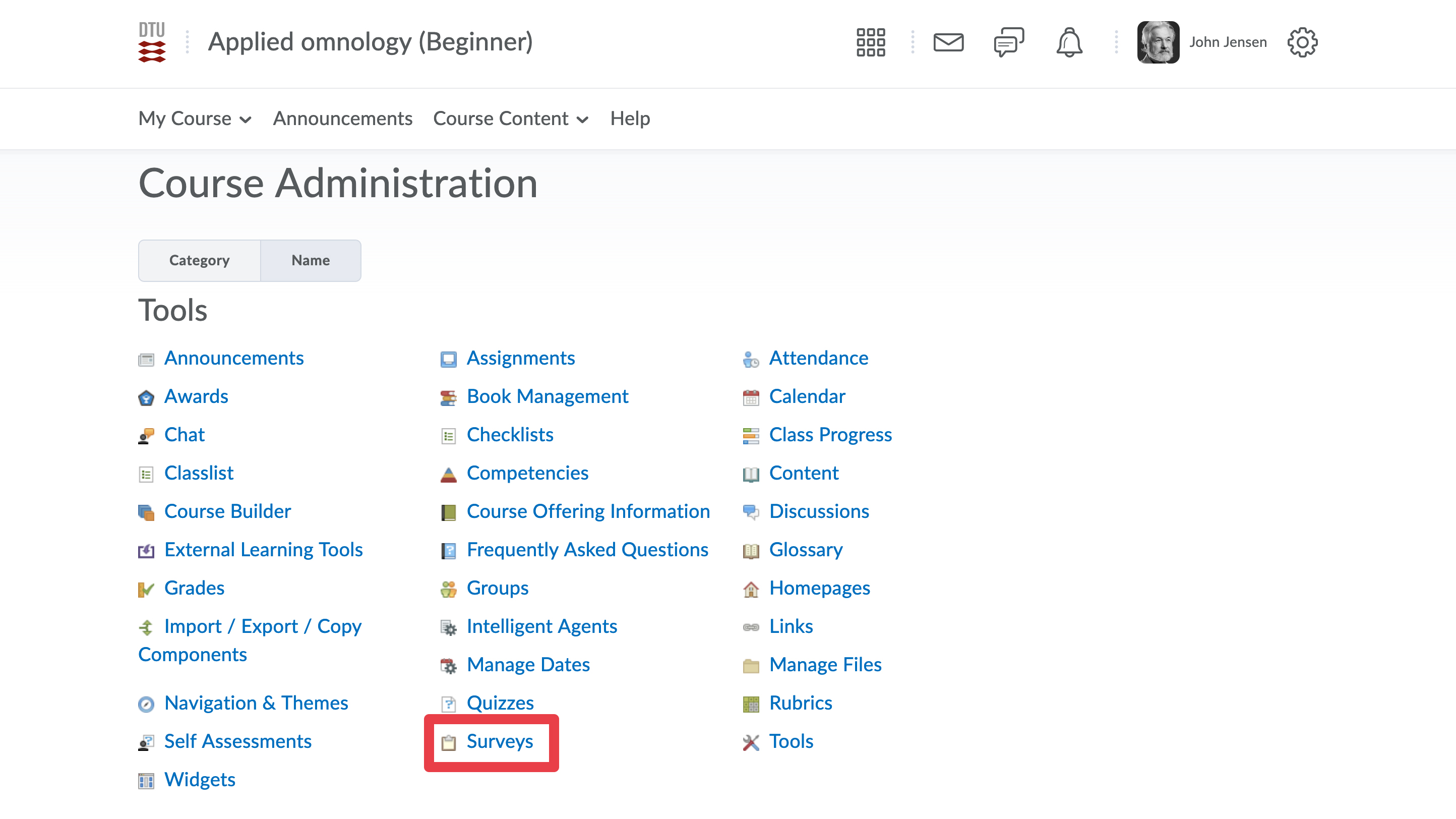
- This is the survey overview, where you can manage and create new surveys. Select New Survey.
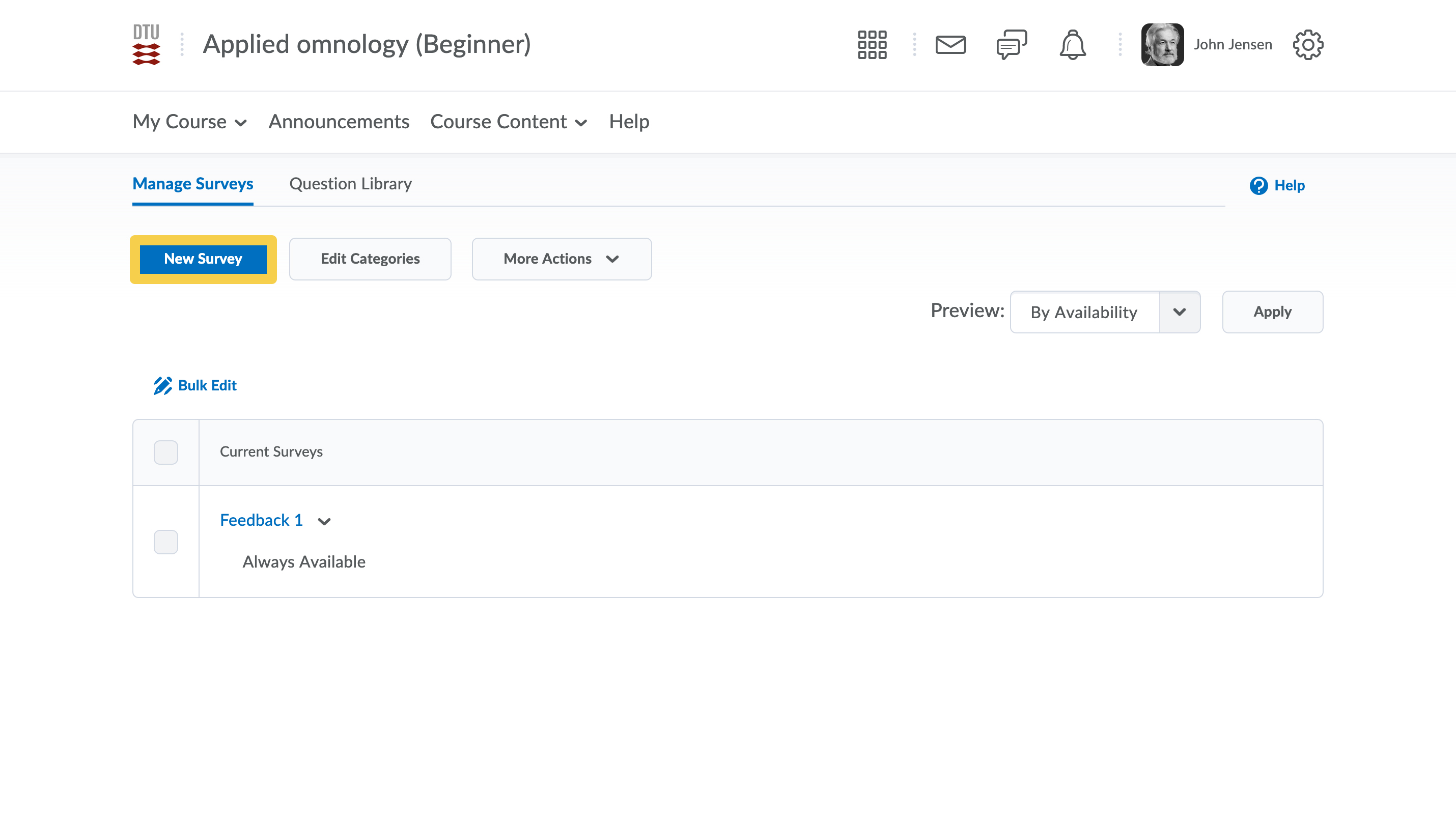
- Give your survey a name, a category (if relevant), and select options regarding feedback and anonymity, as well as add a description, and a submission message for the survey. Having made these settings, click Add/Edit Questions to set up the questions to be used in the survey (see next step).
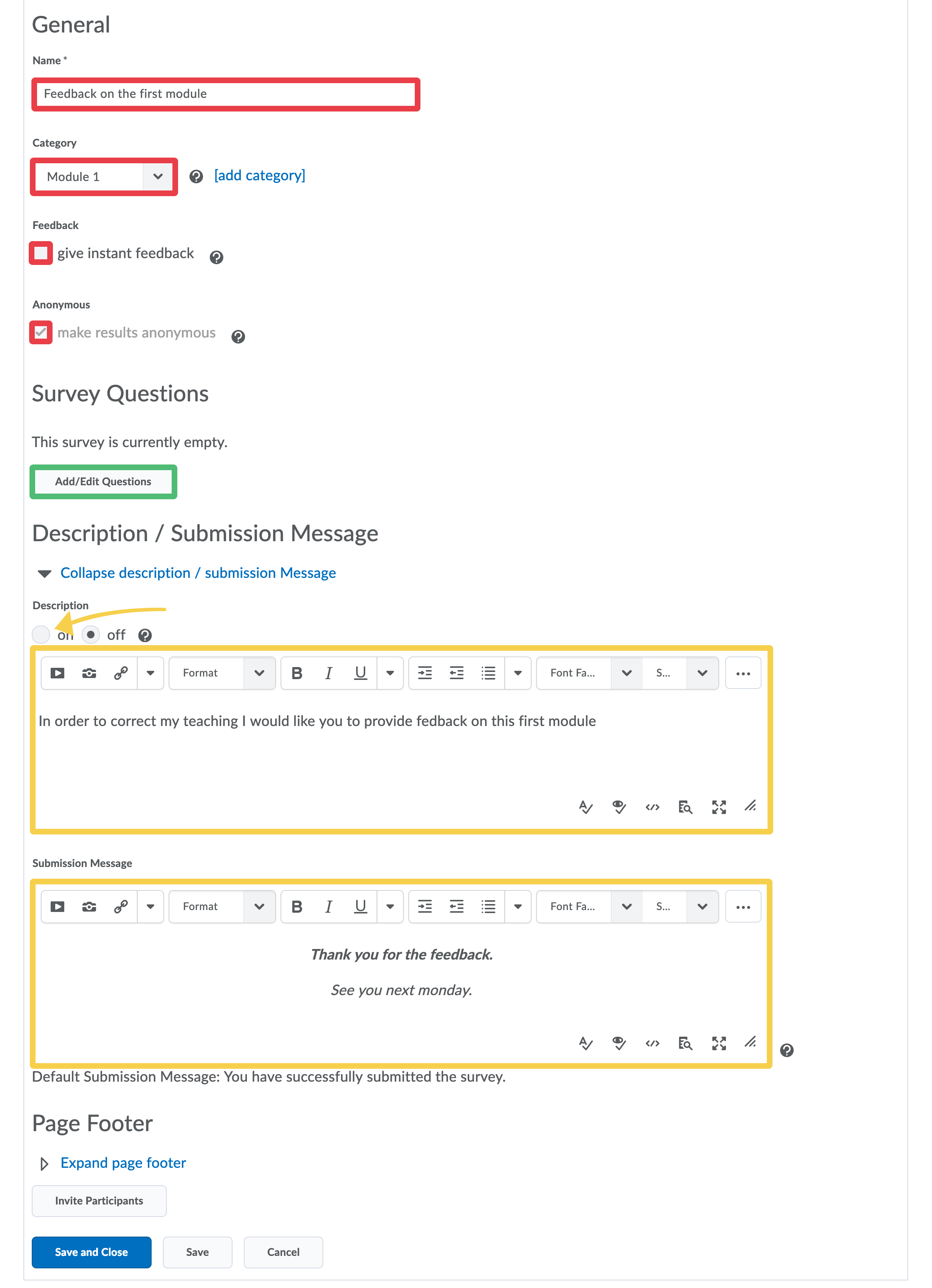
- To create a new question, click New and choose the question type you want. In this example, we choose a Likert Question.

- Write an introductory text, select how to scale the answers, create the Survey question itself, and click Save when you are done. If you want to add a new question, select Save and New, or Save and Copy to make a new question based on the one you just created.
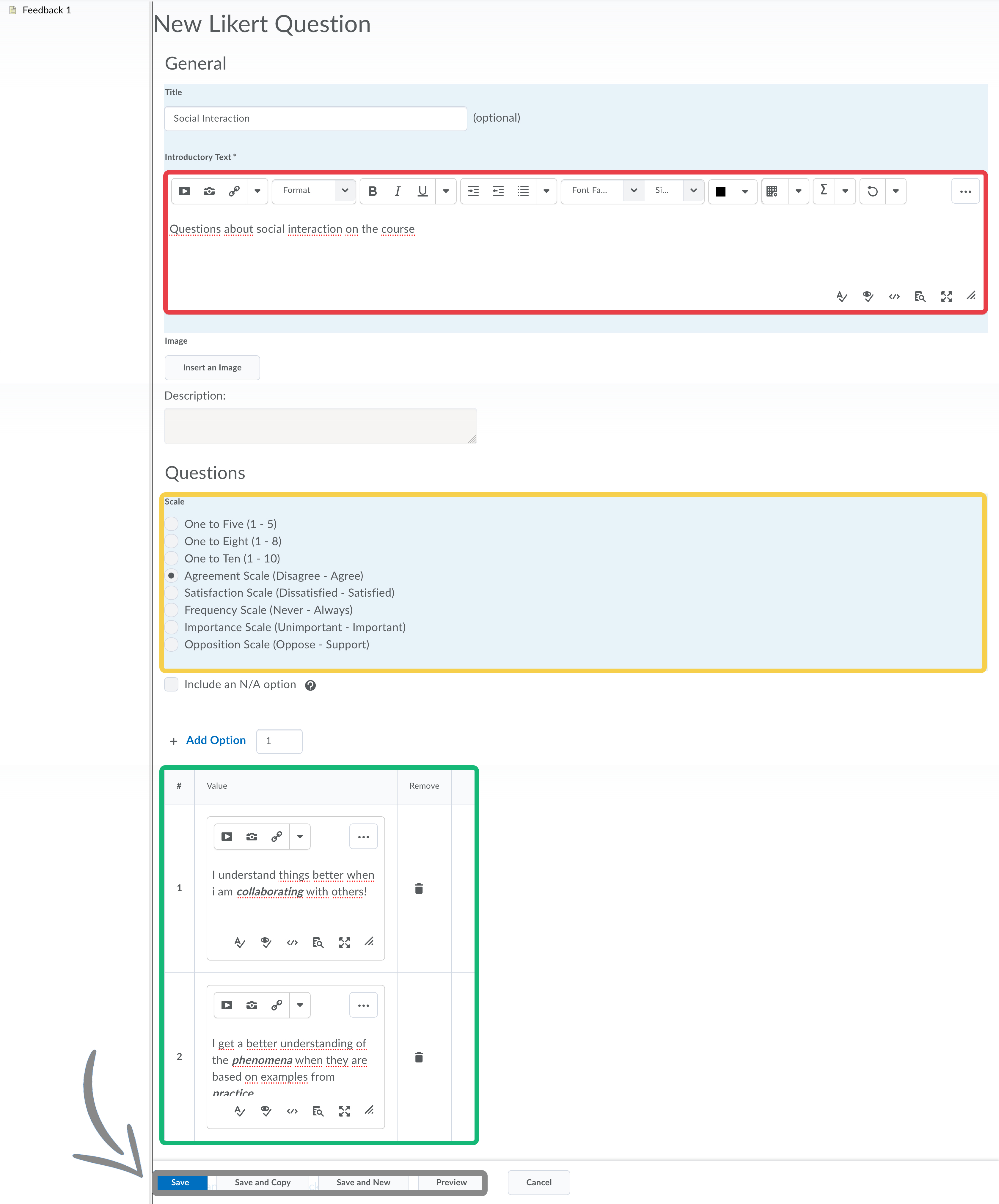
- Returning to the previous screen, click New if you want more questions to the survey. Otherwise, click Done editing questions.

- Back at the survey creation screen, you should go to the Restrictions tab.

- Make sure the status for the survey is set to Active, and check set the dates and change the user response from unlimited to a single attempt. Click Save and Close.

- The Survey has now been created. See these guides for how to make the survey part of your module content or how to create a survey report:
Adding an Activity to your ContentCreating a Survey Report
