Using the Microsoft Teams Course Connector
It is possible to automatically create a Team in Microsoft Teams, based on the classlist on DTU Learn. A Widget must be added to the course Homepage, from where the students may also access the Team directly.
To be able to add the widget to your course Homepage, you must have created a custom Homepage or a copy of the standard Homepage and set this Homepage as the active Homepage.
Follow the link below for a guide on how to create a custom Homepage:
Creating a Custom Homepage.
Thorough video on using Microsoft Teams with DTU Learn:
Follow these steps:
- Click "My Course" and then "Course Admin".

- Click "Homepages".

- Click on the homepage you want to add the widget to.

- Click "Add Widgets" where you want to add the widget.

- Search for "MS". Make sure the widget is marked and click "Add".
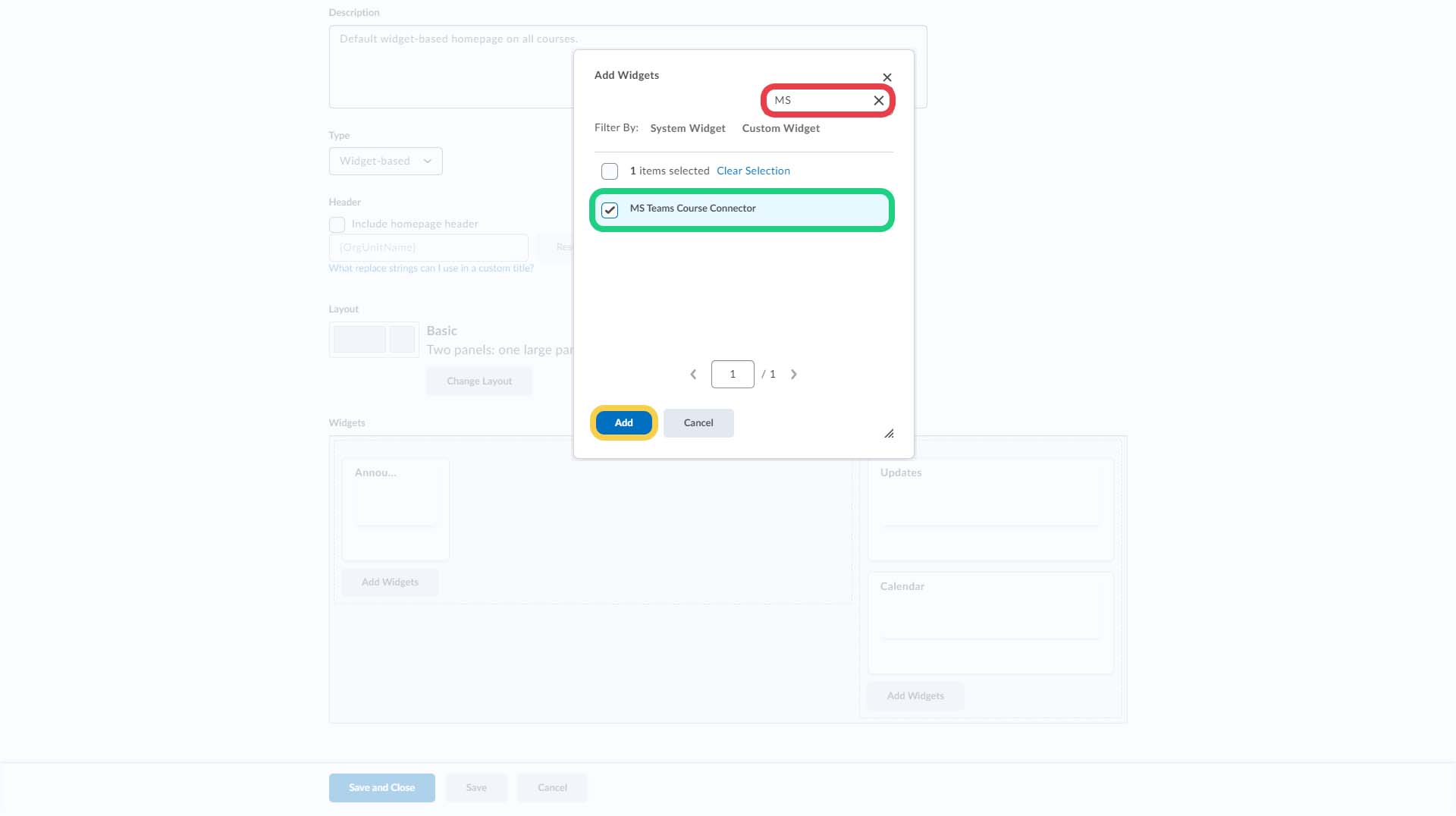
- Click "Save and Close".

- The widget has now been added to the homepage of your course. Click "Create Course Team".

- Mark the option if you want students to be able to create private channels in the Team.

- After a some time, the Team is created.
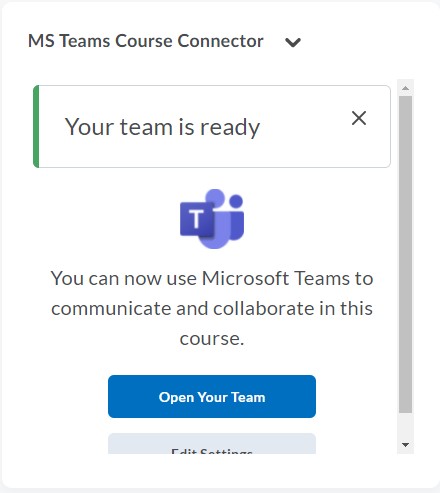
- Below is shown which roles are Team Owners. Team Owners are able to delete the team.

