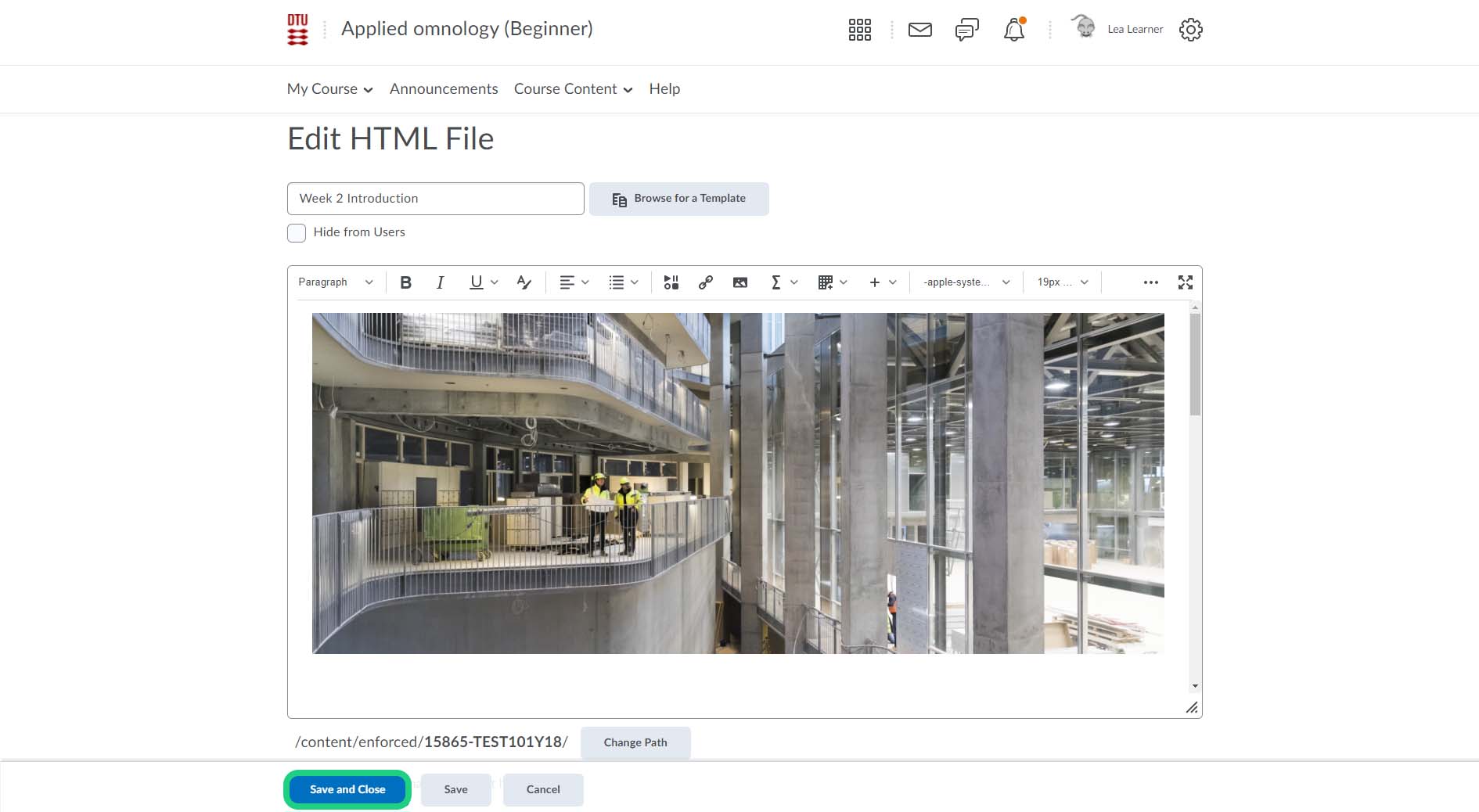Using a DTU Template - Change Banner
Once you have created a page based on a DTU template, it is possible to change the banner of the page.
Follow these steps:
- Click "Course Content" and then "Content".

- Go to the page where you want to change the banner, click the dropdown menu and then "Edit HTML".
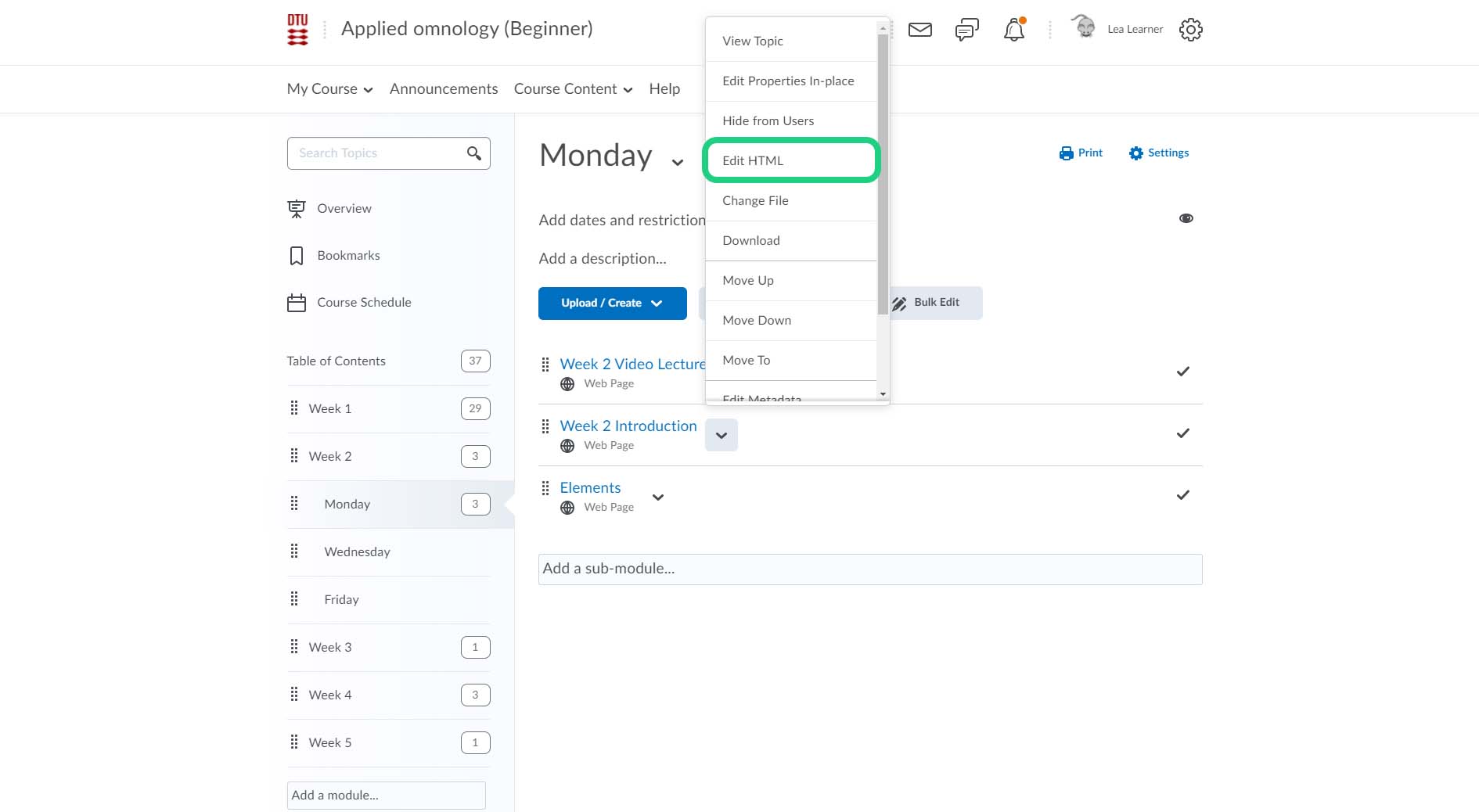
- Click on the banner image and then click the "Insert Image" button that can be found in the HTML editor.

- Choose "Shared Files".
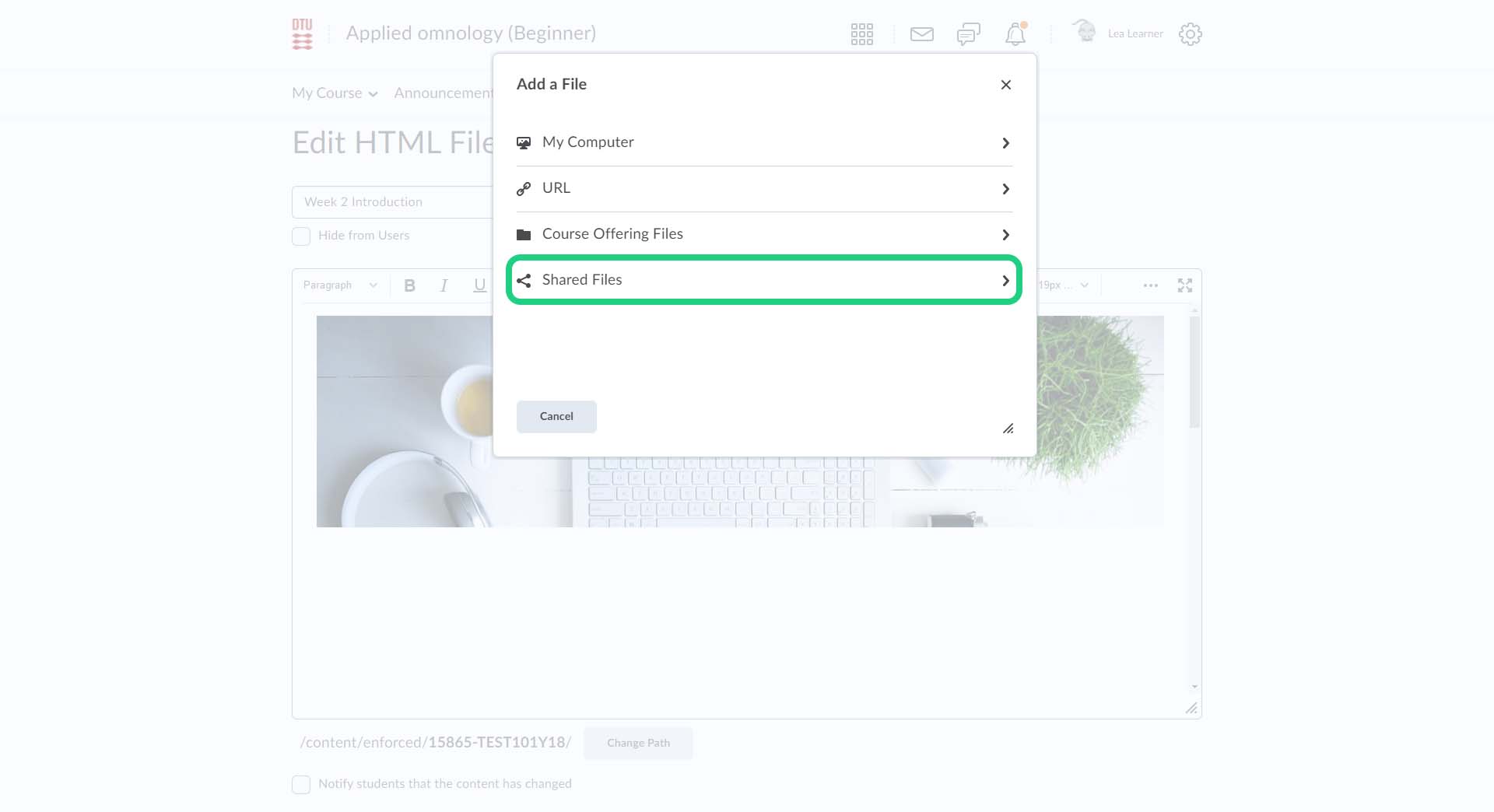
- Choose "DTU_Banner images".

Put a mark next to the relevant banner that you want to use and click "Add".
Note: An overview of the different banners can be found on this link.
- Choose "This image is decorative" and click "OK".

- Remember to click "Save and Close". If a "Shared Files Warning" pops up, choose "Save a copy of this file in Course Offering Files".