Record a Meeting on Microsoft Teams
This tutorial shows how to record a Teams Meeting.
Follow these steps:
- When you are in a Teams meeting, you have the option of recording it and later upload the recording to Panopto. Start by clicking on 'More'.
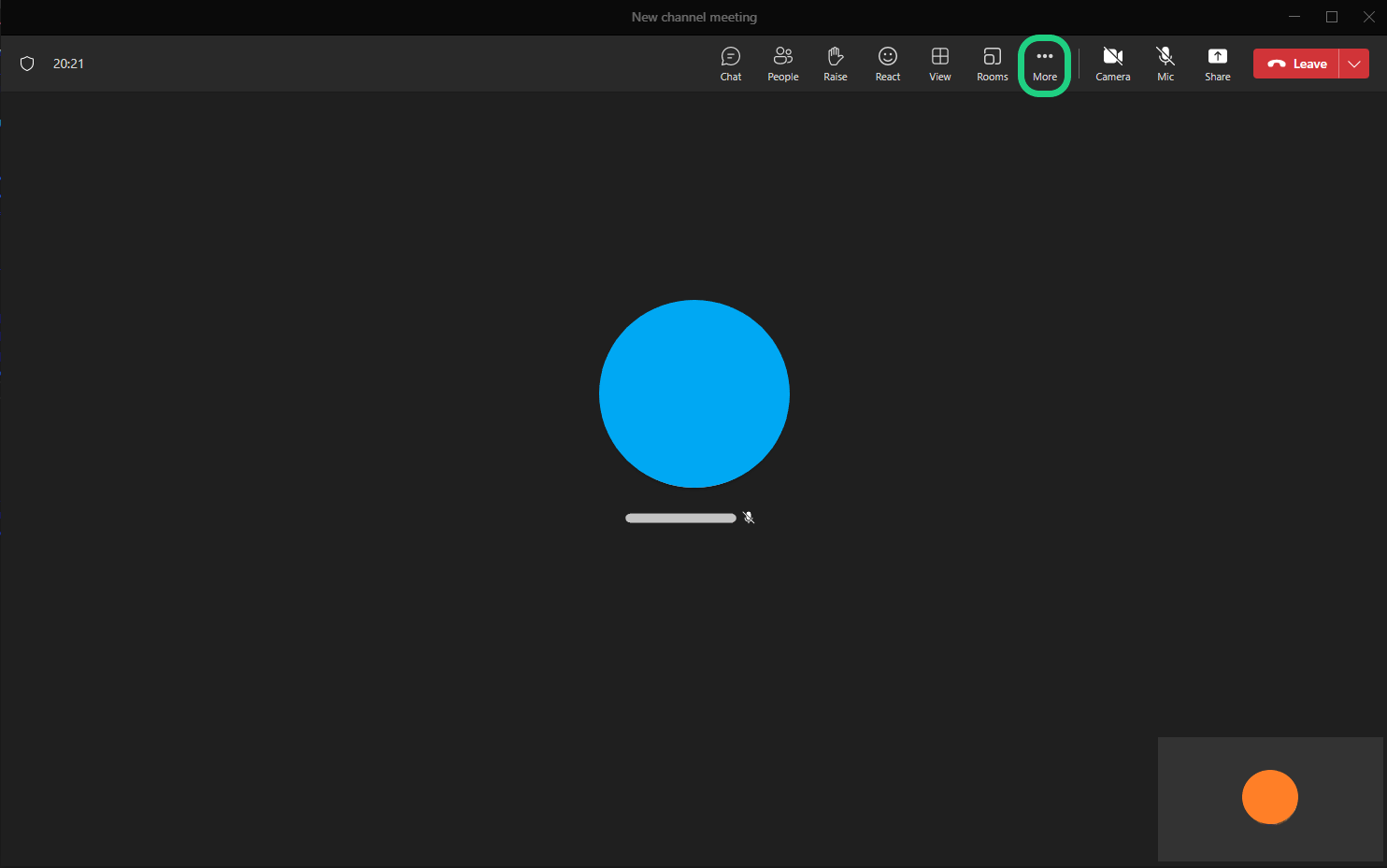
- Now select 'Record and Transcribe'.
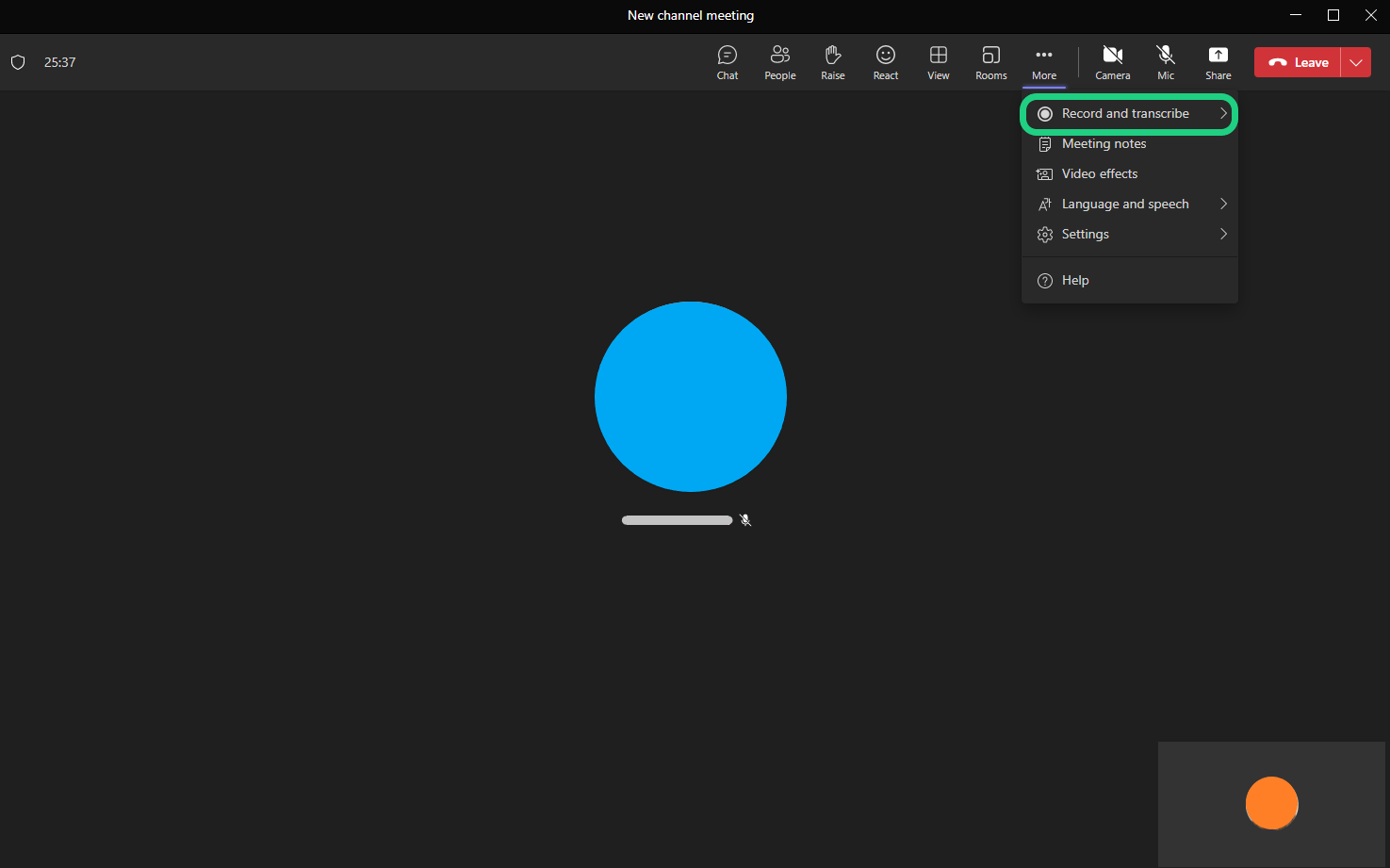
- Click on 'Start Recording'.

- Since the transcription automatically starts, you can stop it by clicking on 'More' then 'Record and Transcribe' and then 'Stop Transcription'. If you want to keep the transcription on, keep in mind that it may not recognize some words correctly.

- To stop the recording click on 'More' then 'Record and Transcribe' and then 'Stop Recording'.
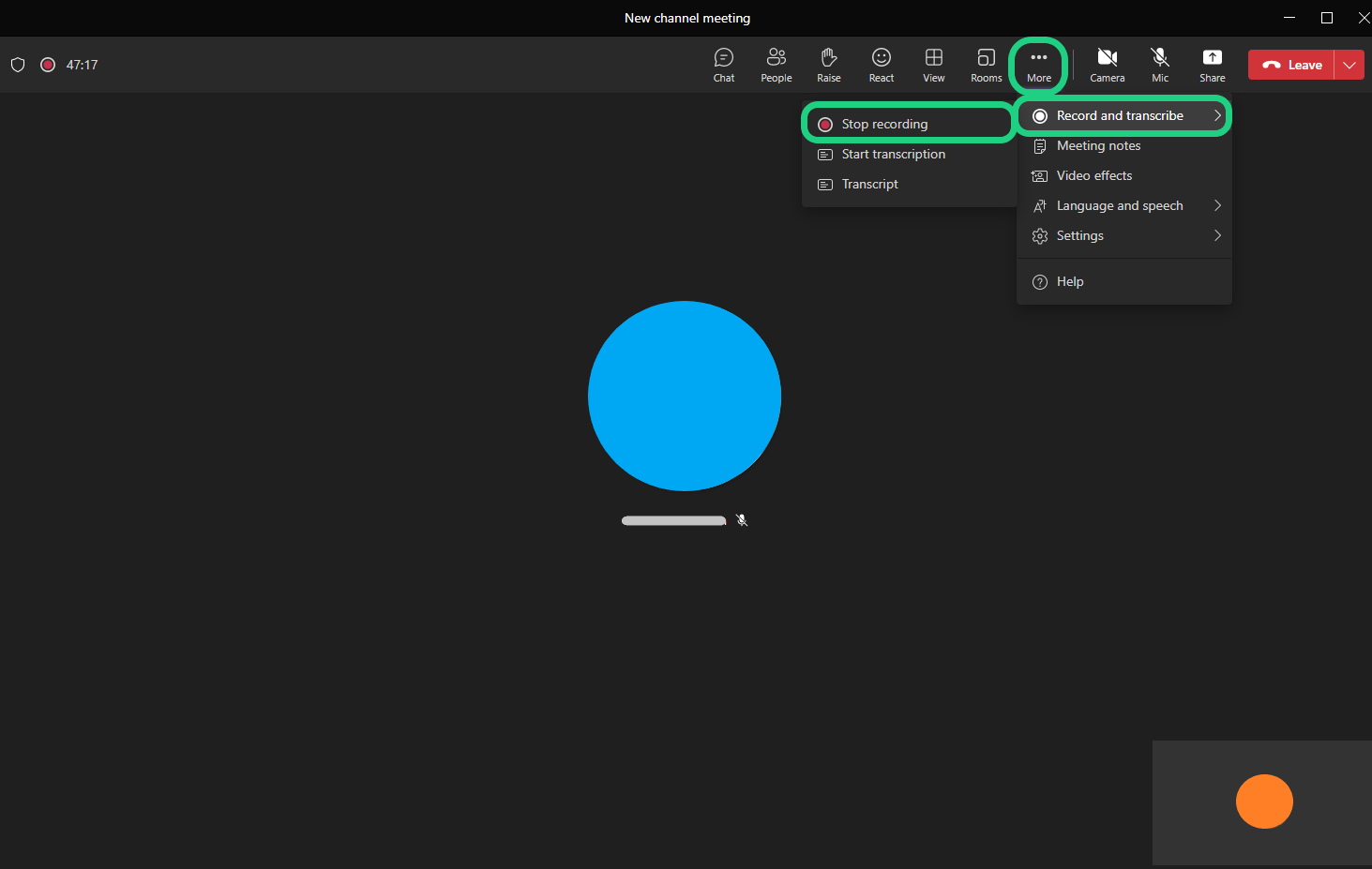
- You can find the Recording in the Teams channel the meeting was in and download it by clicking on the three dots and then on 'Open' to find the recording on your browser.
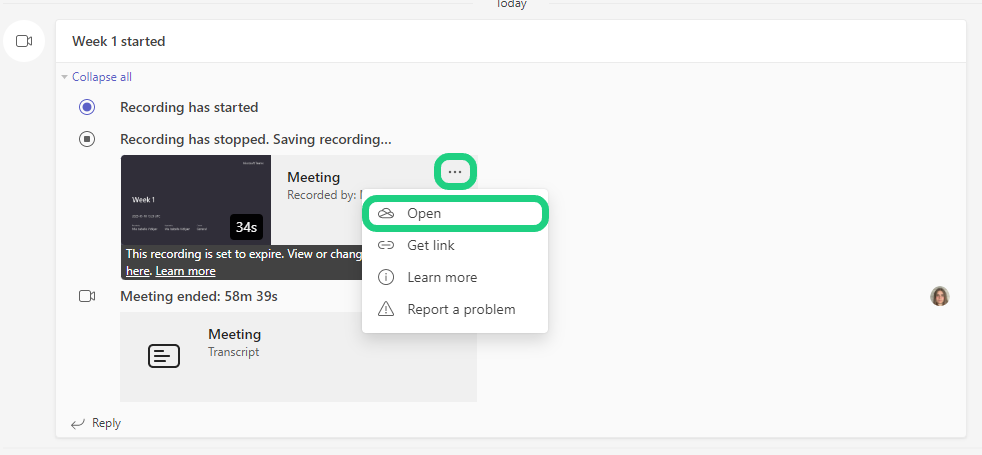
- Click on the three dots in your browser and click on 'Download'.
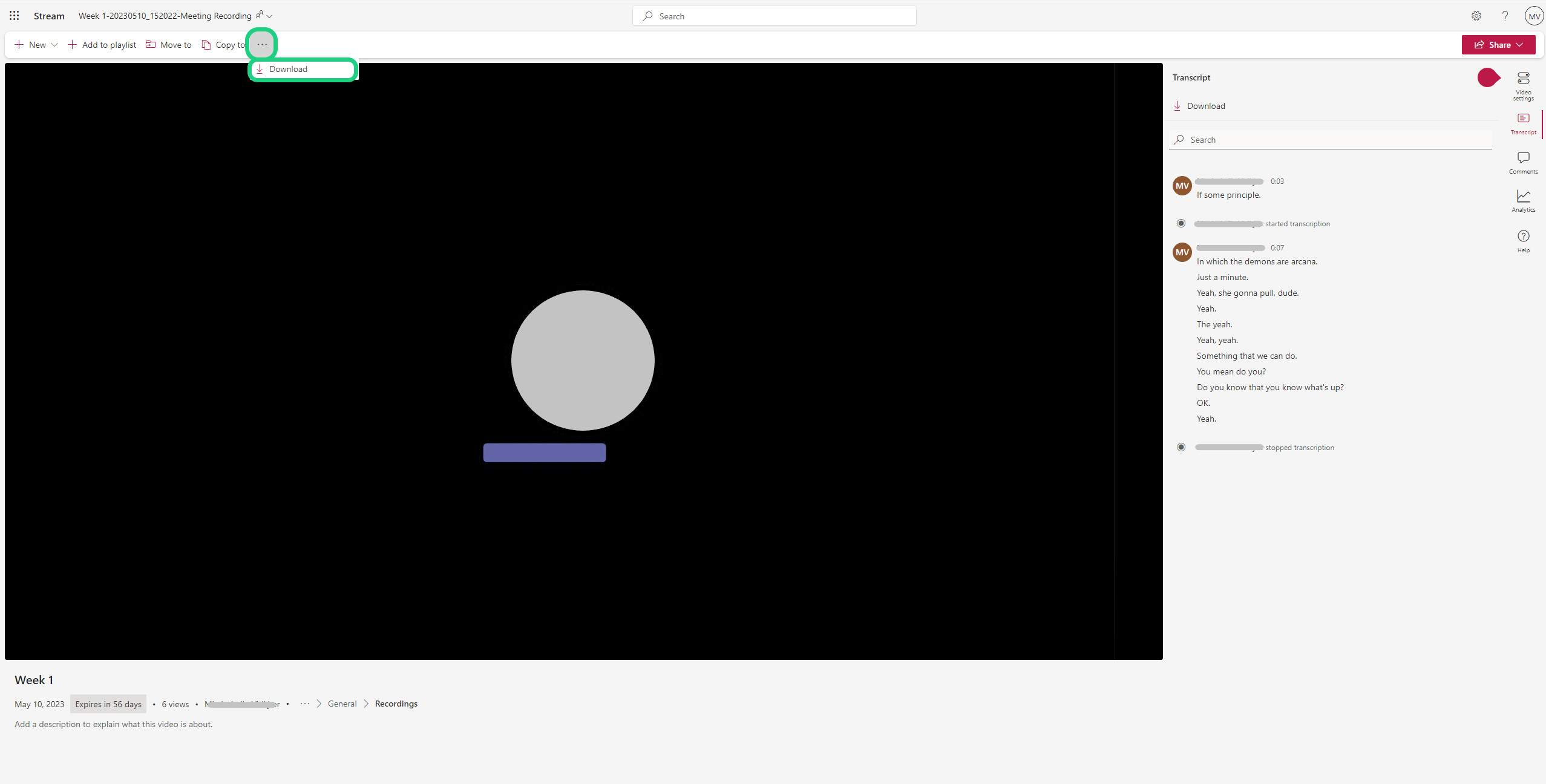
- To upload the recording to Panopto follow this guide: Upload a Video to Panopto
