Setting up a Grade Item
This tutorial shows how to set up a Grade Item
Grade Items are used to transfer a student's result from a quiz, for instance, to the Grade Book. You can create an item for each activity, or you could use the same Grade Item for similar activities, so all quizzes, for example, are graded in a similar fashion.
Follow these steps:
- From the navigation bar in the Grades tool, go to Manage Grades tab. Click New and Item.

- Select the type of item you want. Note that only Numeric can be used for automatic grading.

- Select a name (1) as well as a short name if you choose to (2). Select the category you want to assign the item to (3). Select the maximum number of points for the item (4) and the weight (5). If you want the students to be able to exceed the maximum points limit, click this box (6). Select one of your grading schemes you want to use for this item (7). Use this if you want to add rubrics as well (8). Select what will be visible to the students (9). Finally choose how Learn will show the grades in your grade book (10). Click Save and Close when you are done.
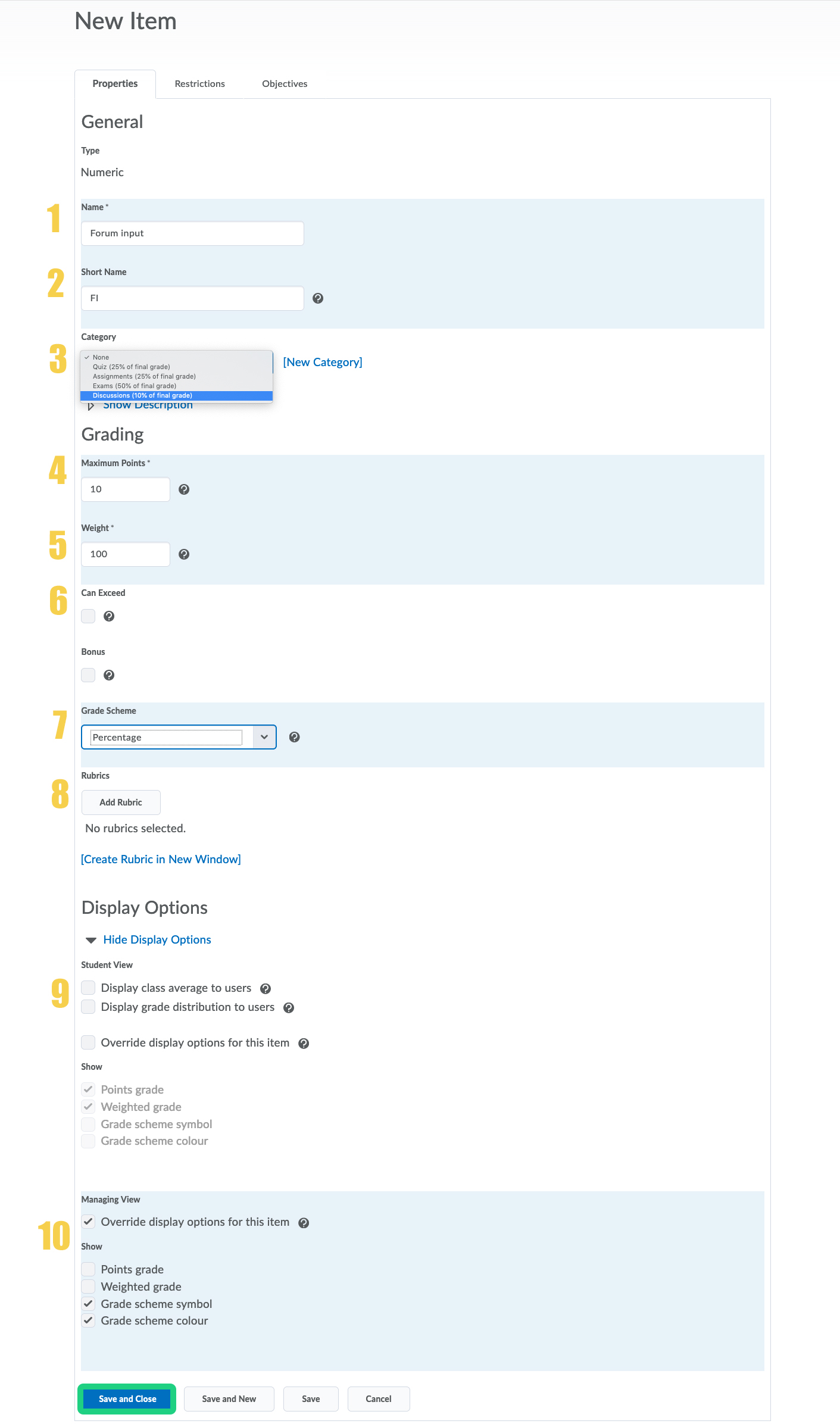
- See this guide for how to connect a Grade Item with an activity: Connecting a Grade Item to an Activity
