Importing a Course Calendar from CampusNet
This tutorial shows how to export a Course Calendar from CampusNet and import it into DTU Learn
Follow these steps:
- Start out on the course page on CampusNet in DTU Inside. From the menu in the left pane, choose Calendar.
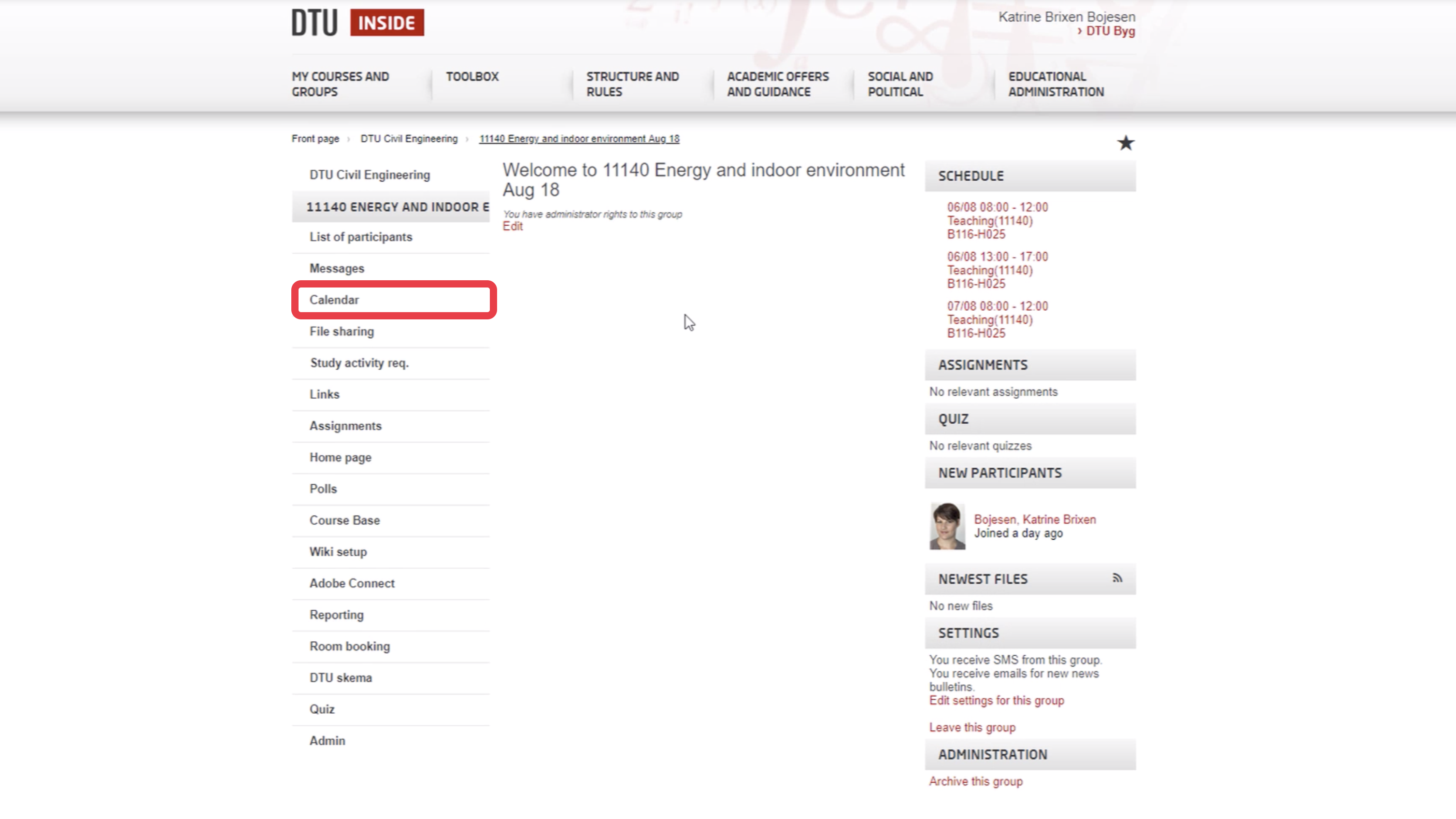
- Click iCalendar.
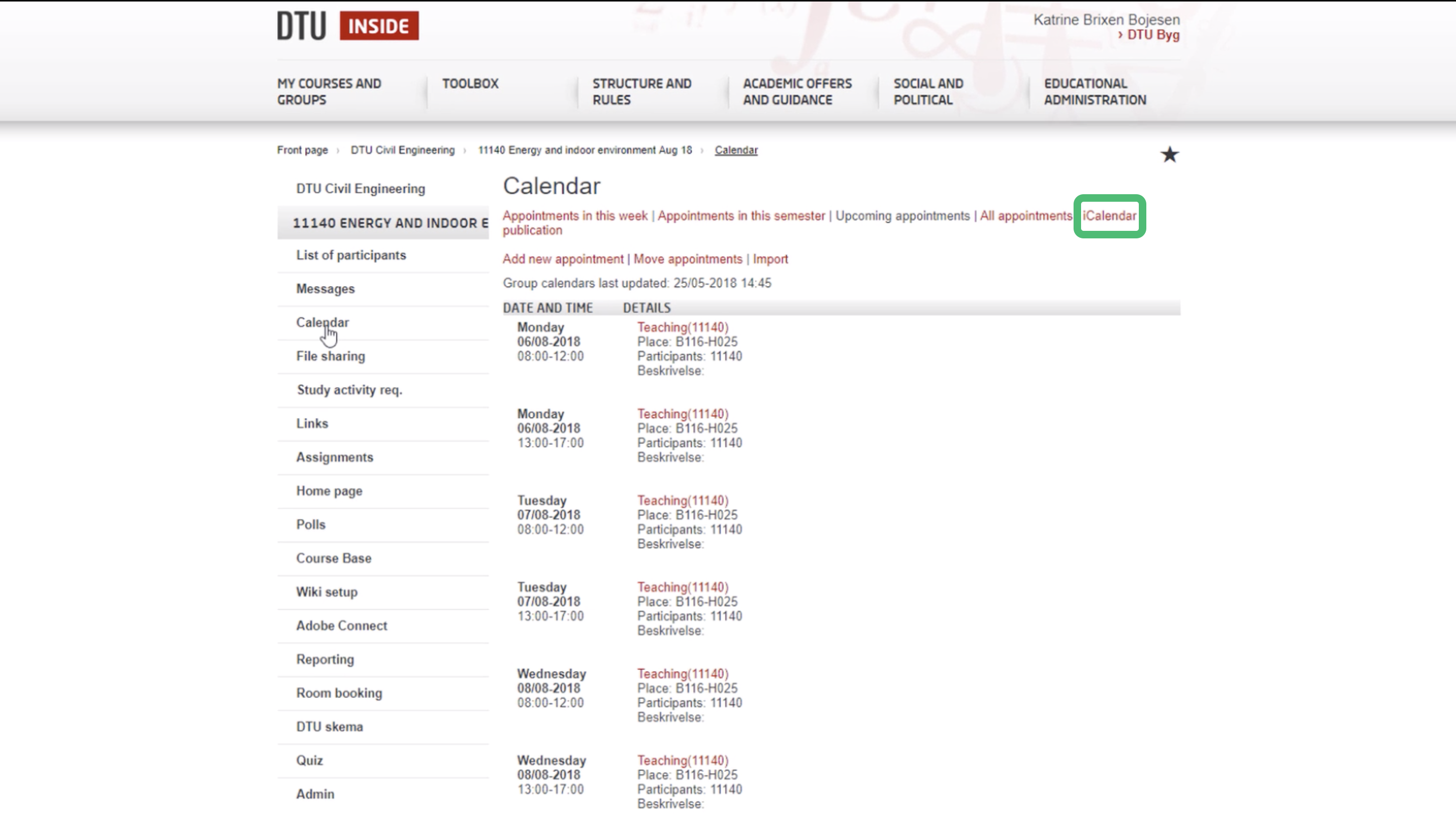
- At the bottom of the page under Other calendar applications, select the link...
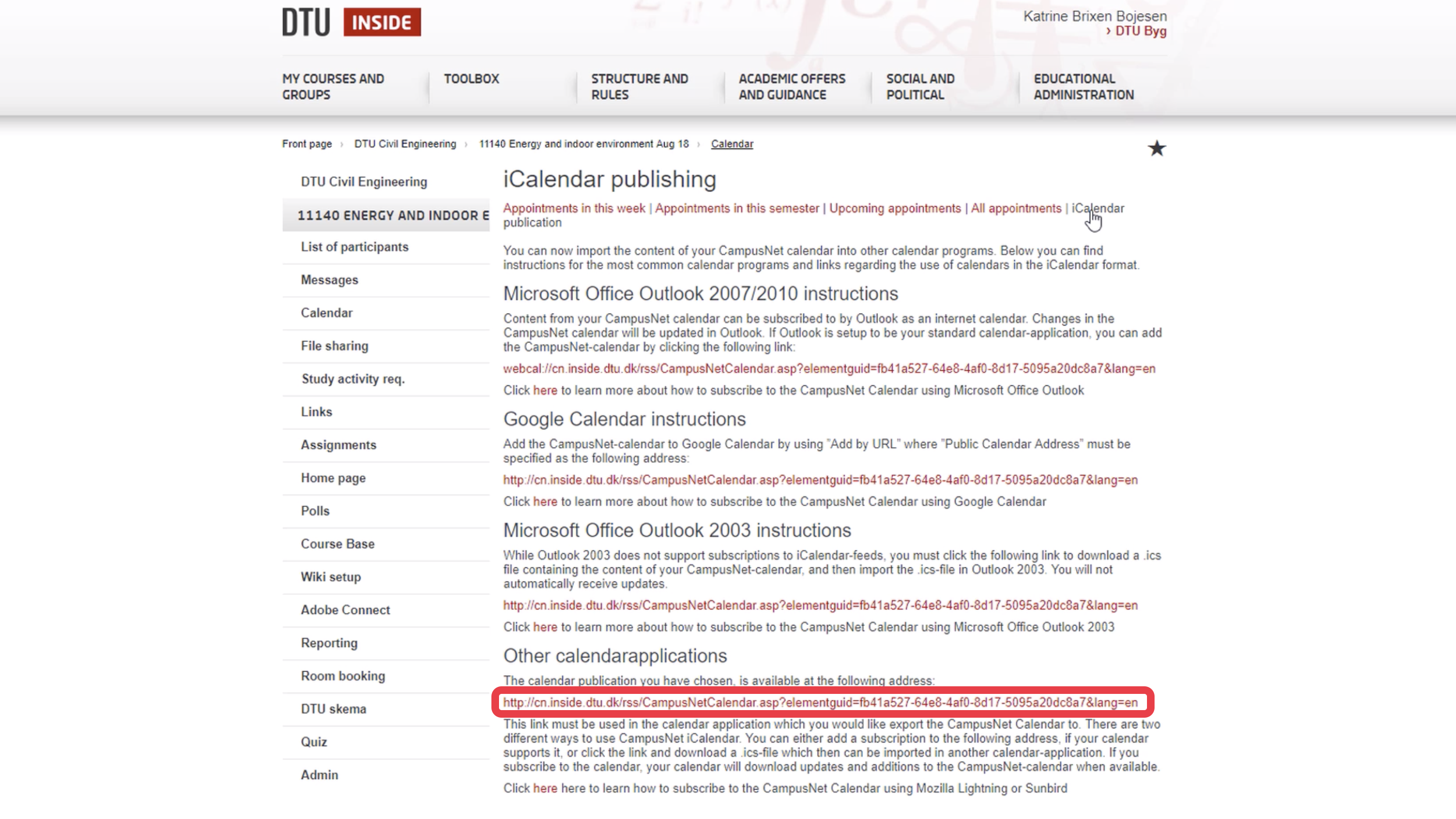
- ...and a file will automatically start to download to your download folder on your computer. Note, that the browser used in the example is Chrome. Other browsers might show this differently.
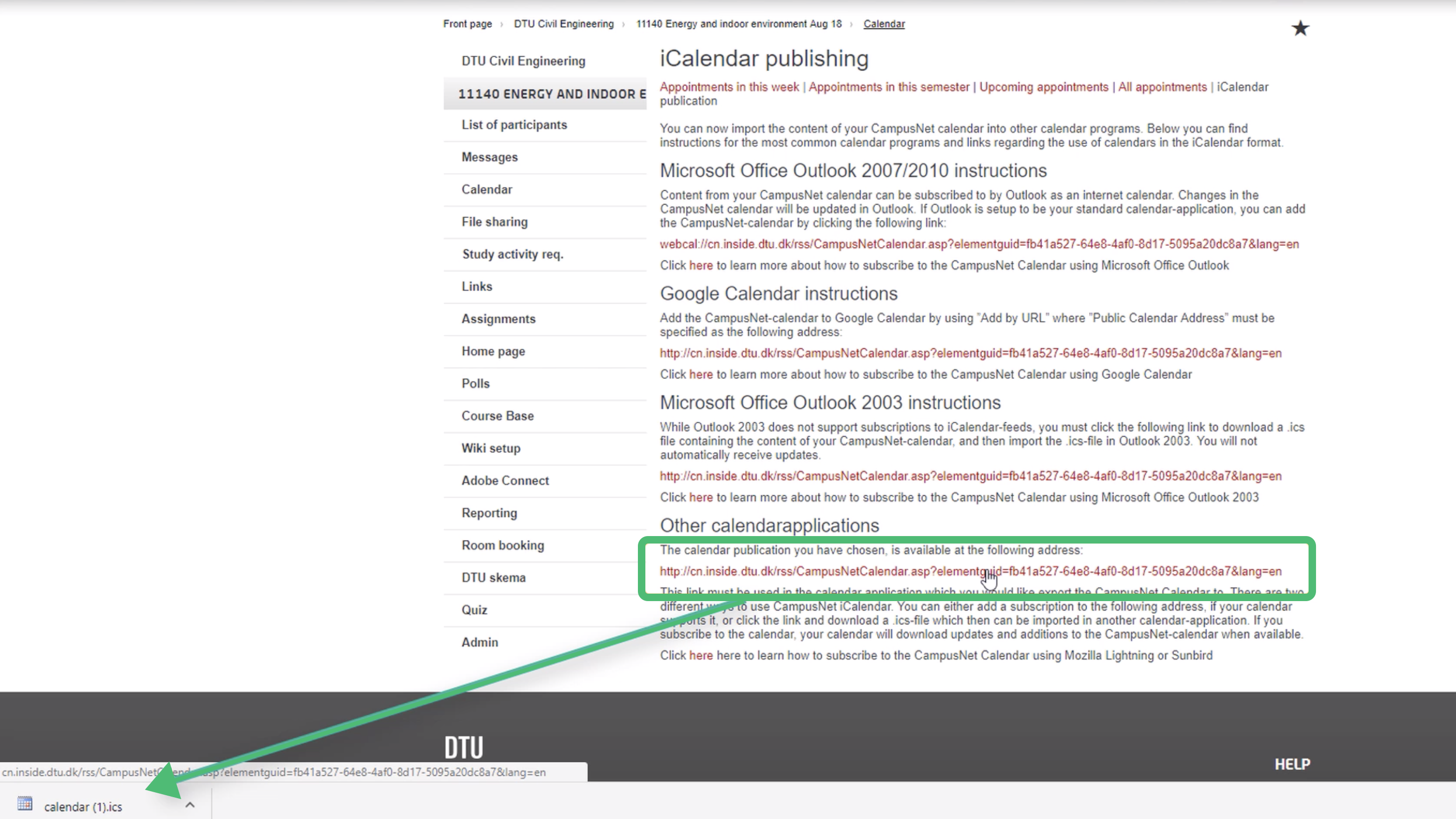
- Go to DTU Learn, select your course, and go to the Course Admin. From here, select Calendar.
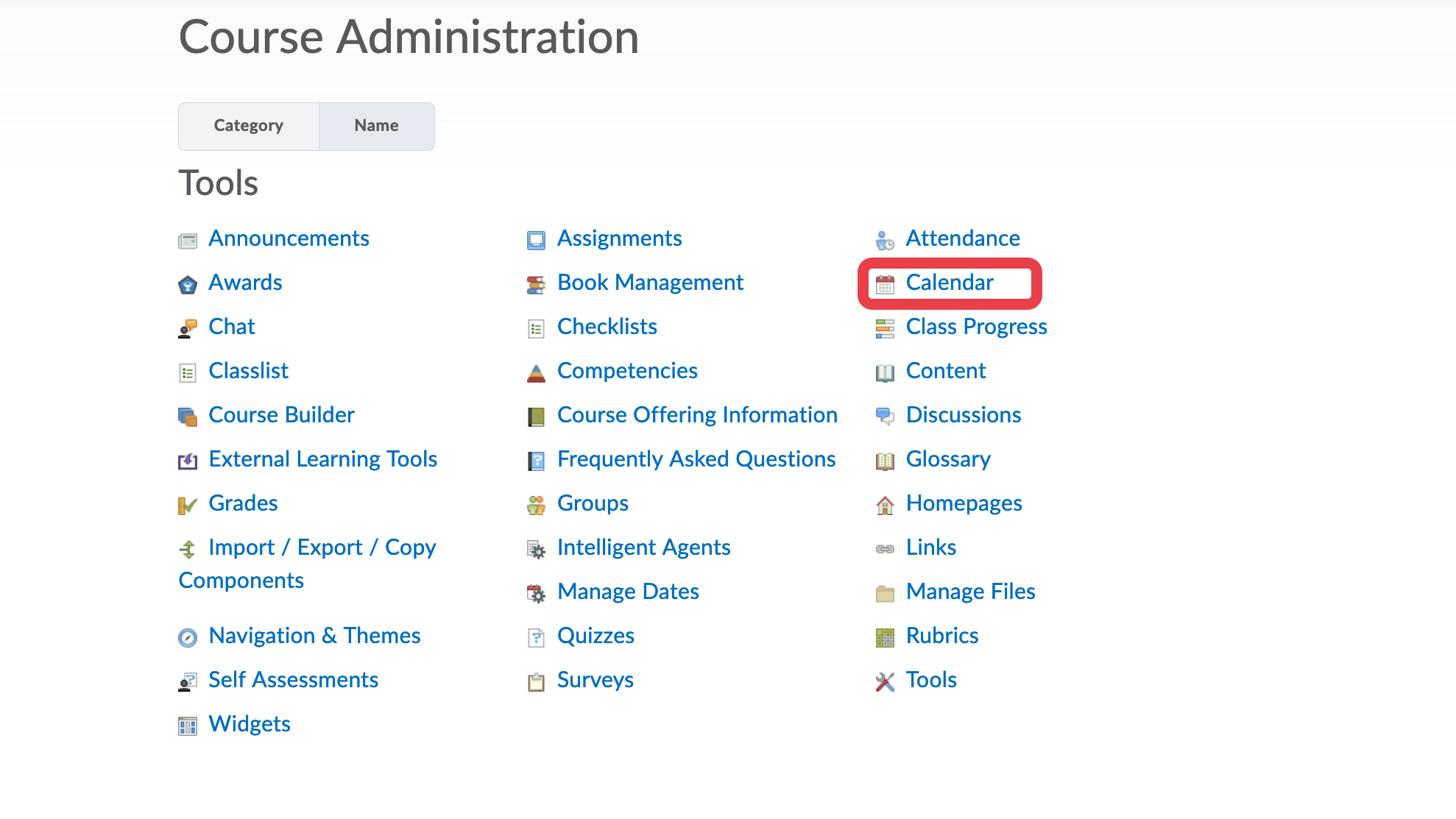
- In the Calendar tool, select More Actions.
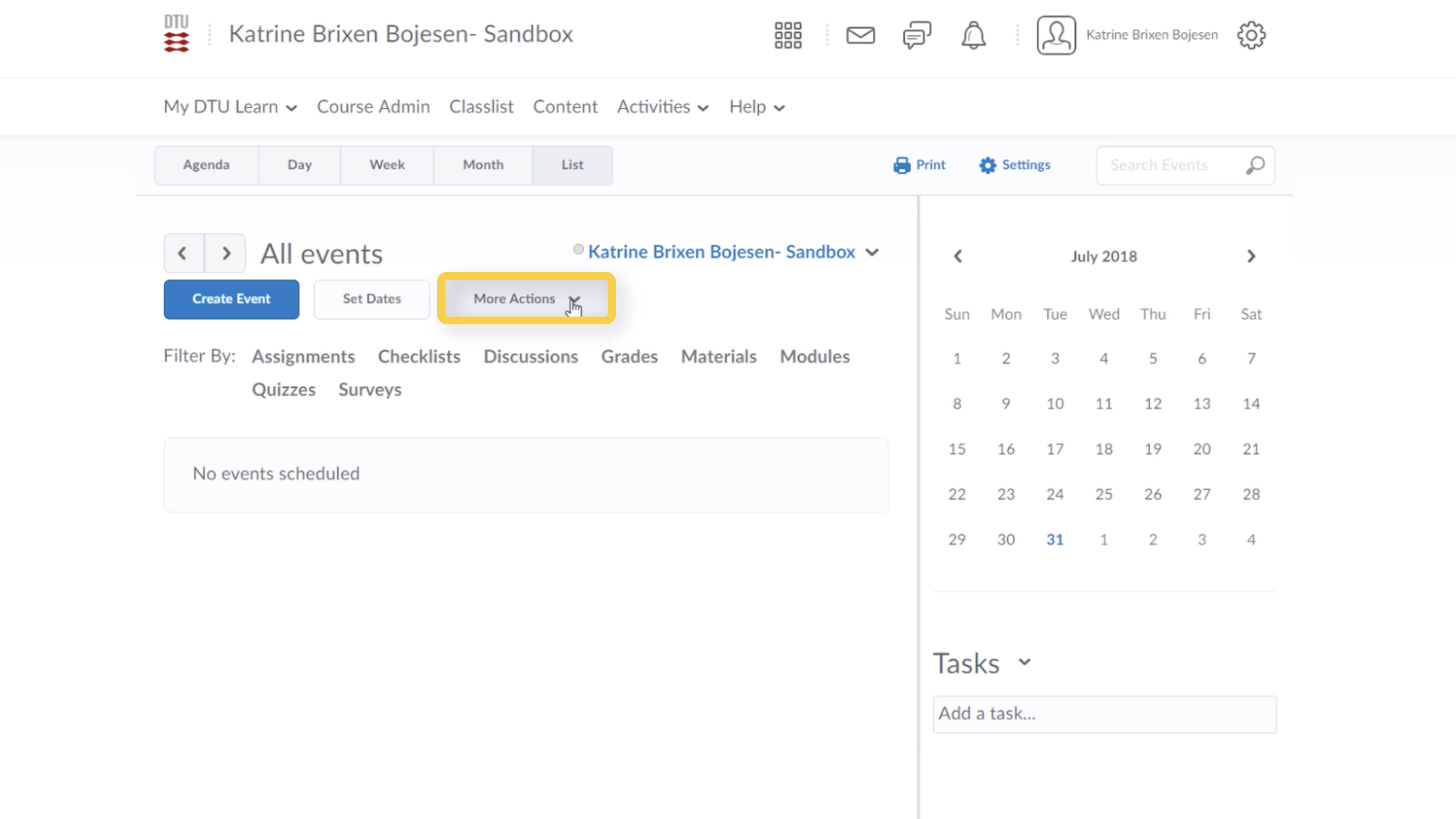
- Select Import Events.
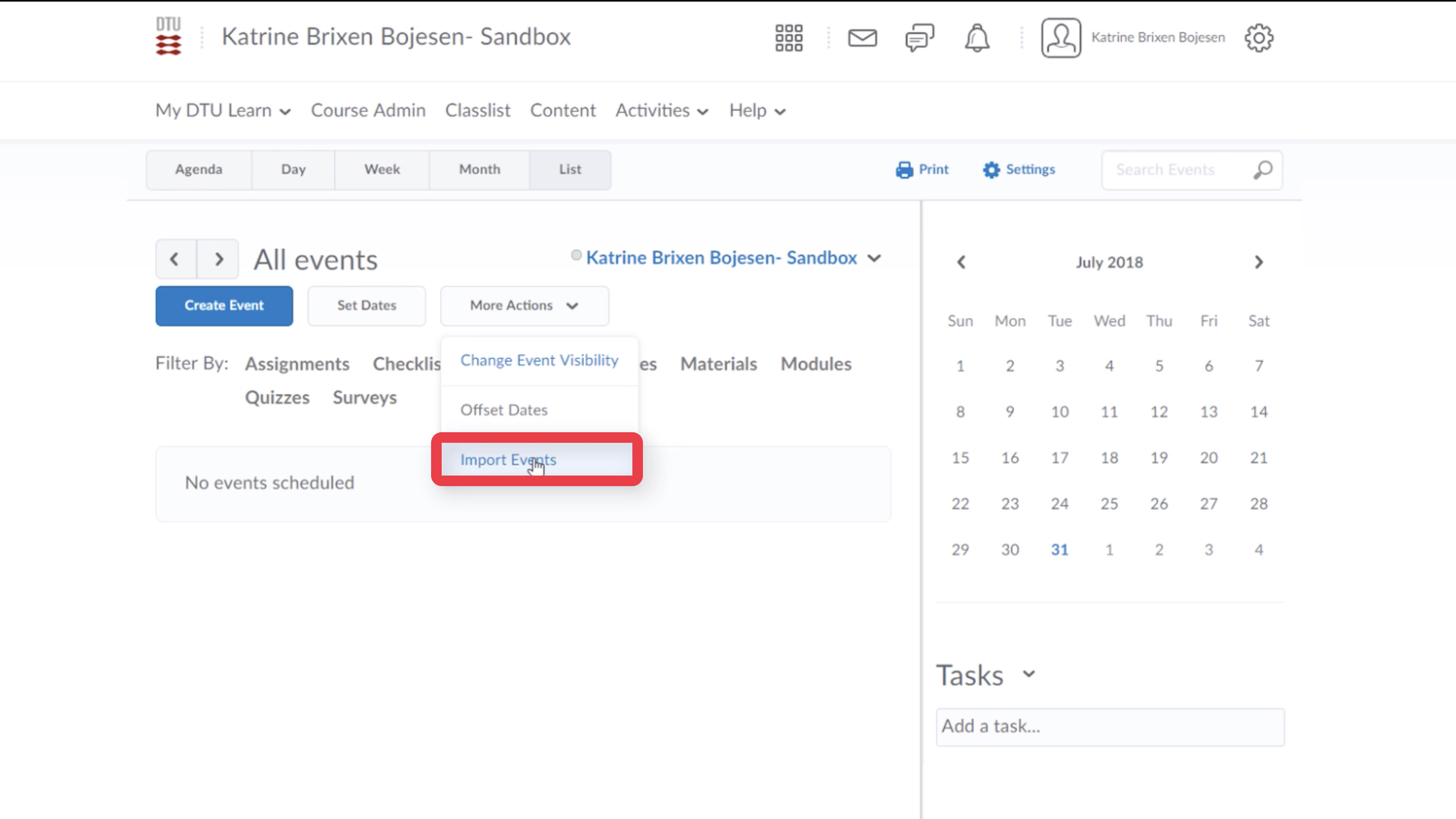
- Select "Browse", "Vælg fil", or "Gennemse" (depending on your system and your system language).
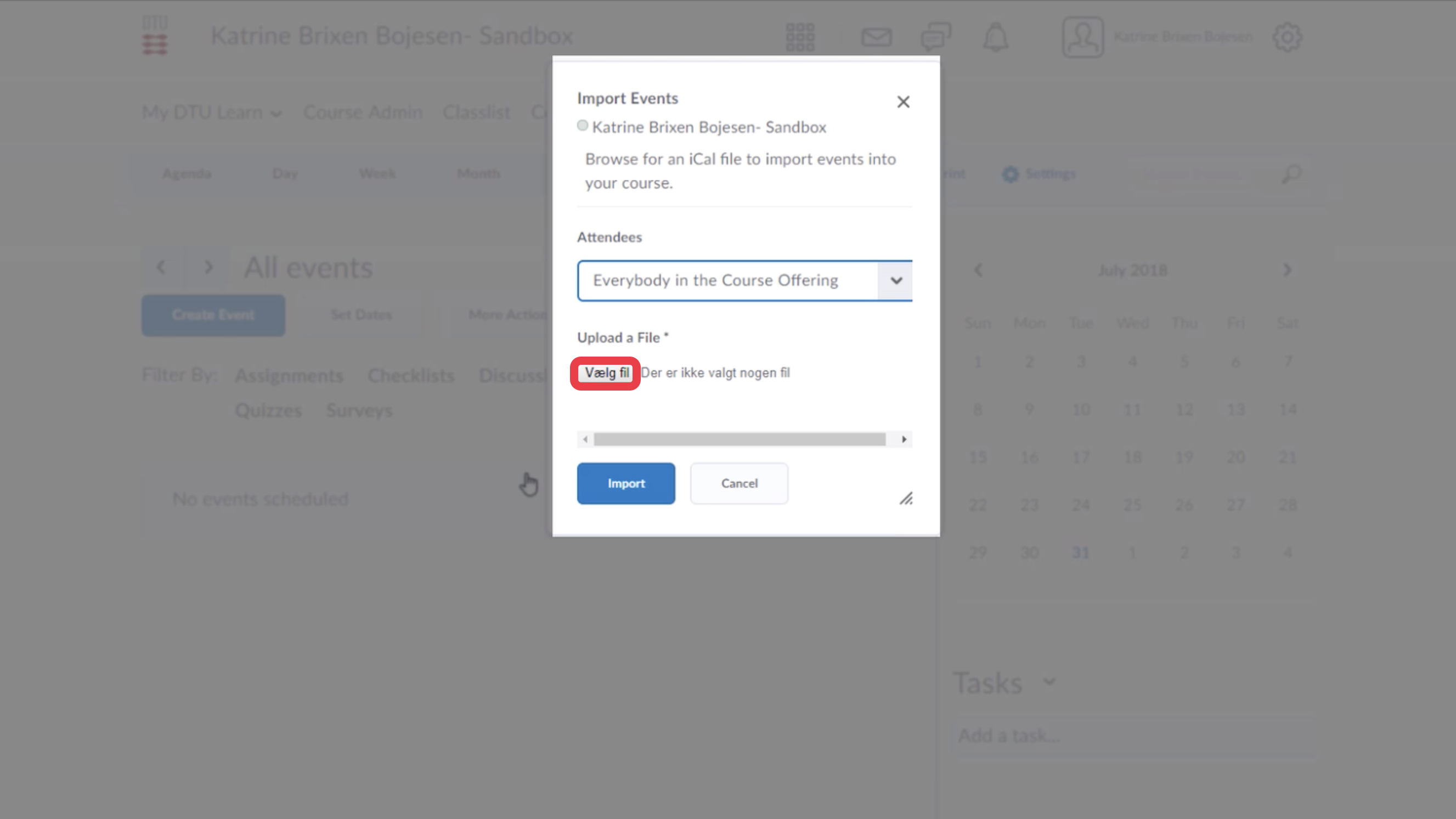
- Select the calendar file downloaded from CampusNet.
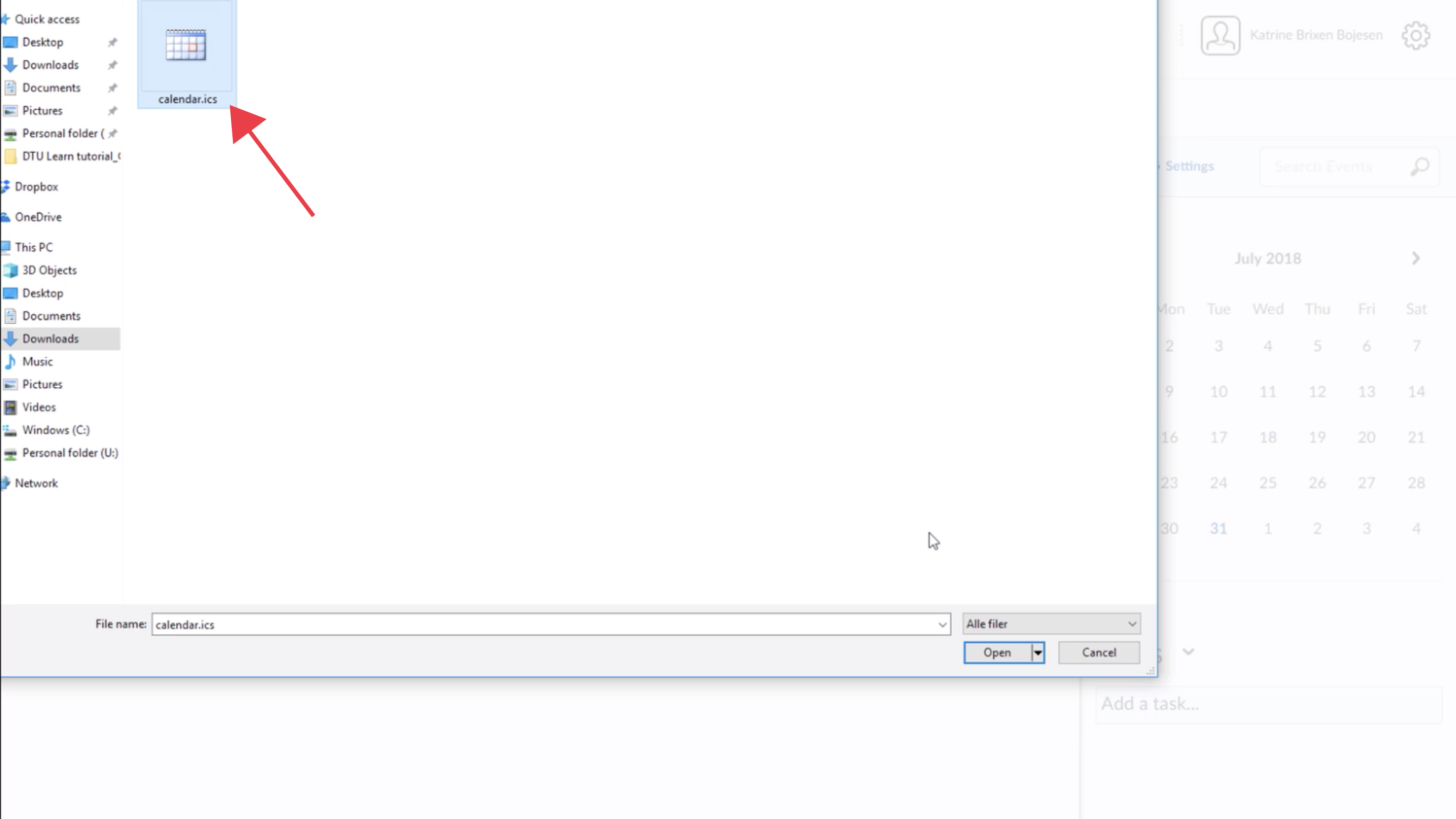
- Select Import.
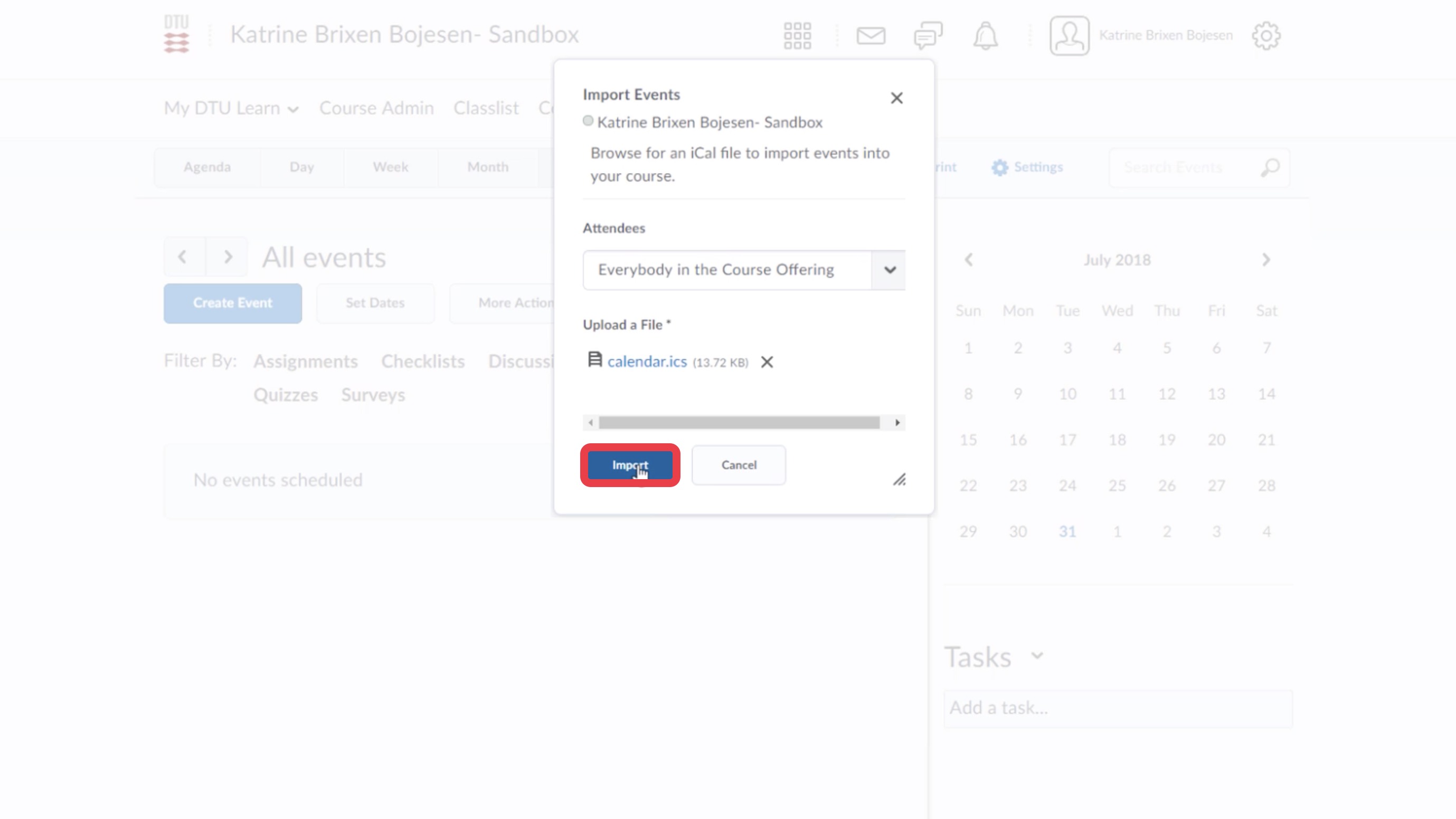
- The events from the calendar file have now been imported into your DTU Learn course calendar.
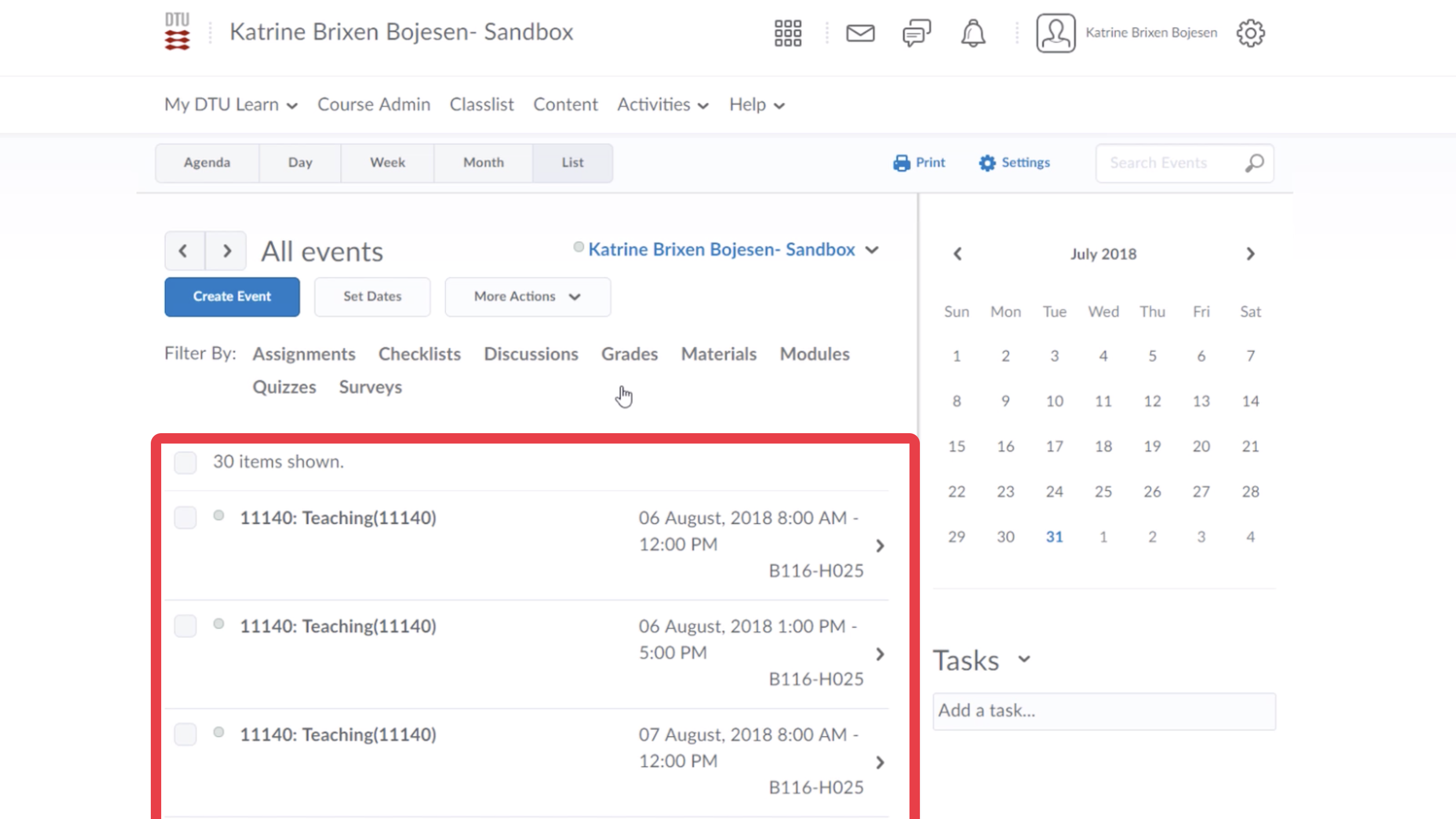
- See this guide for more information on using your DTU Learn calendar to set up a lesson plan: Using the Calendar to make Lesson Plans
