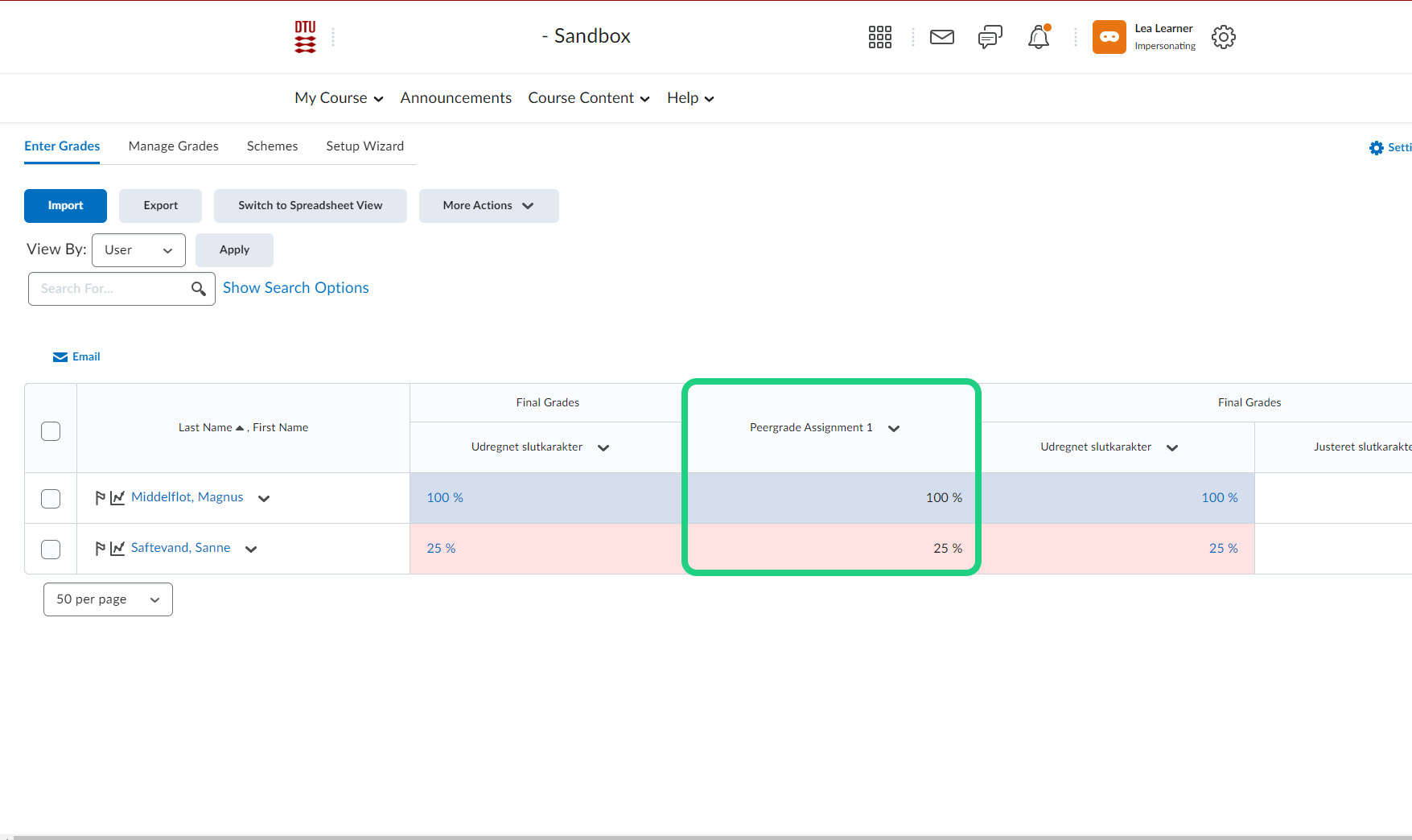Grade Passback from Peergrade
When using a Peergrade assignment in your course, you might want to use the grading of that assignment as part of the final grade.
It is possible to directly pass the grade from Peergrade to the Grades tool in DTU Learn by adding Peergrade as an external learning tool to a module and then associating the topic to a Grade Item.
Note: If the Peergrade assignment is part of the final grade in your course, you must state this in the description of the course in the course base.
Follow these steps:
Go to 'Content' inside 'Course Content'.
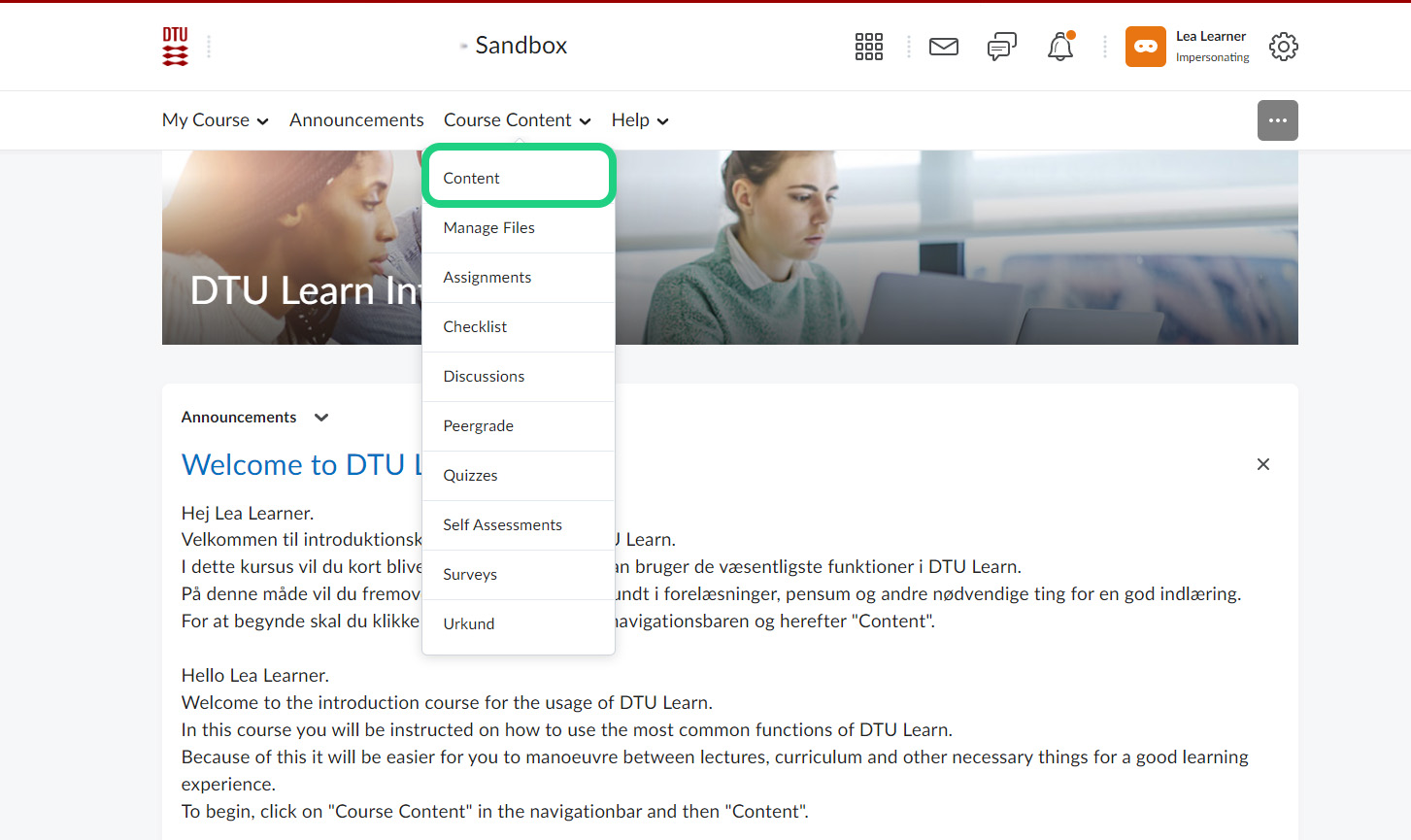
Go to the relevant module where you want to add the link to the Peergrade tool. Click 'Existing Activities' and then 'External Learning Tools'.

Choose 'Peergrade - course level'.

Enter the tool.
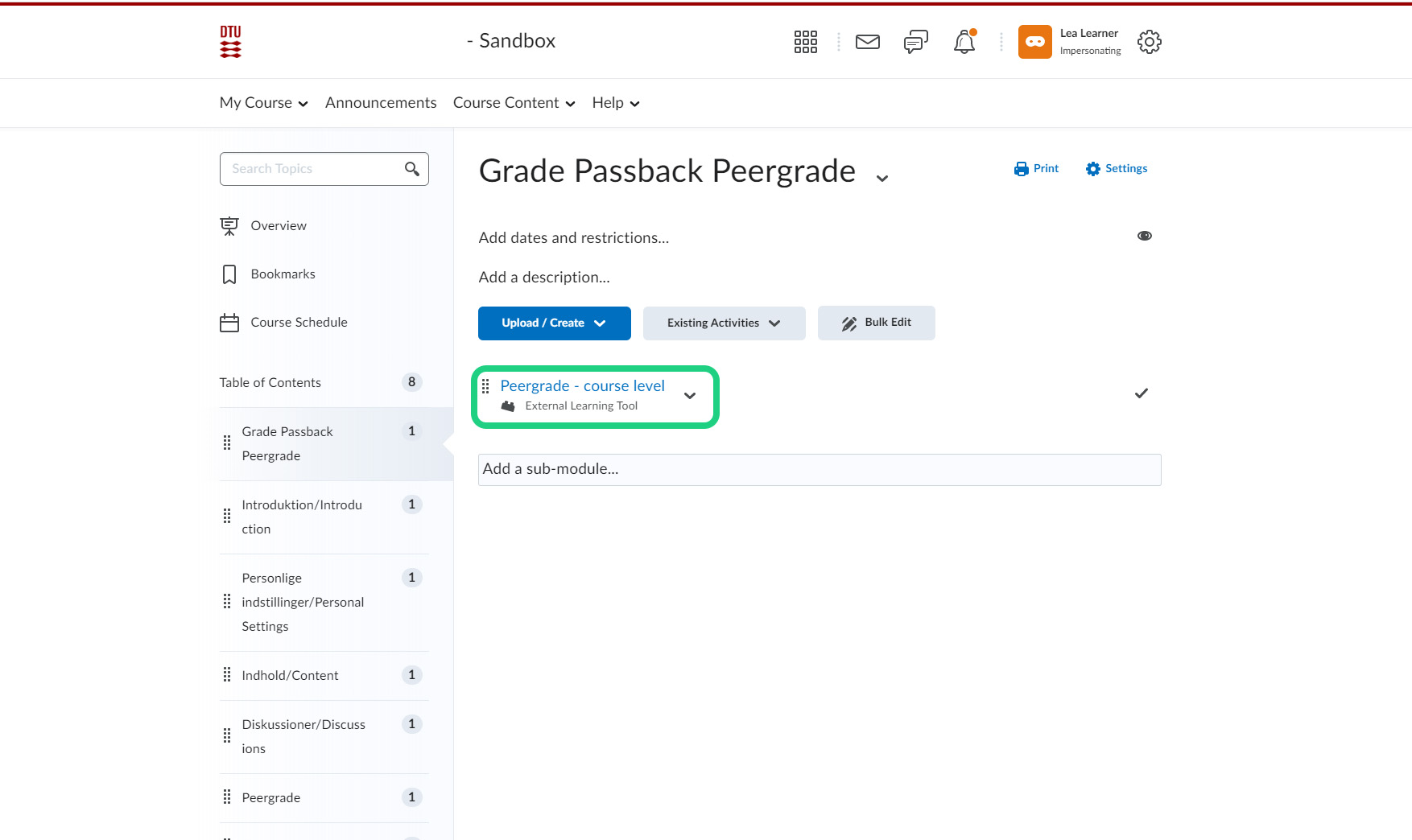
Click 'Add a grade item...' under 'Assessment'.

If you have already created a grade item, choose it from the dropdown. If not, click the '+' and create your grade item.
For more knowledge about grade items, see this guide.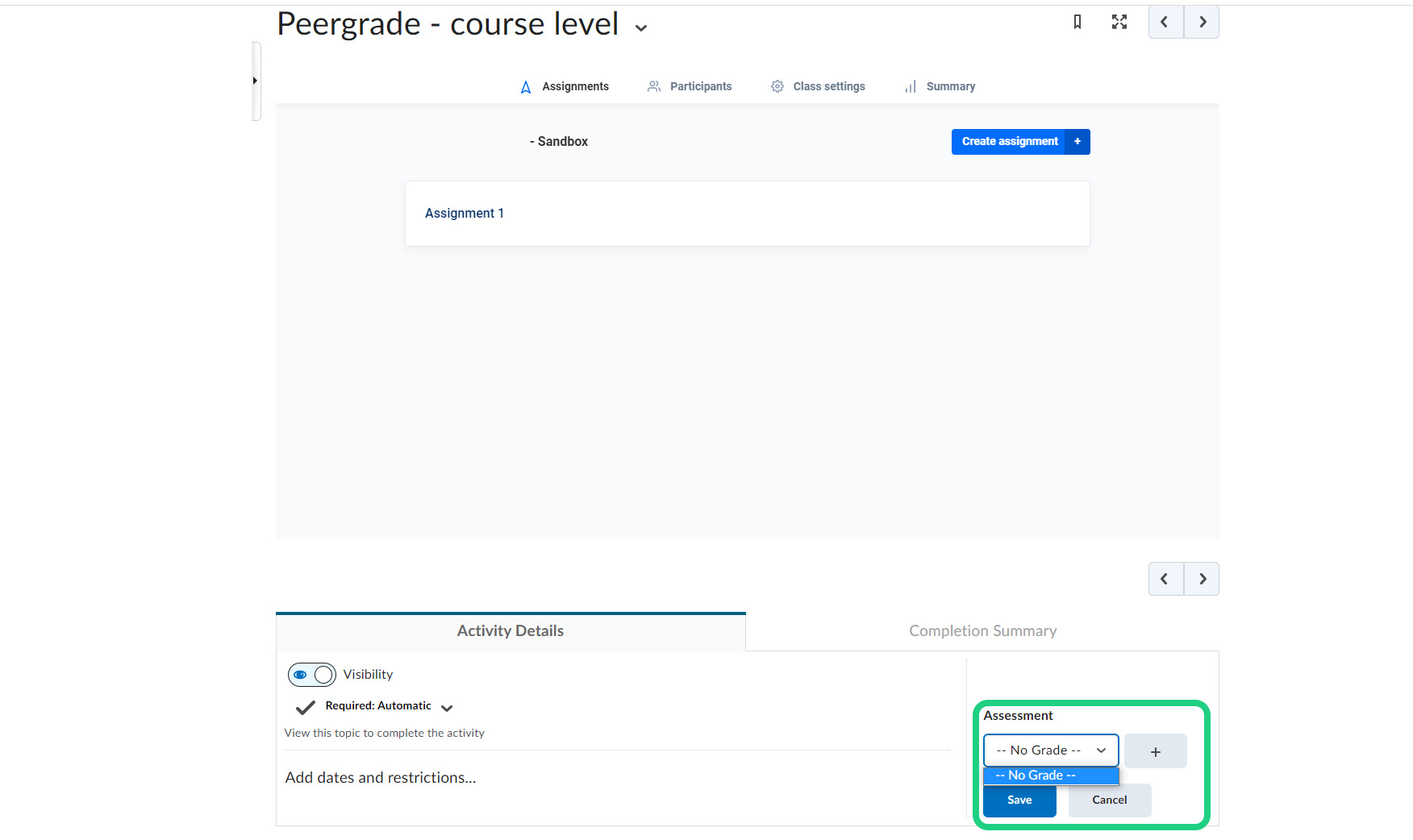
Remember to press 'Save'.
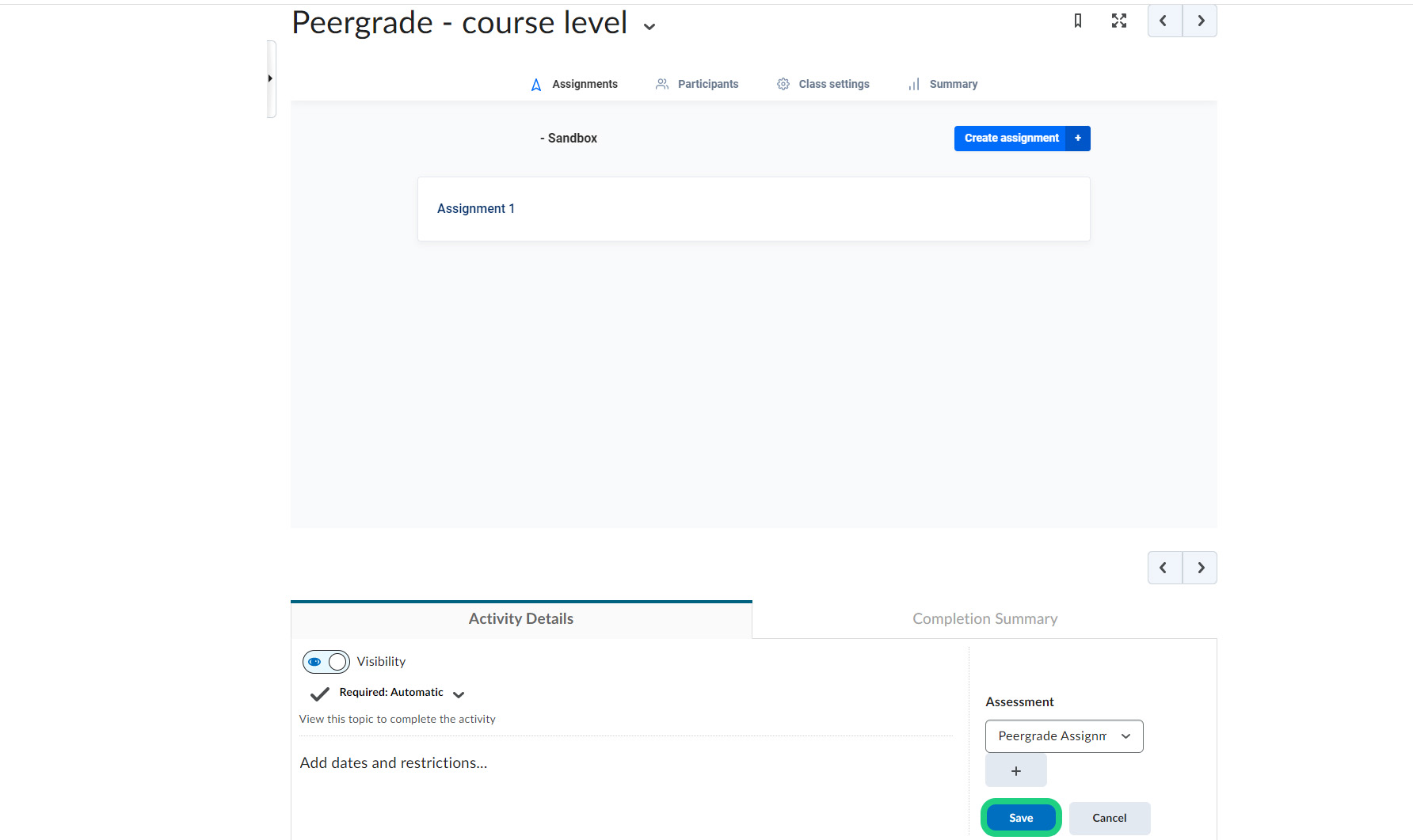
Go to 'Summary' inside the Peergrade tool.

Choose 'Grade Passback'.

Choose what to do with students who have missing work under 'When connected students have missing work:', and then choose which attribute to send to the grade item. This can be done on e.g. class level (all assignments combined) or specific Assignments. Then choose either 'Sync now' or 'Sync automatically'.
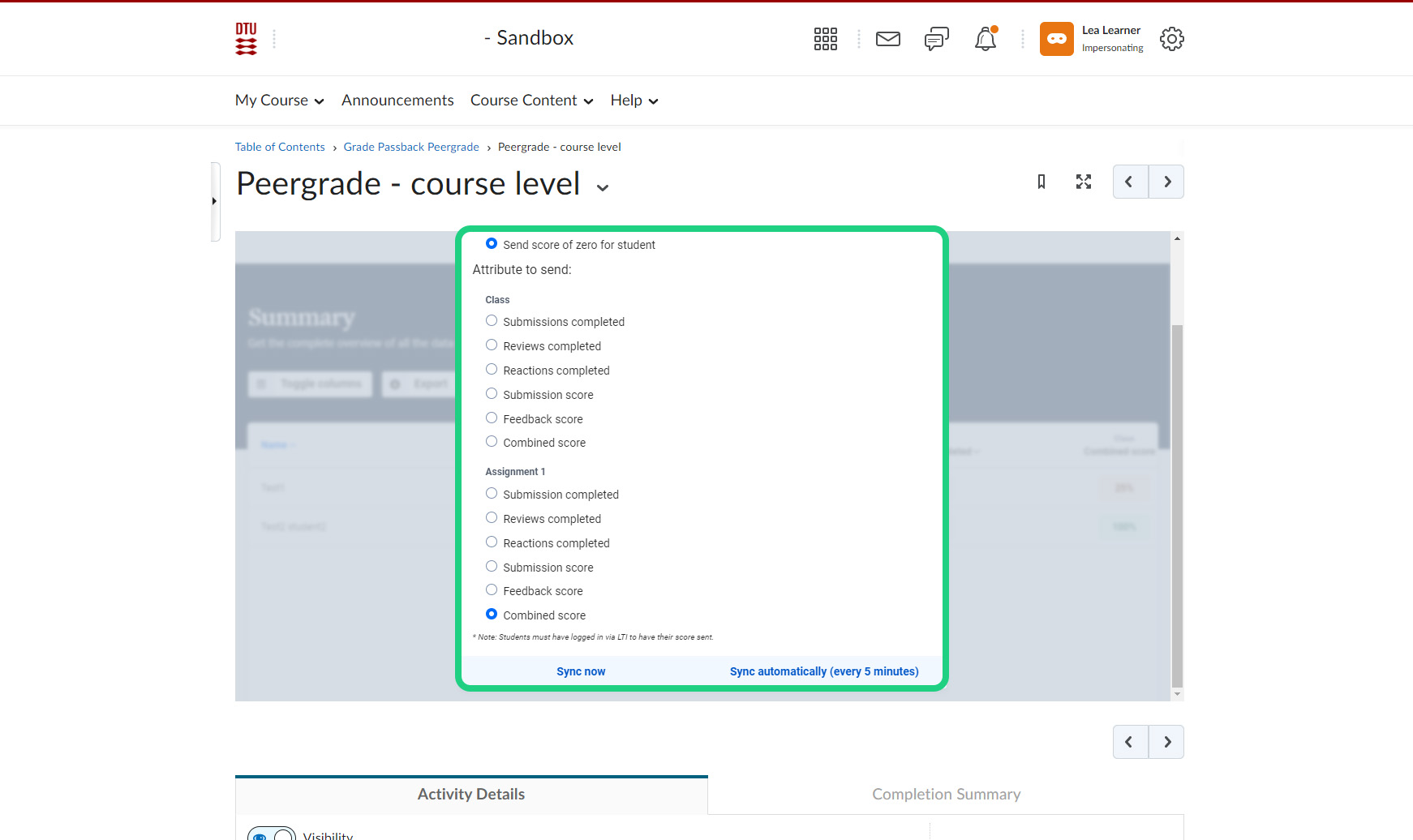
The grades are now synced/syncing from Peergrade to the Grades tool.