Creating a Discussions Forum
This tutorial shows how to create a Discussions Forum
Use discussions forums to increase communication and collaborative learning in your course. This guide shows how to make a new forum and topics, and how to implement the forum in your course content. We recommend that you try this out in your sandbox.
Video:
Create a Forum
Follow these steps:
- From your Course Admin, select Discussions.

- This is your discussion page and message board. It contains two parts: The Forum and the topics. All topics must belong to a forum.
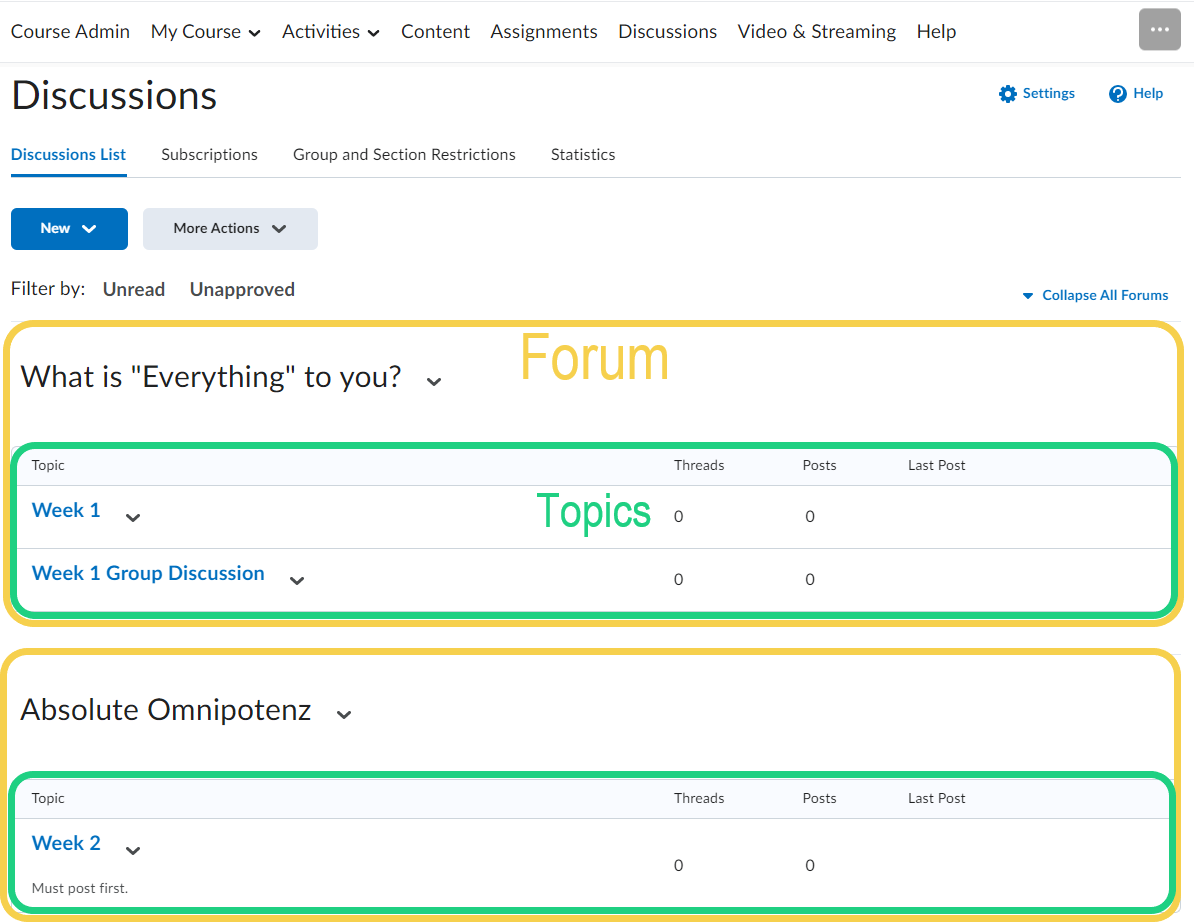
- To create a forum, click New and click New Forum in the menu.

- Give the forum a title and enter a description if desired. You also have the option to change some of the settings for the forum.

- By default the forum is set to appear immediately. Click Save and Close, when you are done.

- You can change the settings for the forum after creating it by finding it in the discussions overview and clicking on the arrow next to the name. Afterwards click on 'Edit Forum'.
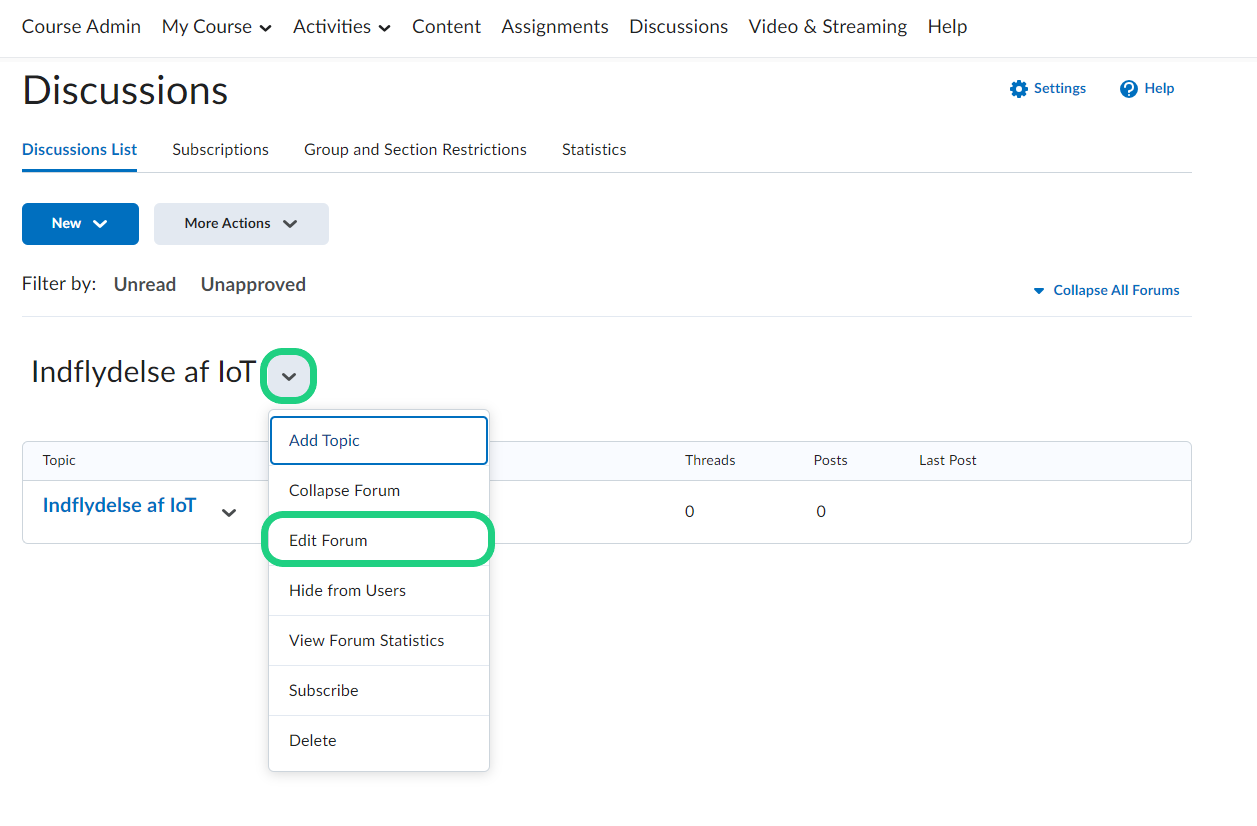
Create a Topic
Follow these steps:
- After adding a forum, you need to make a topic. To create a new topic, click New and click New Topic in the menu.
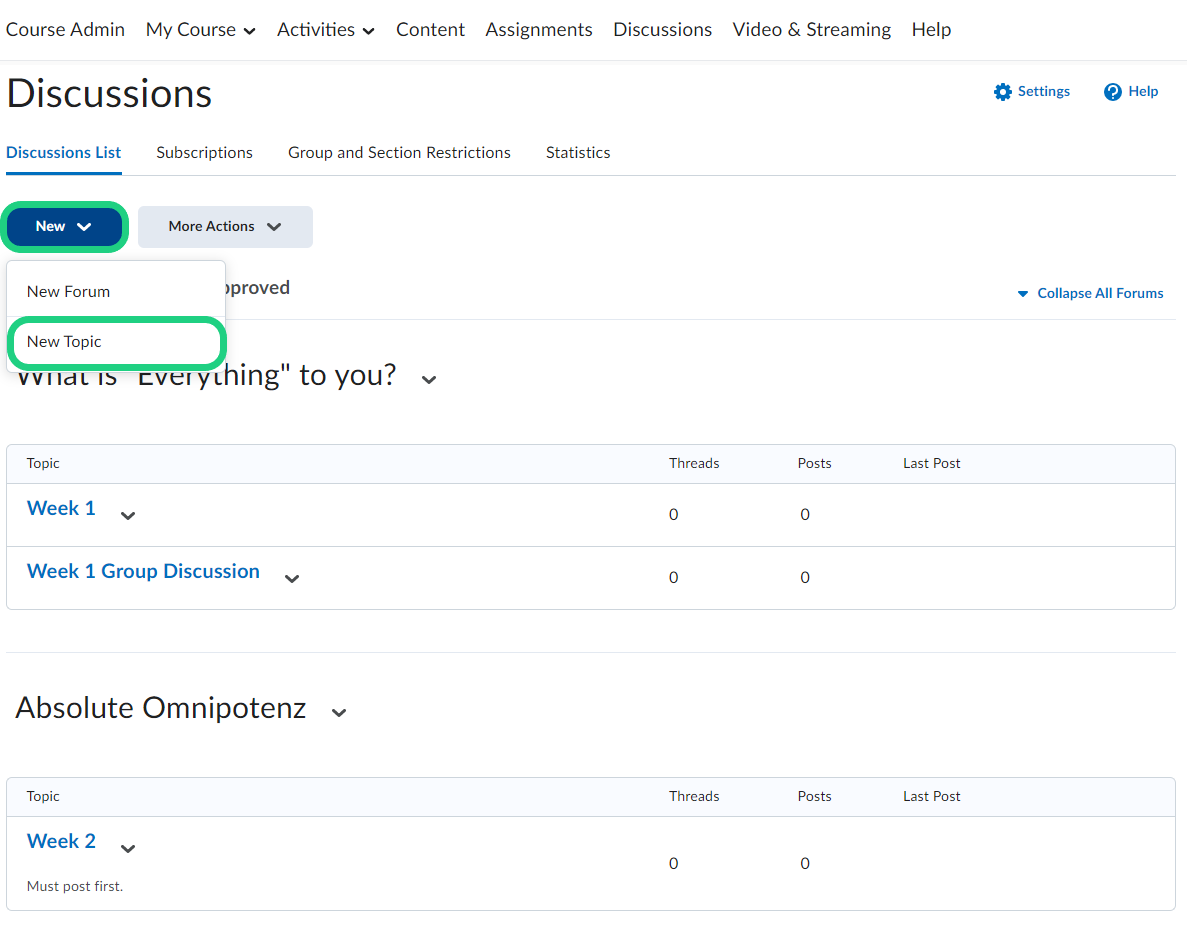
- Choose which forum to connect your topic to.

- Choose a topic type, title, and enter a description. You might want to change some options and maybe add a rating-system. When you are done editing, click Save and Close.

- You now have a new forum and a topic.

- To make the forum part of a module in the content area of the course, see: Adding an Activity to your Content
