Copying Course Components
This tutorial shows how to copy the content of an existing course to a new shell. This is useful if you have made some work in your sandbox and want to move it to your regular course. It might also be useful if you have taught a course for one semester and want to copy the content to the next. This way you can reuse content, and thus save a lot of time. If you just want to copy elements or a part of your course (Files, assignments, course banner etc.) you can do this as well.
Video:
Follow these steps:
- From the course you want to copy to, go to the Course Admin and select Import / Export / Copy Components.
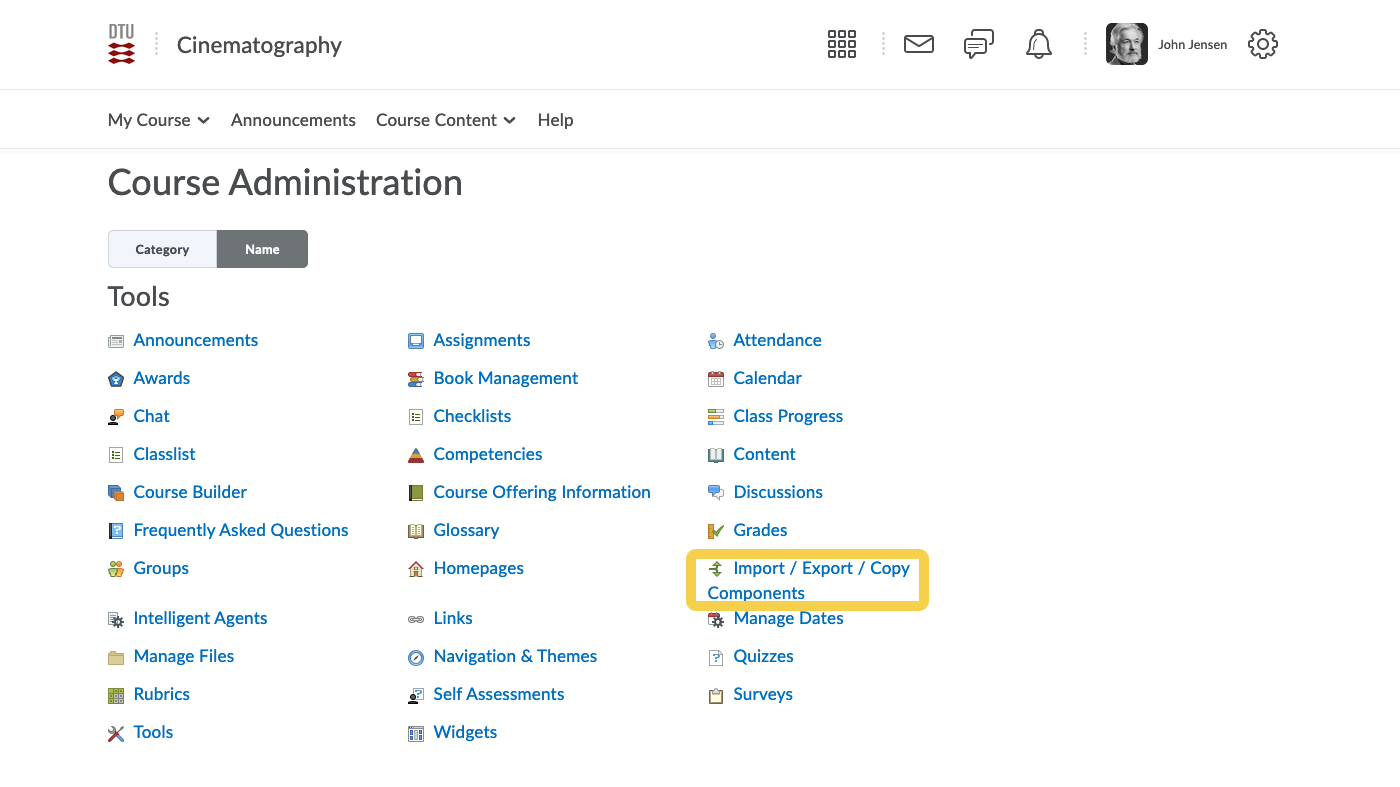
- Select "Copy components from another Org Unit" and click "Search for offering".
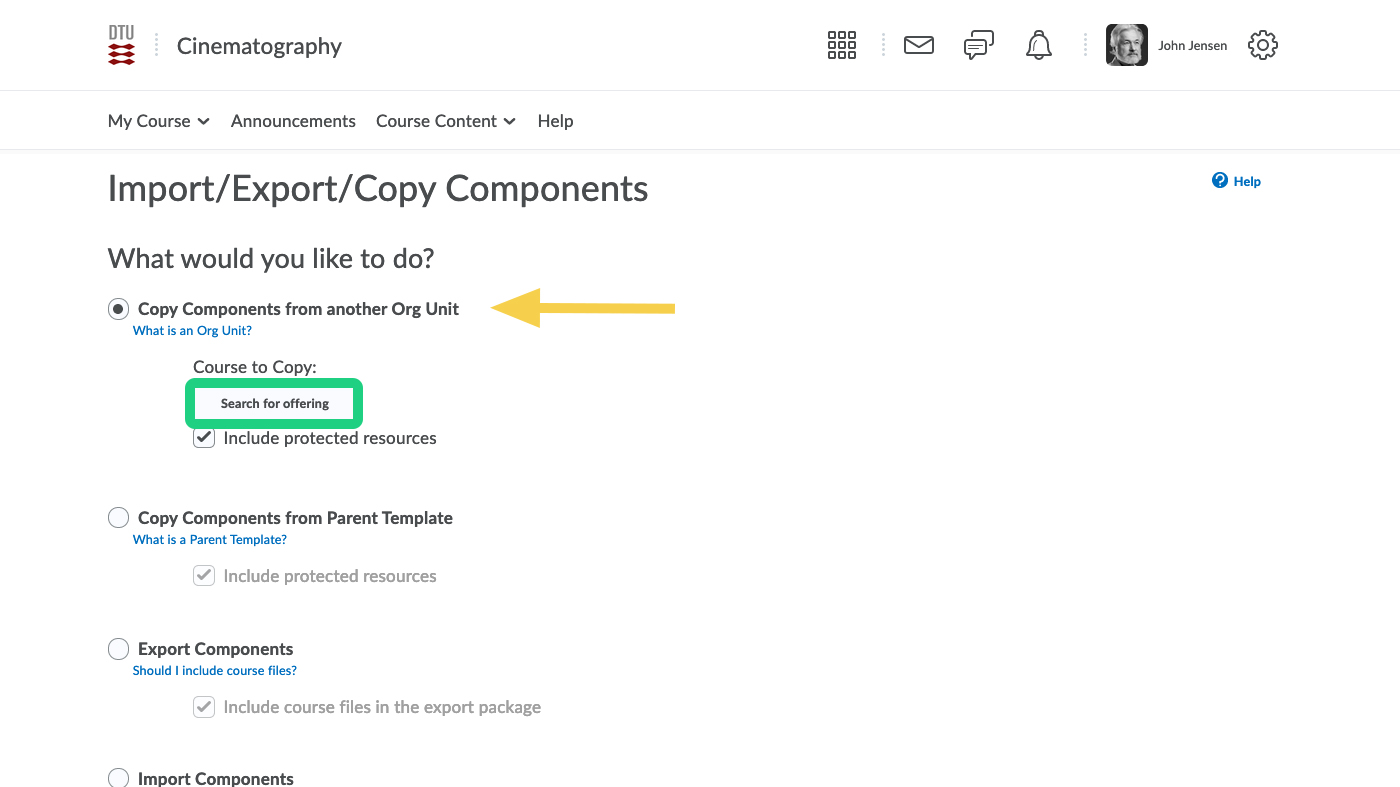
- Search for the course you want to copy from. Your old course or sandbox maybe. Select the Course offering and "Add Selected".
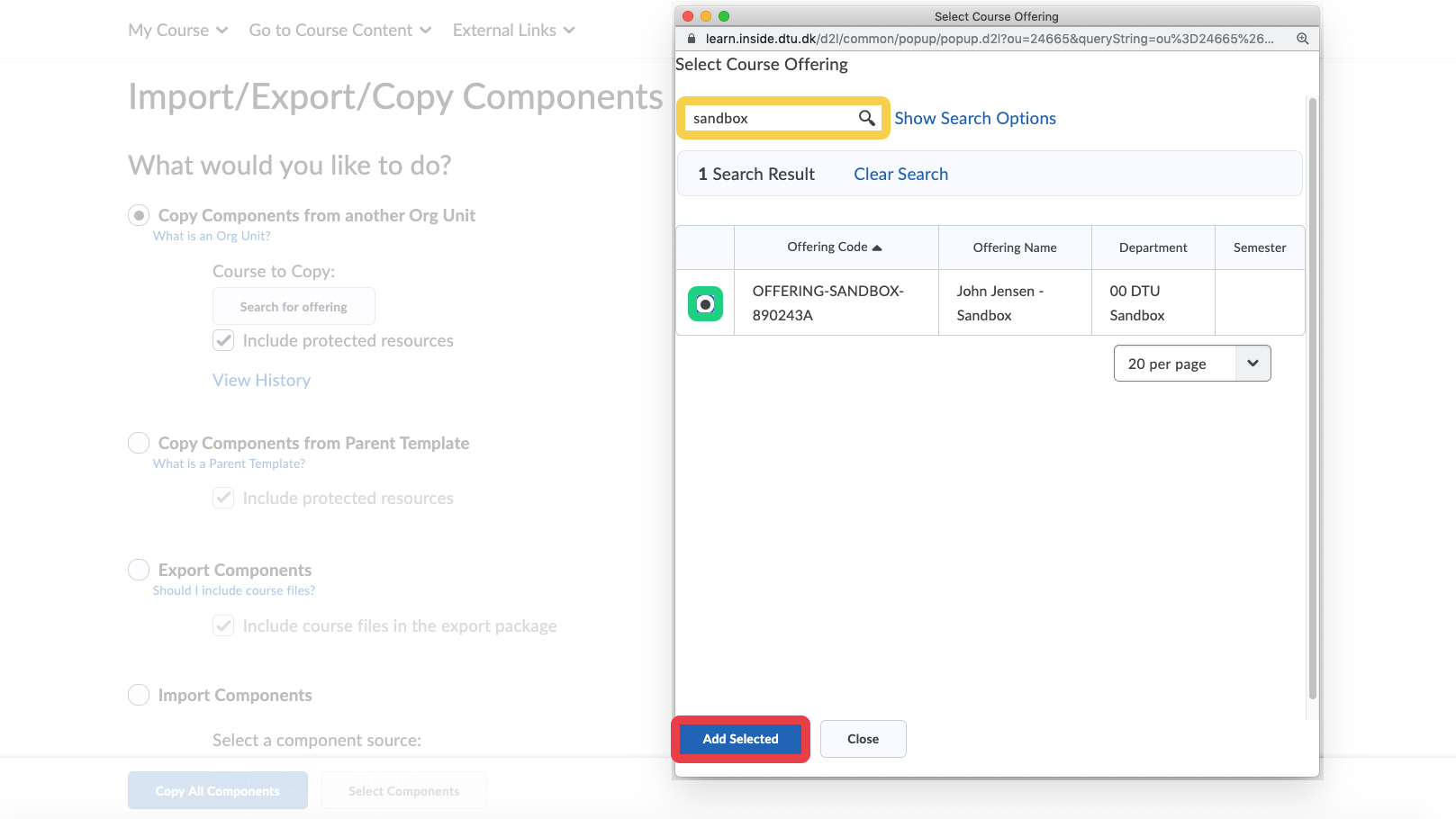
- We recommend that you select the components you want to copy, and not "copy all components".
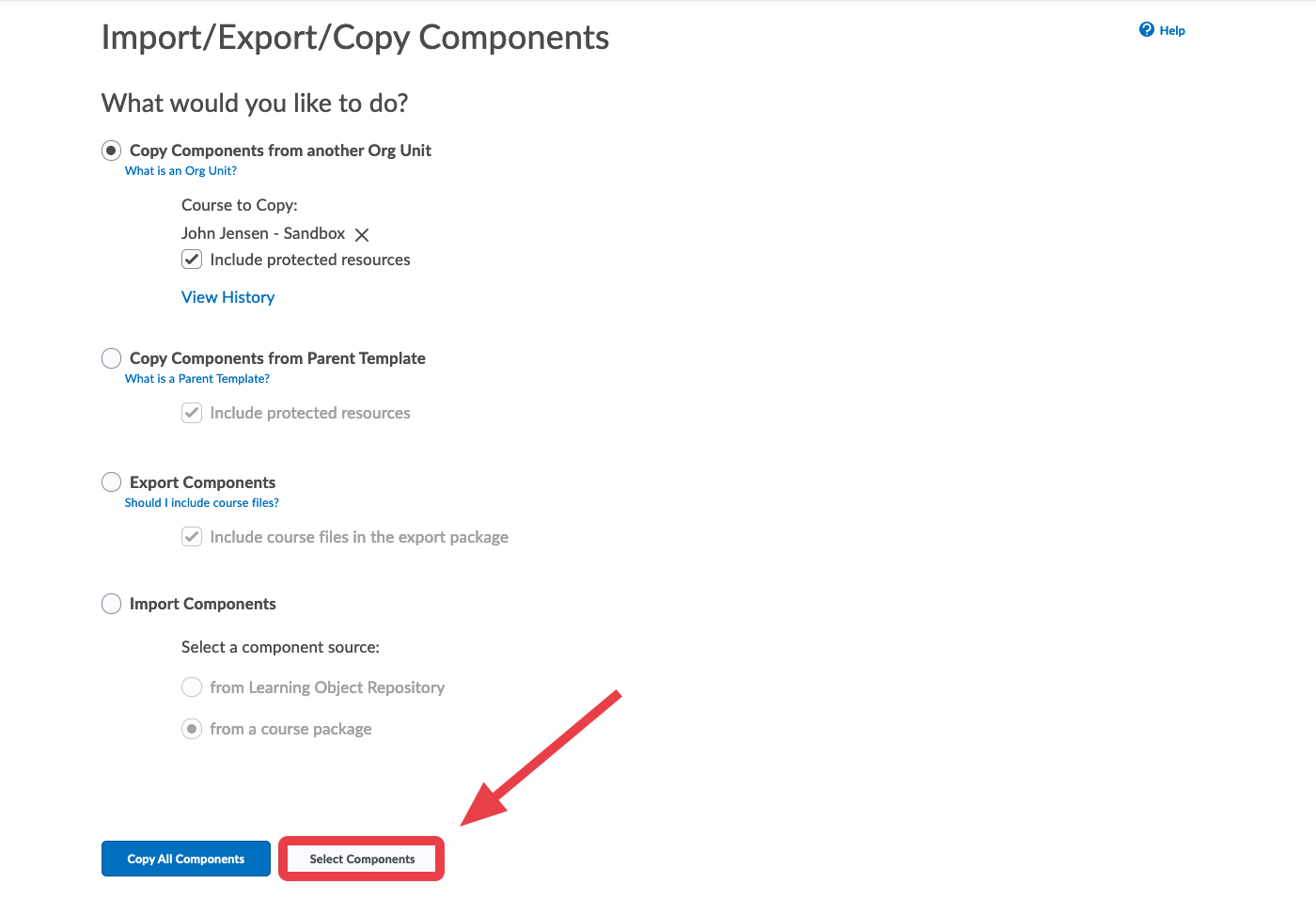
- Now select the components you want to copy. You can select to copy all items in a component, or select individual items. Remember that you can copy custom-made Navigation Bars and course appearances as well. You might not want to copy Calendar and Announcements, but it is possible. Click Continue when you are done.
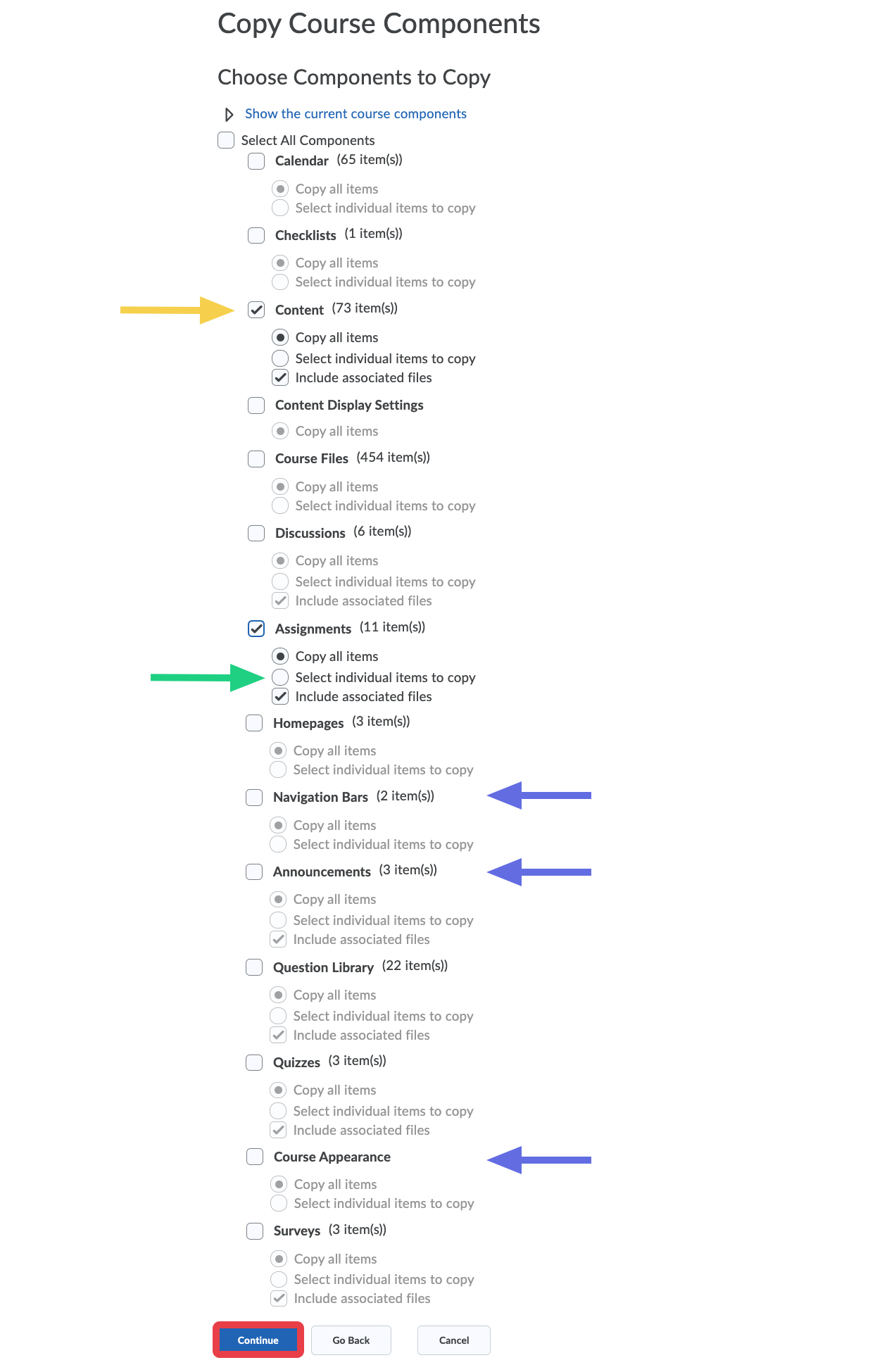
- If you have specified dates (due dates, start dates, end dates) for the items you are copying, you can offset these dates to the new semester. You can always change these dates at a later point, when you are working with your content. Click "Finish" when you are done.
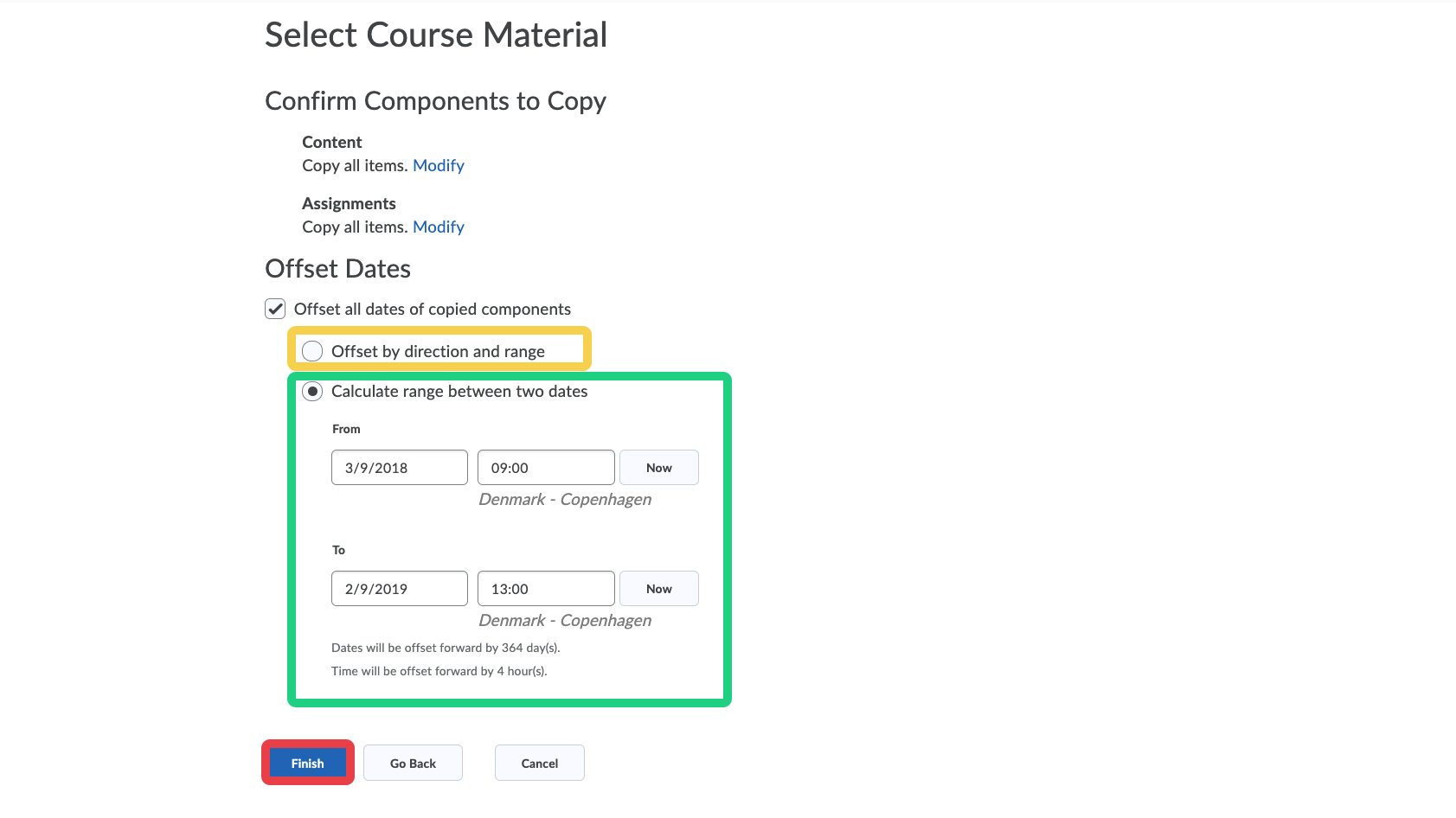
- The process of copying the selected items have started. When it is done you can start working on your course. You can go to the course content or copy more content - maybe from another course.
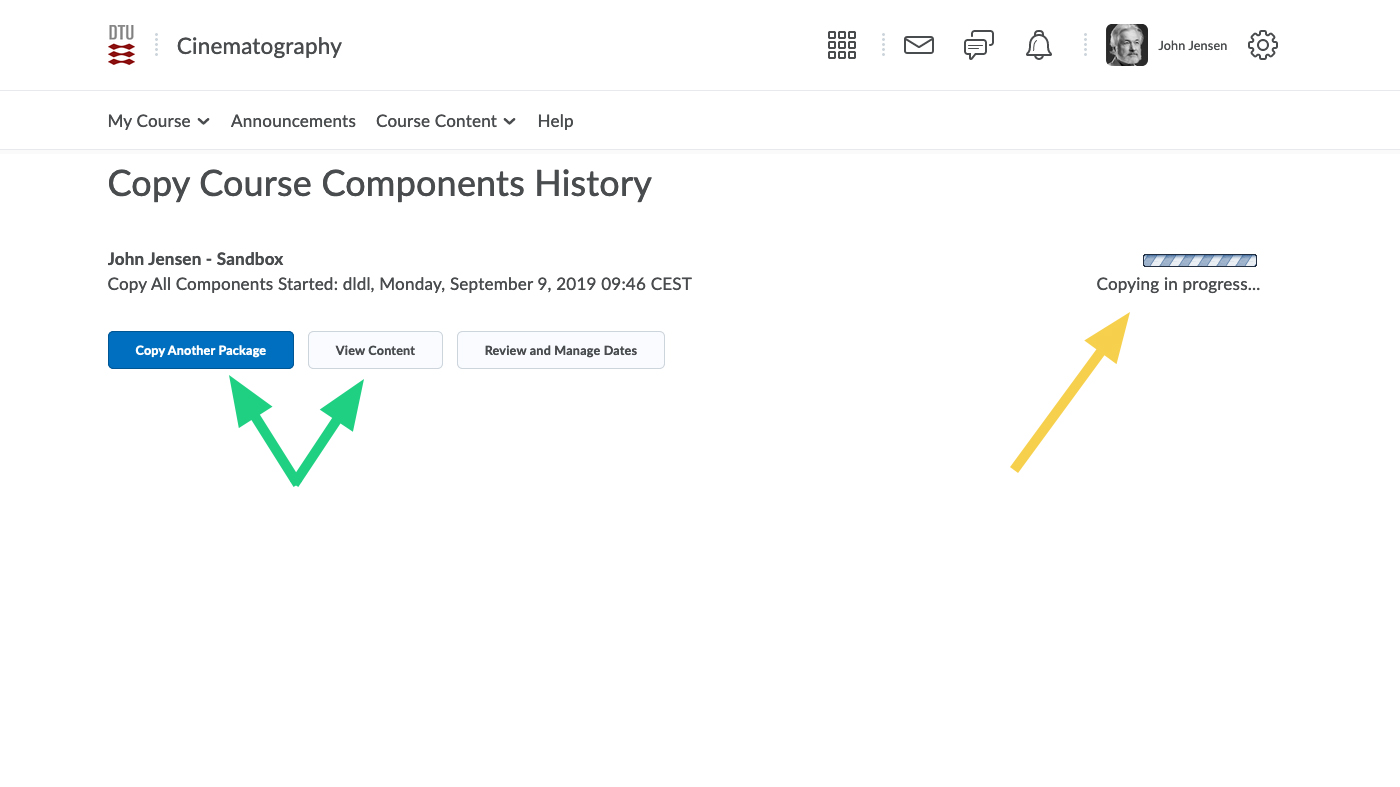
- N.B. Panopto videos are not automatically copied to your new course. If you wish to copy an existing video to your new course, see the following guide: Copying an existing video to another course
