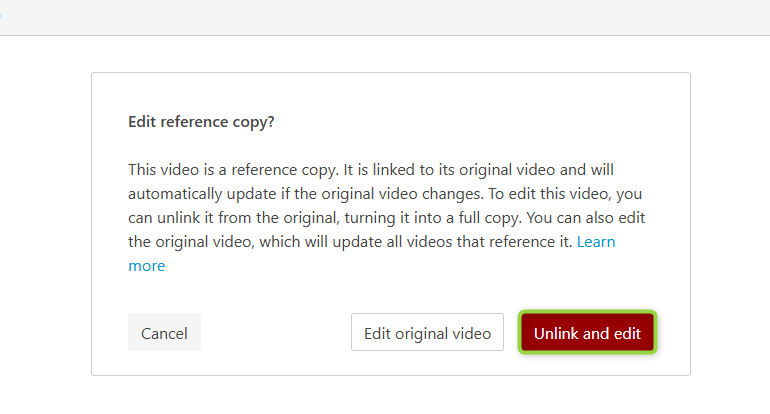Copying an existing video to another course
This guide shows how to copy an already existing video on Panopto to another course.
Follow these steps:
- Go to Panopto.dtu.dk and find the relevant video. It might be in 'My Folder' or in one of your previous course folders.
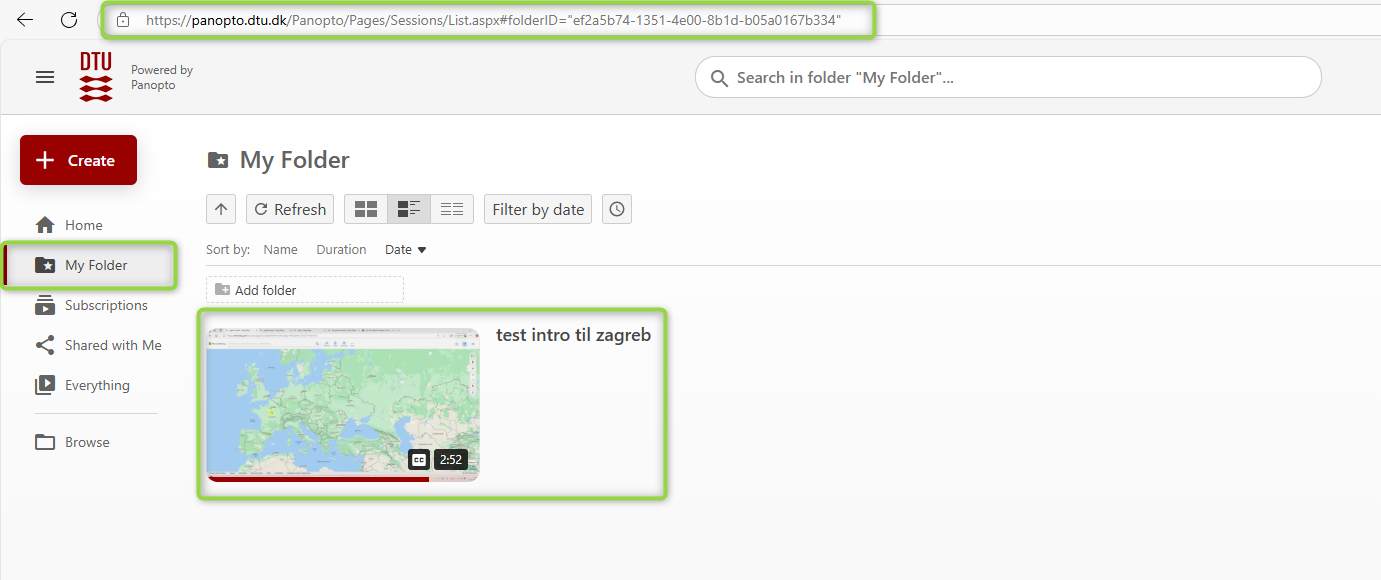
- Hold the cursor over the relevant video and click on the square in the left corner.
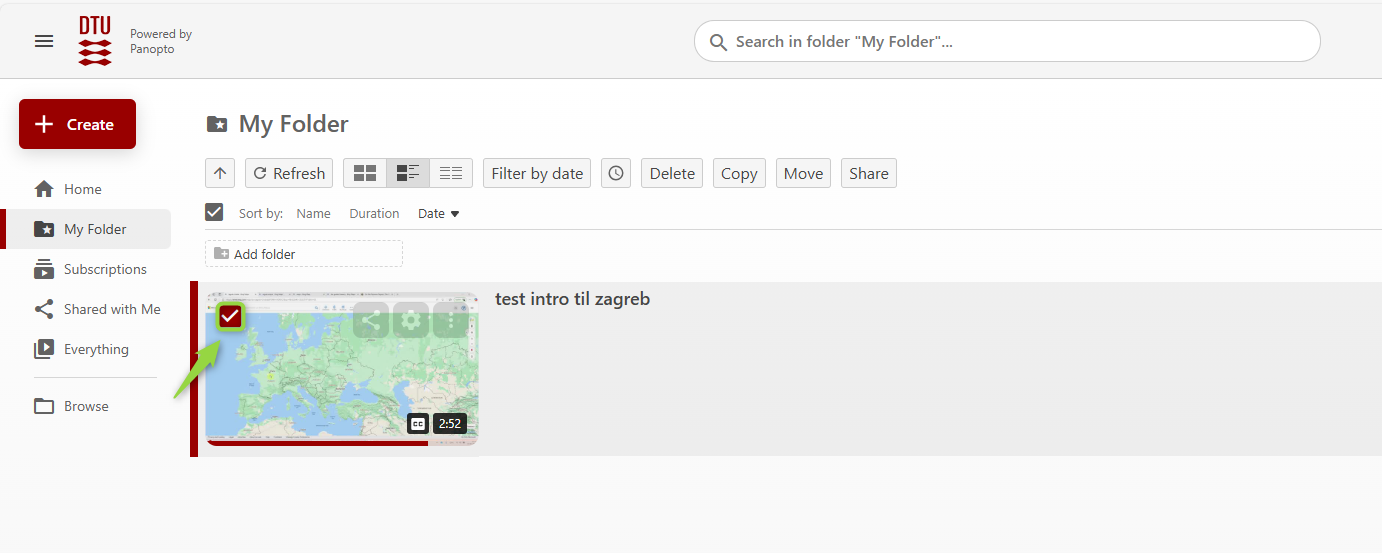
- Click on 'Copy'.
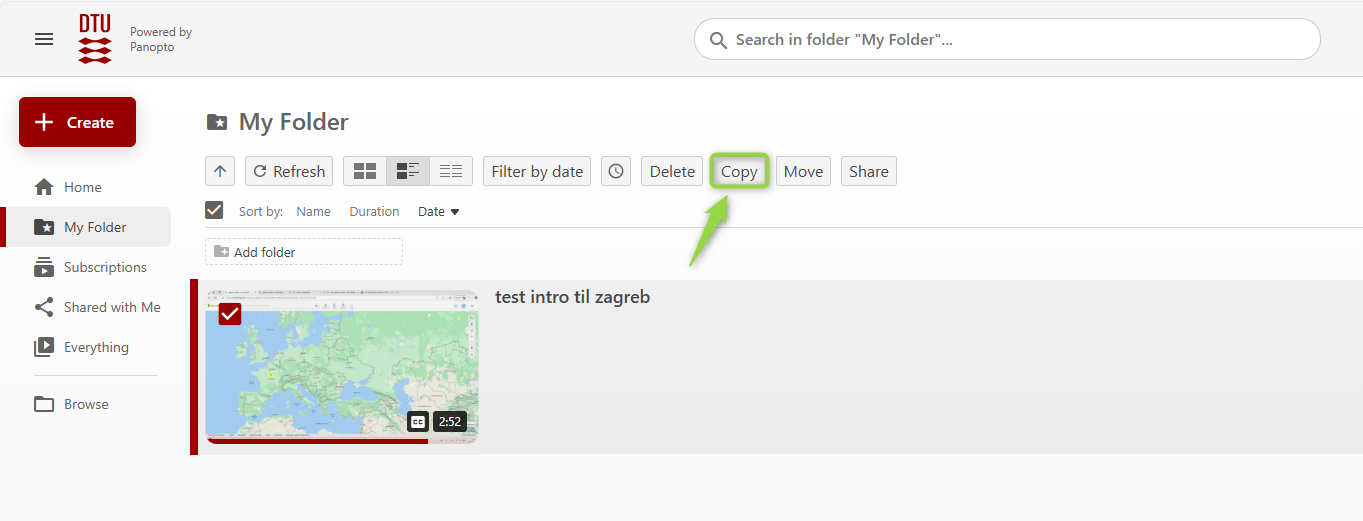
- Choose the course folder in which the copy of the video must be placed by either typing the name manually, copy-pasting the name from learn or selecting from the drop down.
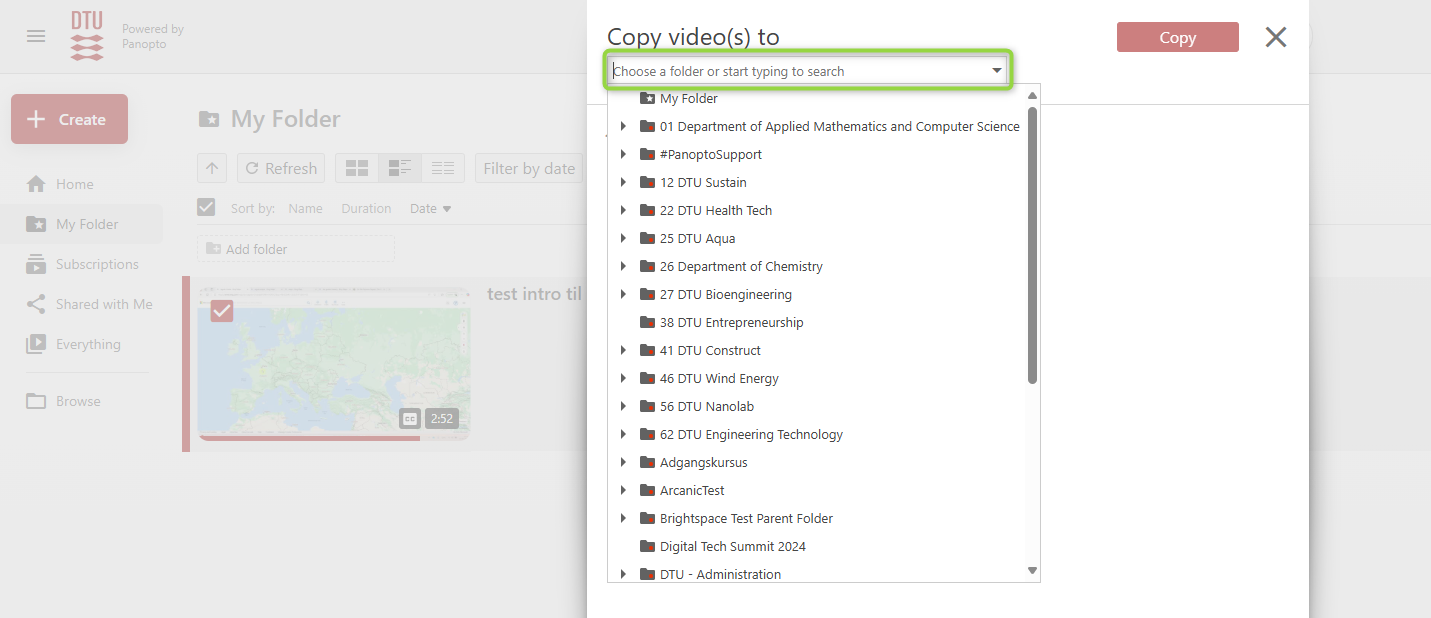
- Click on the folder and click then 'Copy'.
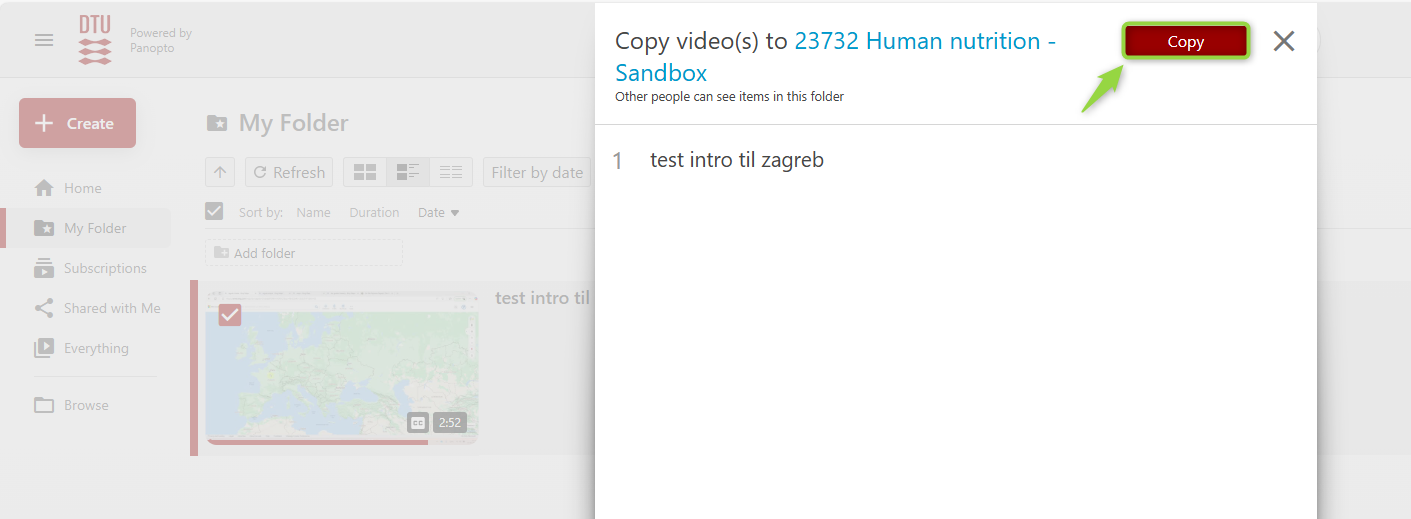
- You can now find the video in your course on learn. It is placed under 'Video & Streaming'.
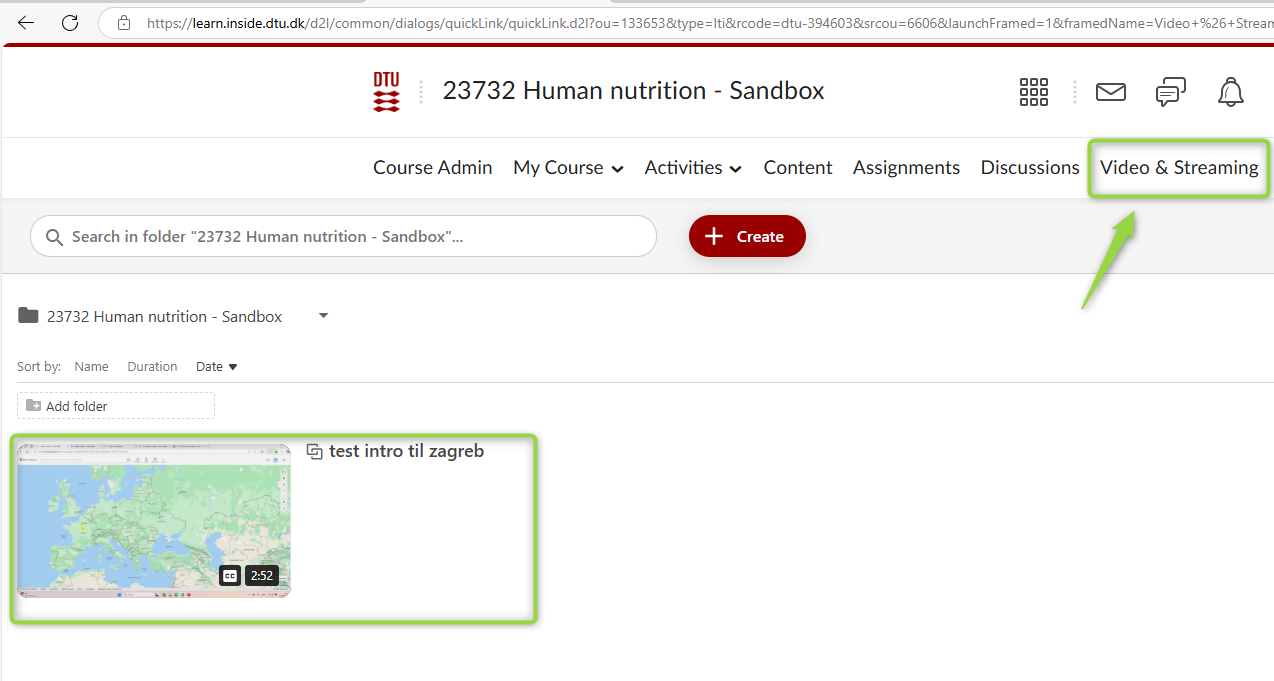
- The symbol indicates that the video is directly linked to the original video. If you choose to edit either the original video or the copy, the other one will be edited as well.
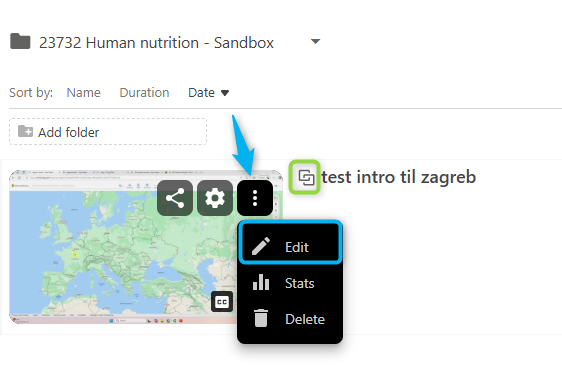
- When clicking on 'Edit', you will be able to choose 'Unlink and edit' if you do not want the changes to be applied to the original video.