Create Breakout Rooms before a MS Teams Meeting
This tutorial shows how to create breakout rooms before a MS Teams Meeting.
Follow these steps:
- To create breakout rooms open the invite to the meeting in the calender.
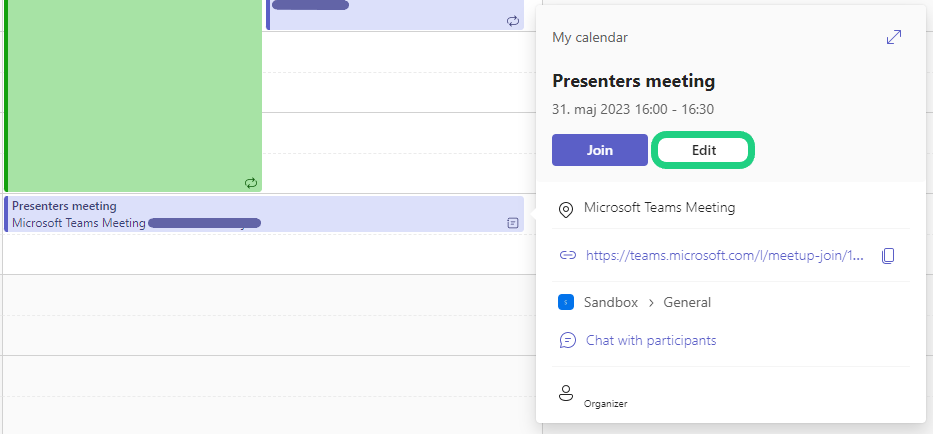
- Click on 'Breakout rooms' in the top bar click on 'Create rooms'.
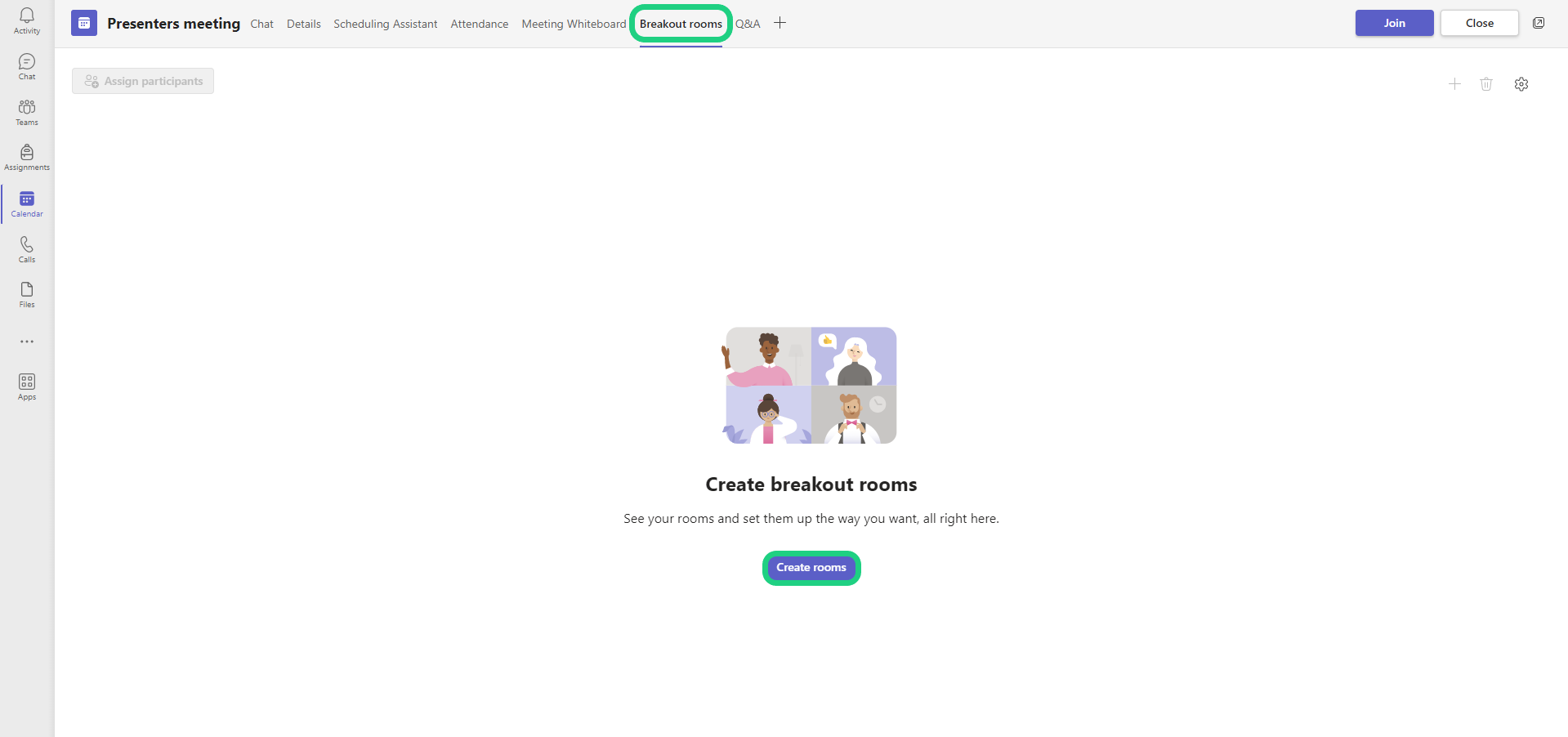
- Select the number of rooms you want to create and finish by clicking on 'Add rooms'.

- After the rooms are created you can add one room, delete all rooms or change the settings for them in the upper right corner.
In the upper left corner you can assign participants to each room.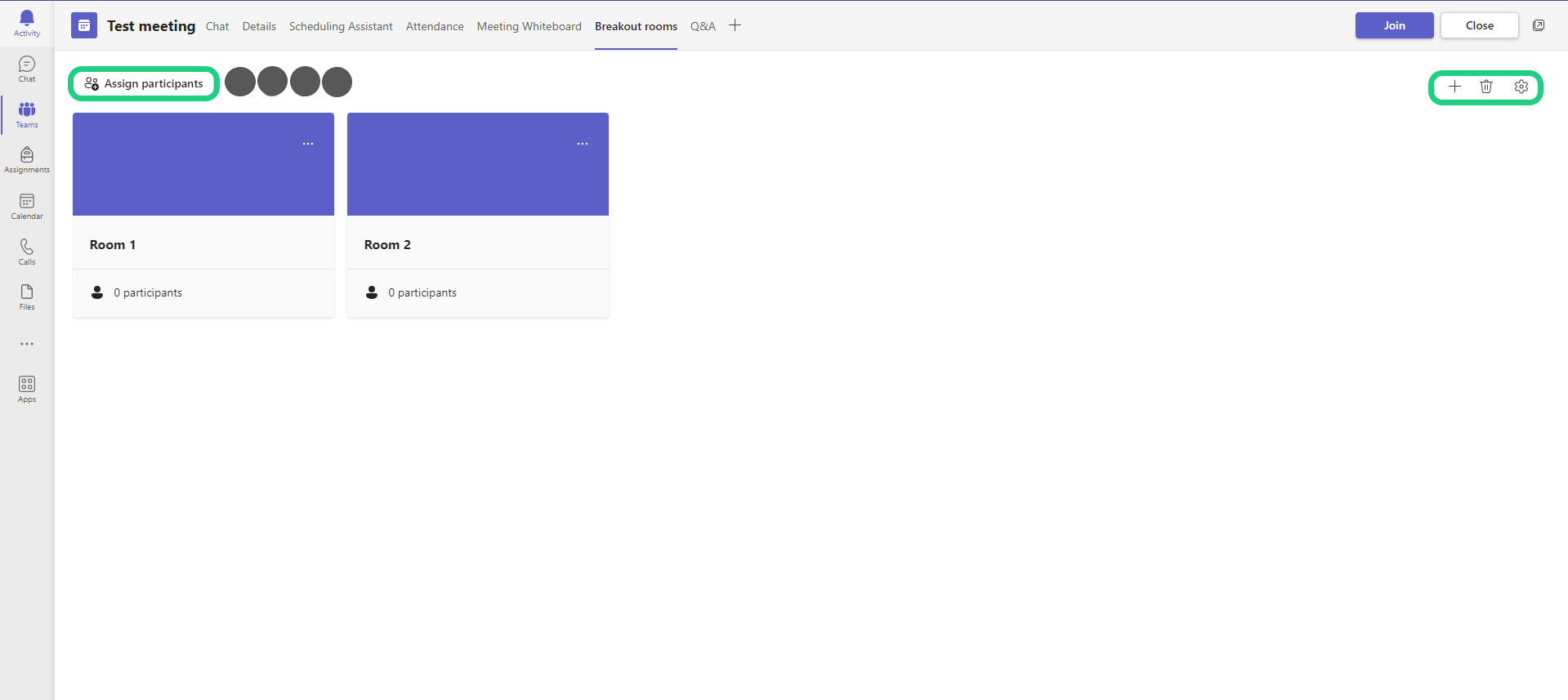
- Under settings you can set a time limit and select a presenter for the breakout rooms. A presenter can join, delete and add any room. Furthermore the presenter can send announcements and close rooms when they are in session.
When you are done adjusting the settings click on 'Save'.The number of presenters is limited to 10.
- When you are assigning participants to their rooms you can choose to assign them at random or manually.

- You can find more on the options you have with the breakout rooms during the meeting here: Breakout Rooms
