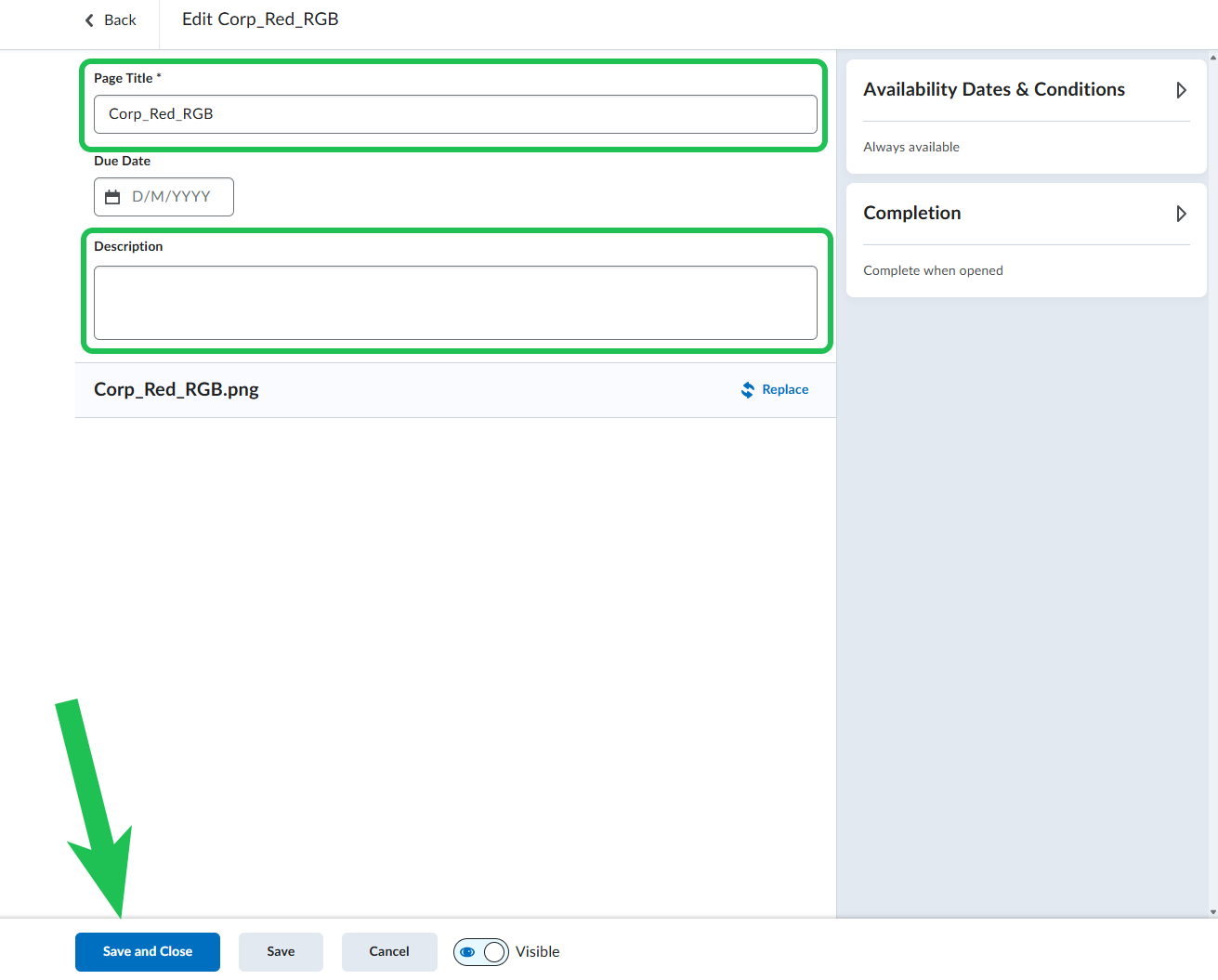Adding Files to a Course
This tutorial shows how to add files to your course content
This tutorial provides two easy ways to upload files to your course content. For at third more difficult but more efficient way, go to zip-file guide.
Animation on how to upload a file through drag-and-drop:

The easiest way to do it is to drag the files directly from your computer's file manager and onto the Unit in DTU Learn.
Follow these steps:
- Start from the content page of your course. Find the file on your computer, and drag the file to a unit in DTU Learn. Note: Make sure to have created a unit first in which you wish the file to be located. For help on creating a unit, see this guide

- The file has now become a topic in your course unit. The topic can be dragged around by click-dragging the eight dots next to the name.

Another way to upload files directly to your content is to use the Upload tool in Content.
- In your content, click 'Add Existing'.

- Click on 'browse' and choose the file you want to upload from your hard drive.

- The file has now become a topic in your course unit. The topic can be moved around in your course by click-dragging the eight dots next to the name.

- You can change the name of your file. Start by clicking on the file. Choose the three dots at the top right corner and select 'Edit'.
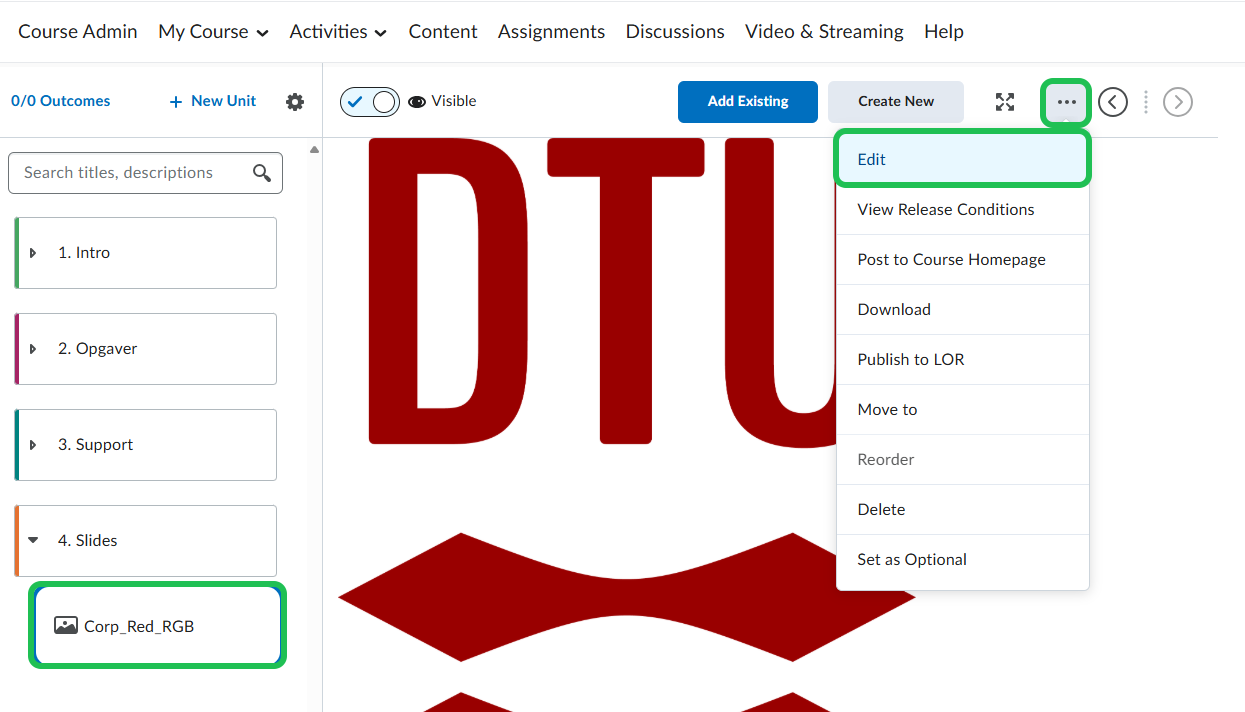
- Write the new name of the file in the 'Page Title' field and - if relevant - a description in the description field. Remember to press the 'Save and Close' button afterwards.