Adding a file to Manage Files
This tutorial shows how to use the Manage Files tool in DTU Learn to upload and store files for your course.
Video on how to upload files to 'Manage Files':
Follow these steps:
- Find the Manage Files tool in the Course Admin.
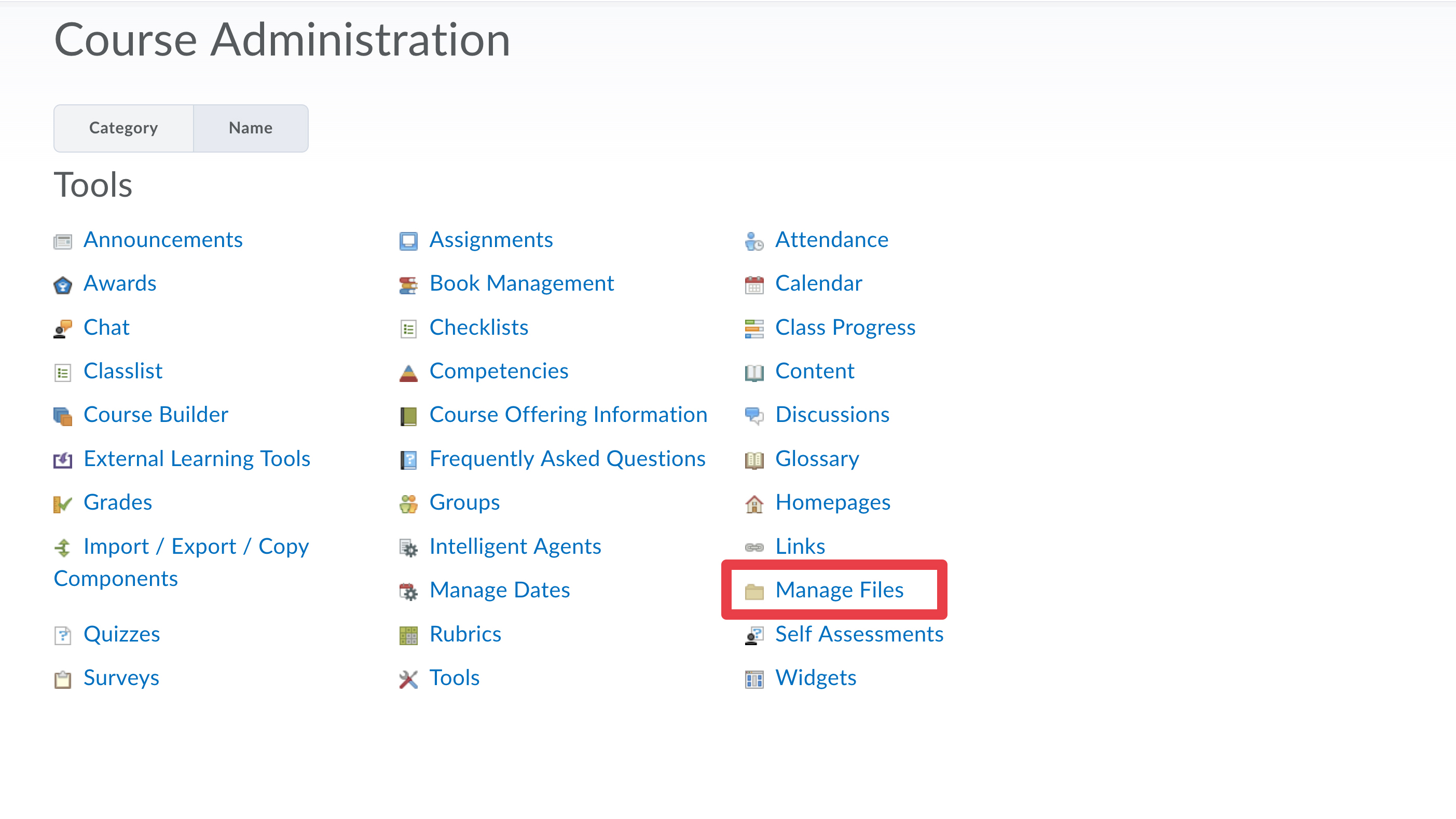
- Choose a folder if you don't want your upload to be placed in the root menu.
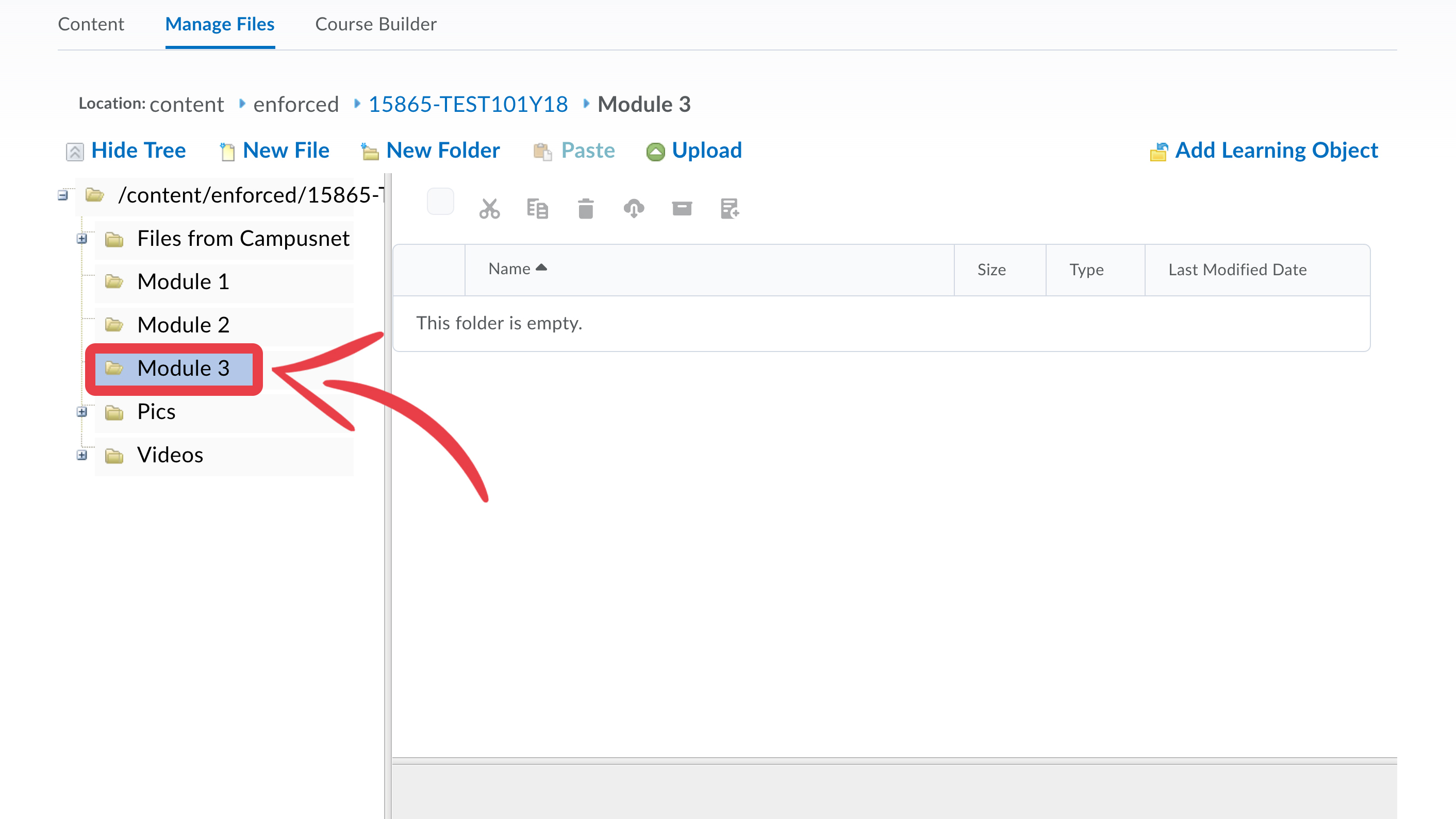
- Click upload.
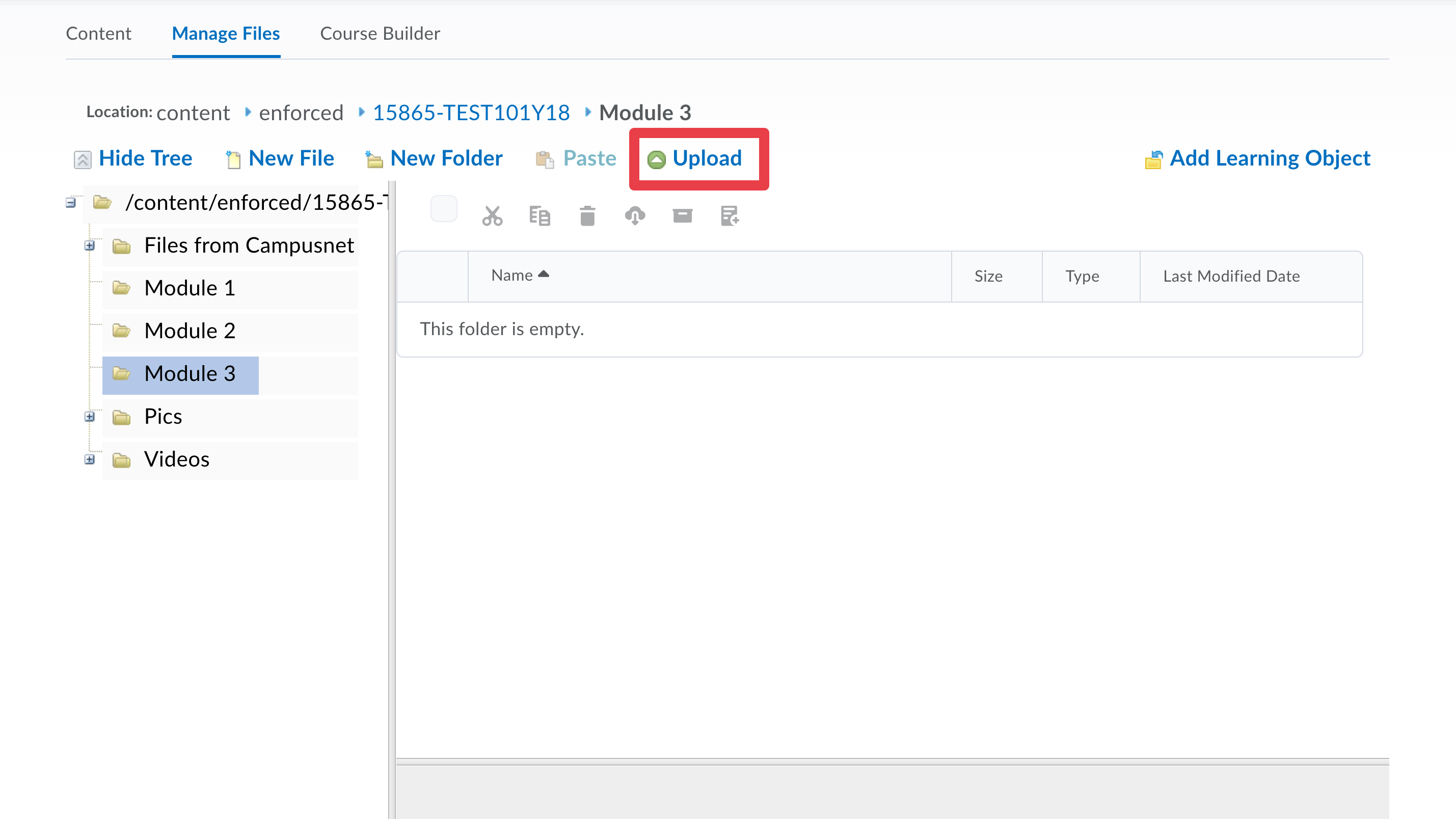
- Drag file(s) from your computer or click the Upload button to access the hard drive of your computer. You can select and drop multiple files at a time.
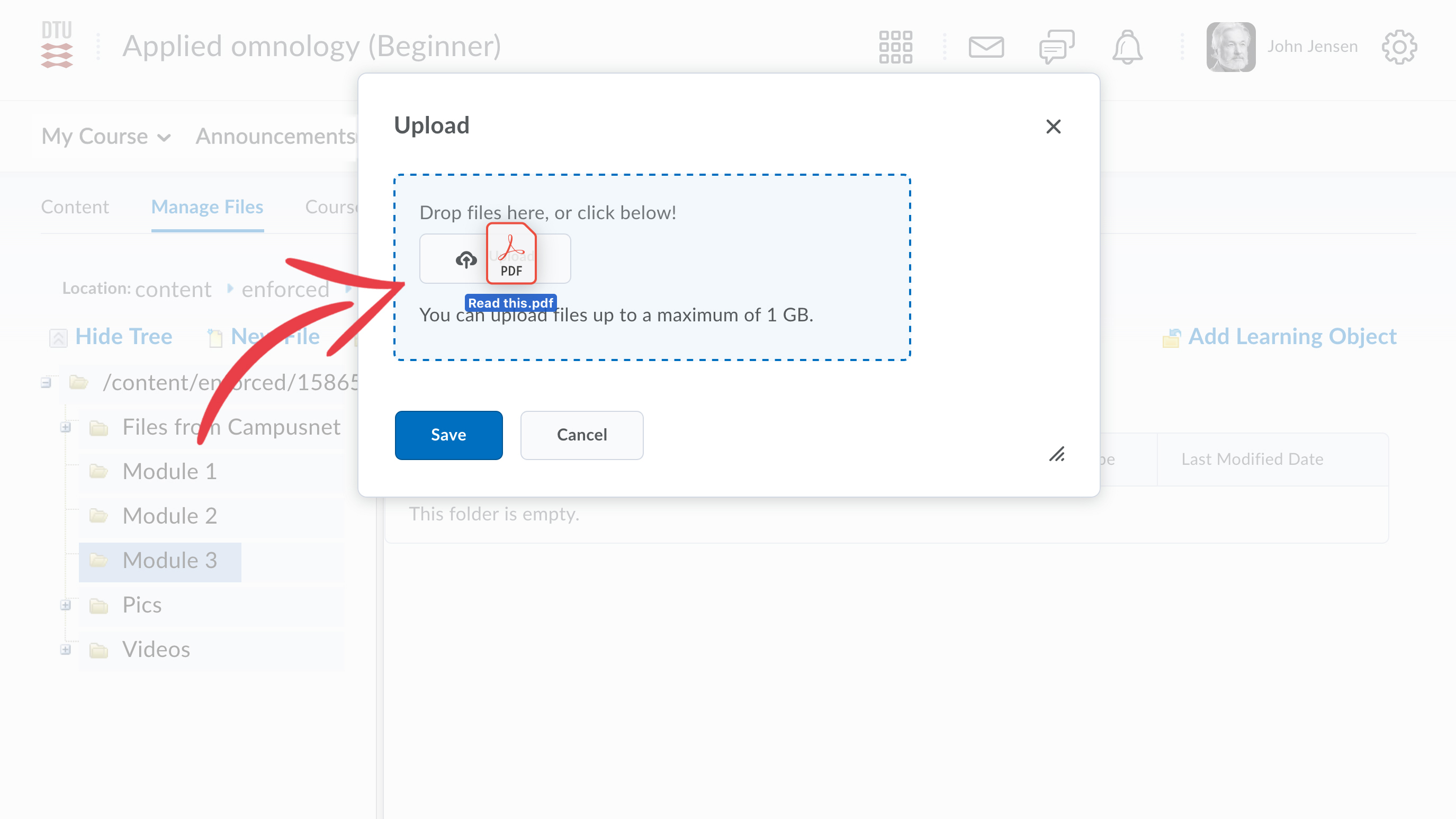
- Click Save.
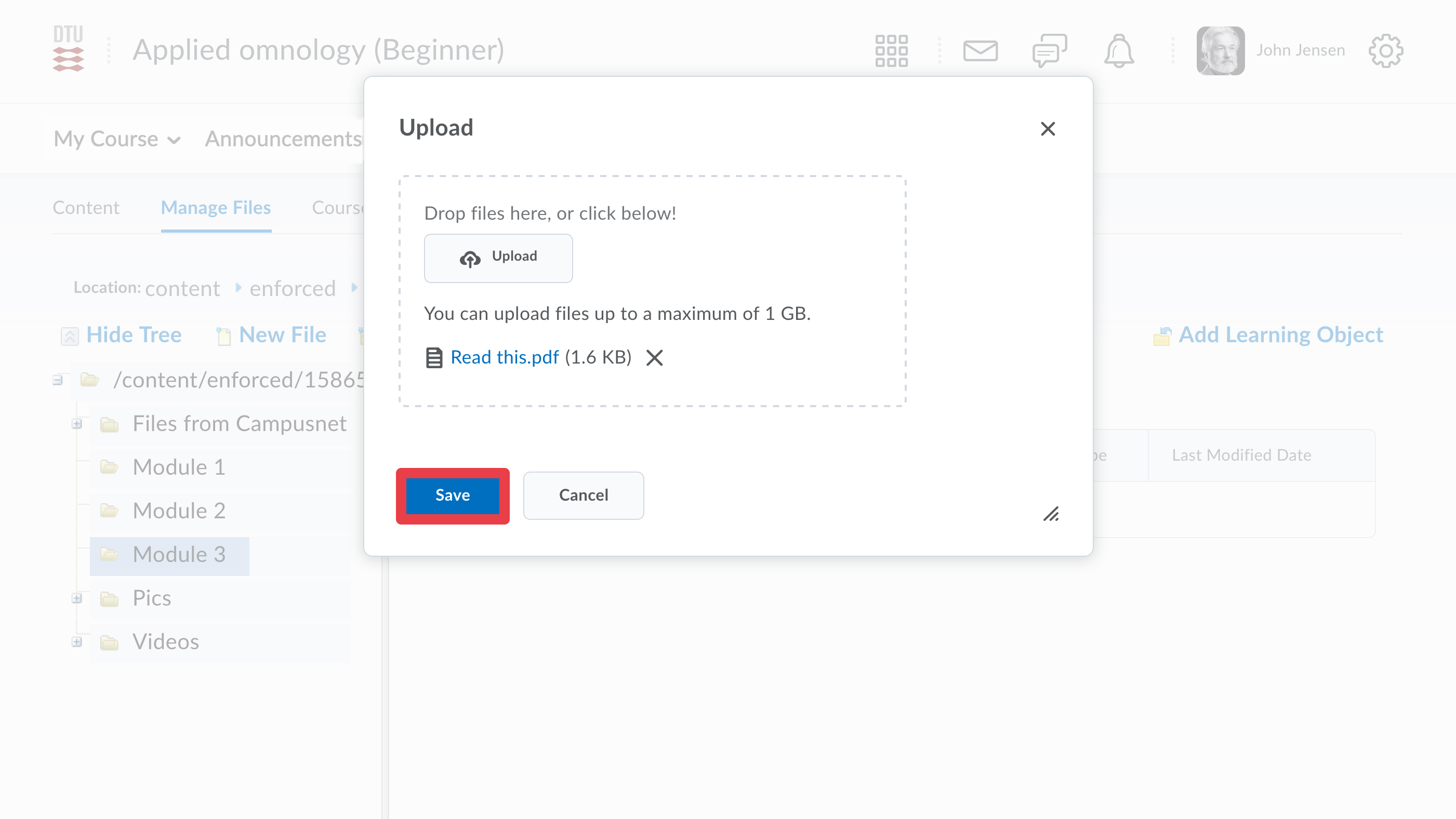
- From here, you can see your newly uploaded file.
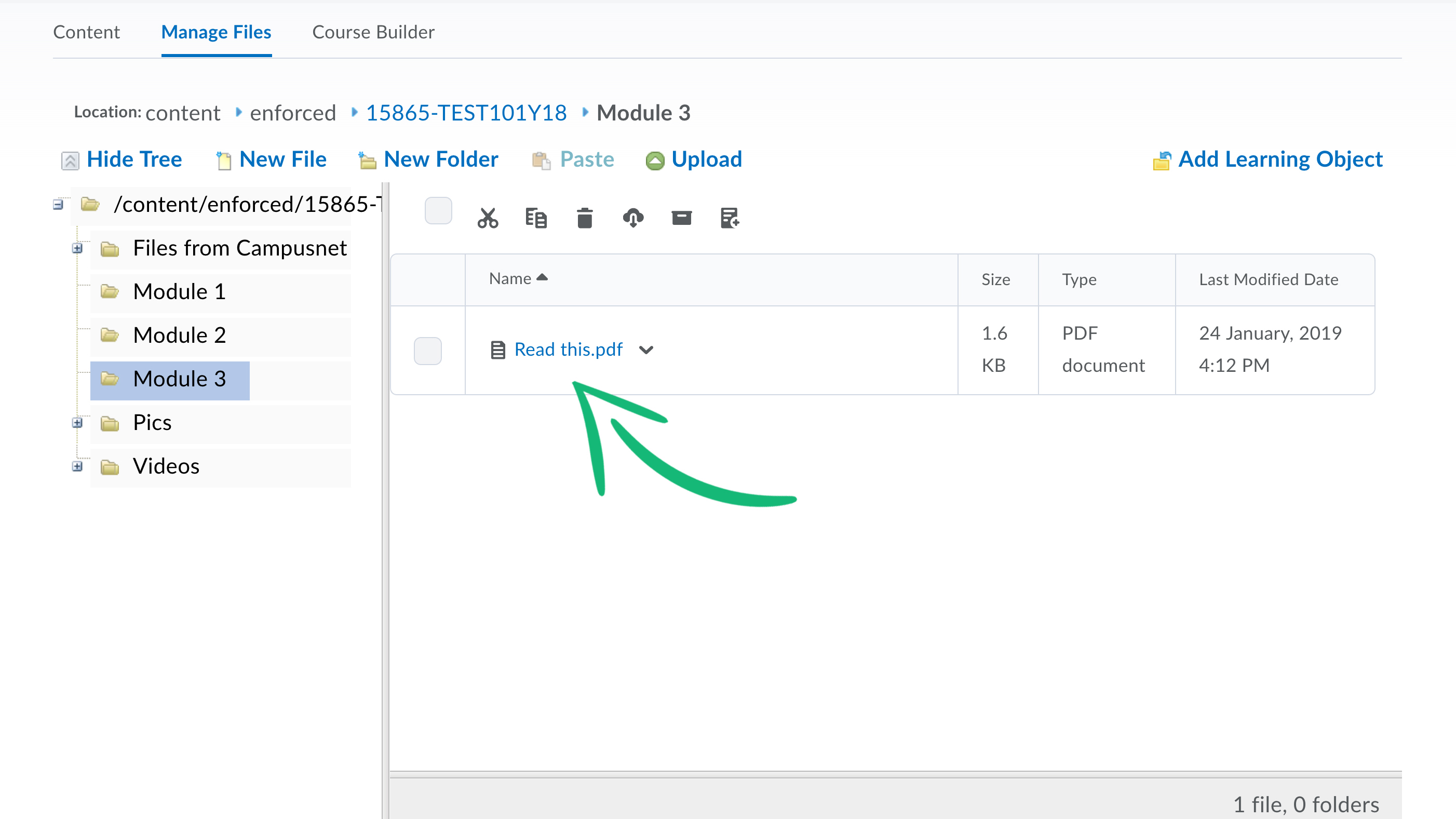
- If you want to add the file to your content in order to make it accessible for your students, see: Adding a file to your content from Manage Files
