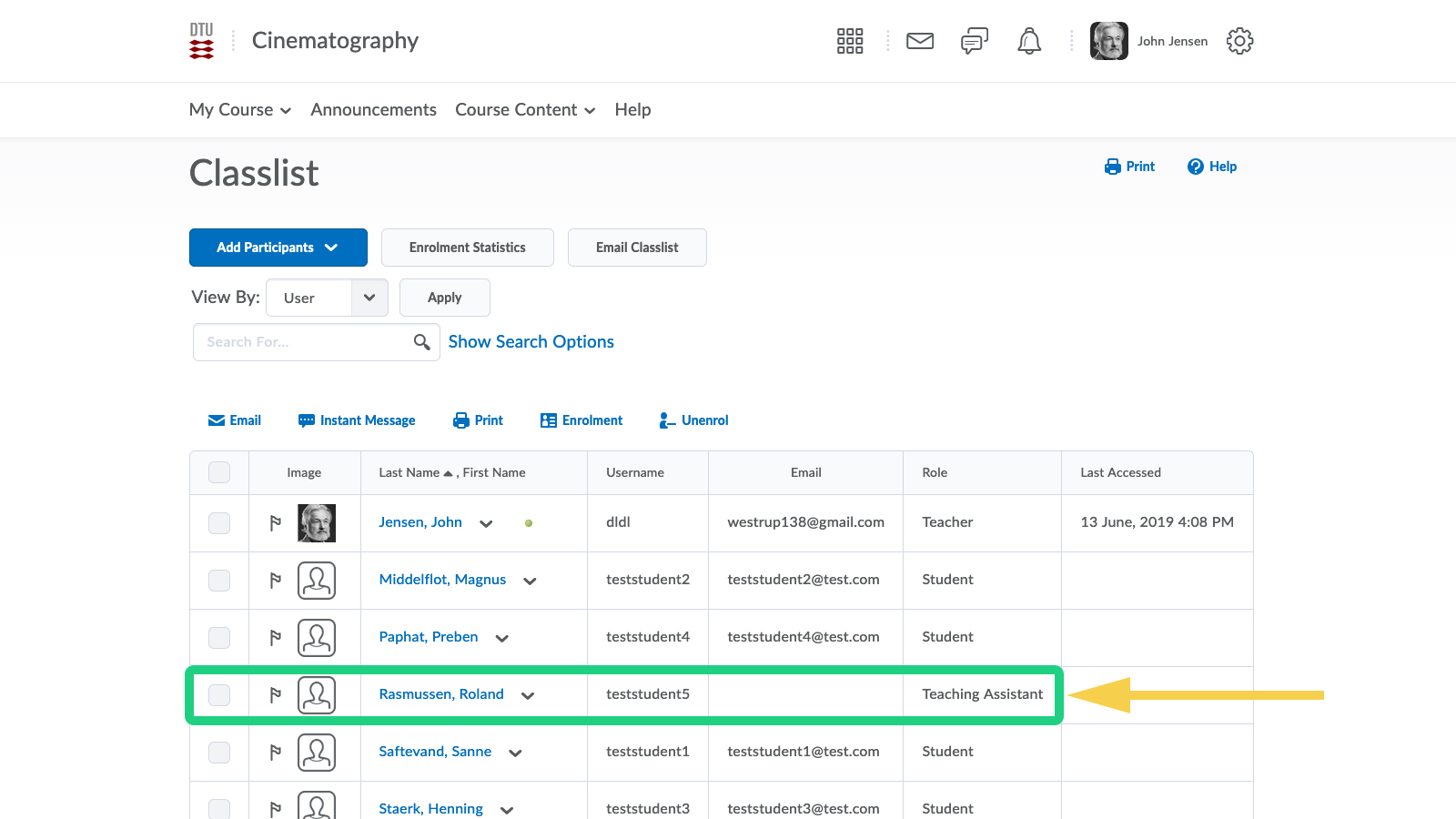Adding a User to your Course
This tutorial explains available user roles and shows how to add a user with the roles: Teacher, Teaching Assistant or Student (no exam), to your course
Note: If you want to add more than just a couple users please refer to this guide, which allows for bulk user enrollment, but requires an admin role.
Automatic Course Enrolment
Users are automatically enrolled in courses with the following roles, based on official data sources:
- Course Responsible
- Added automatically via kurser.dtu.dk upon course creation in DTU Learn.
- Can only be removed by unenrolling through Study Planner.
- Linked to exams and ECTS credits.
- Has access to course materials, groups, assignments, and course activities.
- Student
- Enrolled via studyplanner.dtu.dk; updates appear in DTU Learn within ~2 hours.
- Can manage content, activities, manual enrolments, gradebook, and more.
- To remove a Course Responsible, contact dtulearn@dtu.dk.
Manual Course Enrolment
To manually enroll or unenroll users, you must have access to the course and its Classlist. The following roles are available:
- Teacher
- Must be added manually, typically by the Course Responsible.
- Same permissions as the Course Responsible.
- Student (no exam)
- Manually added, typically by a Teacher or Course Responsible.
- Has the same access as a regular Student.
- Not linked to exams or ECTS credits.
- Intended for students who are not officially registered but wish to follow the course.
- Teaching Assistant
- TAs are DTU students employed to support teaching activities. DTU Learn has two TA roles with different permission levels.
- Read more about TA roles and permissions here: Teaching Assistant Roles in DTU Learn
Video: How to Add a User trough ClassList:
Follow these steps to add a user to your course:
- From your course homepage, go to the classlist.
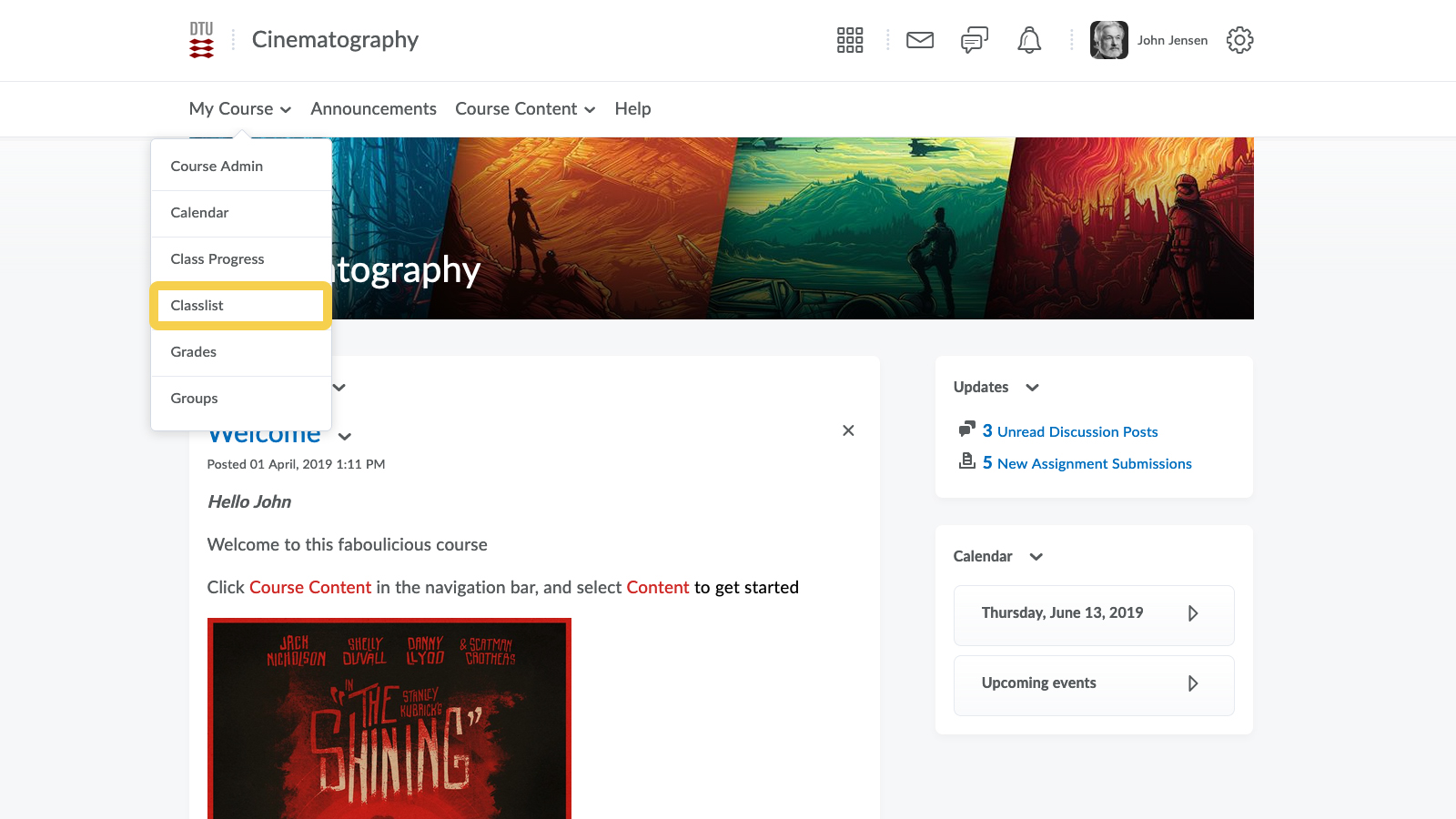
- Click Add Participants. Note: If you want to unenrol a user or enrol a user in a new role, use Unenrol and Enrolment, respectively.
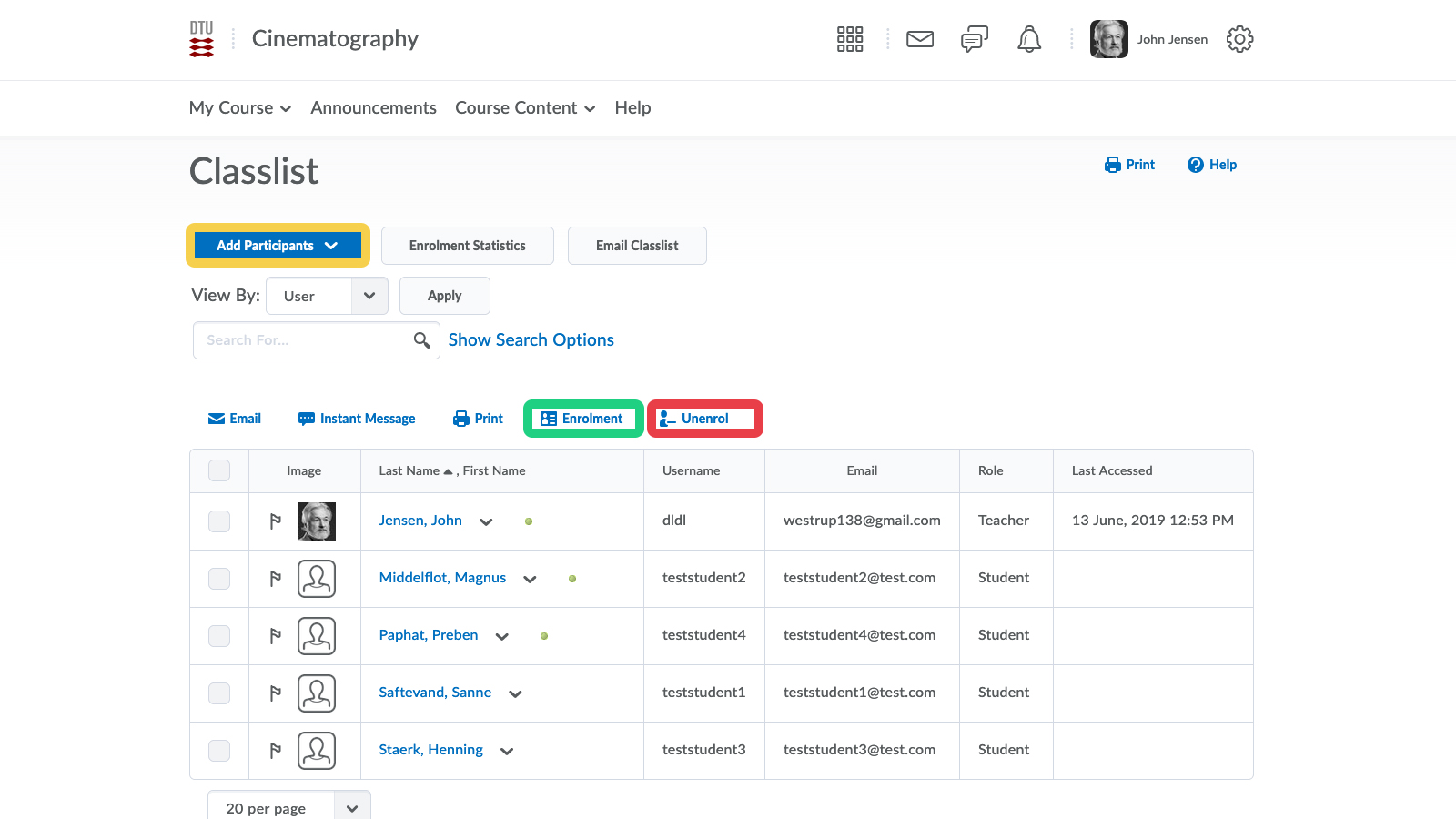
- Select Add existing users.
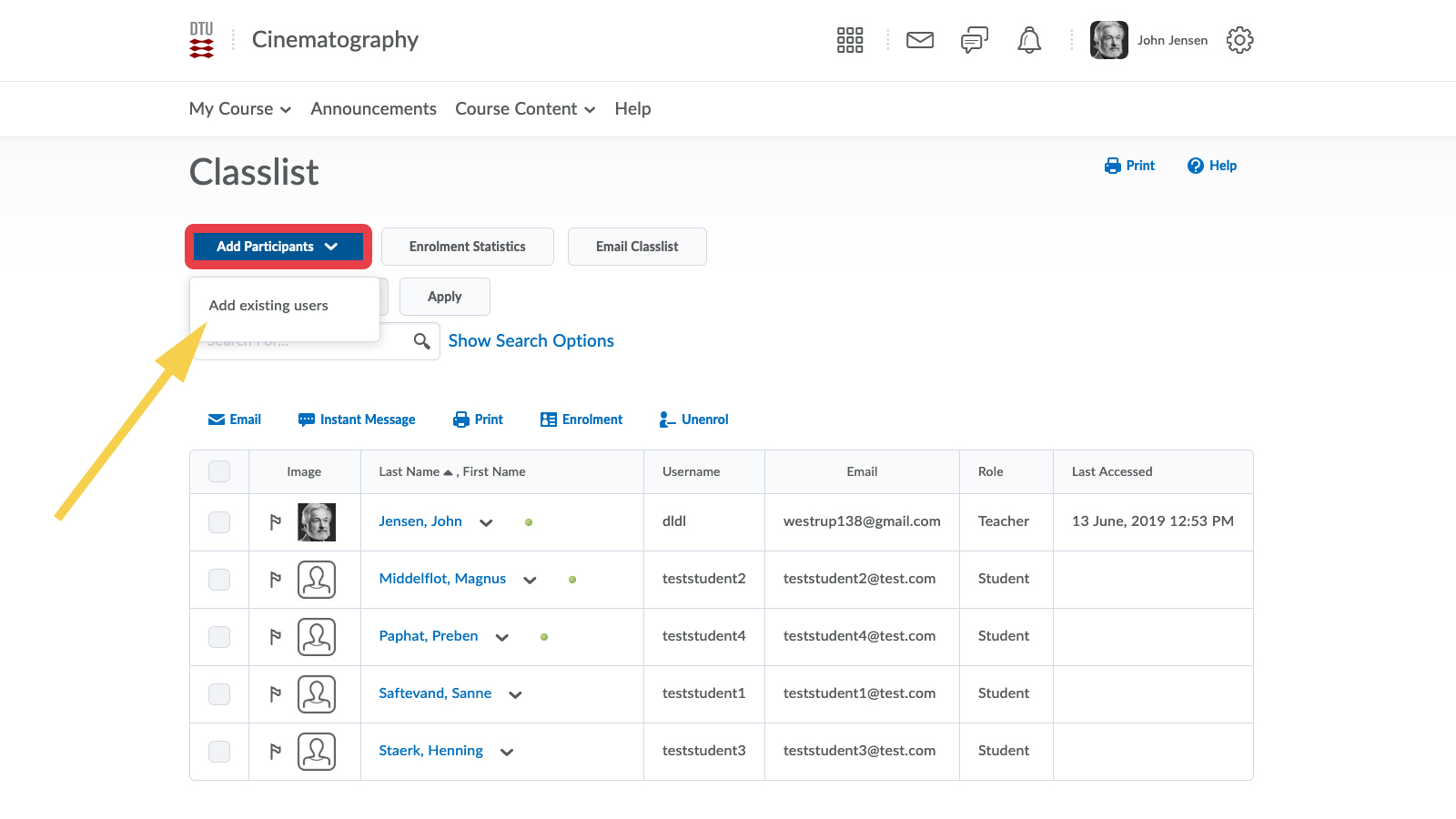
- Search for the user you want to add. You will not be able to find users who are already added or users with an admin-role.

- Click the box, select the right role for the user and select Enrol Selected Users.

- Check the confirmation and click Done.

- You can now see the newly added user in your classlist.