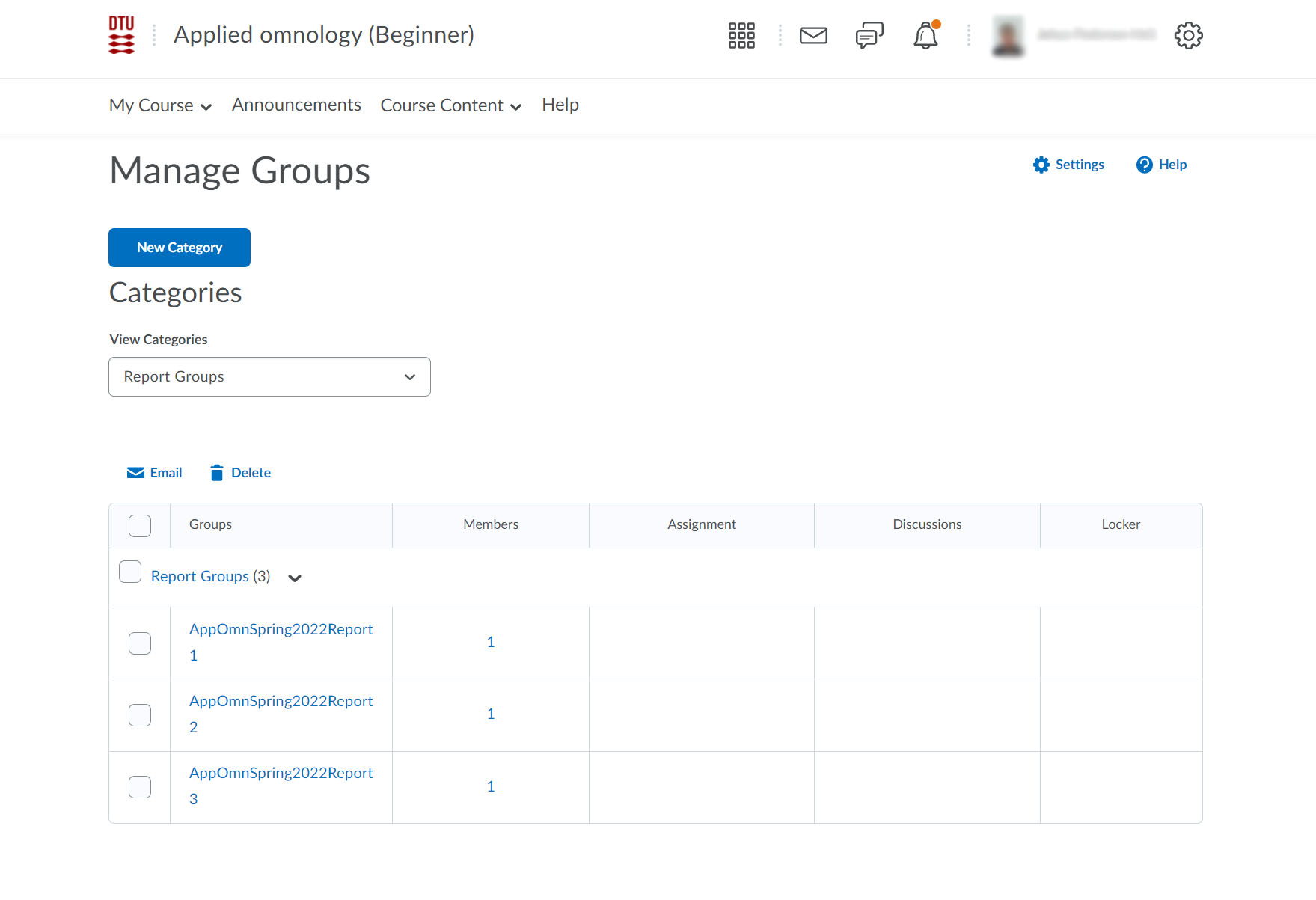Import Multiple Users with the Bulk User Management Tool
Use the Bulk User Management tool to work with multiple users at once by uploading a .csv or .txt file containing user data. With the tool you can enroll users in org units or unenroll users from org units, even including groups inside courses.
Follow these steps to enroll in a course:
- From your homepage, select the Admin tools menu.

- Select 'Users'.

- Choose the tab 'Bulk User Management'.

- We recommend viewing the instructions before proceeding.
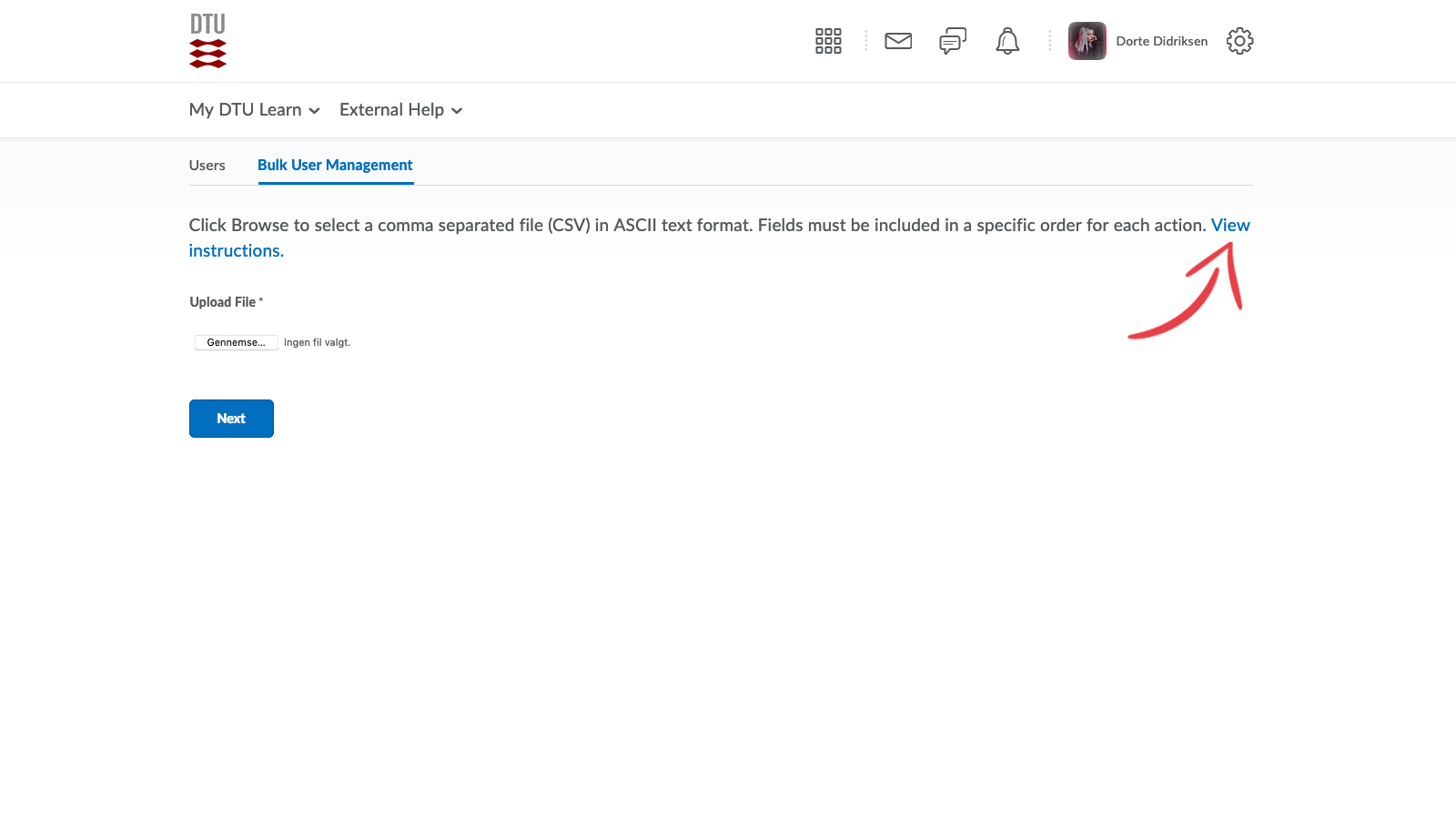
Create the .txt file in four segments:
A. Choose whether you want to ENROLL or UNENROLL users.
B. Write the Usernames. You can find them in the 'Users' menu via the Admin tool.
C. Choose the Role of the user. Go to 'Roles and Permissions' via the Admin tool to find out more about roles and permissions.
D. The Org unit ID for the course you wish to enroll the user in. You can find the course ID in the URL for the course.- Upload the .txt or .csv file in DTU Learn by clicking 'Choose file'.

- Select the .csv or .txt file from your harddrive.

- Click 'Next'.

- When the processing is complete, Click 'Next'.
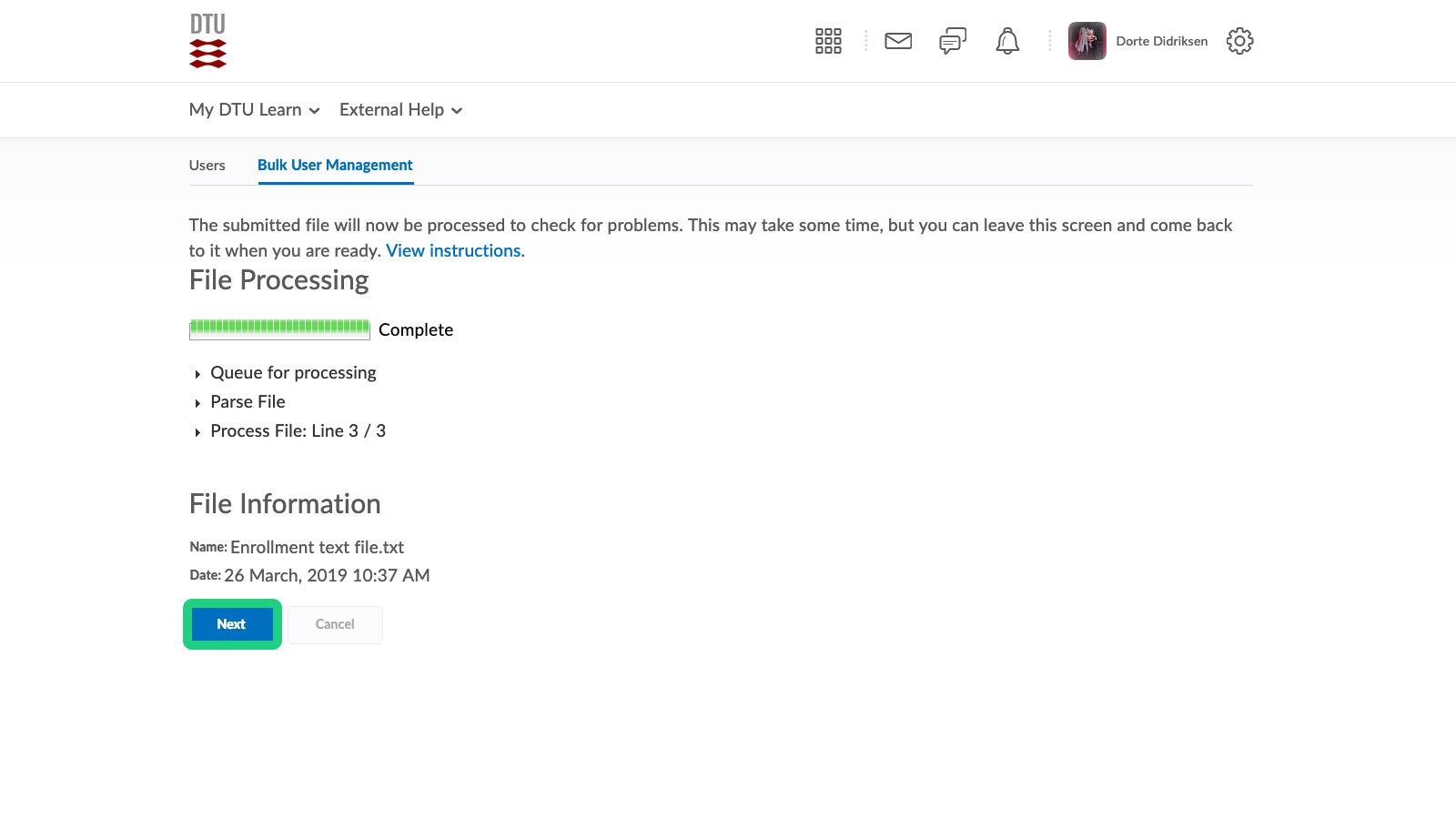
- This is an overview of your actions. If the status is valid, click 'Continue to Options'. If you receive any errors on this page, click 'Exit' to cancel the import and revise your .csv or .txt file to correct the errors.

- We recommend that you select these, but it might differ from case to case.
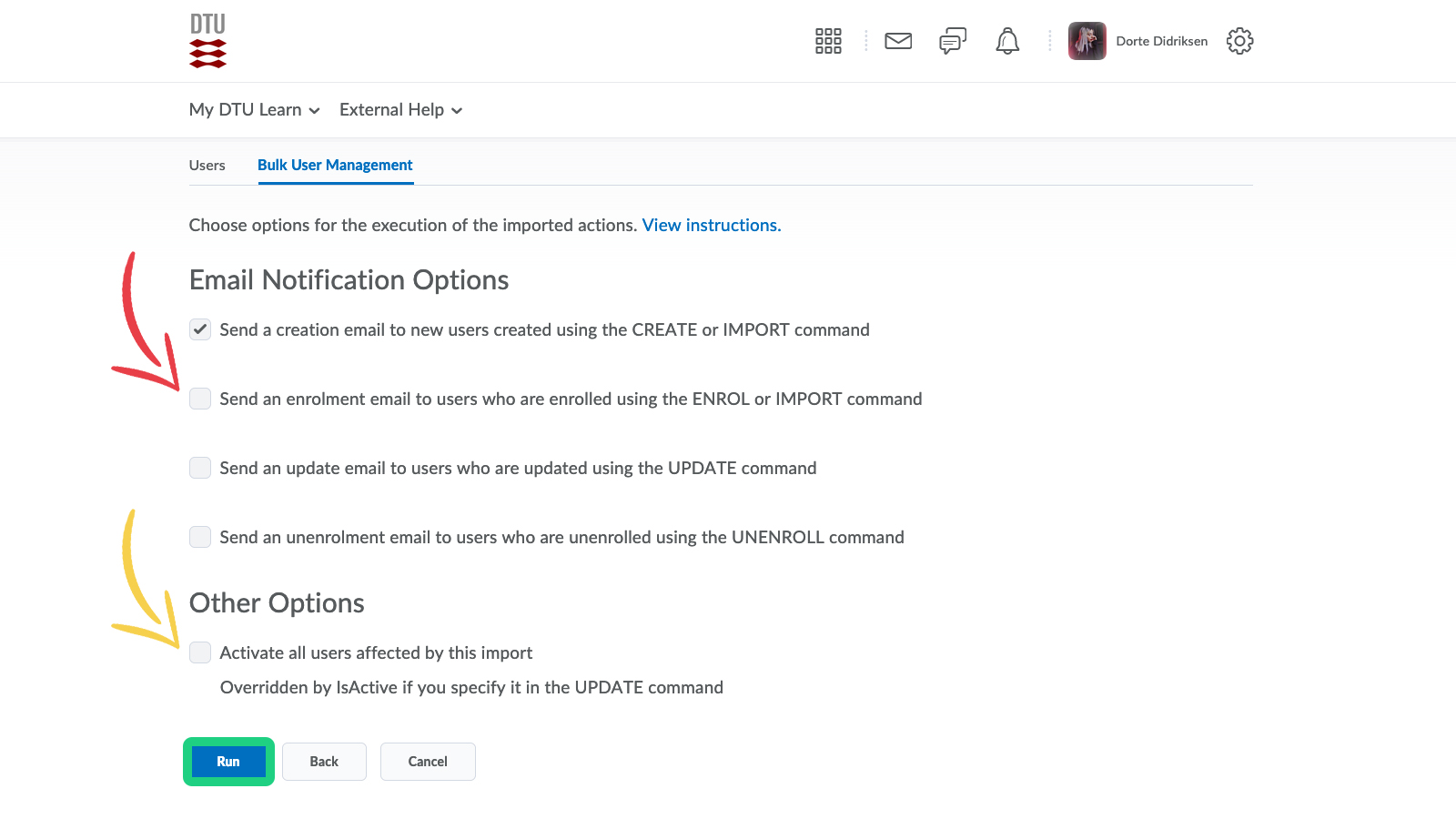
- When the process is complete, select 'View Summary' to revise your import actions.
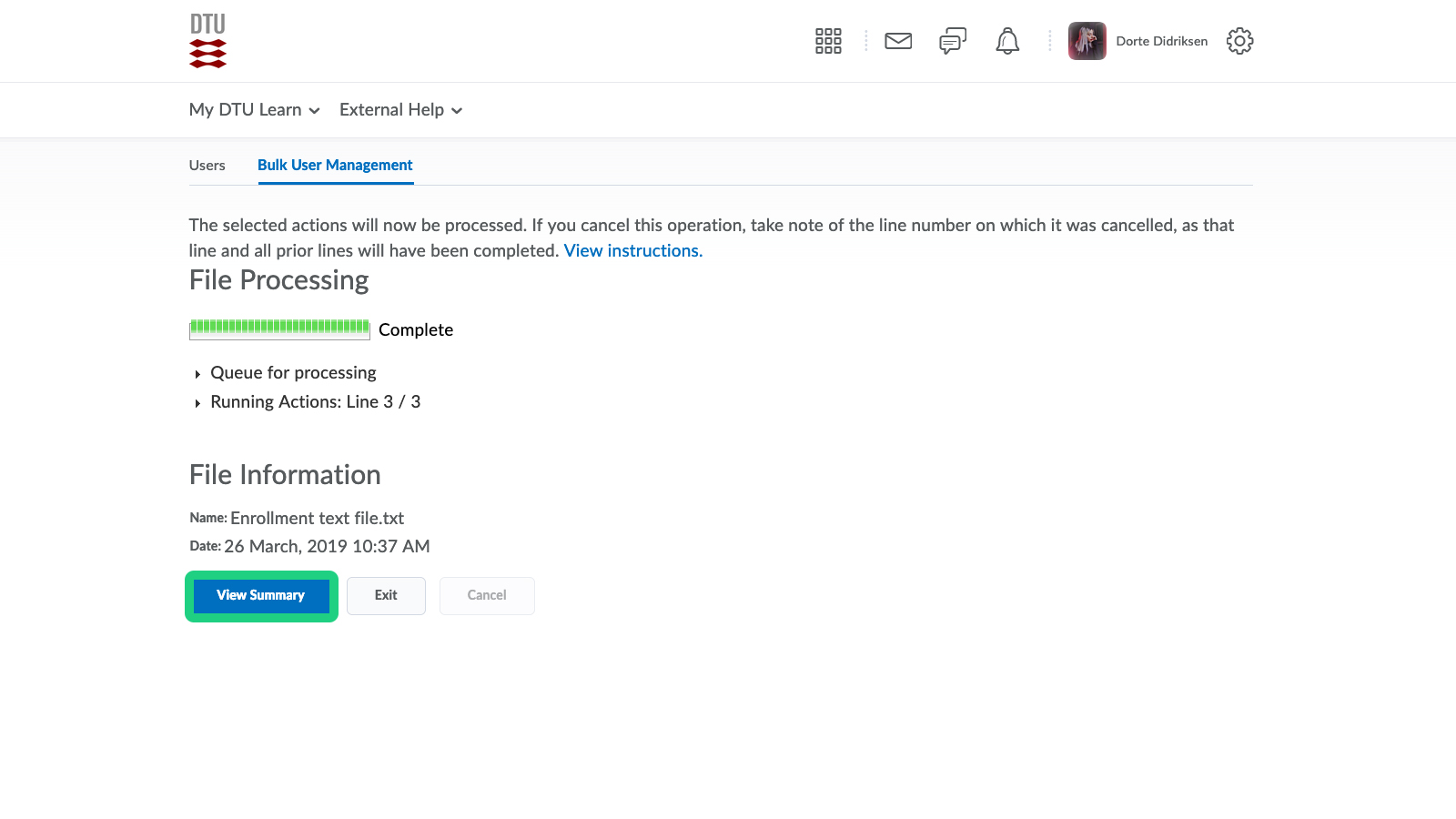
- Click 'Done'.

- The users are now enrolled in the course.

Follow these steps to enroll students in groups:
Follow the guide on how to create groups.
NB: Make sure you give the groups a unique Group Prefix. This is a requirement, as students will be randomly enrolled in groups with identical Group Prefixes - This includes groups in courses you are not responsible for.
To ensure uniqueness, the Group Prefix should include:
1: Course name abbreviation
2: Semester abbreviation
3: Year
4: Identifier for group purpose- From your homepage, select the Admin tools menu.

- Select 'Users'.

- Choose the tab 'Bulk User Management'.

- We recommend viewing the instructions before proceeding.
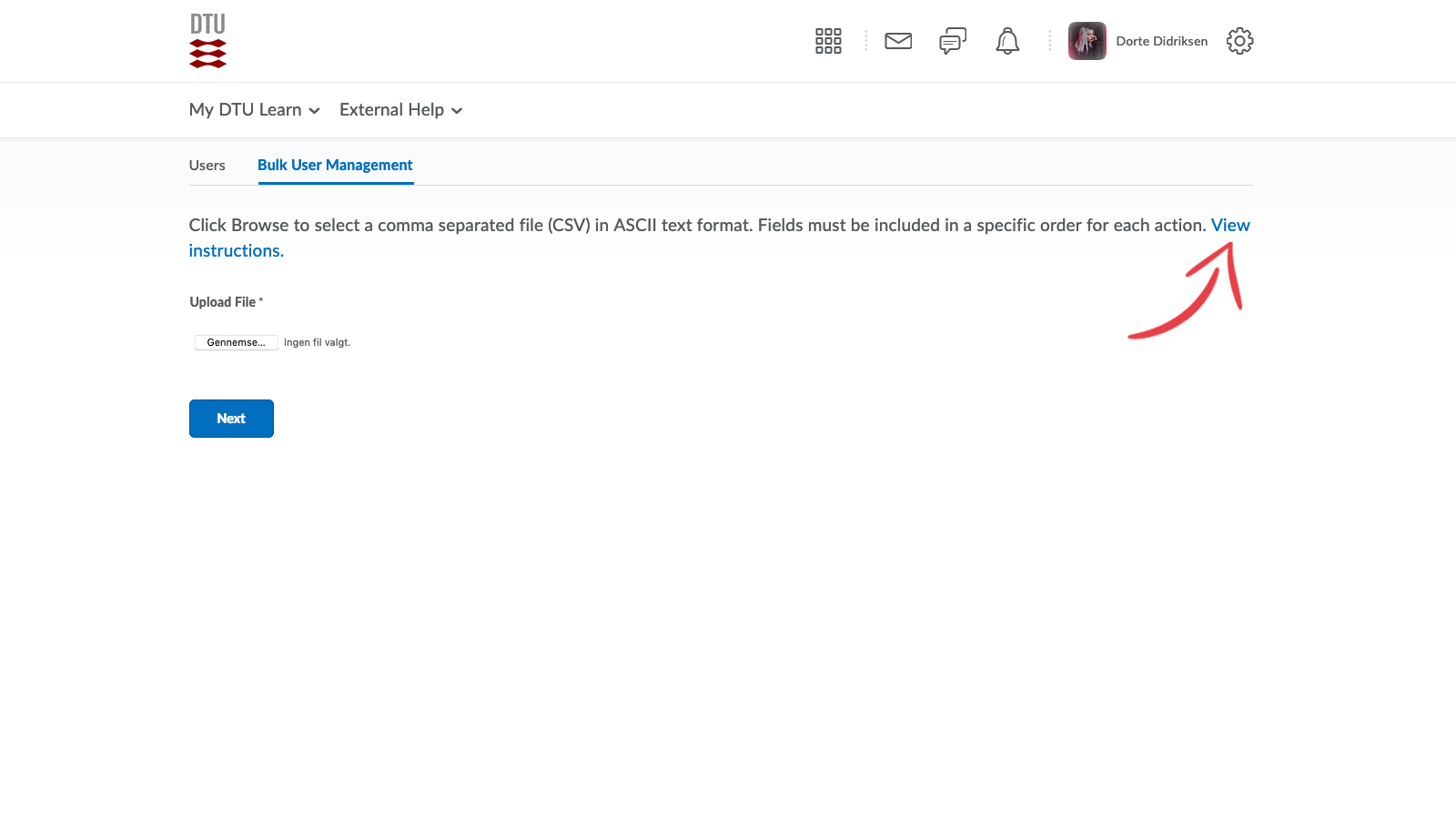
- Create the .txt file in four segments:
A. Choose whether you want to ENROLL or UNENROLL users. In this case ENROLL.
B. Write the usernames. You can find them in the 'Users' menu via the Admin tool.
C. Choose the role of the user. In this case Student.
D. The group ID for the course you wish to enroll the user in. You can find the group ID in the URL for the first group. The second group's ID is the first group's ID plus one and so on.
- Upload the .txt or .csv file in DTU Learn by clicking 'Choose file', choosing the file and then clicking "next".
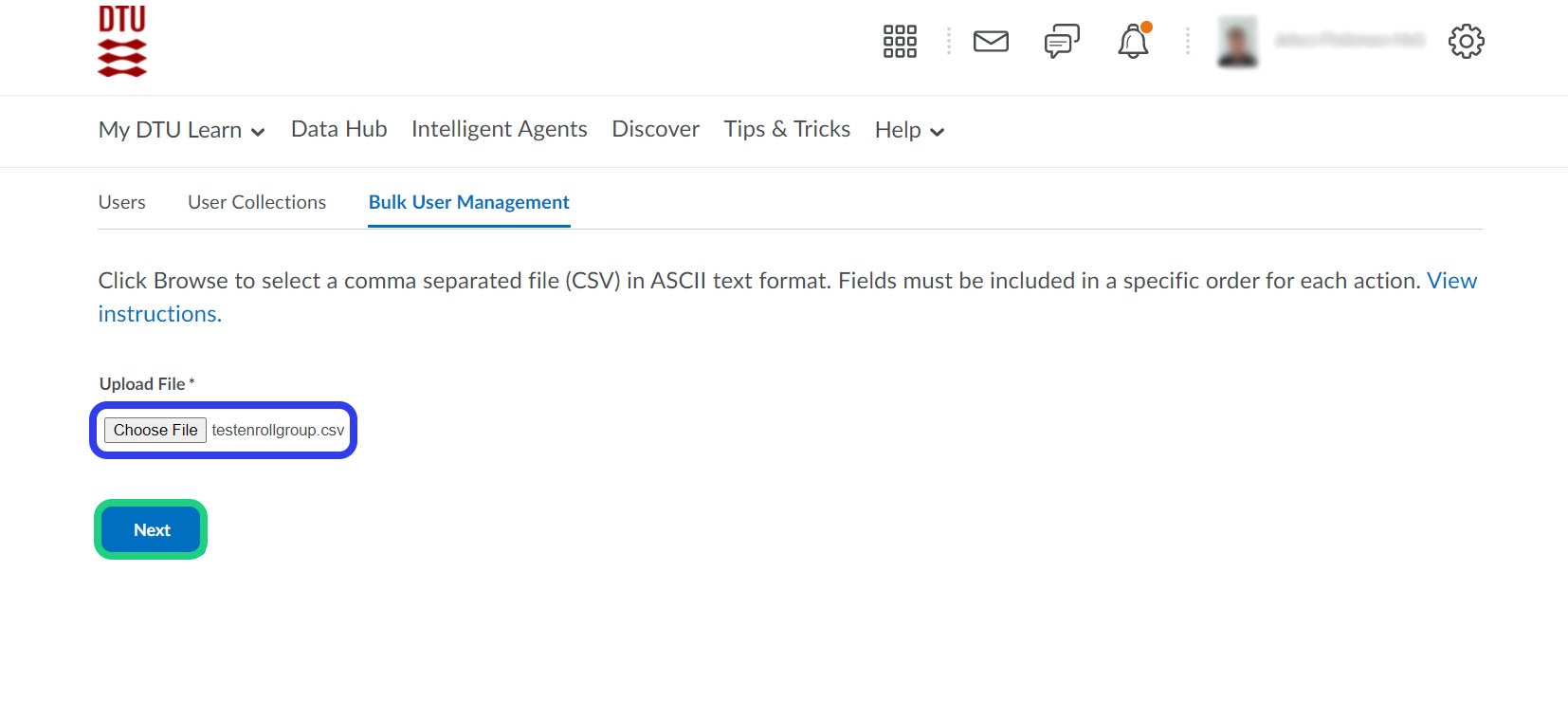
- When the processing is complete, Click 'Next'.
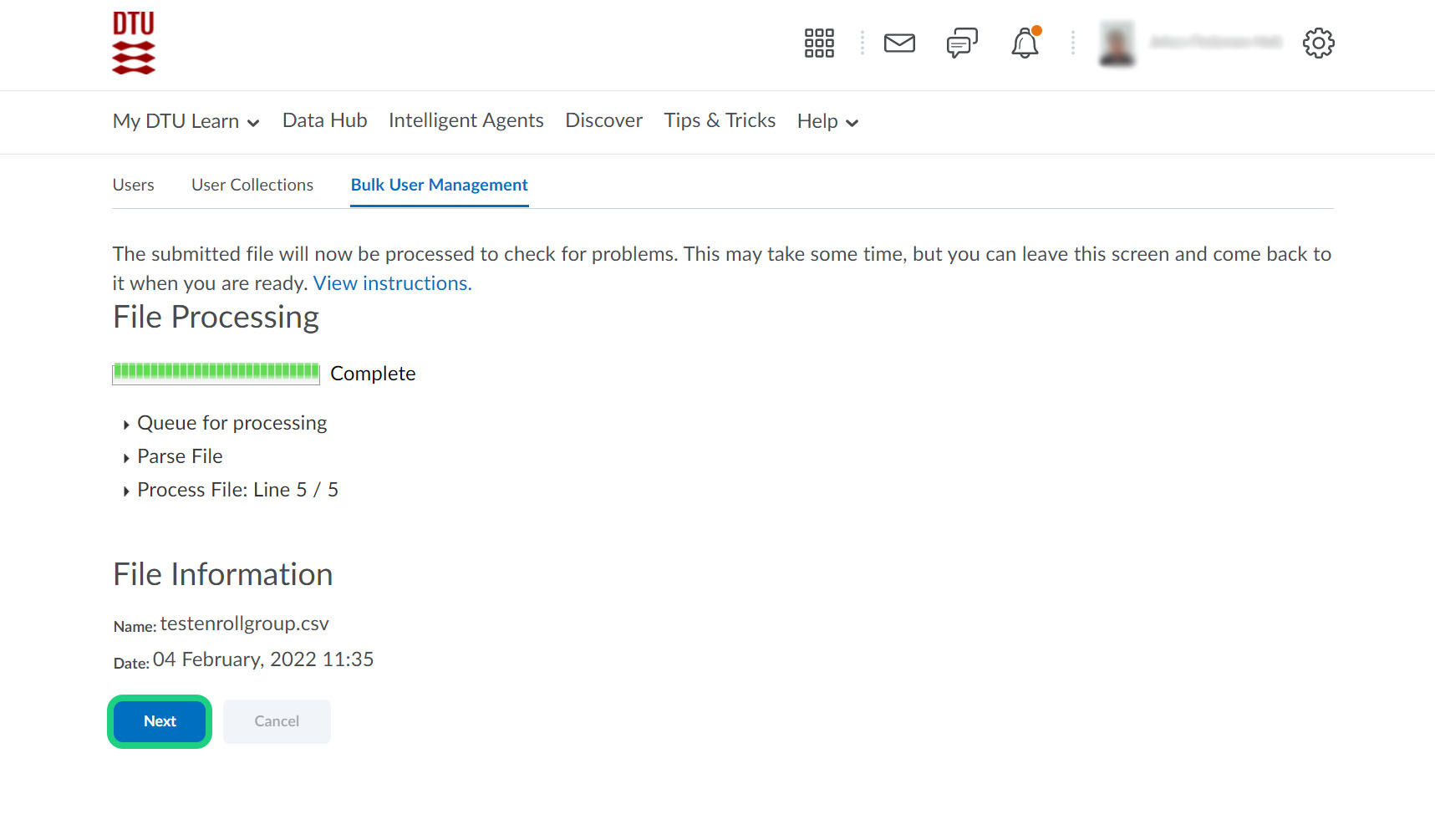
- This is an overview of your actions. Click 'Continue to Options'.
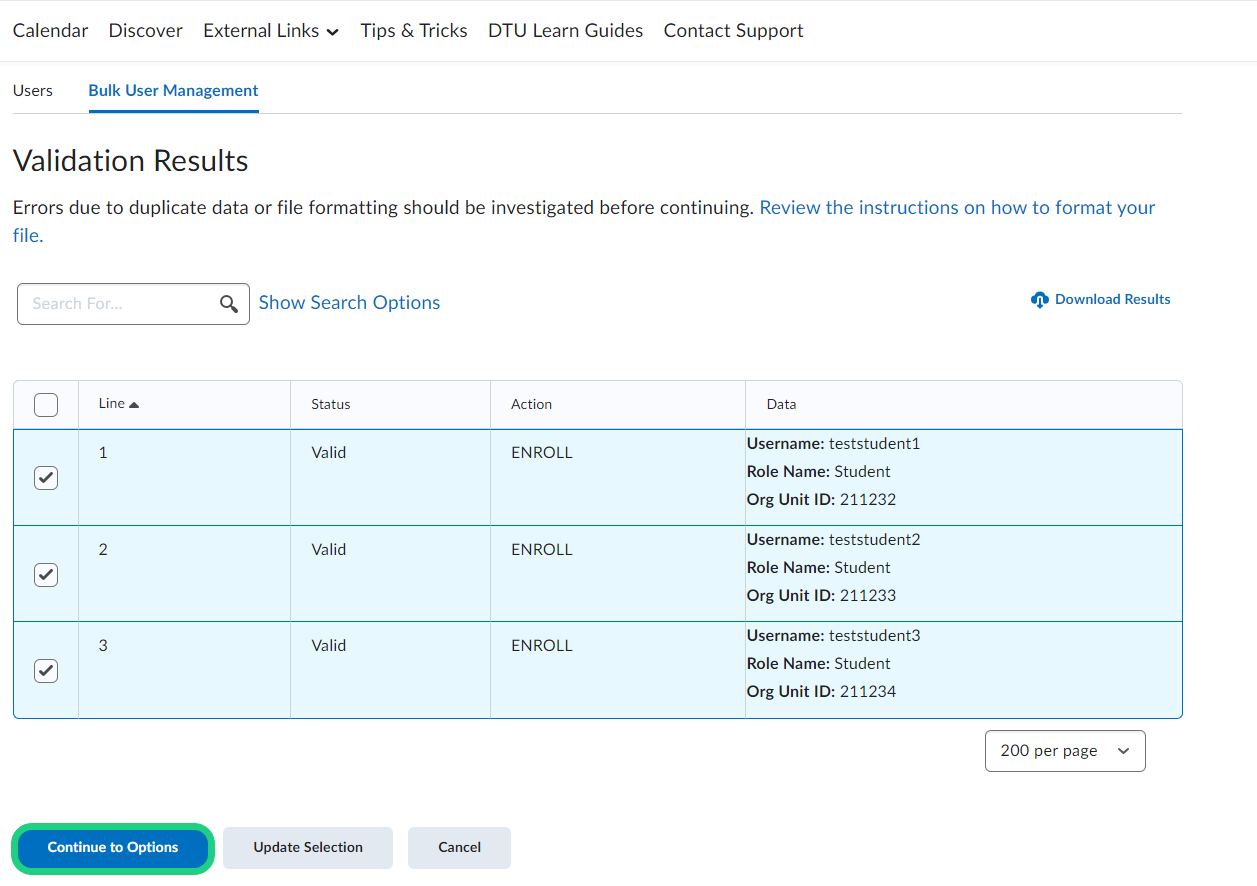
- We recommend that you select these, but it might differ from case to case.
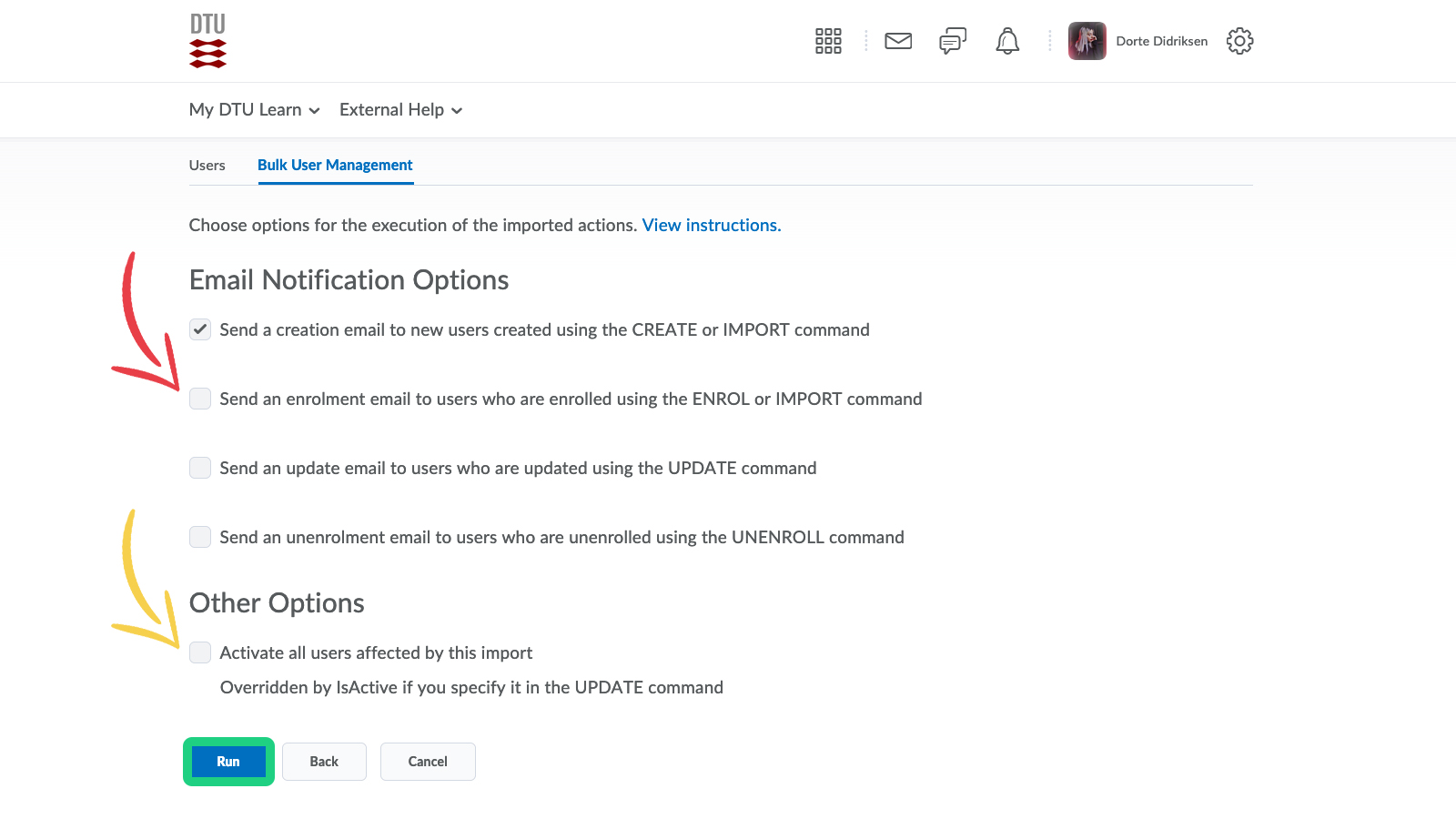
- When the process is complete, select 'View Summary' to revise your import actions.
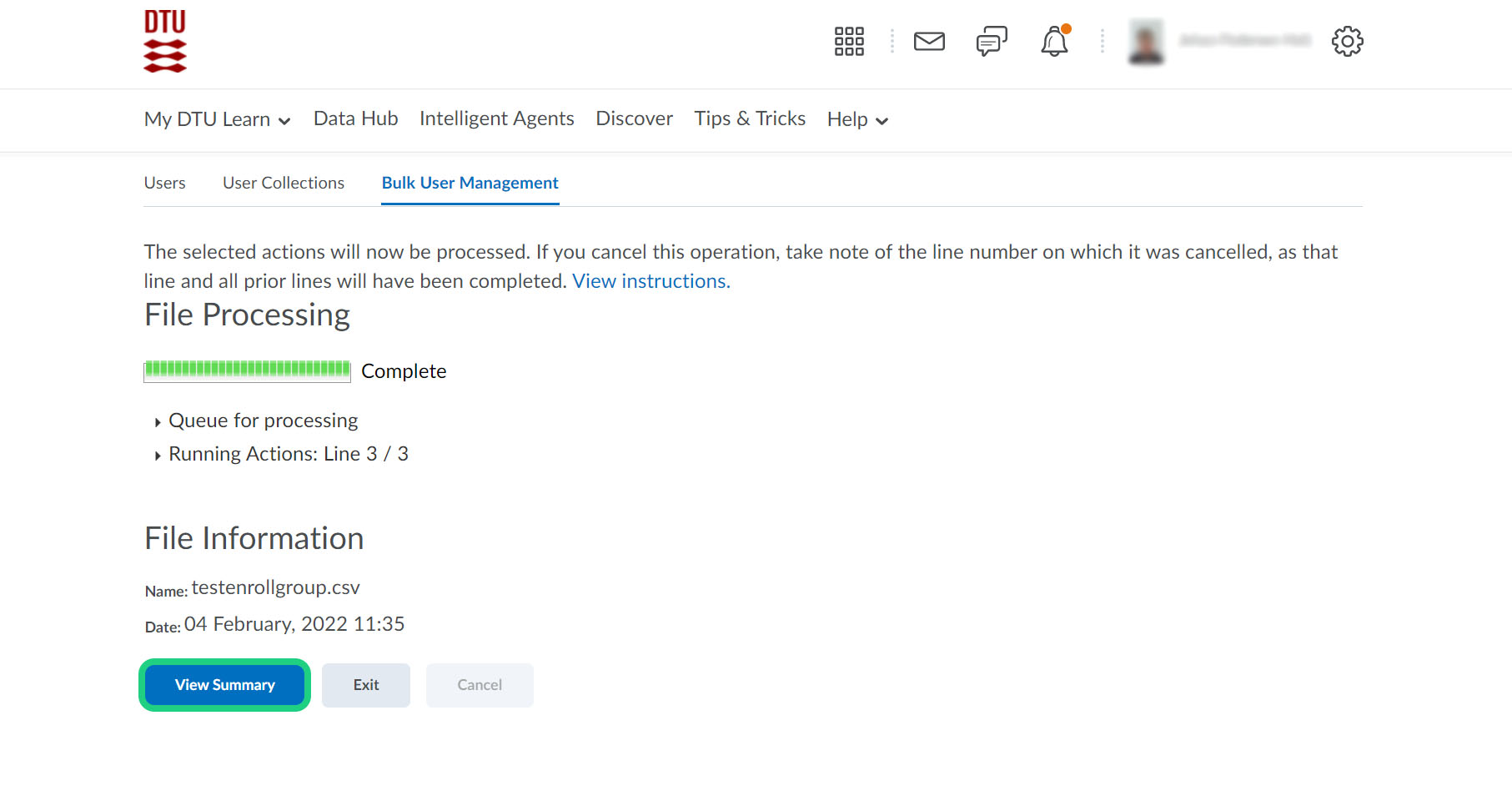
- Click 'Done'.
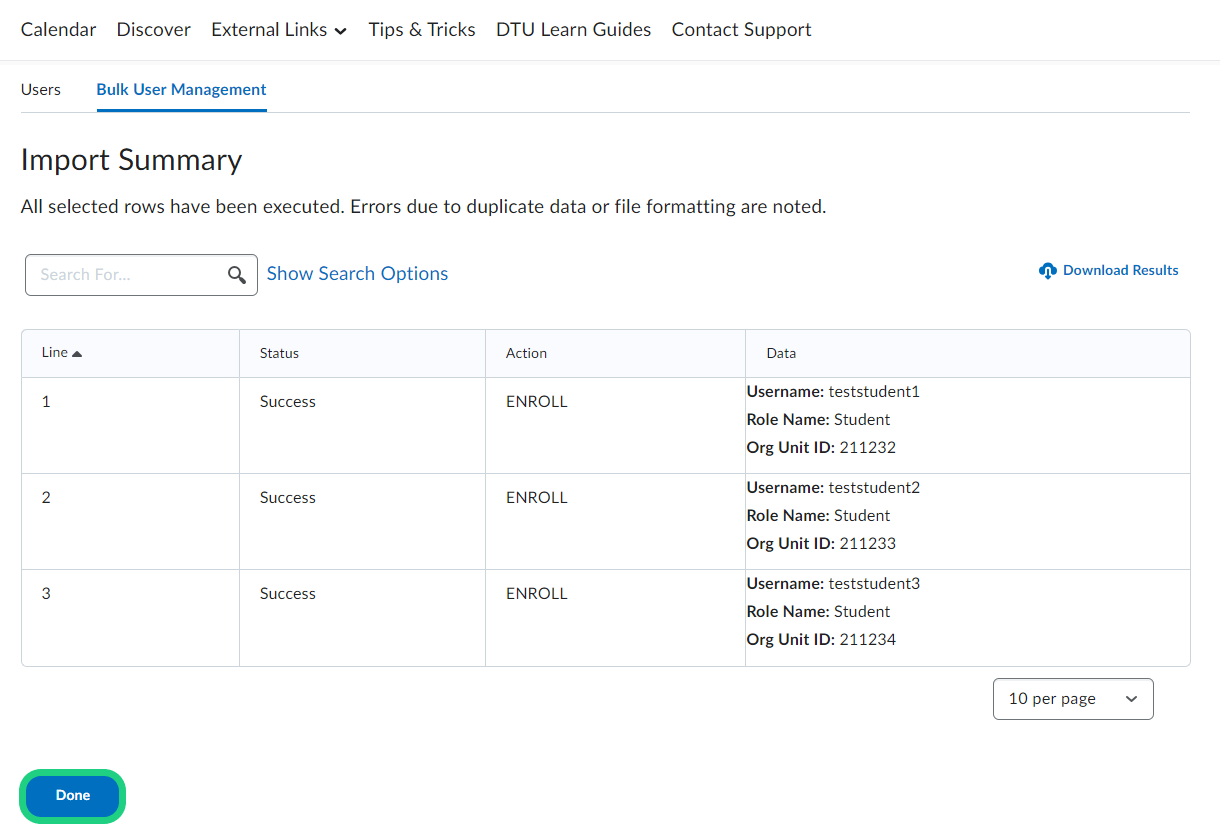
- The users are now enrolled in the groups.