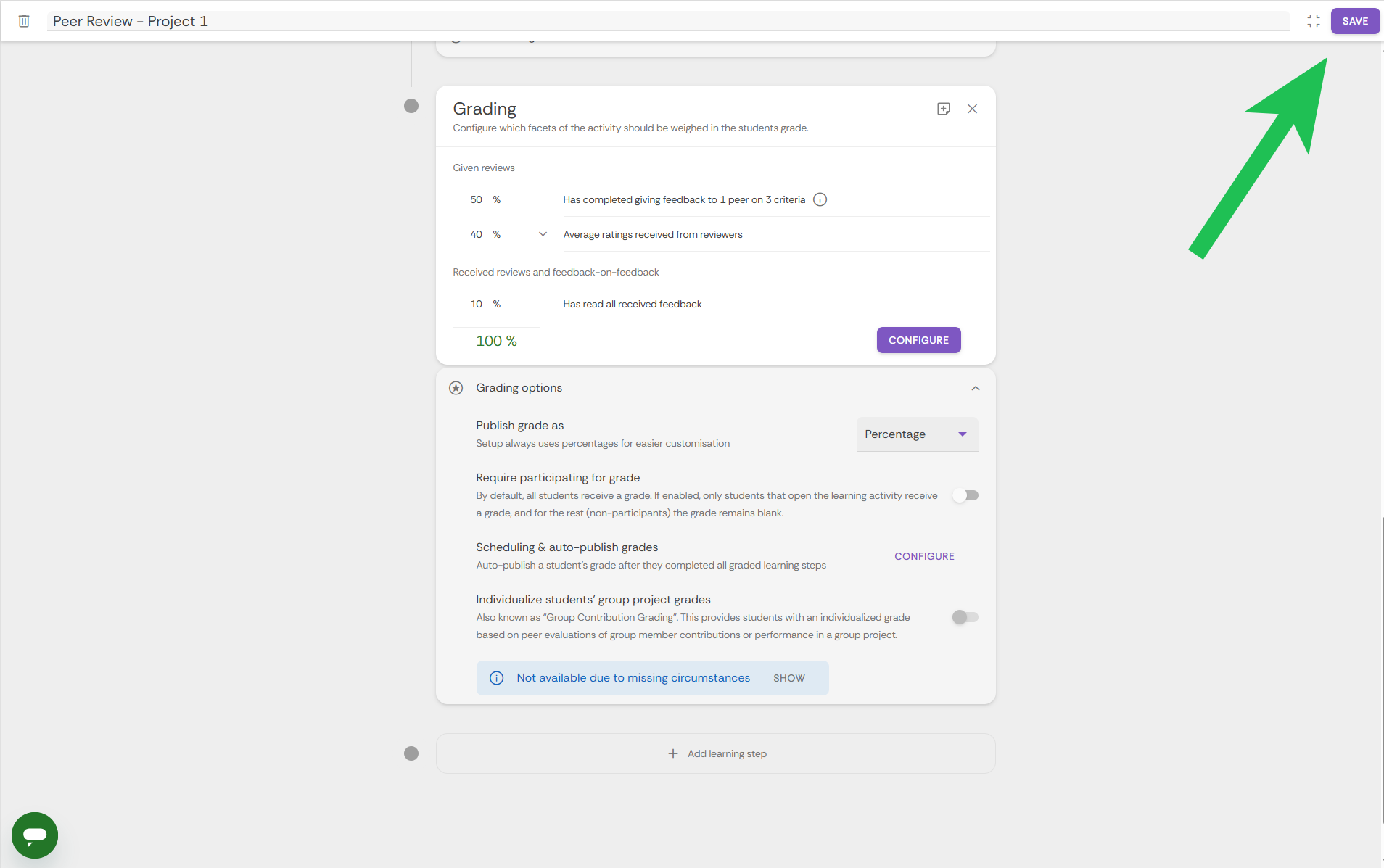Group Member Evaluation
This guide shows how to set up a Group Member Evaluation in FeedbackFruits.
The tool streamlines how students assess their peers’ collaboration skills in a group project. It can be used for personalizing group grades based on individual contributions to group work.
Follow these steps:
- Open the content page on your course and click on 'Add Existing'.
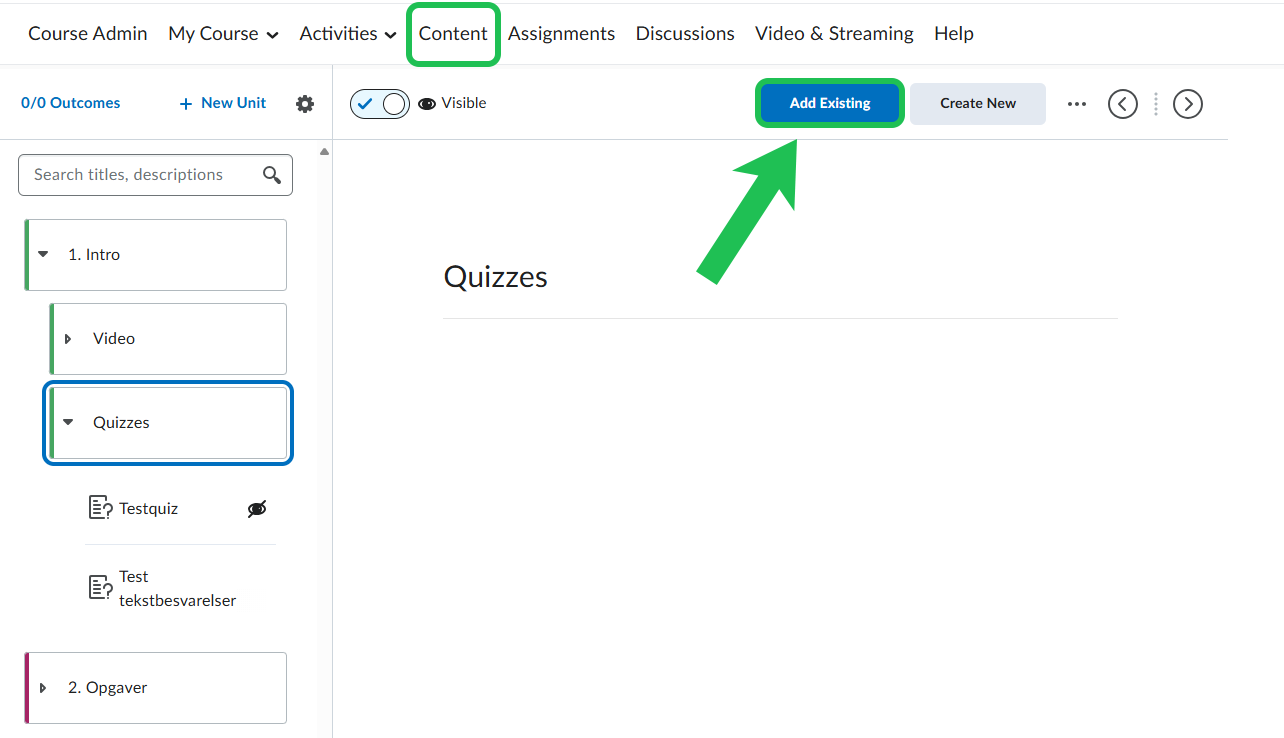
- Select 'FeedbackFruits'.
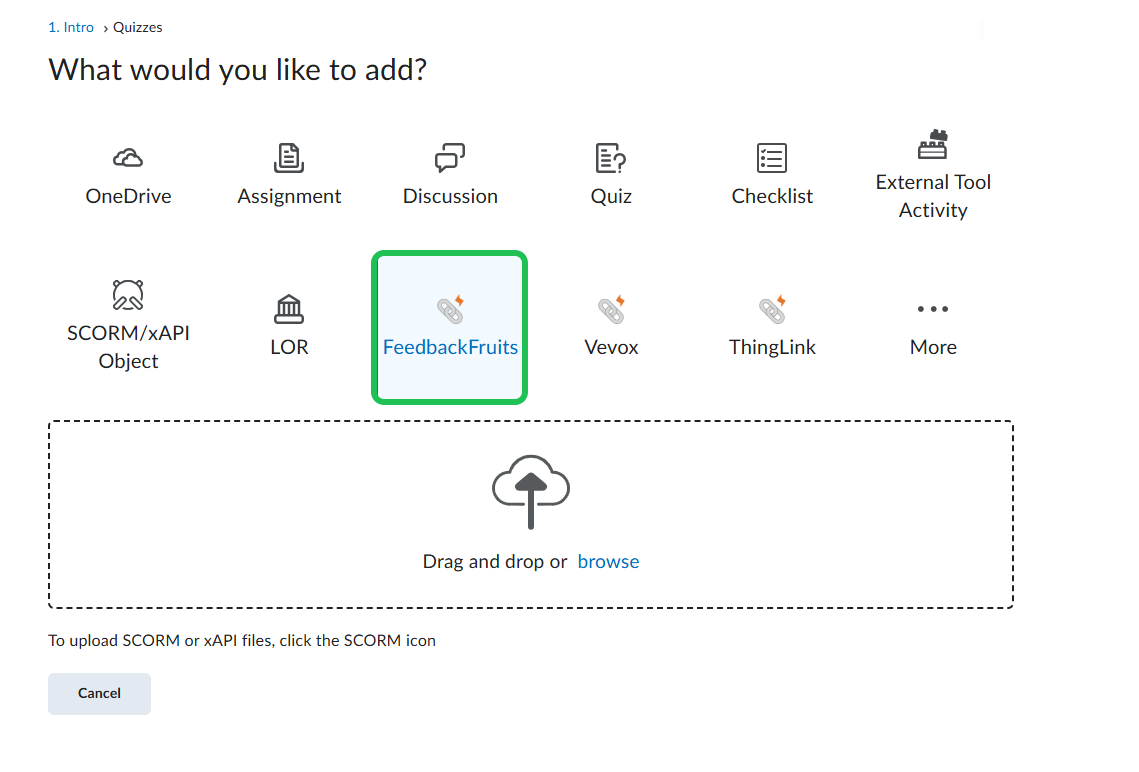
- Now choose 'Start from scratch'.
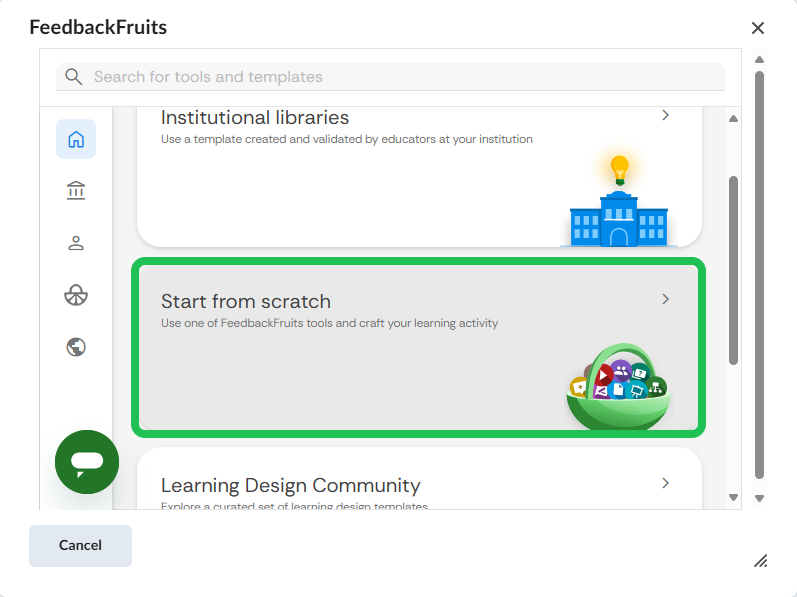
- Select 'Group Member Evaluation'.
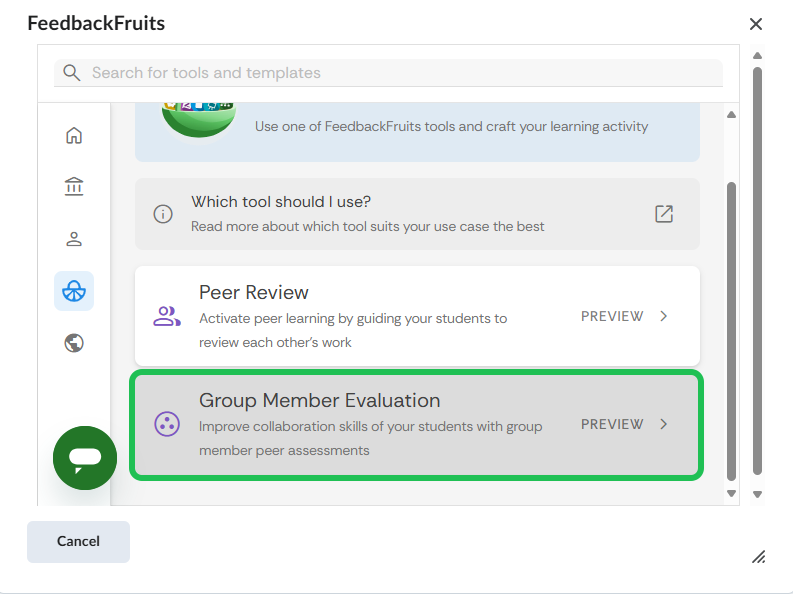
- Click 'Copy and Edit'.
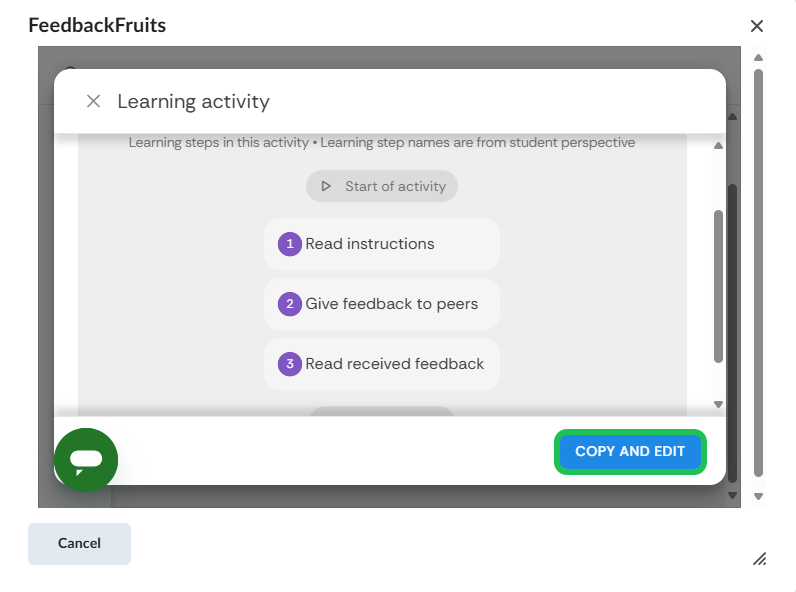
- Give your activity a title.
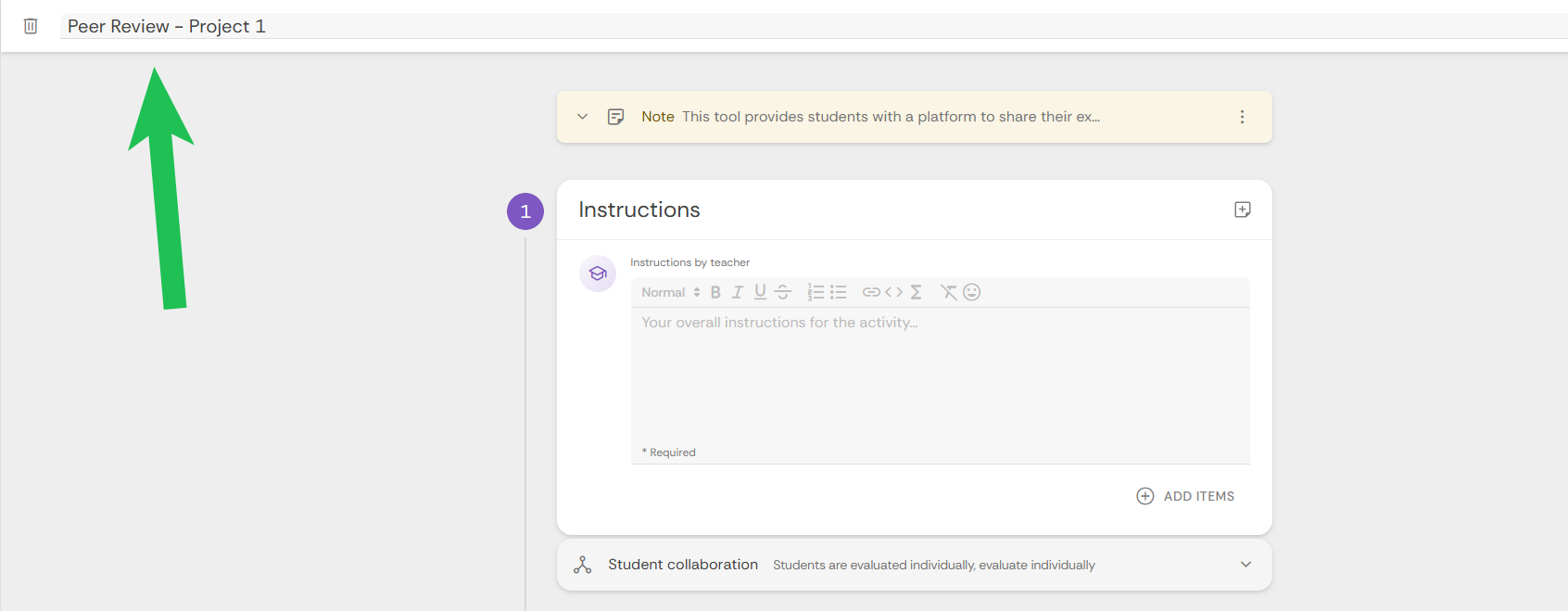
- Type in your instructions. Attach a video or file using 'Add Items' if relevant.
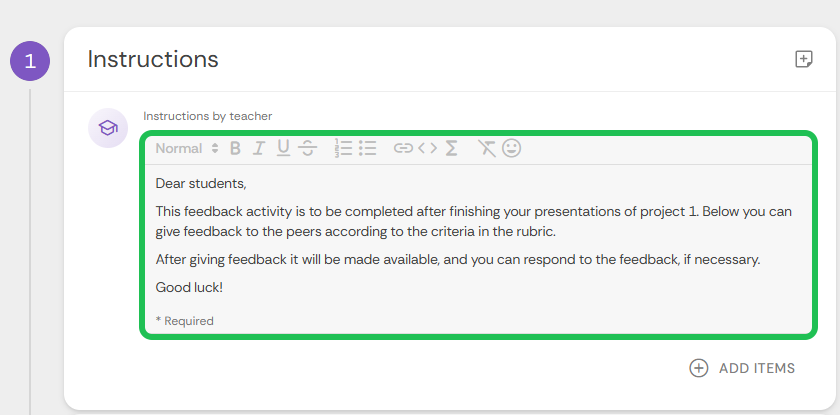
- You have different opportunities for evaluation under 'Student collaboration'. If you want to change from the default type (Students are evaluated individually, and they evaluate individually) you can do it here.
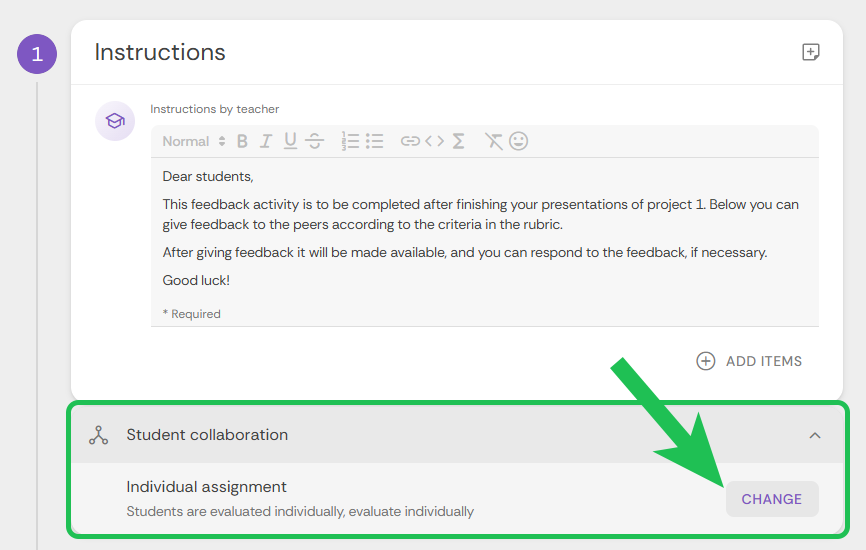
- Choose your desired settings for the reviews given. You can point your mouse at the information icon to read about how each setting works.
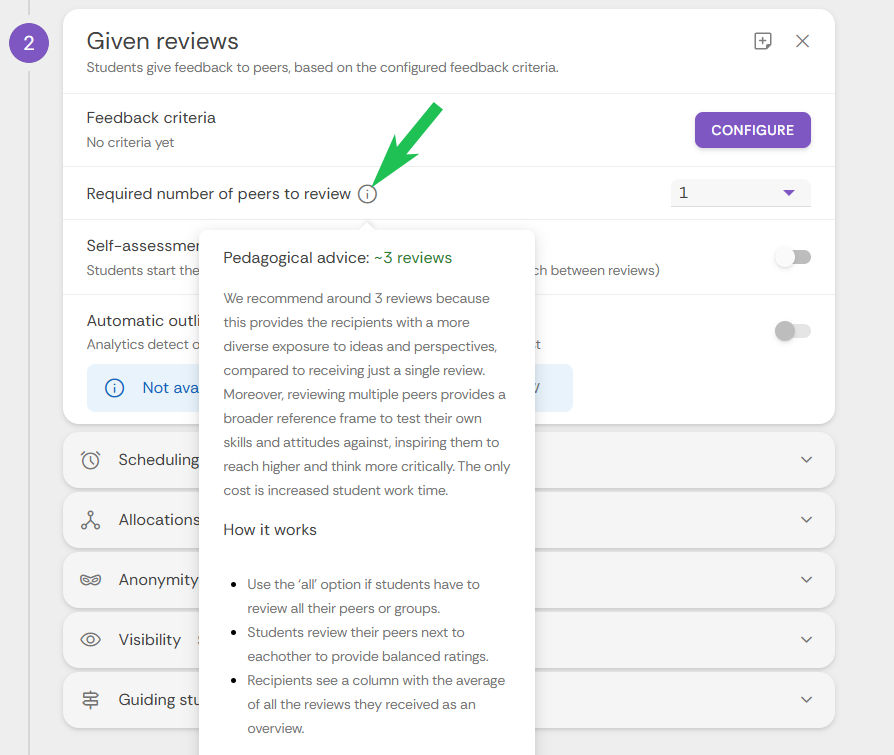
- Choose the Feedback criteria by clicking 'Configure'. You can find a guide for the different criteria here: Create Criteria for FeedbackFruits
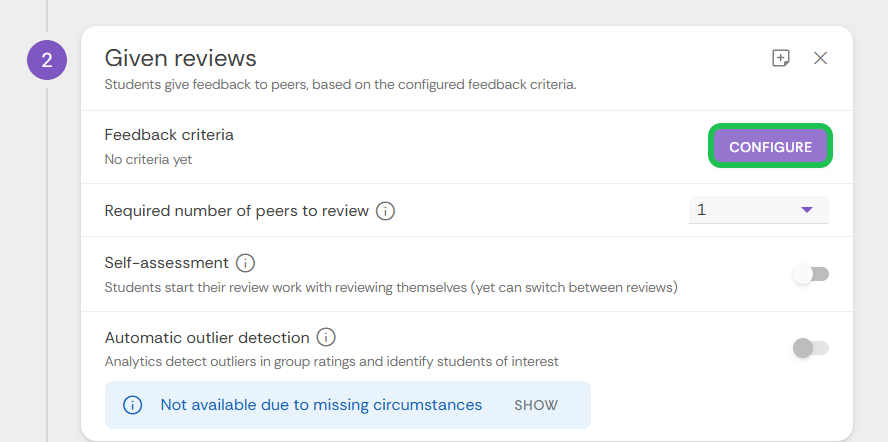
- In this case, an existing template is used by clicking 'Use rubrics from Learning Design Community'. You can also create your own.
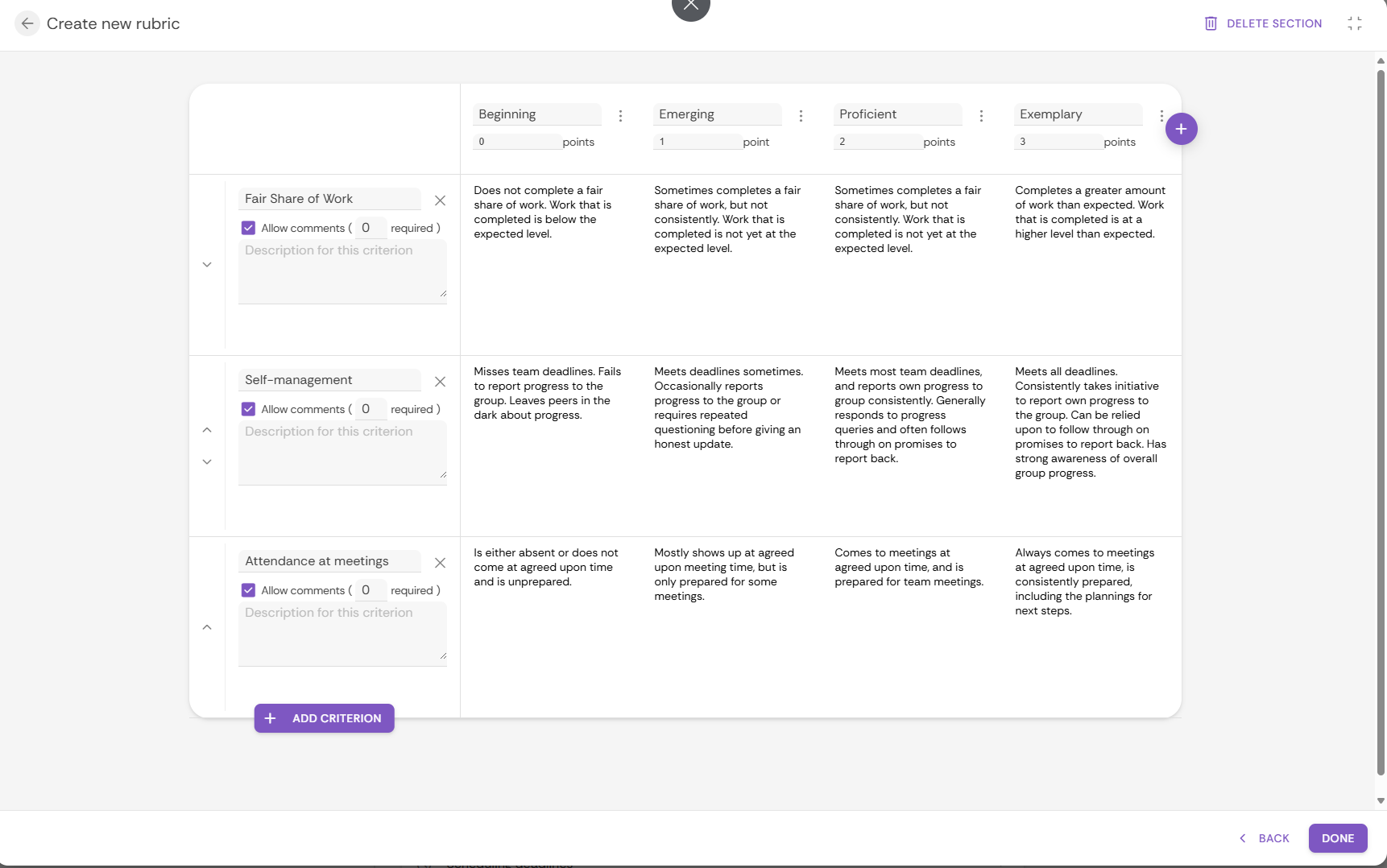
- You can make it possible for the students to rate their feedback received. Below 'Received reviews' turn on 'Feedback-on-feedback'.
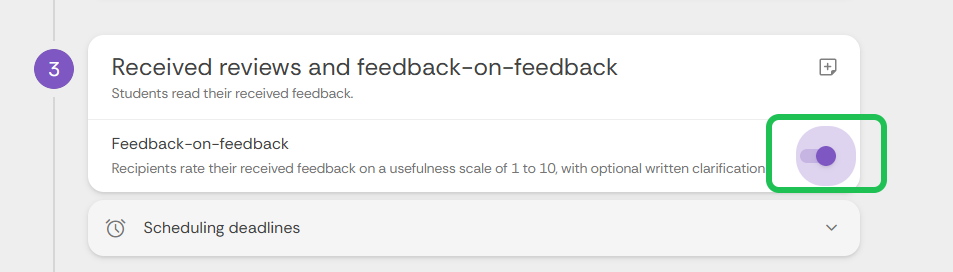
- You can choose how the facets of the activity should be weighed in the student's grade.
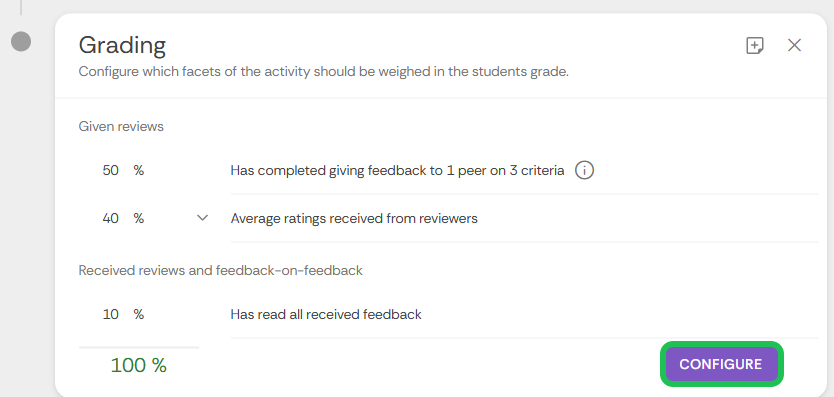
- Finally, there are different 'Grading options' to personalize how and when the students see the results.
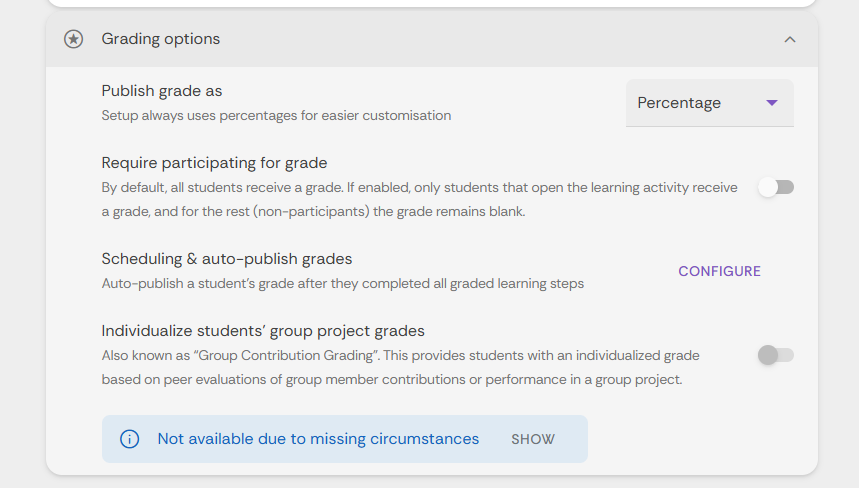
- Remember to click on the 'SAVE' button in the top right corner to save your activity.