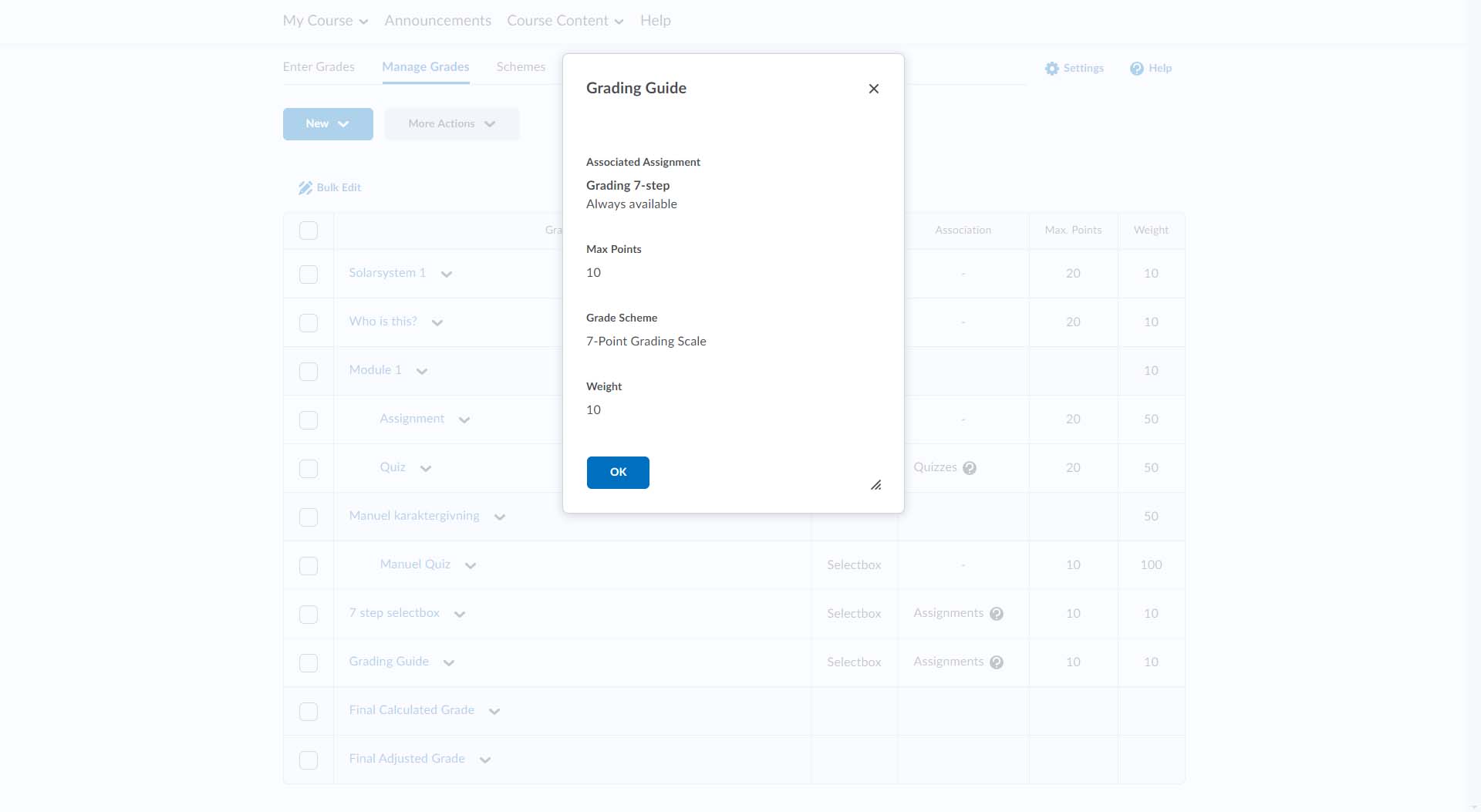Grading an Assignment on the 7-point Grading Scale
This tutorial shows how to set up a 7-point grading scale Grade Item and associate it to an assignment.
Grade Items are used to grade the students' submissions. You must create a new grade item for each assignment that you want to grade inside DTU Learn. It is possible to grade an assignment on any of the grading schemes present under 'Grades' → 'Schemes'.
Follow these steps:
- From the navigation bar in the Grades tool, go to the Manage Grades tab. Click New and Item.

- Choose the "Selectbox" type.
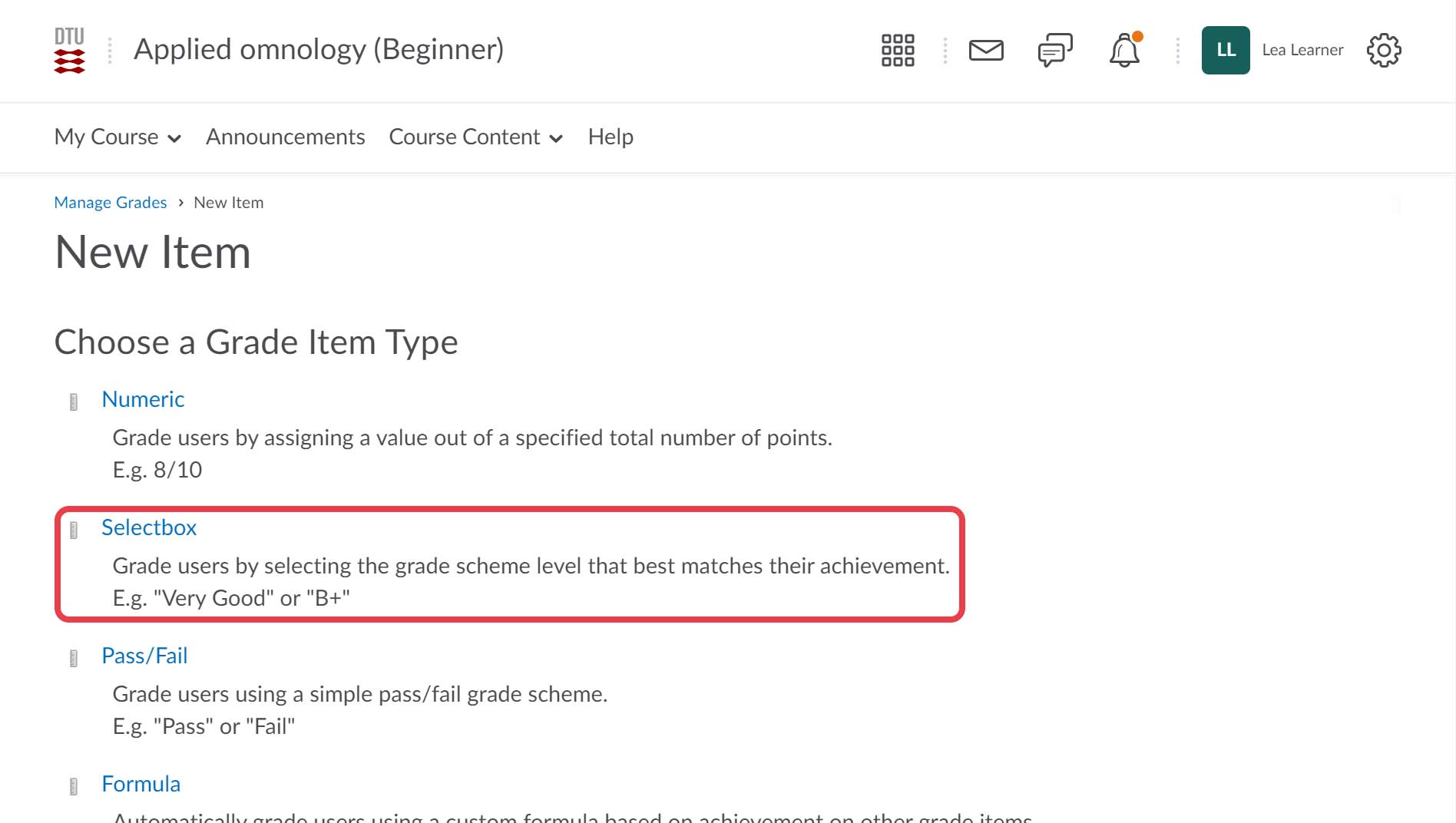
- Select a name (1) as well as a short name if you choose to (2). If you want to categorize several grades into an overall category, Select the category you want to assign the item to (3). Select the organization scheme "7-point Grading Scale" (or alternatively if you wish to grade the students on a Pass/Fail scheme select the "Pass/Fail" scheme) (4). Select what will be visible to the students (5). Click Save and Close when you are done.
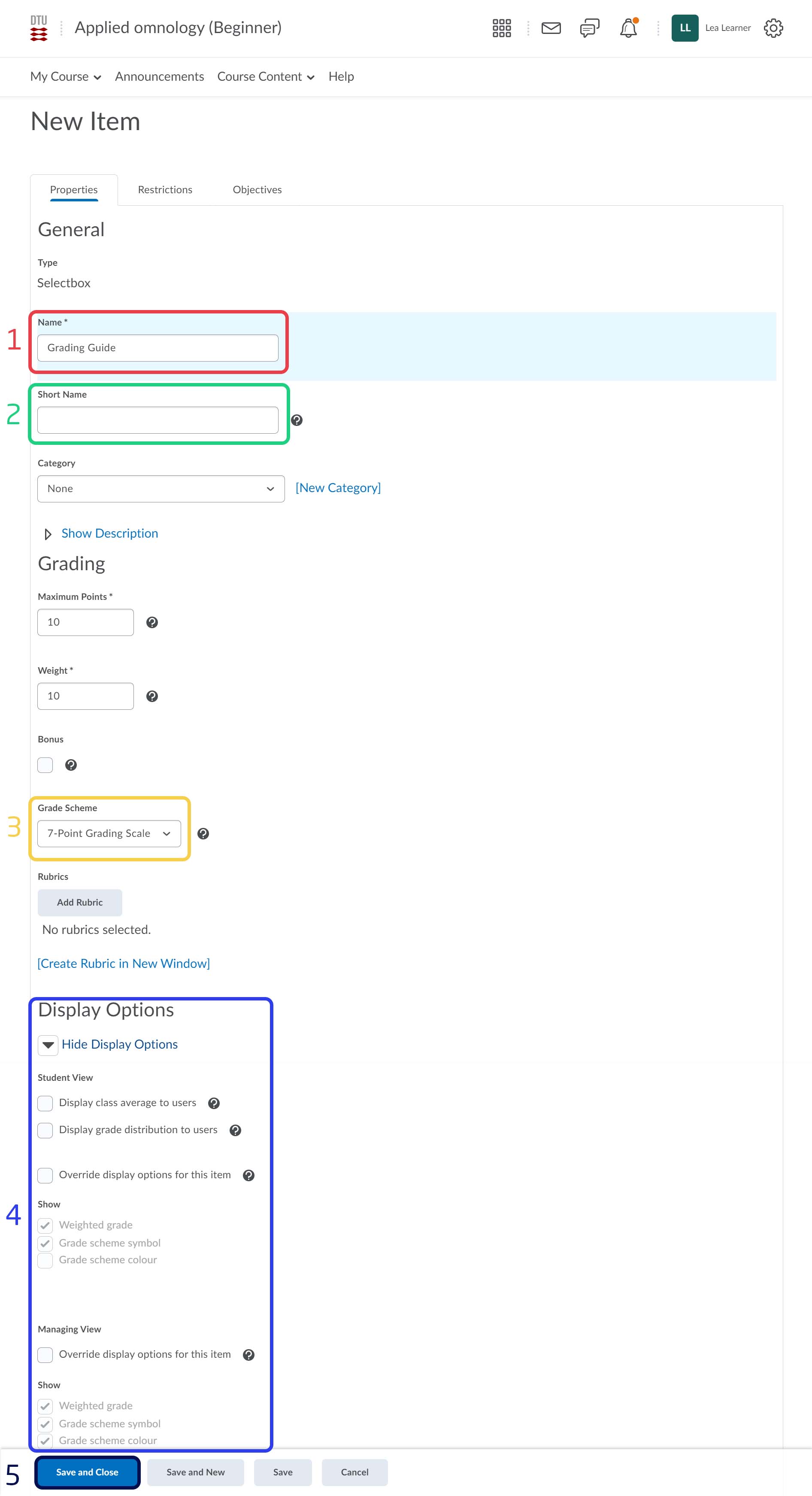
- You have now created a Grade Item. To use the Grade Item you must associate it to e.g. an assignment.
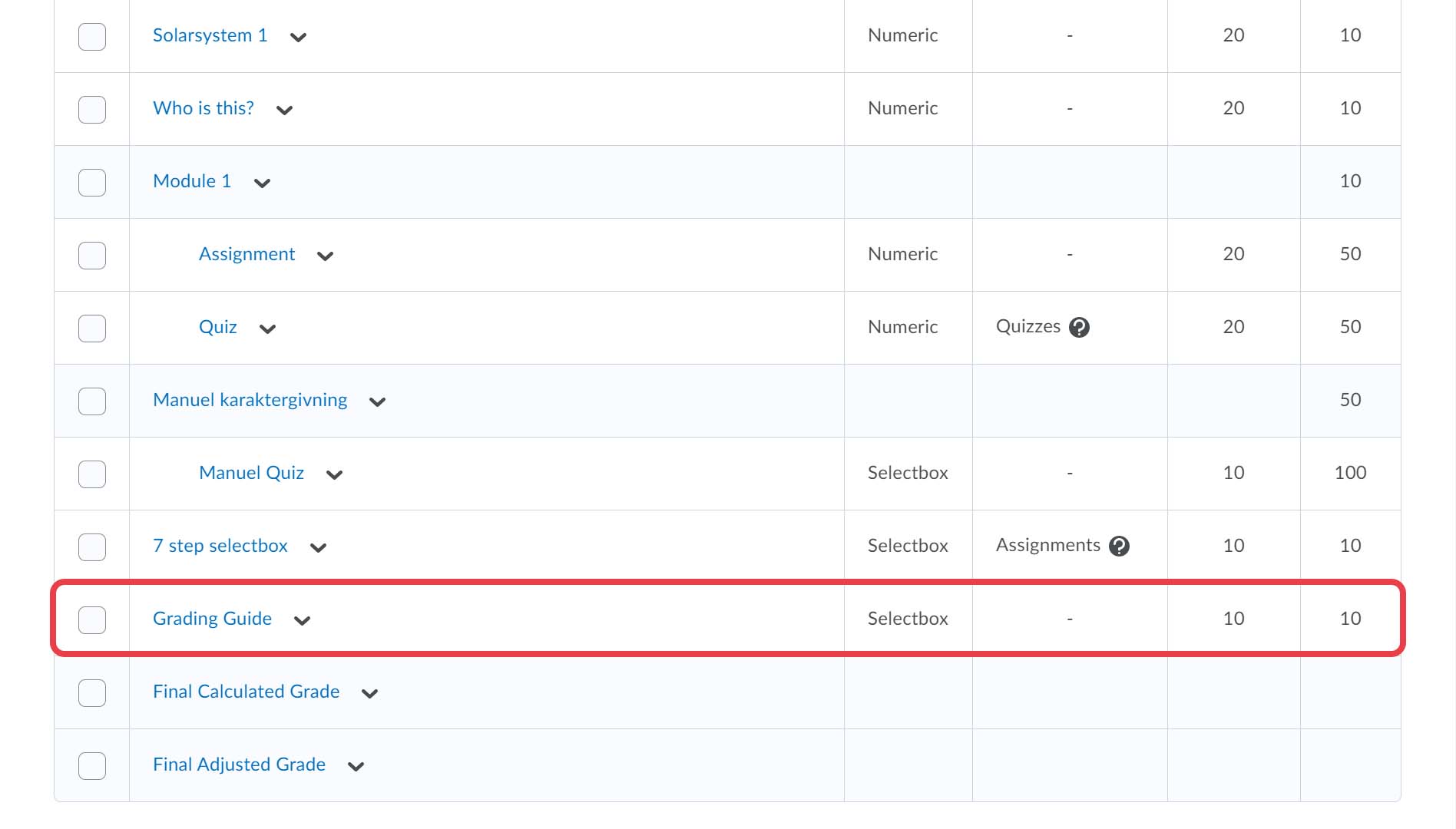
Associate the grade item to an assignment
- When creating an assignment in the new assignment layout, click "Ungraded" in the "Score Out Of"-category.
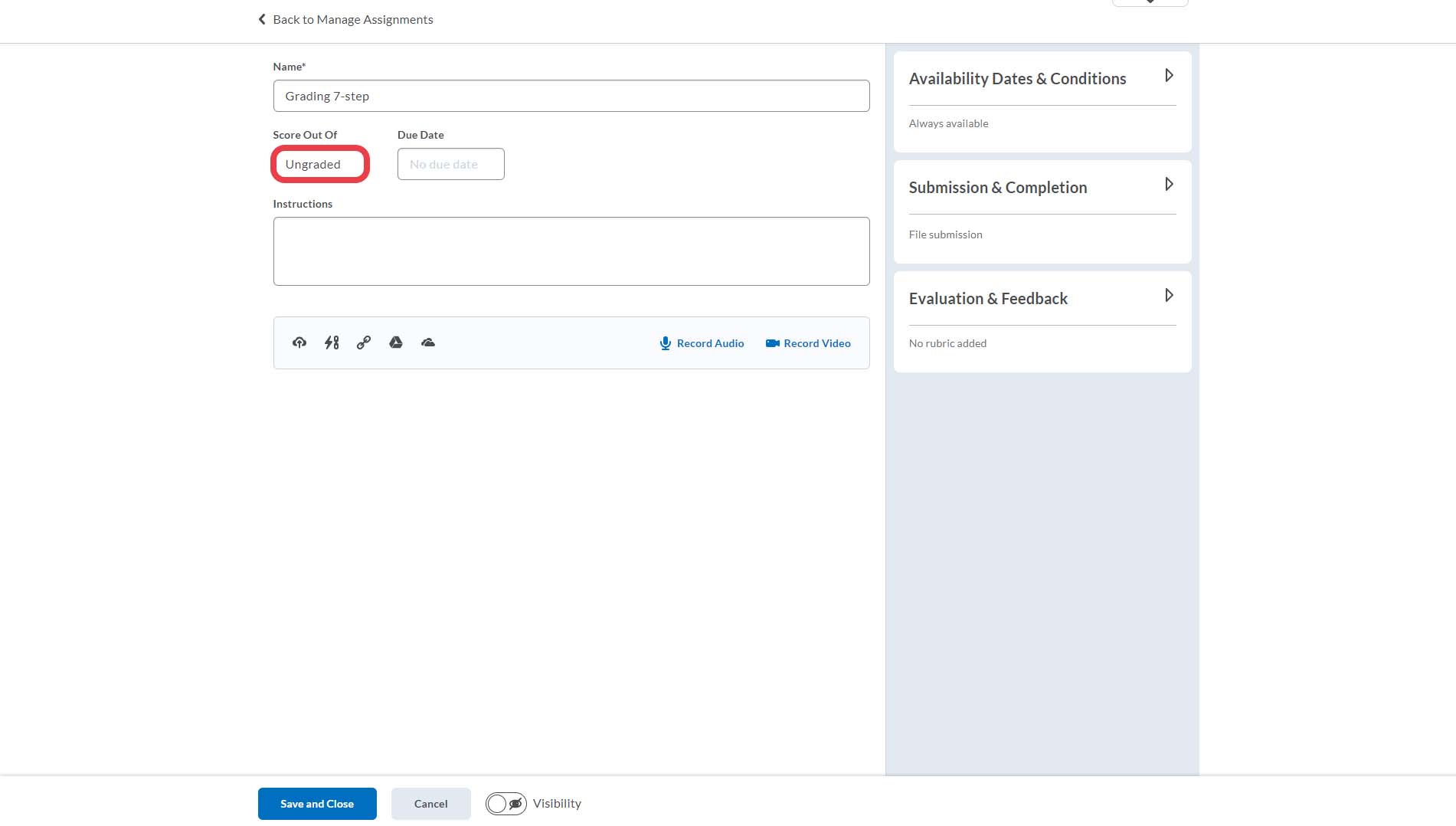
- Select "In Grades".
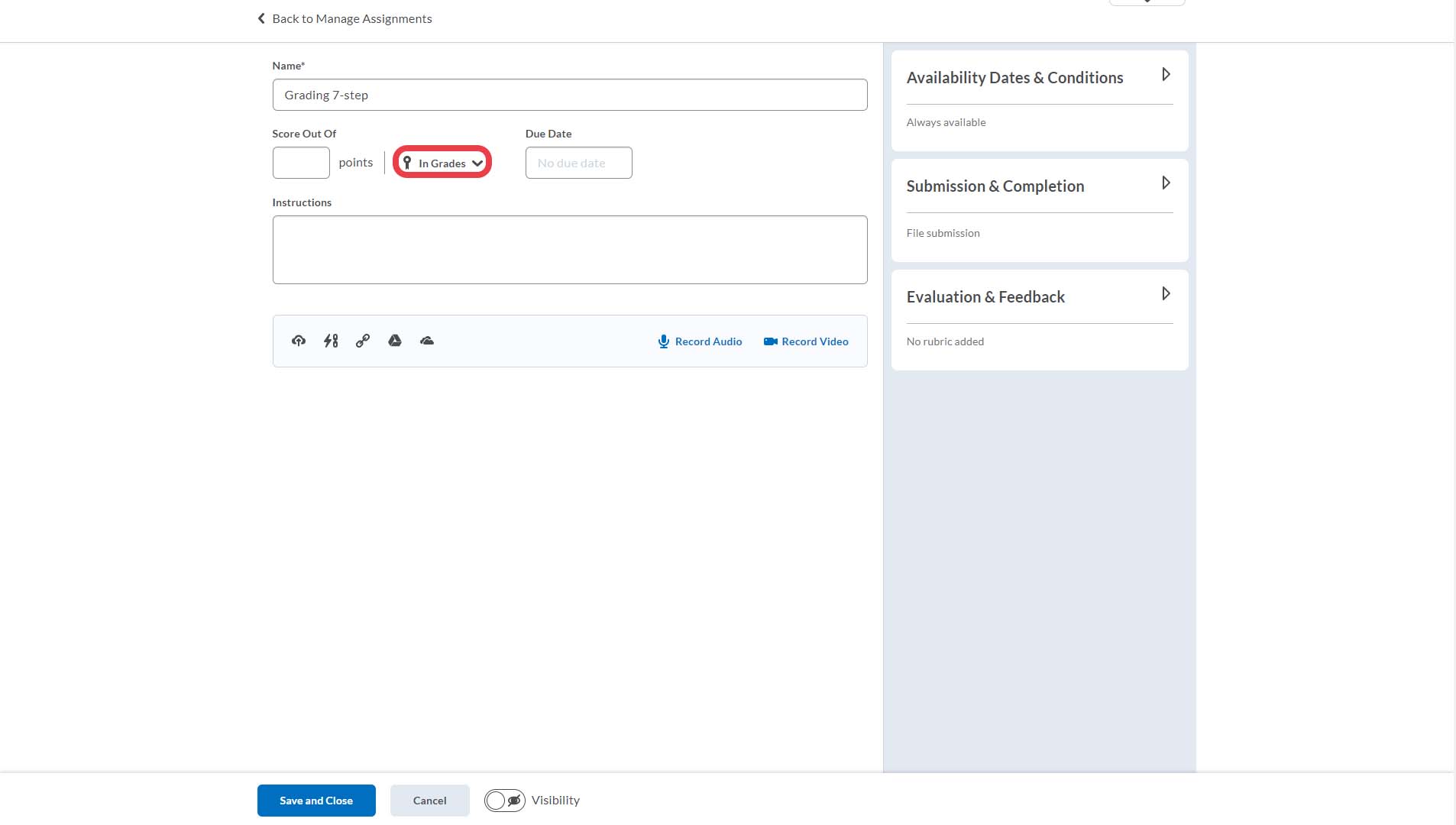
- Then "Choose from Grades".
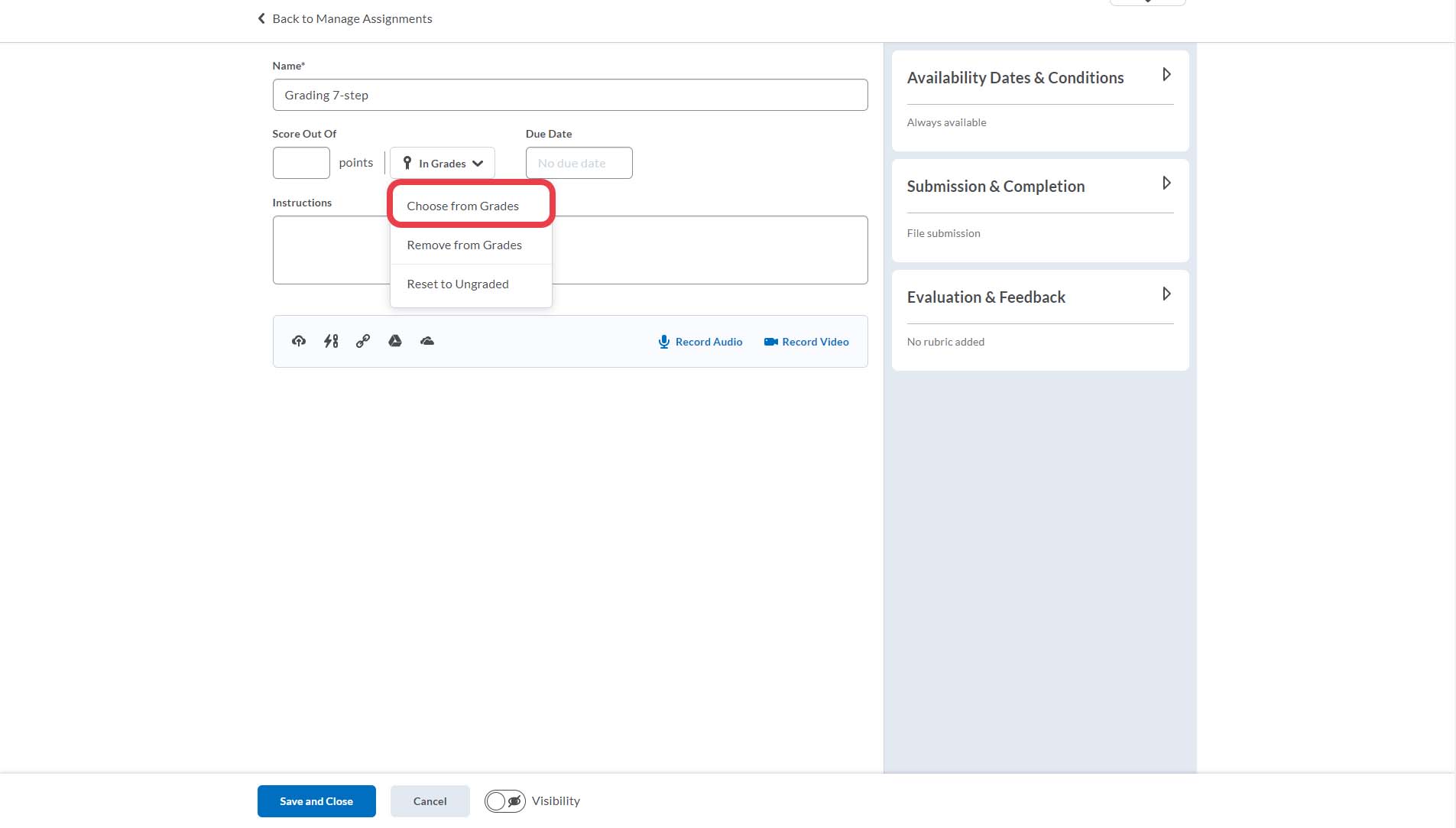
- Press "Link to an existing grade item" and choose the newly created grade item. Press "OK".
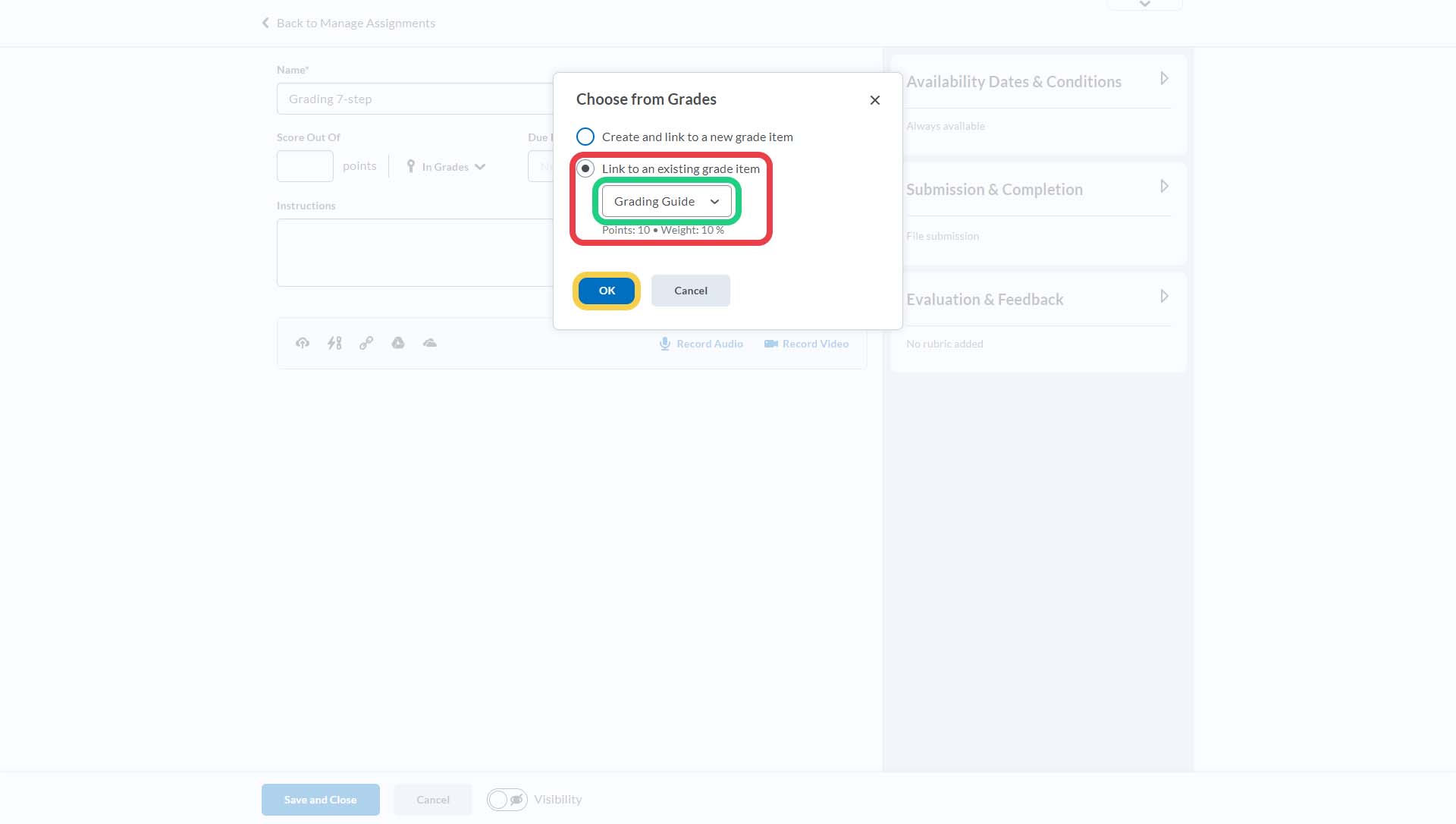
- The assignment will now be linked to the created grade item and therefore judged on the 7-point grading scale.