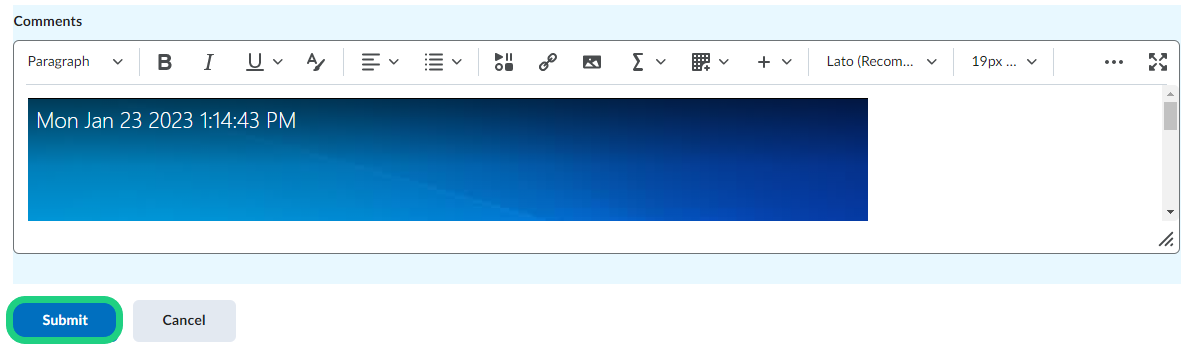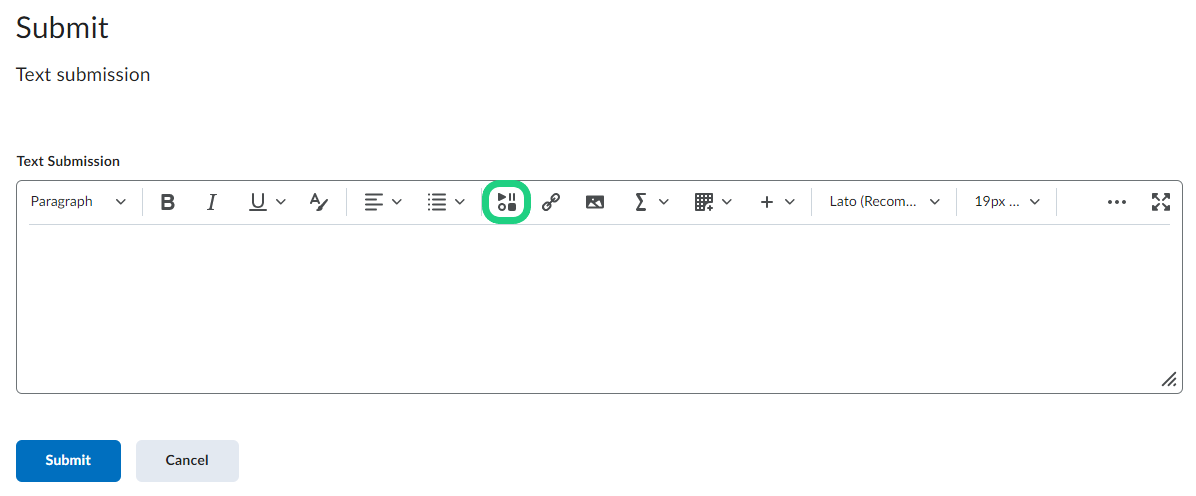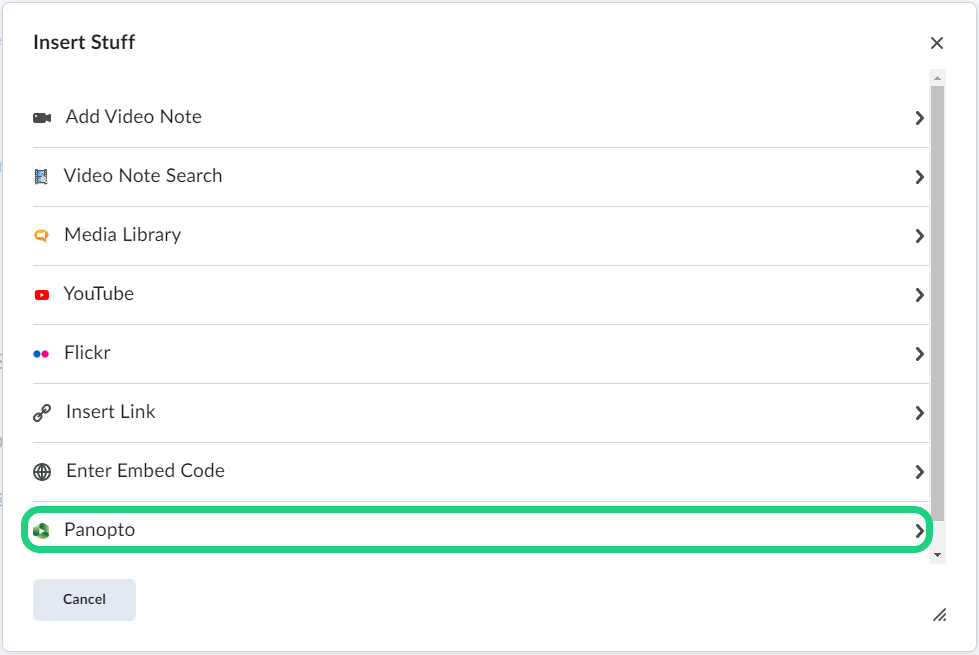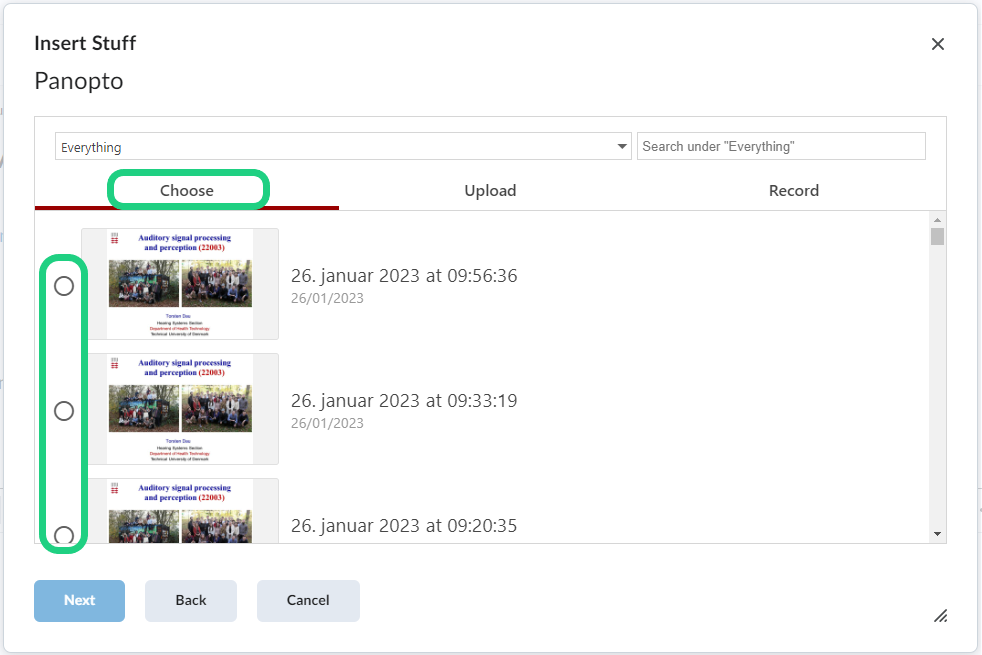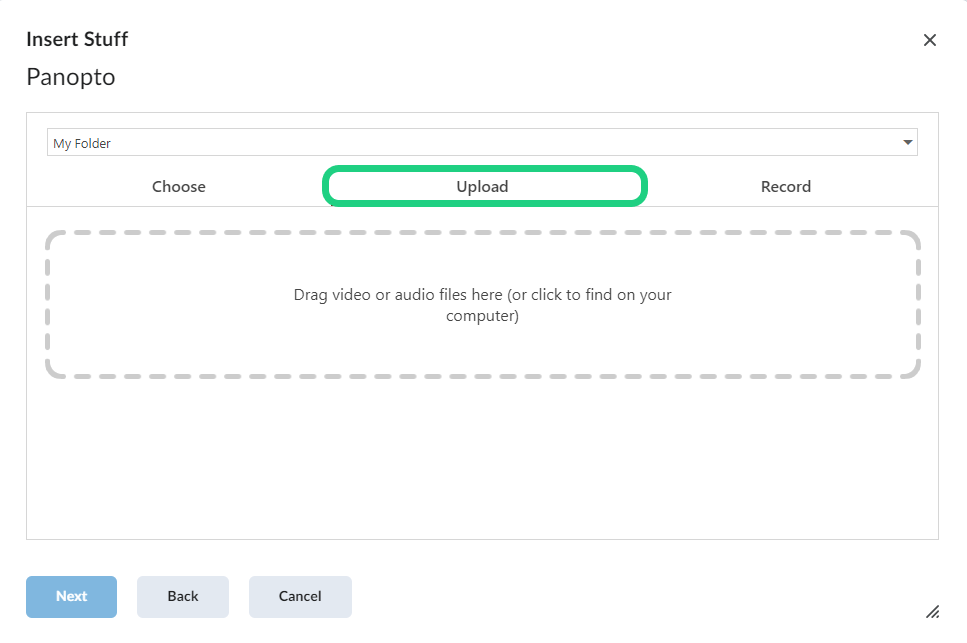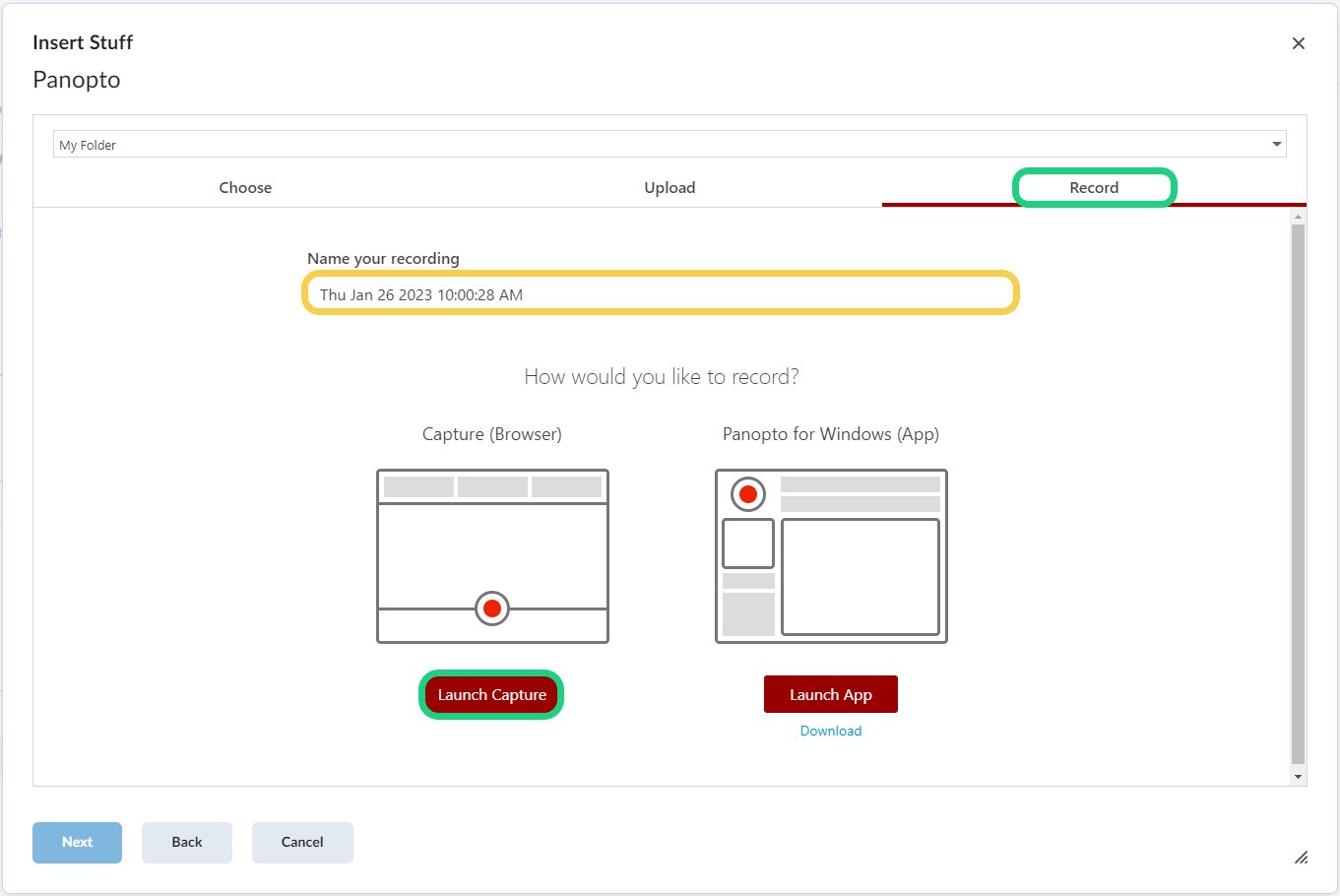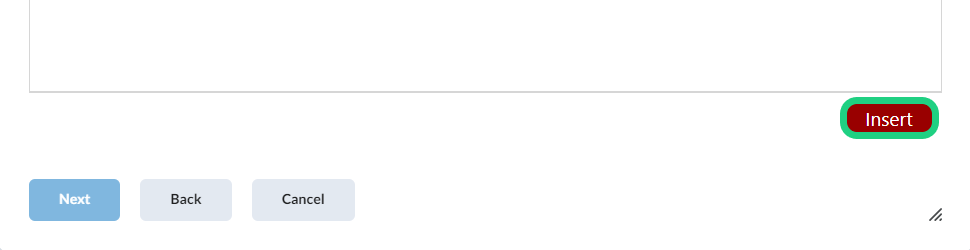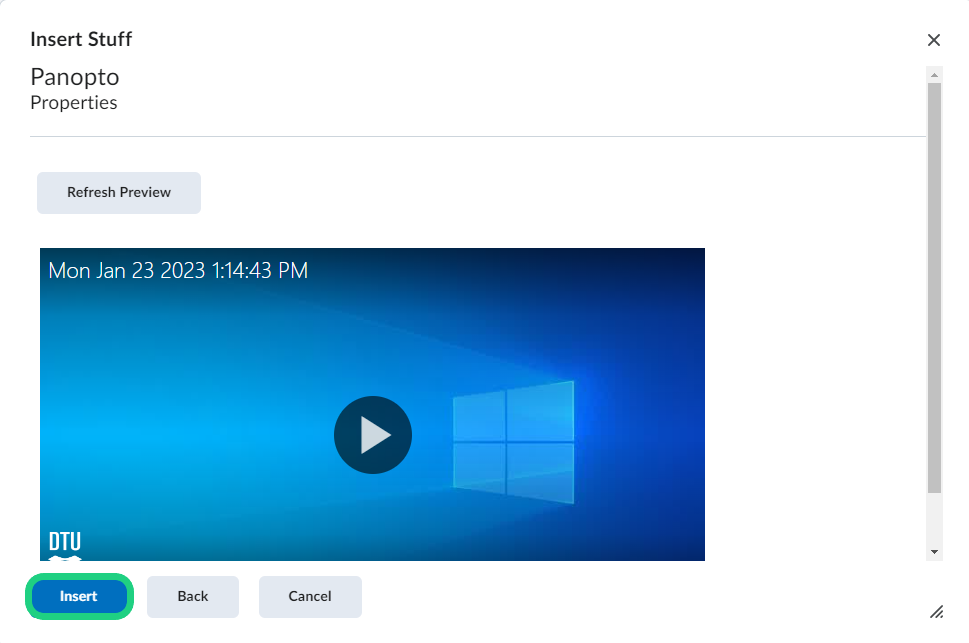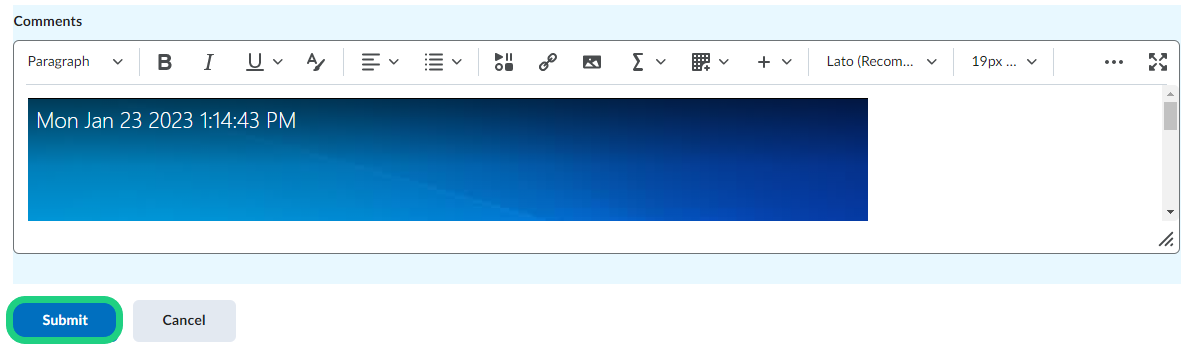Submitting a Video to an Assignment
This tutorial shows how to submit a video to an assignment.
Follow these steps:
- Go to the text-editor of the assignment and click on the symbol "insert stuff".
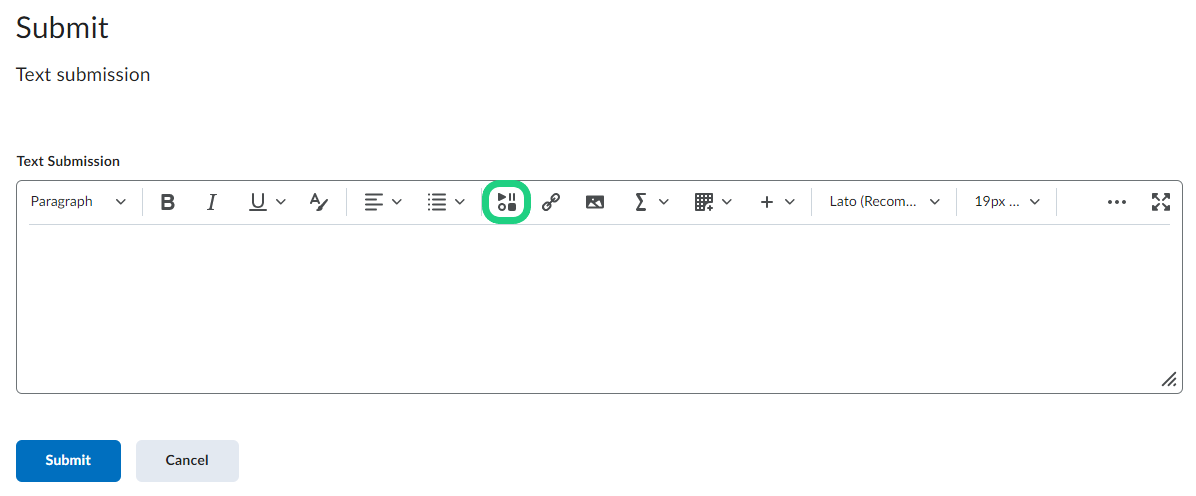
- On the bottom of the list with possible options choose "Panopto".
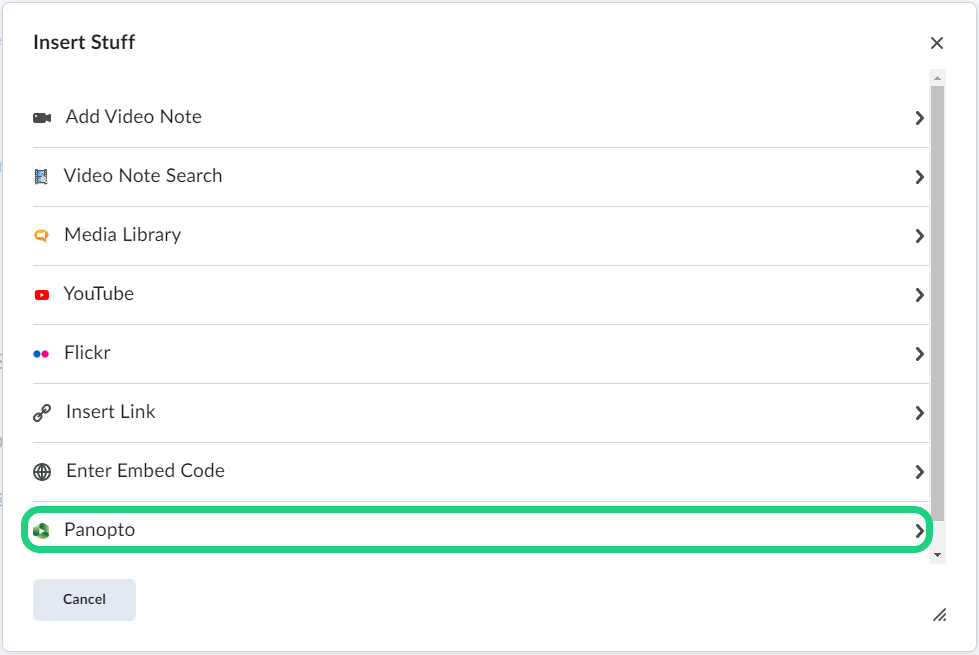
- Now you have three options for uploading a video. If you have a video on Pantopto already, click on the "choose" button to go through your panopto files.
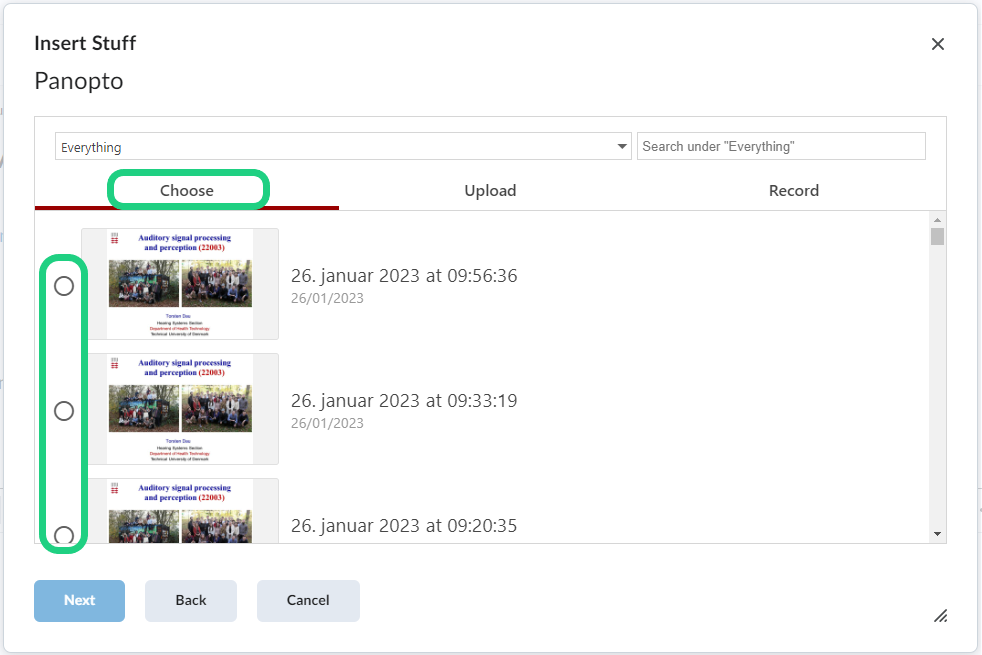
- If you have your video on your Computer, click on the "upload" option and select a video from your files.
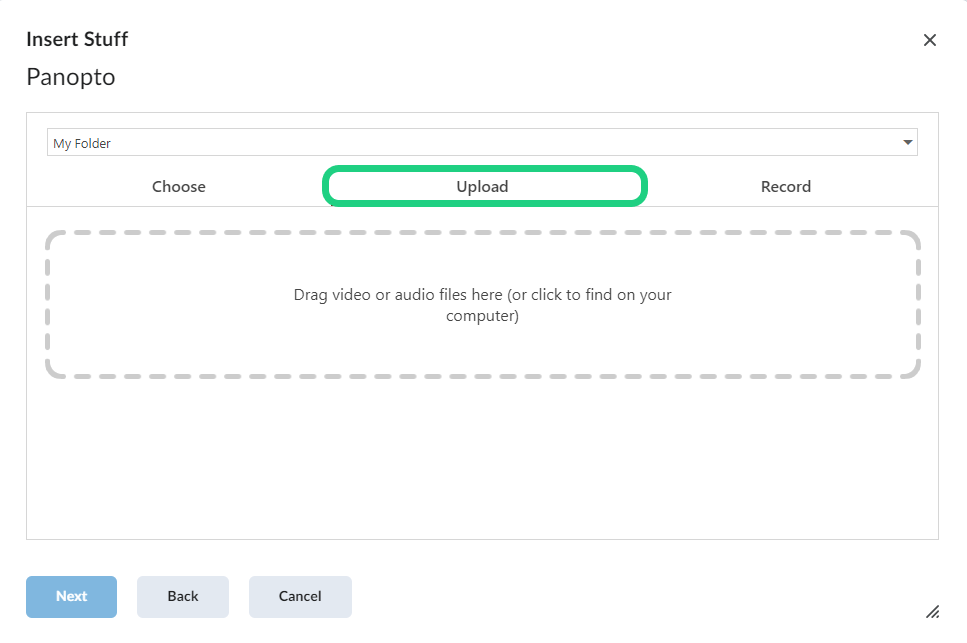
- To record a video with Panopto, select the "Record" option, name the video and click on "Launch Capture" or "Launch App".
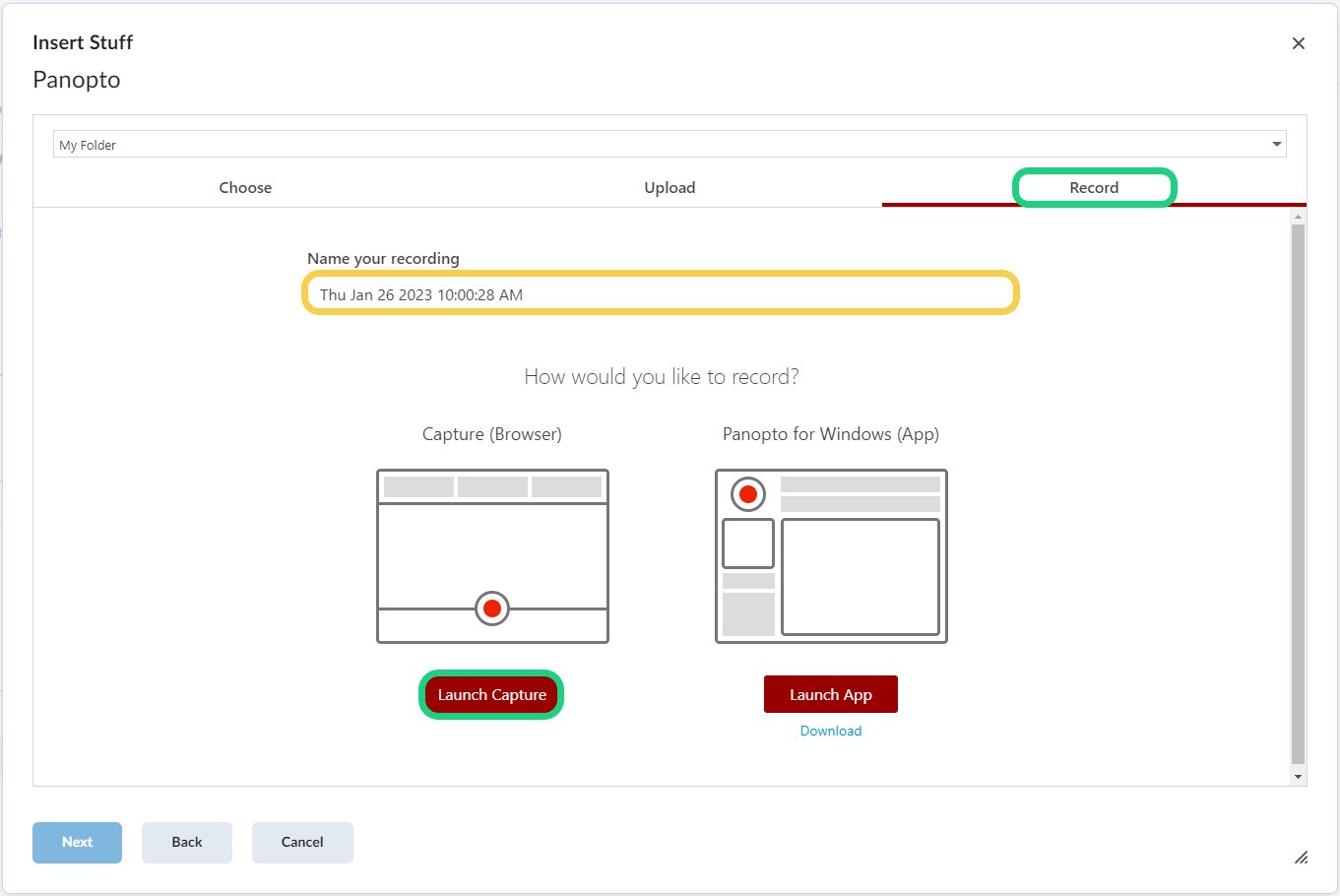
- When you have selected or recorded a video, click on the red "Insert" button.
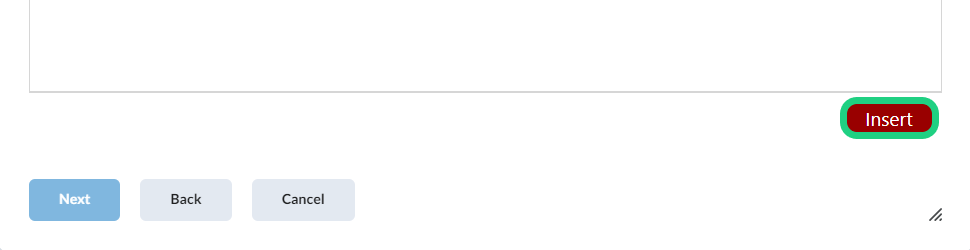
- Click on the blue "Insert" button.
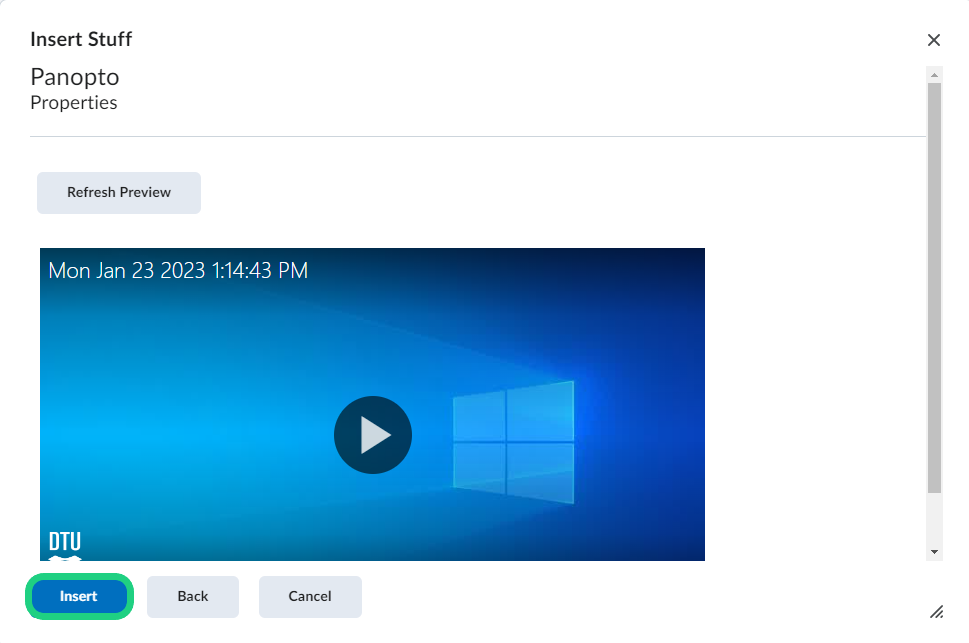
- Finally submit the assignment by clicking on the blue "Submit" button.