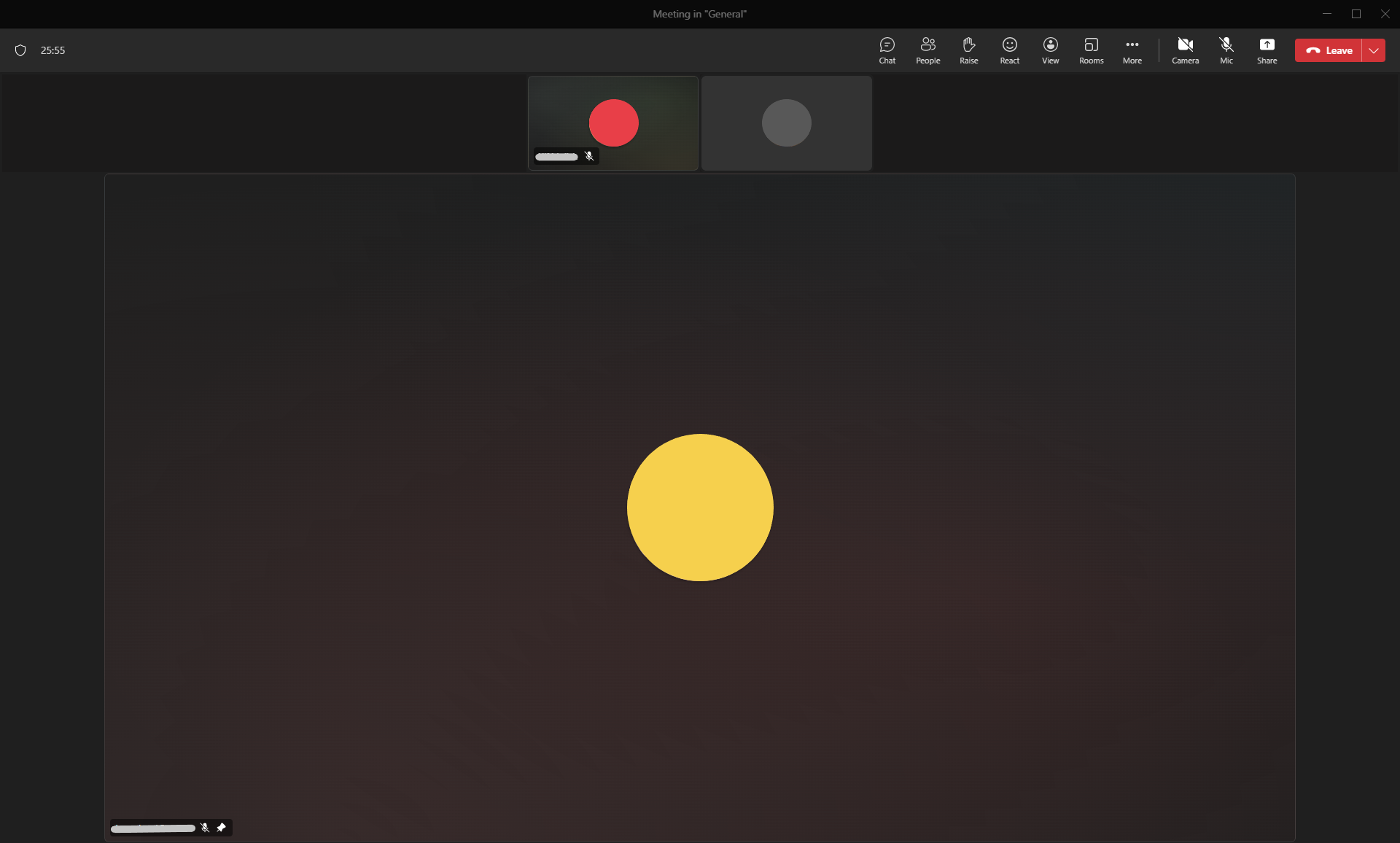Selecting the View of Students in a Teams Meeting
This guide shows how to adjust the view of students in a Microsoft Teams meeting.
- When you are in a Micrsoft Teams meeting, you can adjust the view of your students by clicking on 'View'.
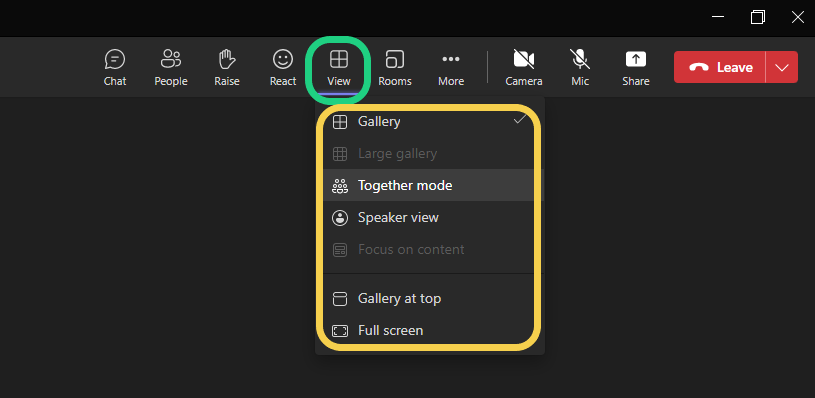
- The default mode is the gallery mode. In the gallery mode up to four participants are shown on the screen. The large gallery shows nine participants similar to the default gallery mode. The rest of the participants are shown on the left side.
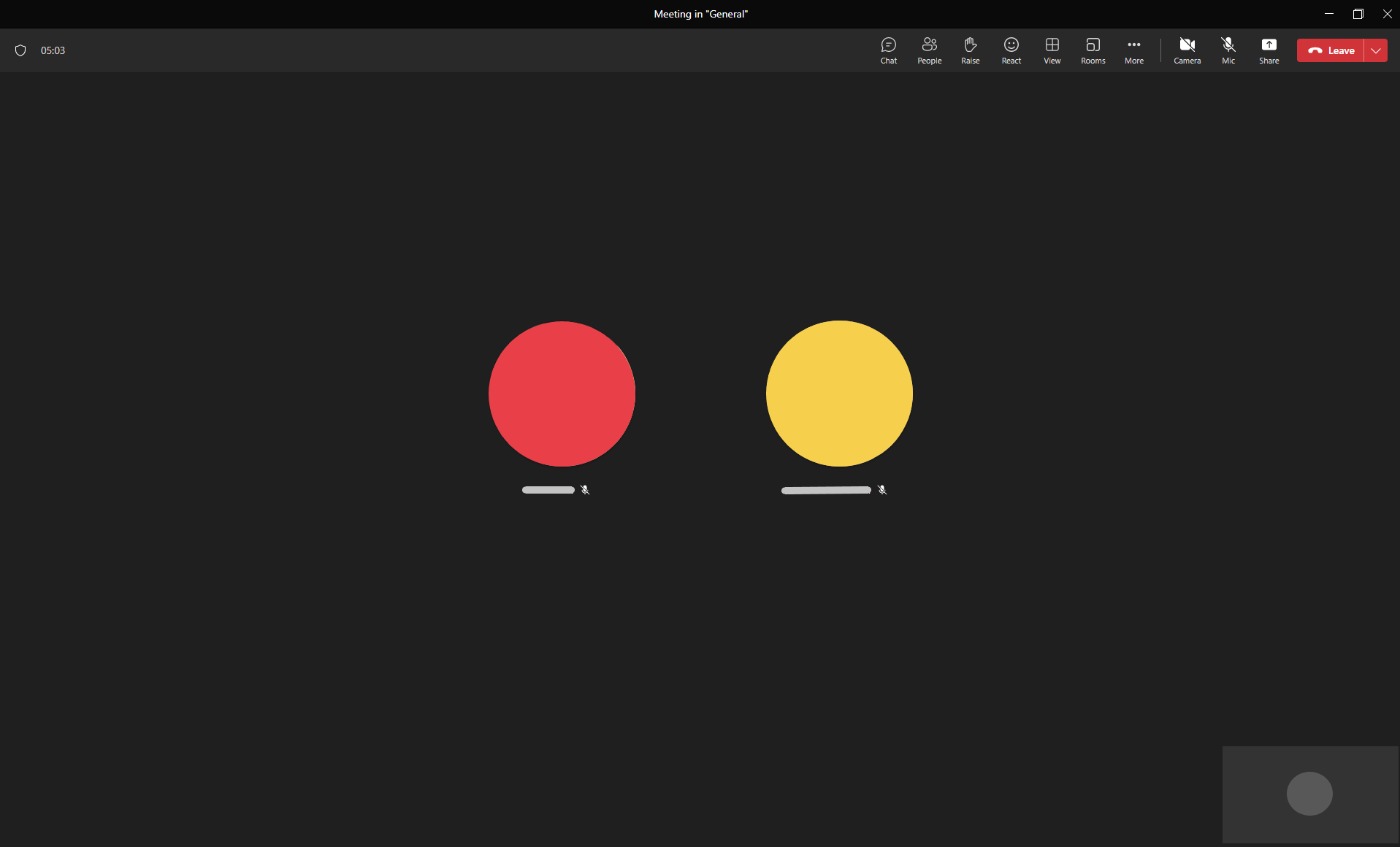
- With the together mode you can sort up to 50 participants into a classroom like scene.
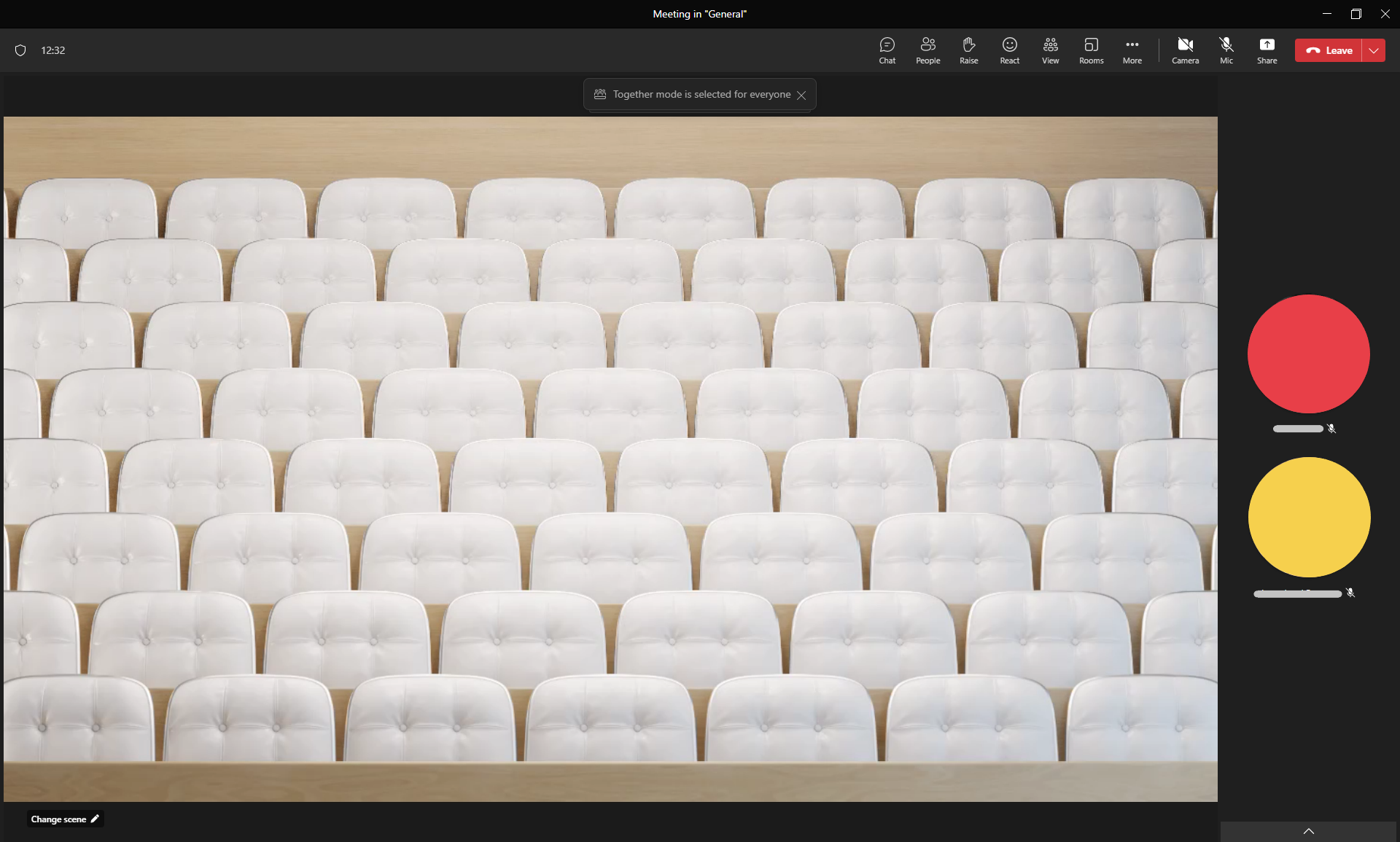
- The speaker view shows the speaking person fullsize on the screen.
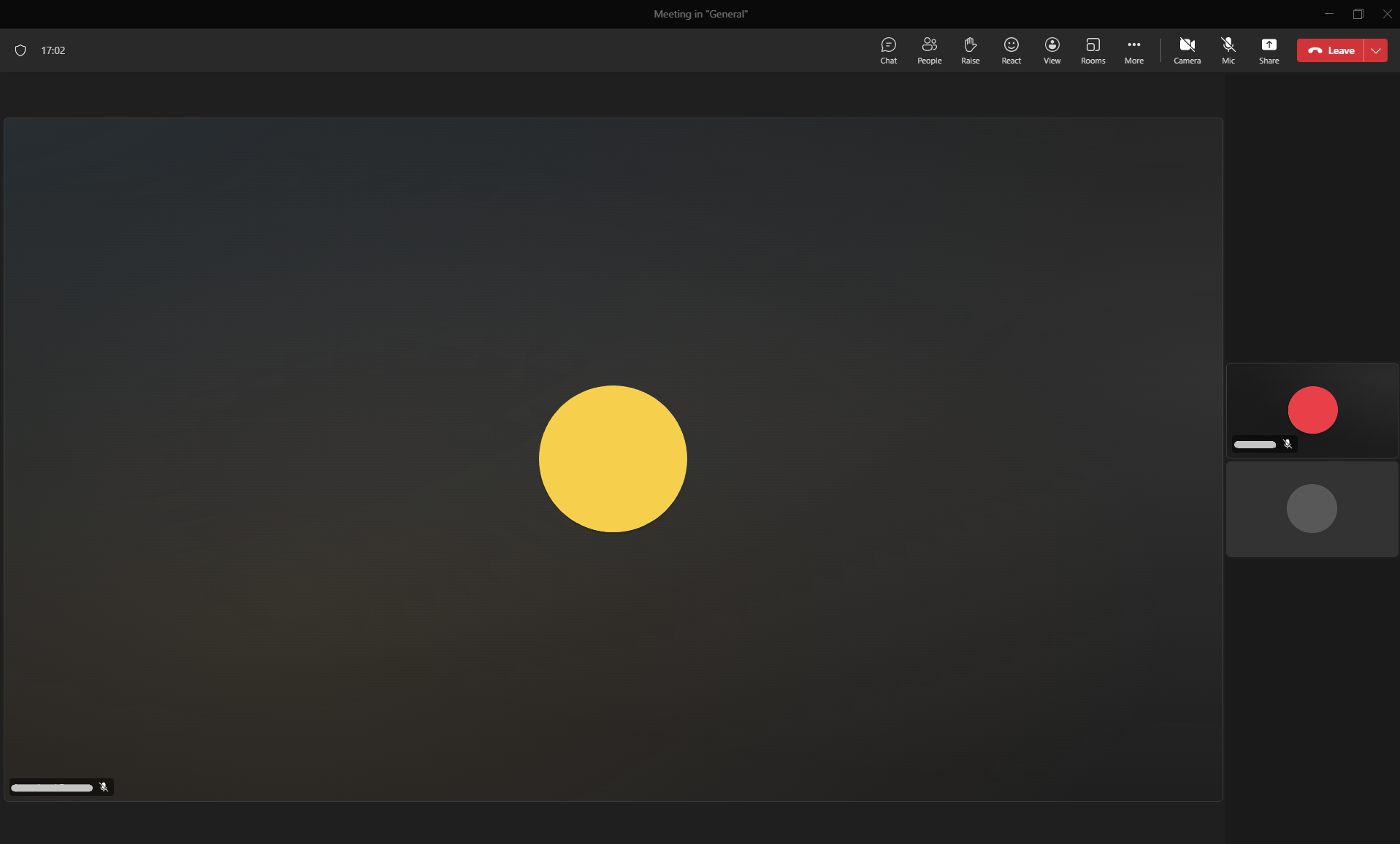
- By using left click on a participant you can pin the person to the screen.
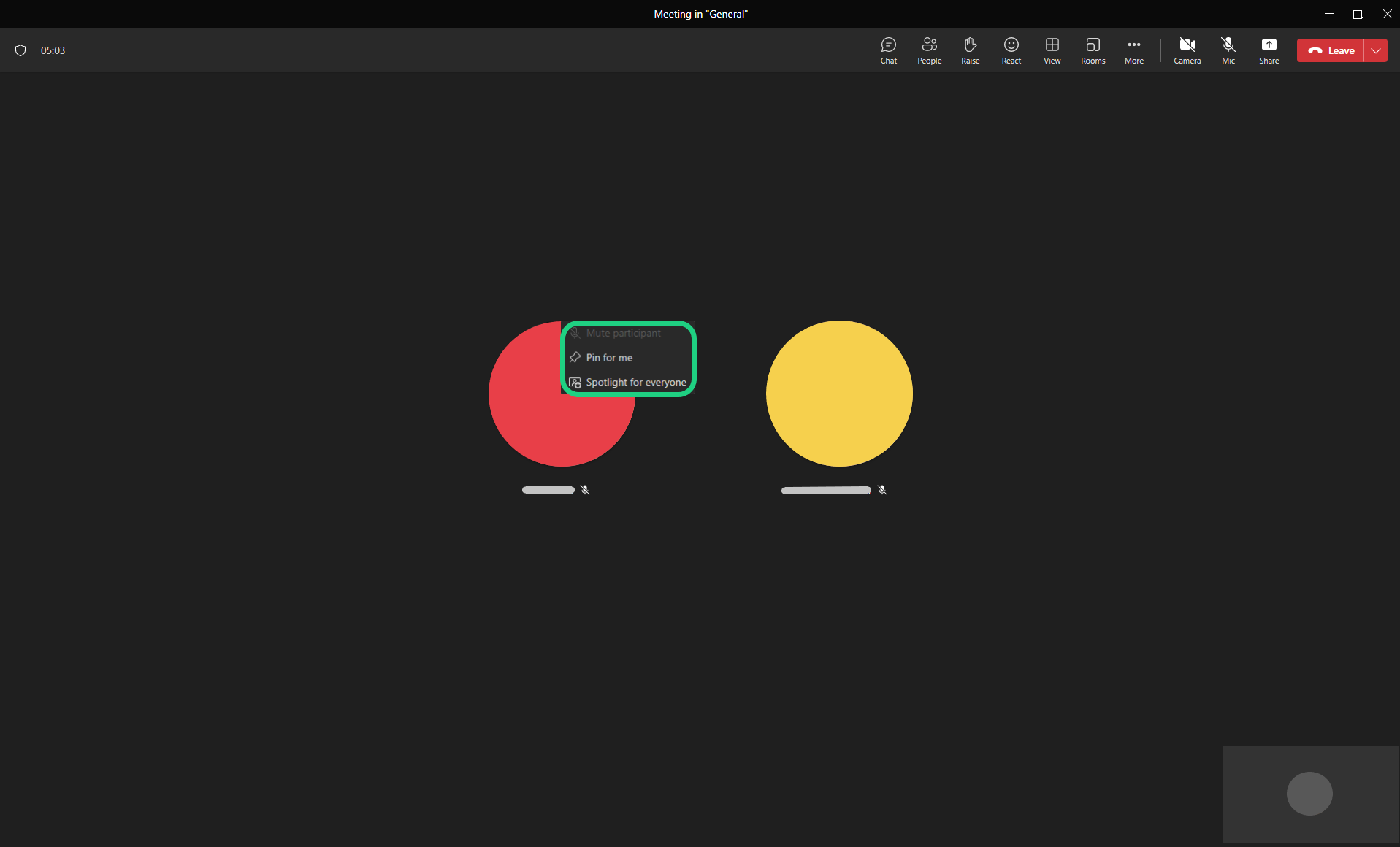
- When a screen is shared, a participant is pinned or the speaker view is on, you can show the rest of the participants at the top with 'Gallery at top' instead of on the left.