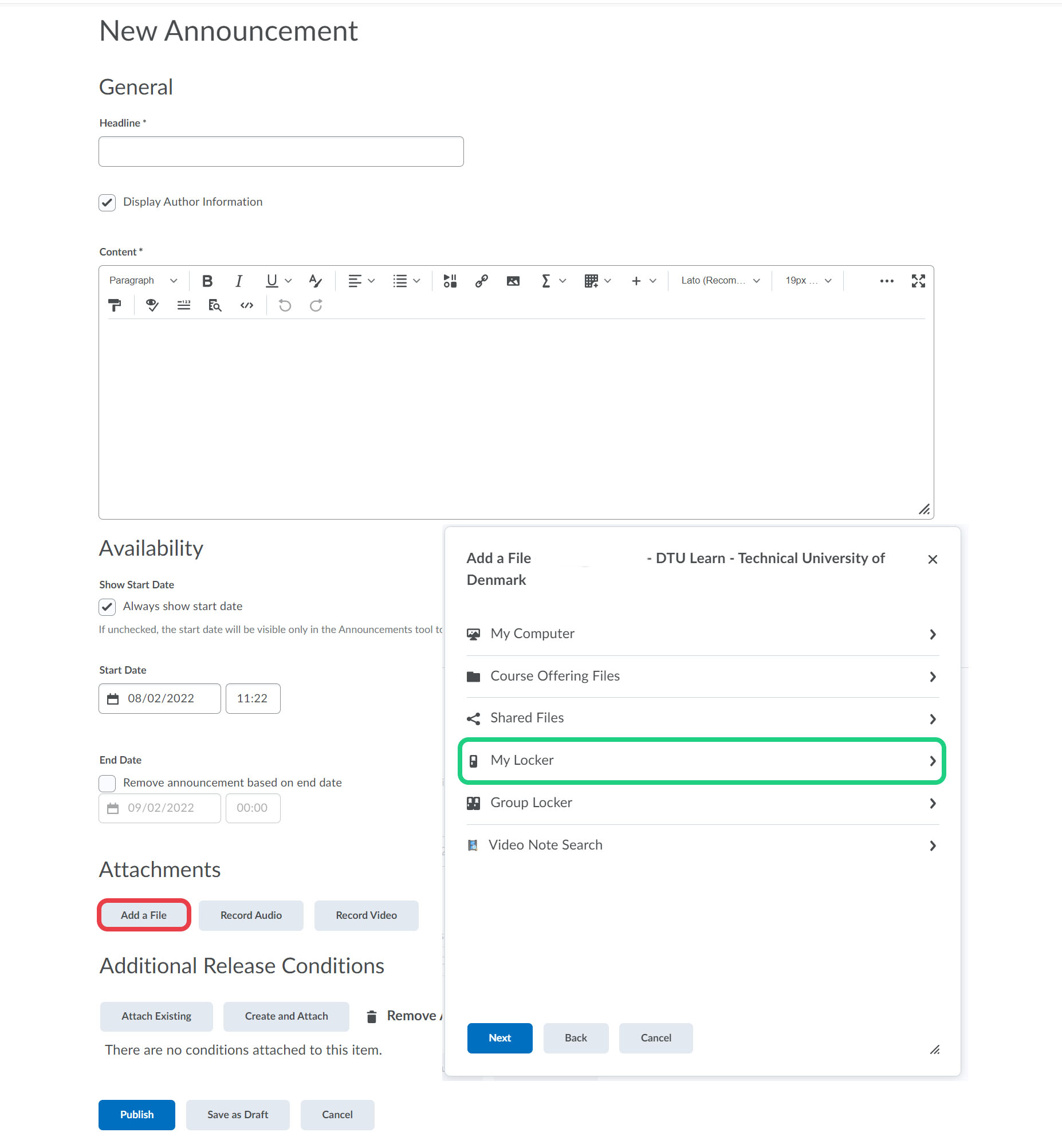Using Personal Lockers to Store Files
This guide shows how to store files in your personal locker in DTU Learn.
Follow these steps:
- On the DTU Learn frontpage click "My DTU Learn" and choose "Locker" to access your personal locker.
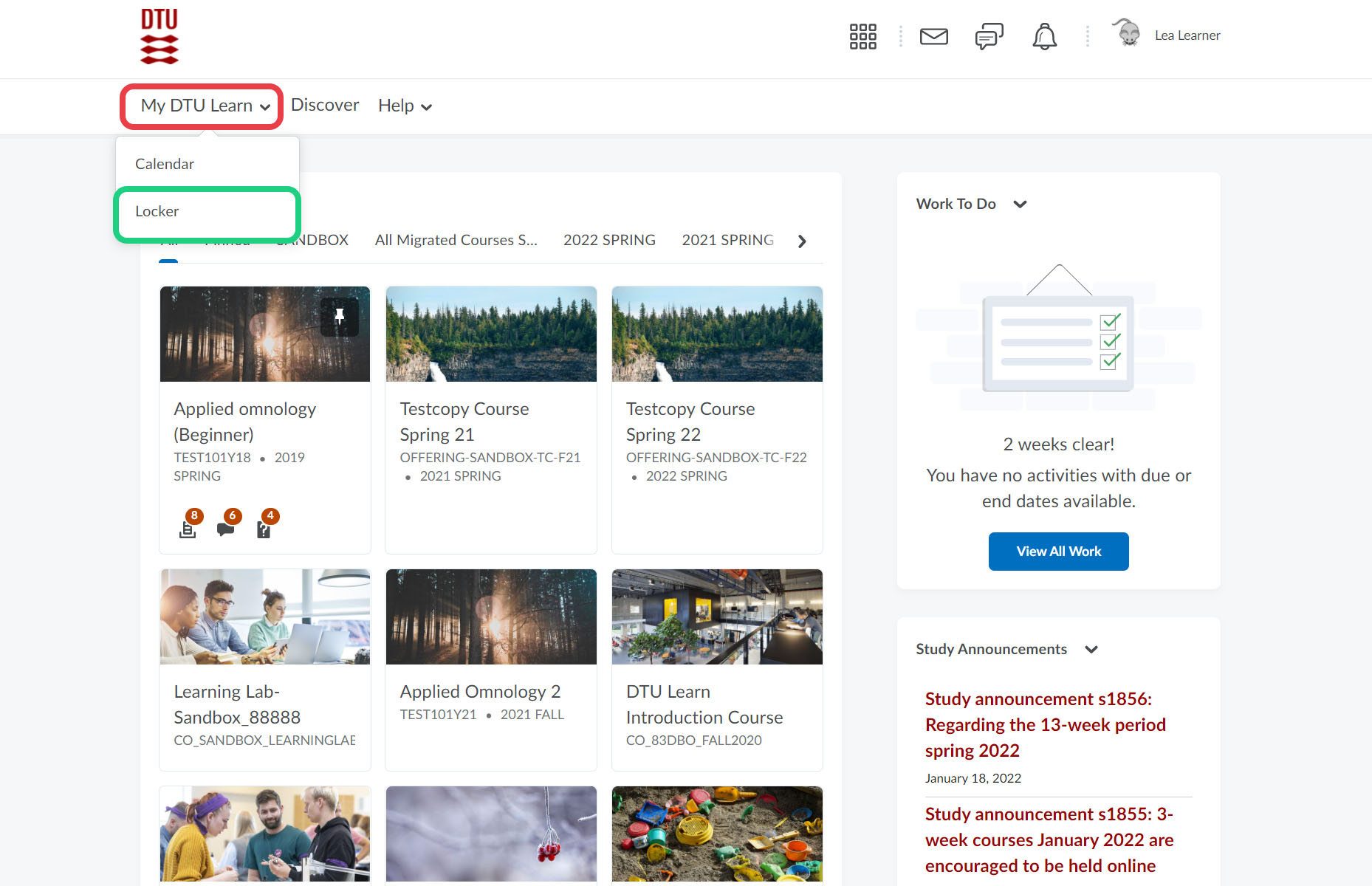
Optional: By clicking the "New Folder" you can improve the organisation of the locker if you want.

- Click "Upload Files".

- If you want, you can write a description for the file(s) that you want to upload.

- Click "Upload" and upload the file(s).
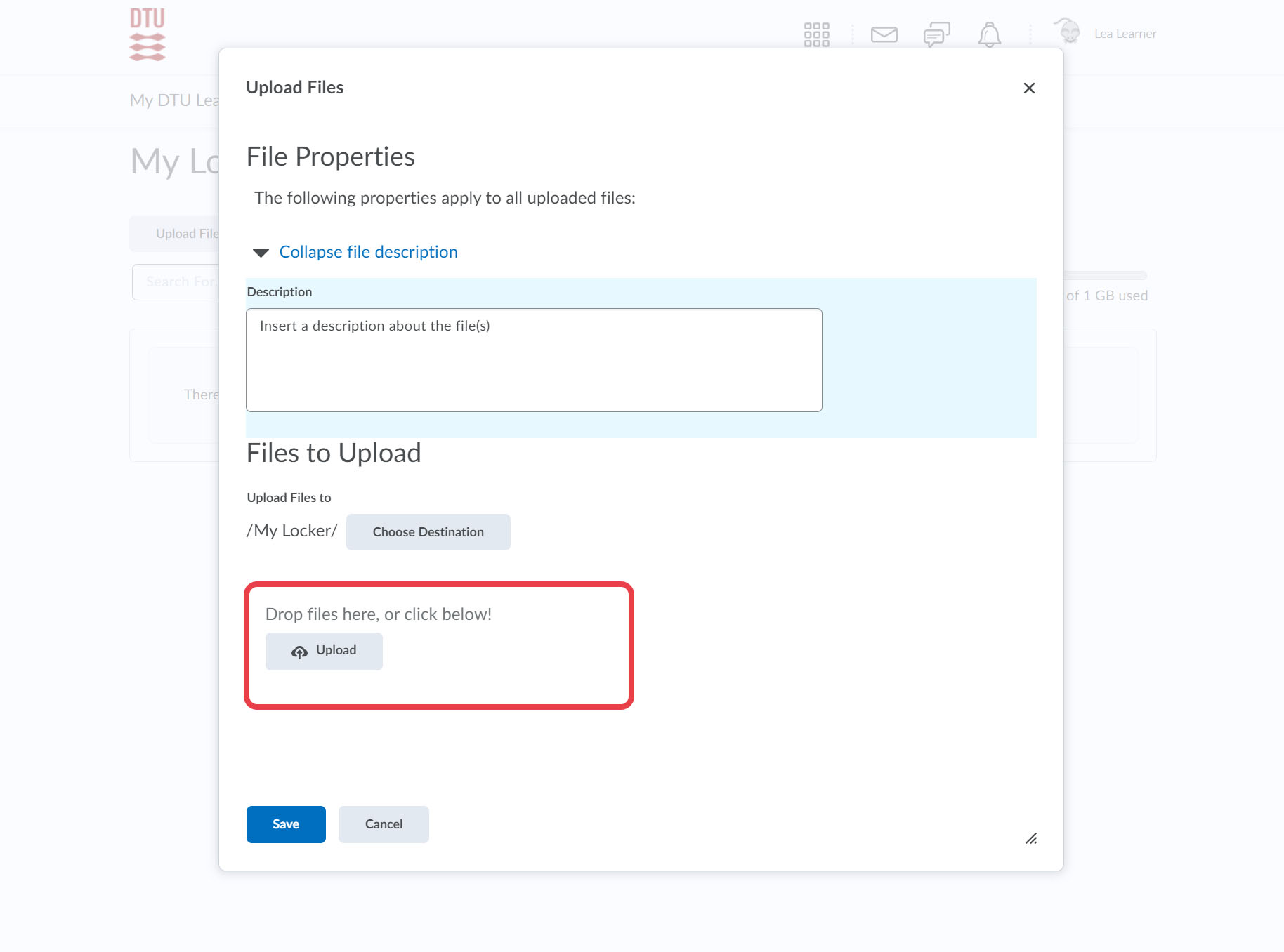
- Click "Save".
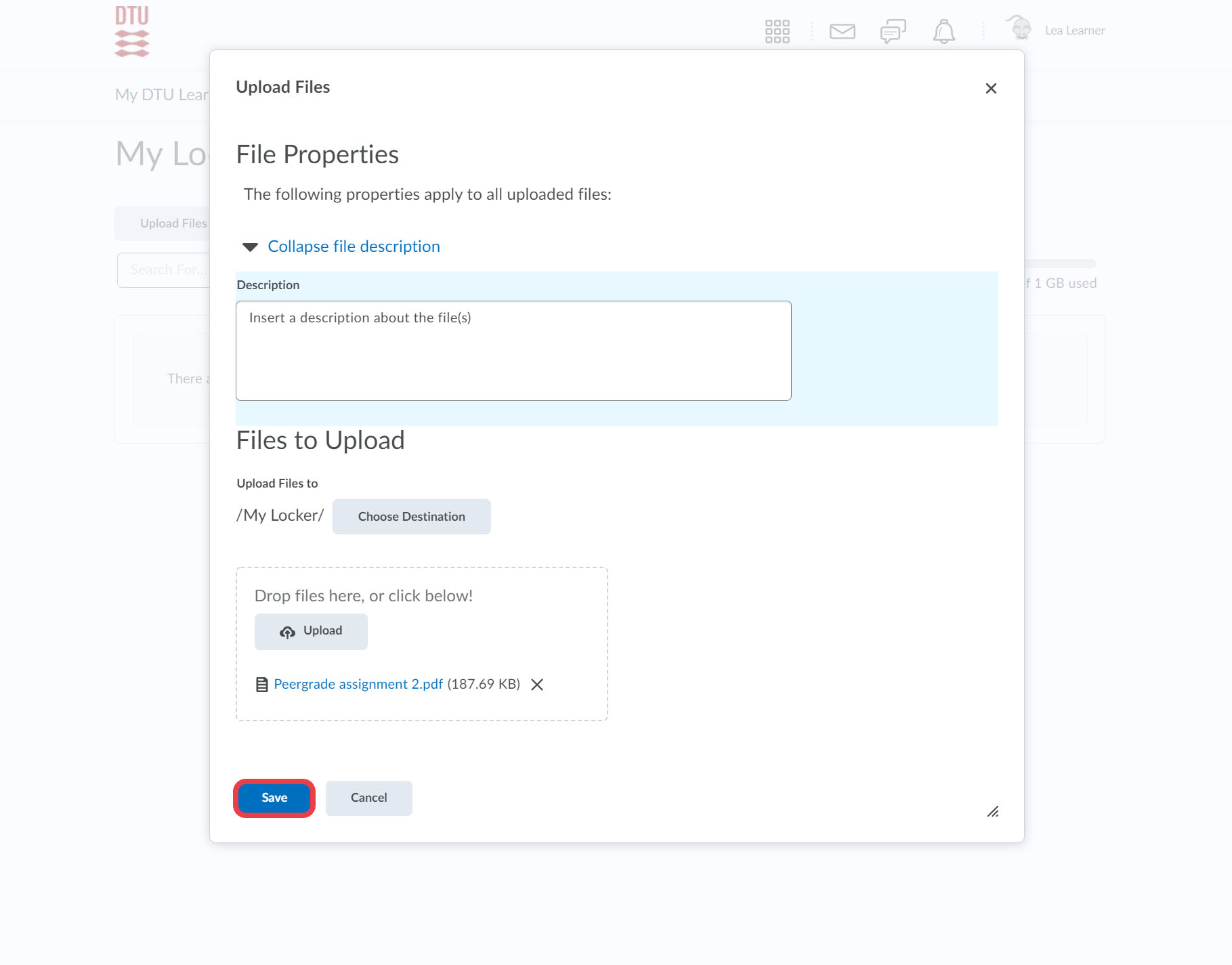
- The file will now be available online through DTU Learn.

- When creating an assignment you can add a file from your locker by clicking "File Upload" and then "My Locker".
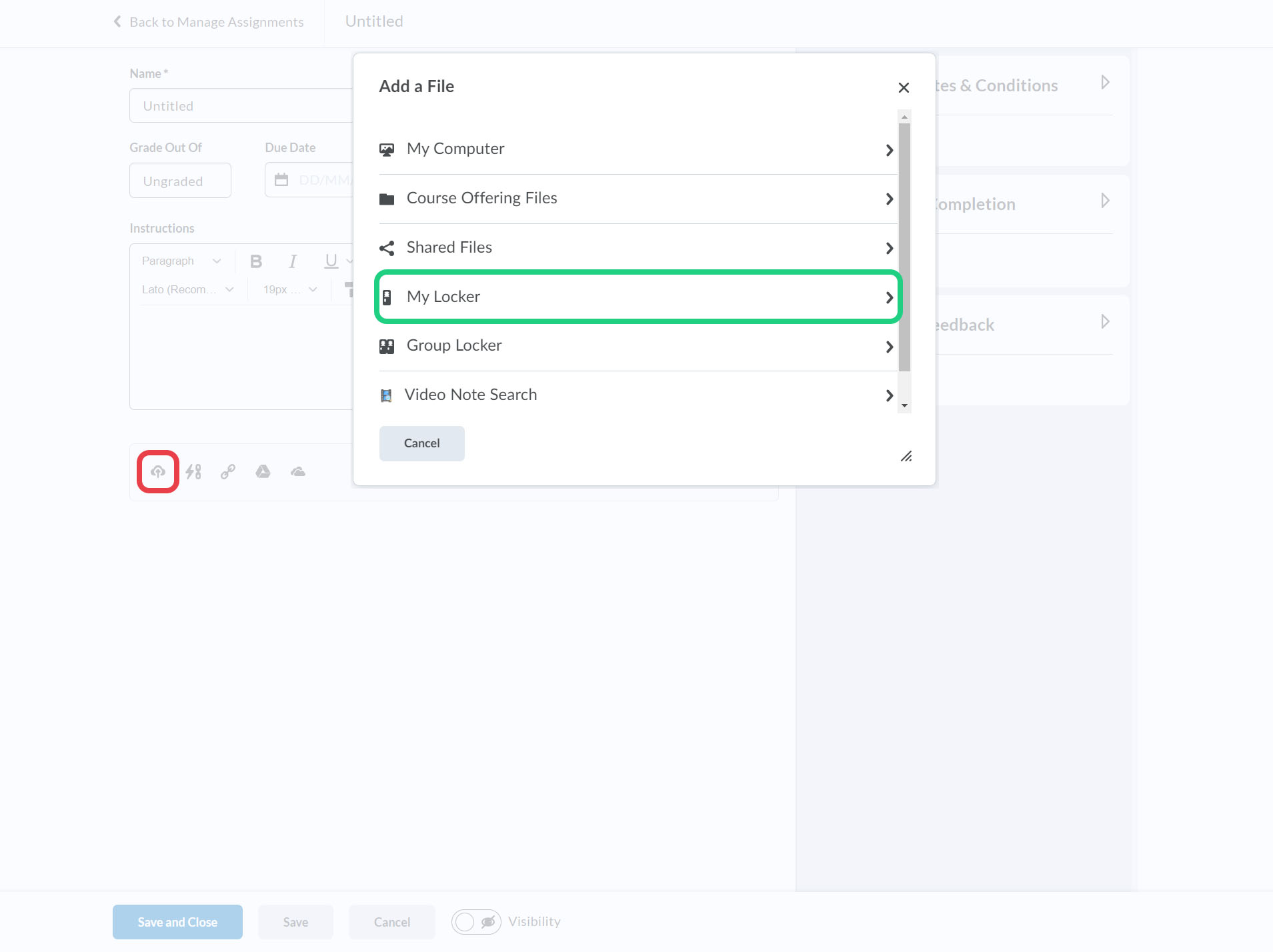
- When creating an announcement you can add a file from your locker by clicking "Add a File" and then "My Locker".