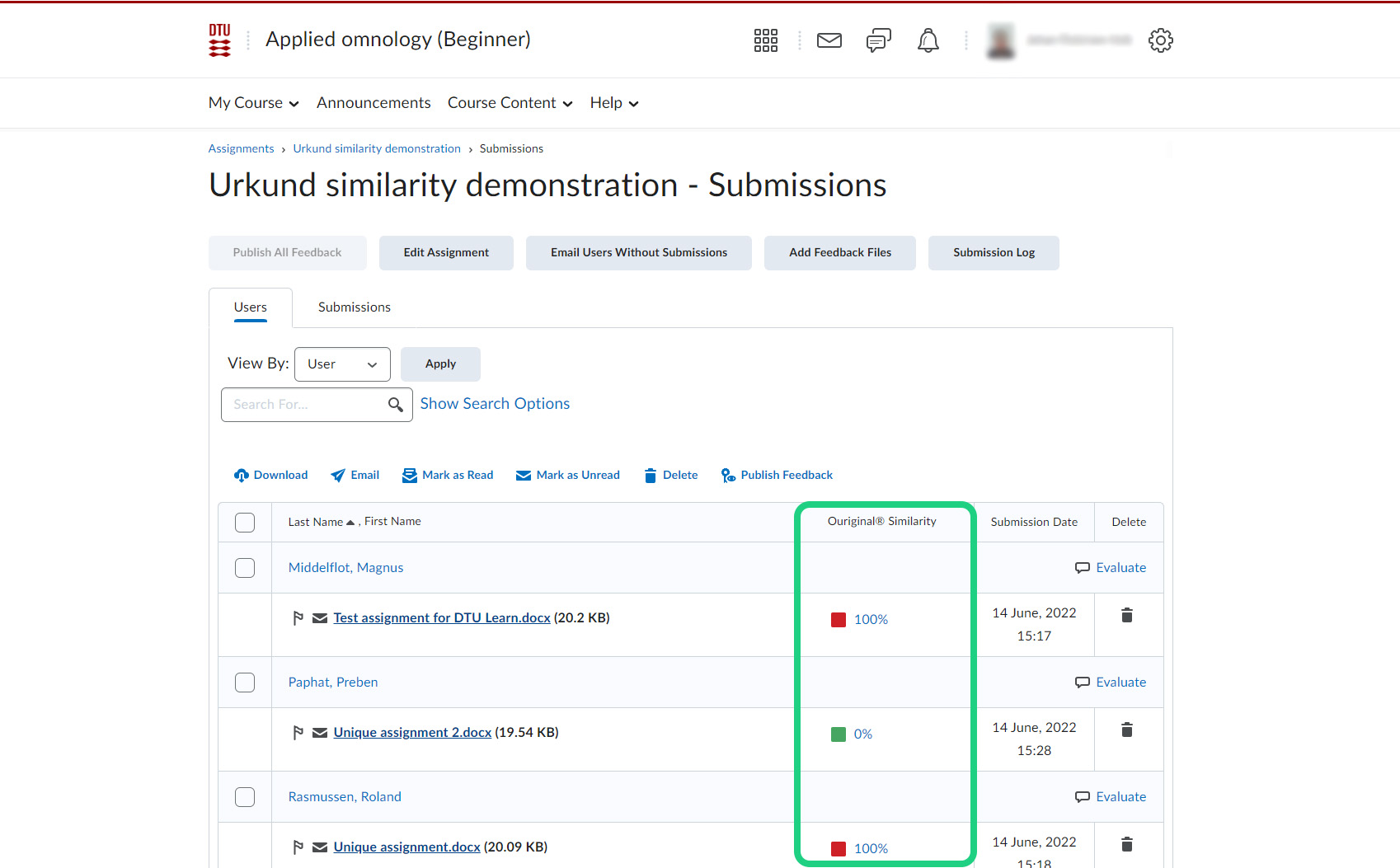Using Ouriginal to Detect Plagiarism
This tutorial shows how to use Ouriginal to Detect Plagiarism
Ouriginal is the plagiarism detector we use at DTU. This tutorial shows how to turn on Ouriginal for an assignment in your course on DTU Learn. You can either do this before the submission is handed in, or afterwards.
Follow these steps:
- From the navigation bar in your course, select Ouriginal.
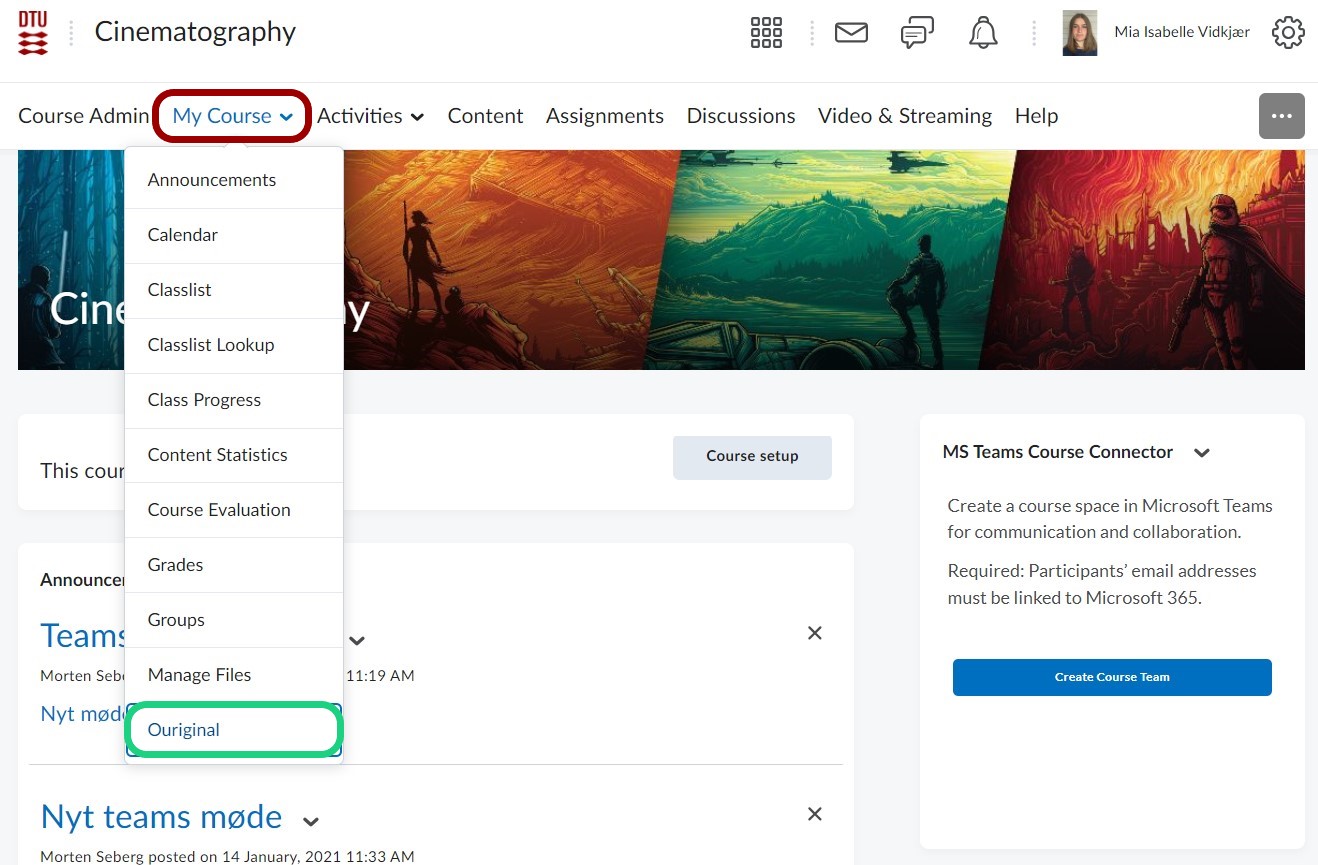
- Click Continue. If you don't want to see this message again, click the box: "Do not ask me again for this application".
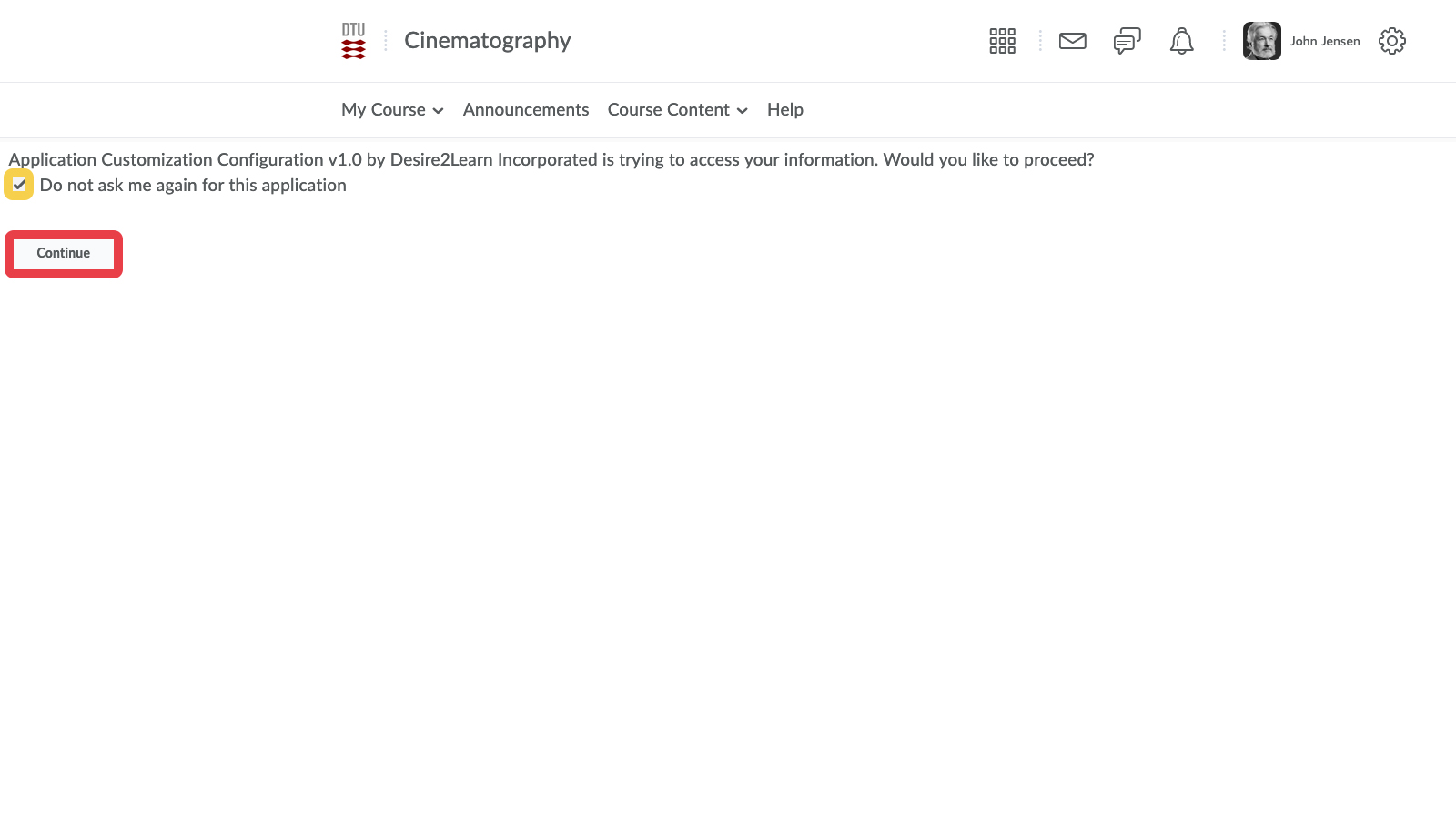
- Turn Ouriginal on for the Assignment(s) you want checked. When set to "on", all submissions for the assignment will automatically be checked.
Note: You can also display the similarity report to students.
- The system will ask if you want to enable the plagiarism detection. Click Yes.
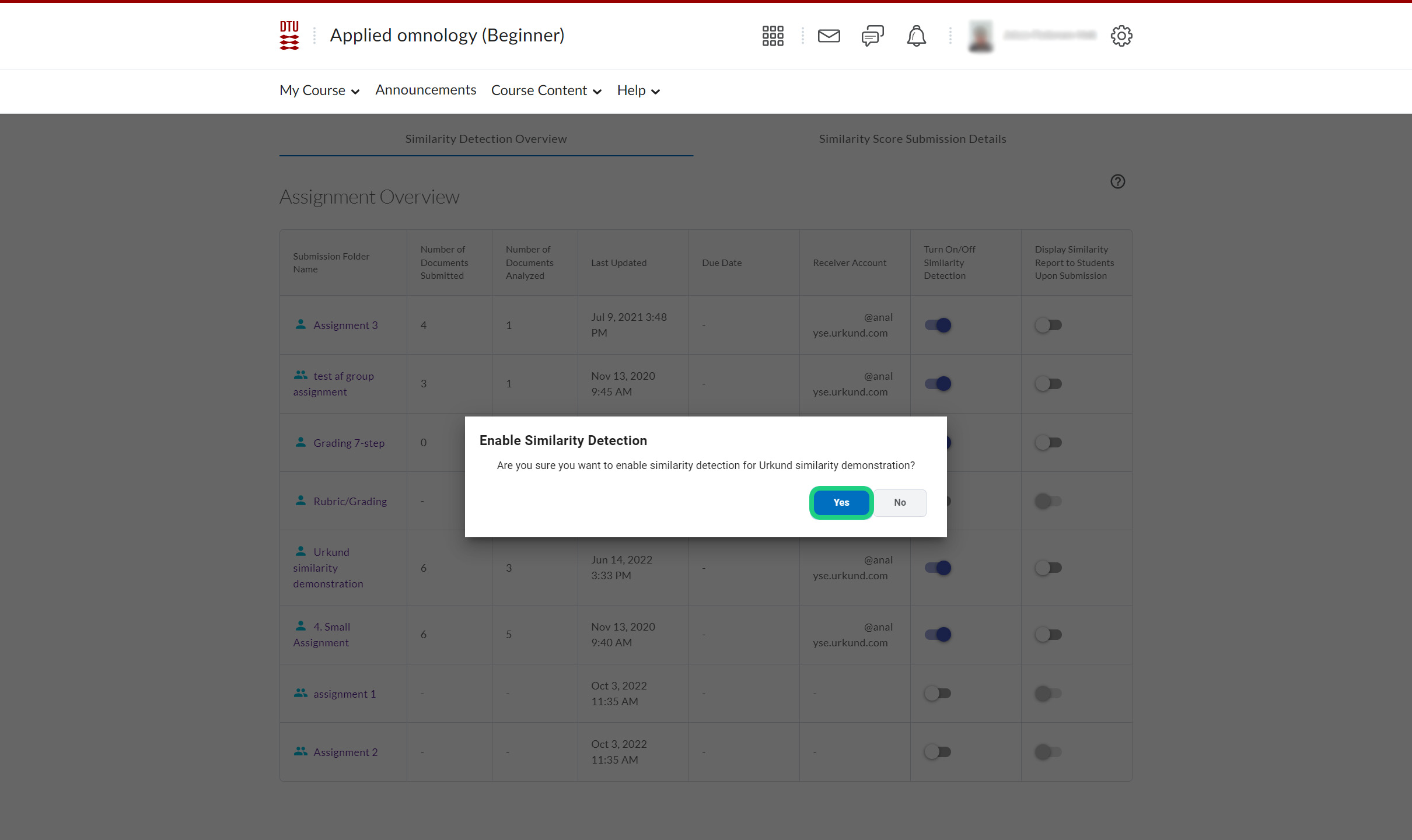
- When submissions have been made, go to the assignment.

- You can see the Ouriginal® Similarity score next to each individual. In this case, two individuals have turned in a fully plagiarized assignment, while one has made a completely unique assignment. By clicking the score, you can further examine the specifics of the similarities on the Urkund webpage.