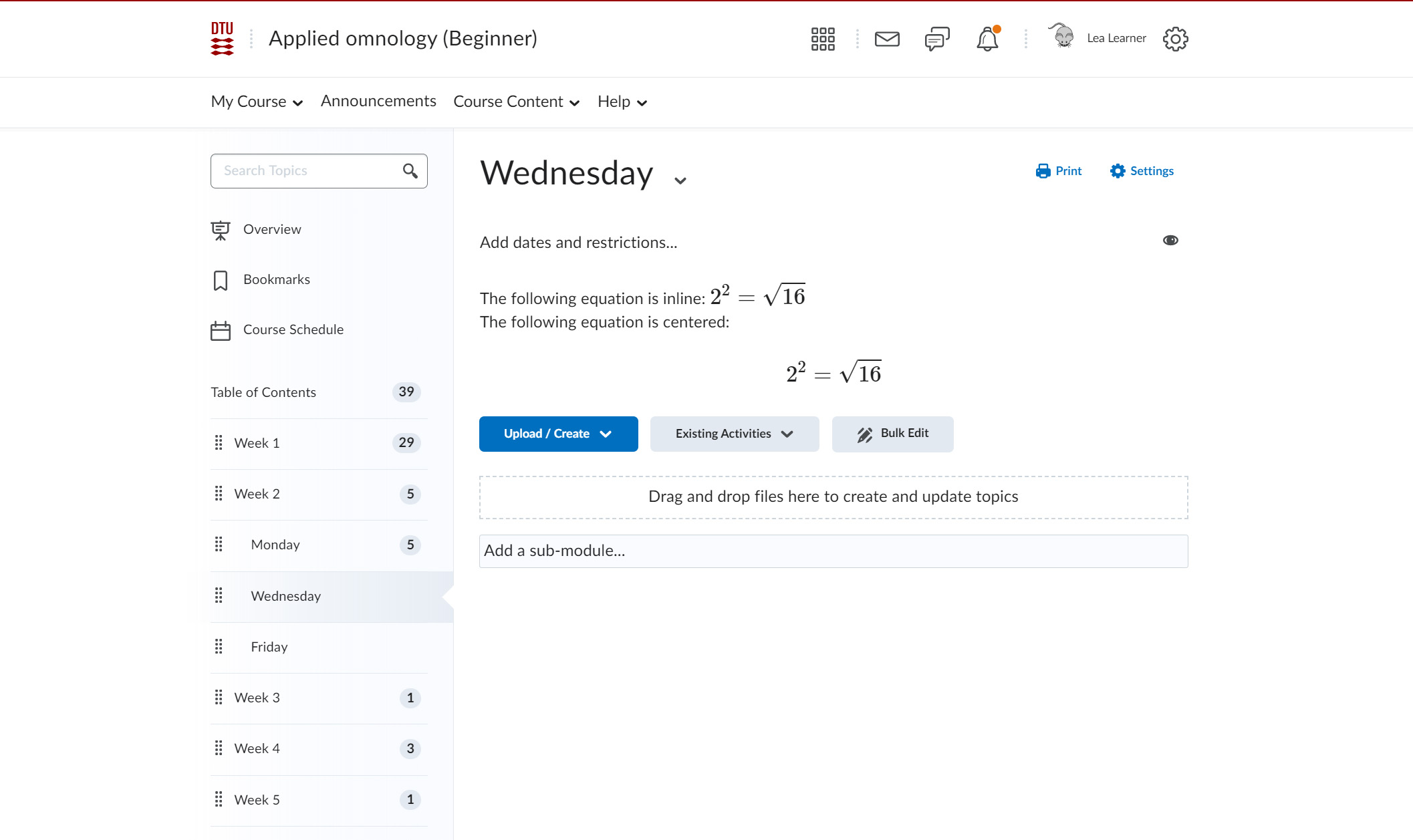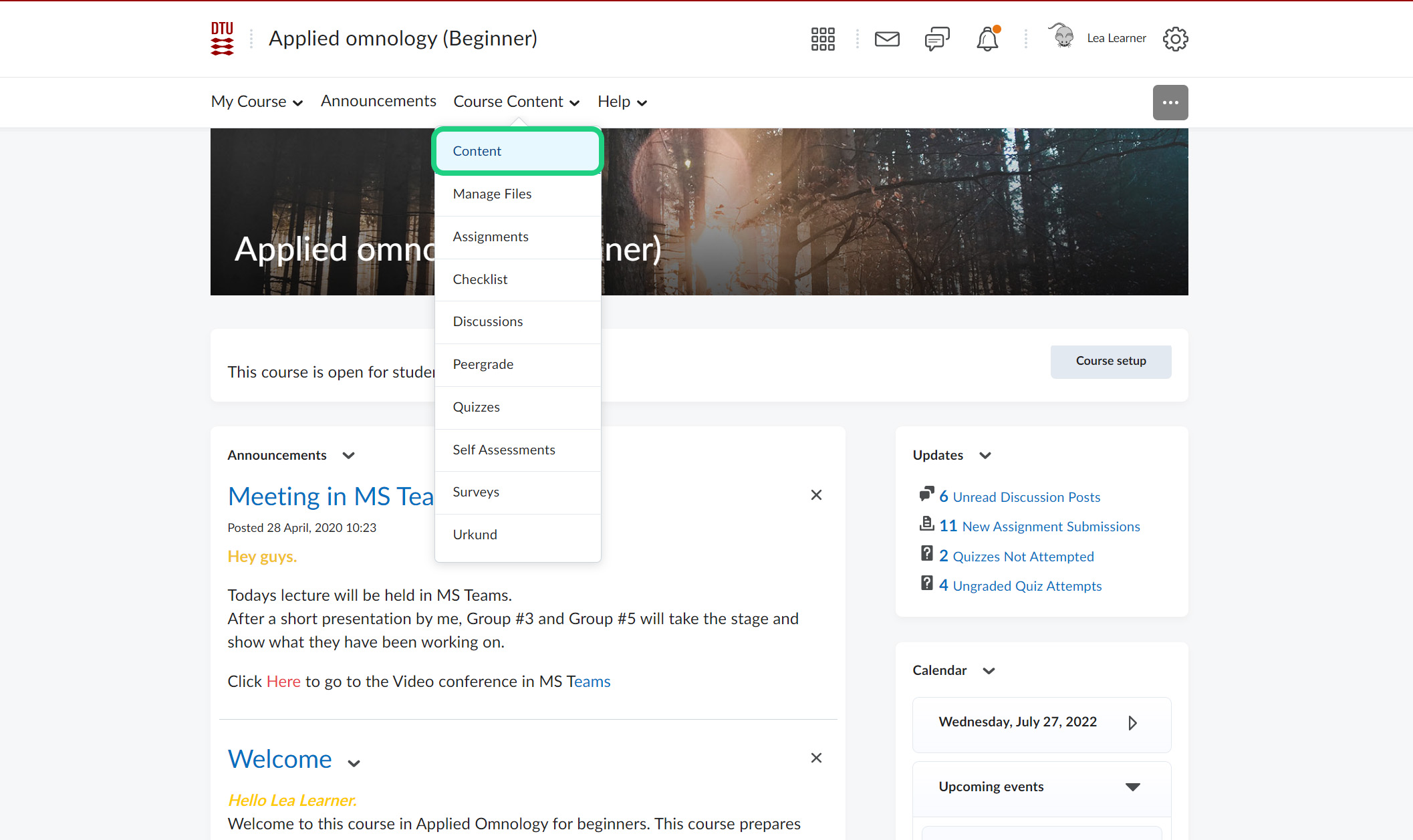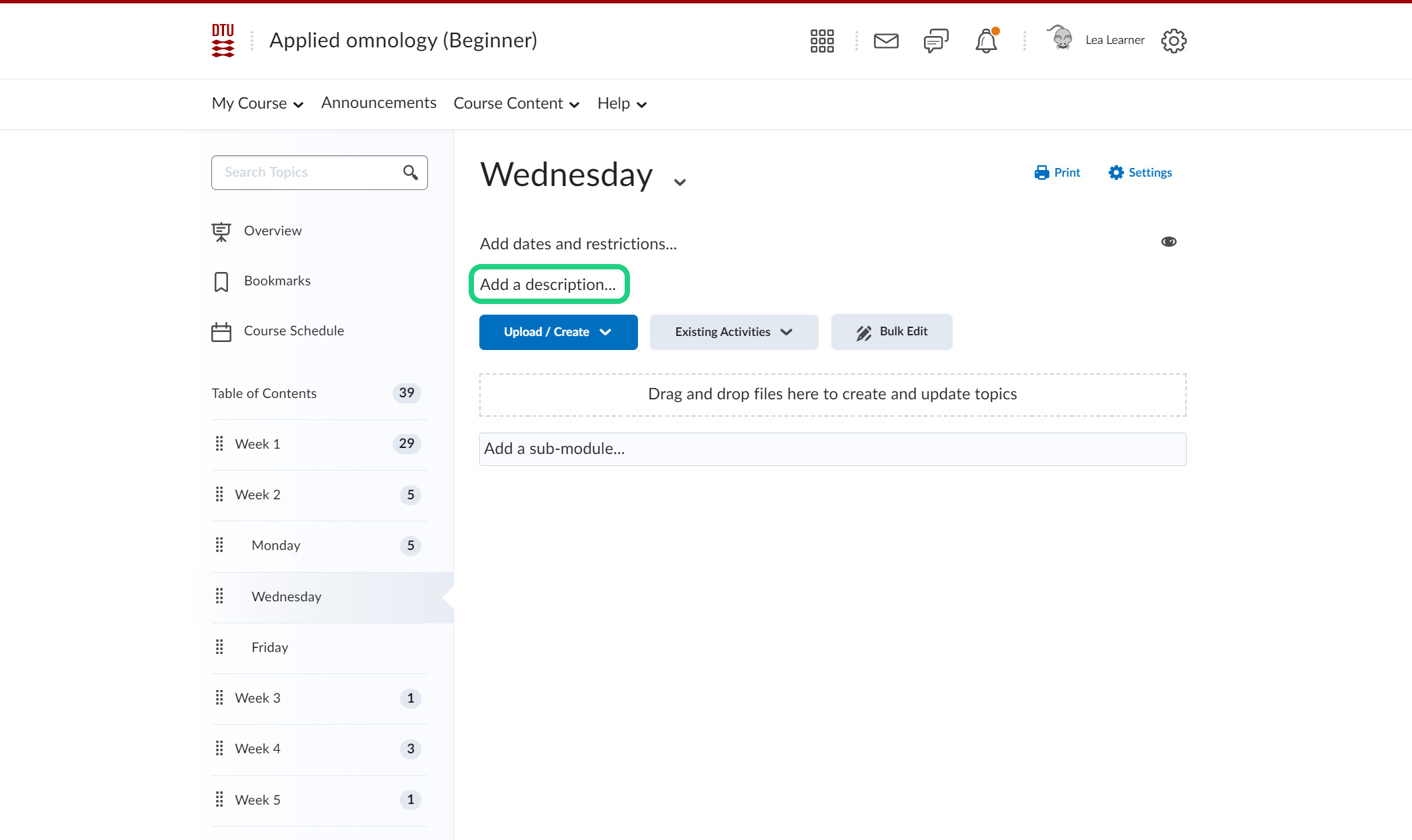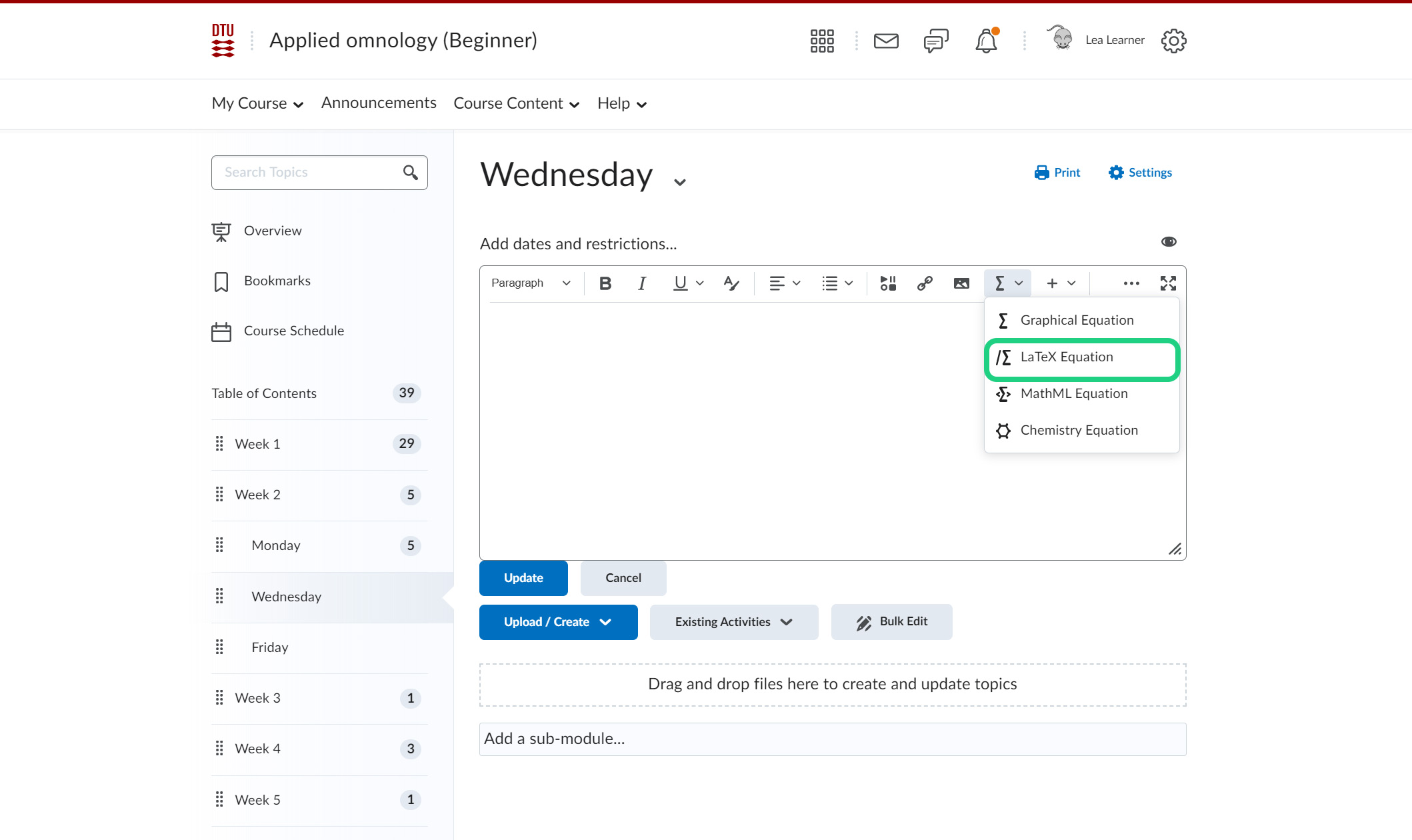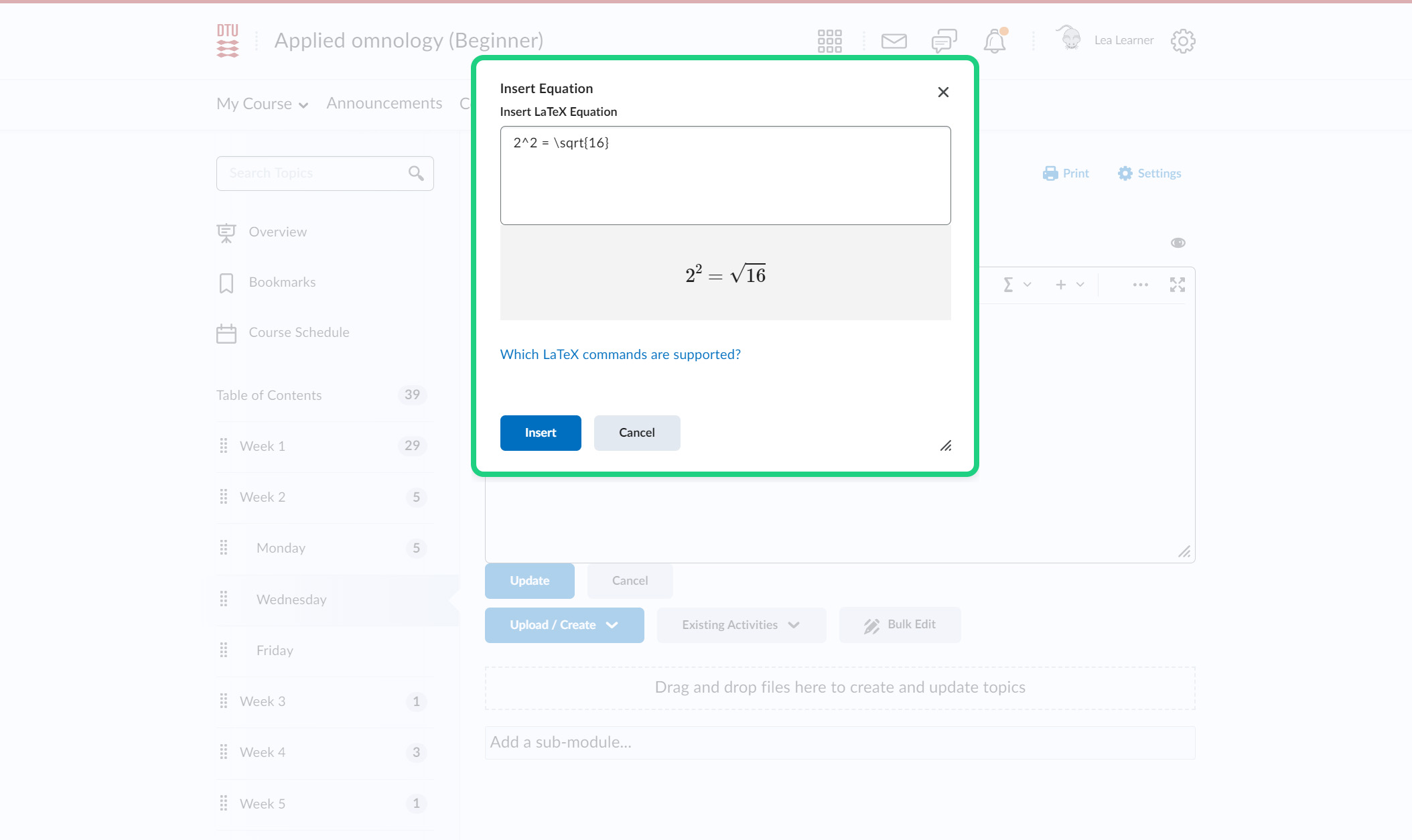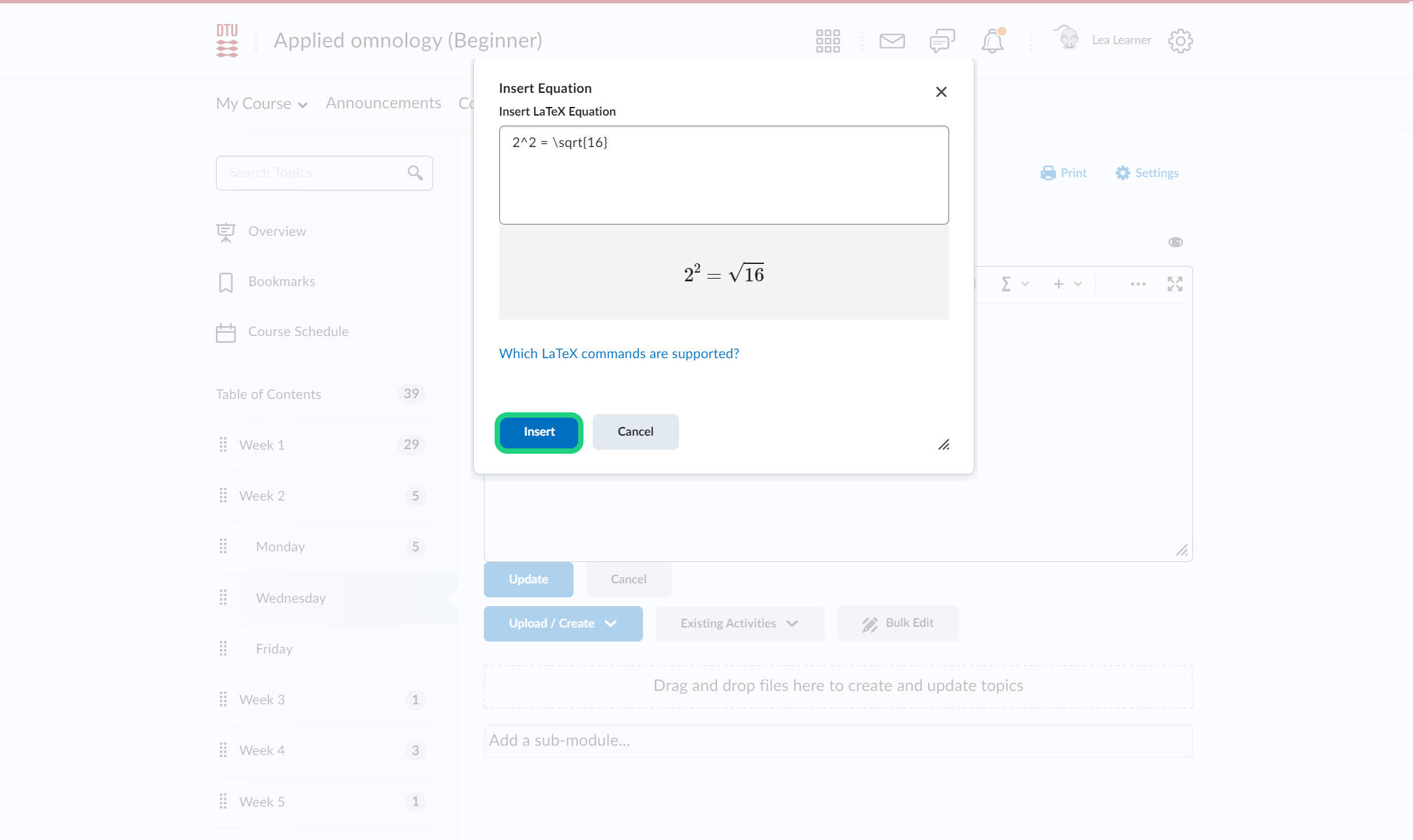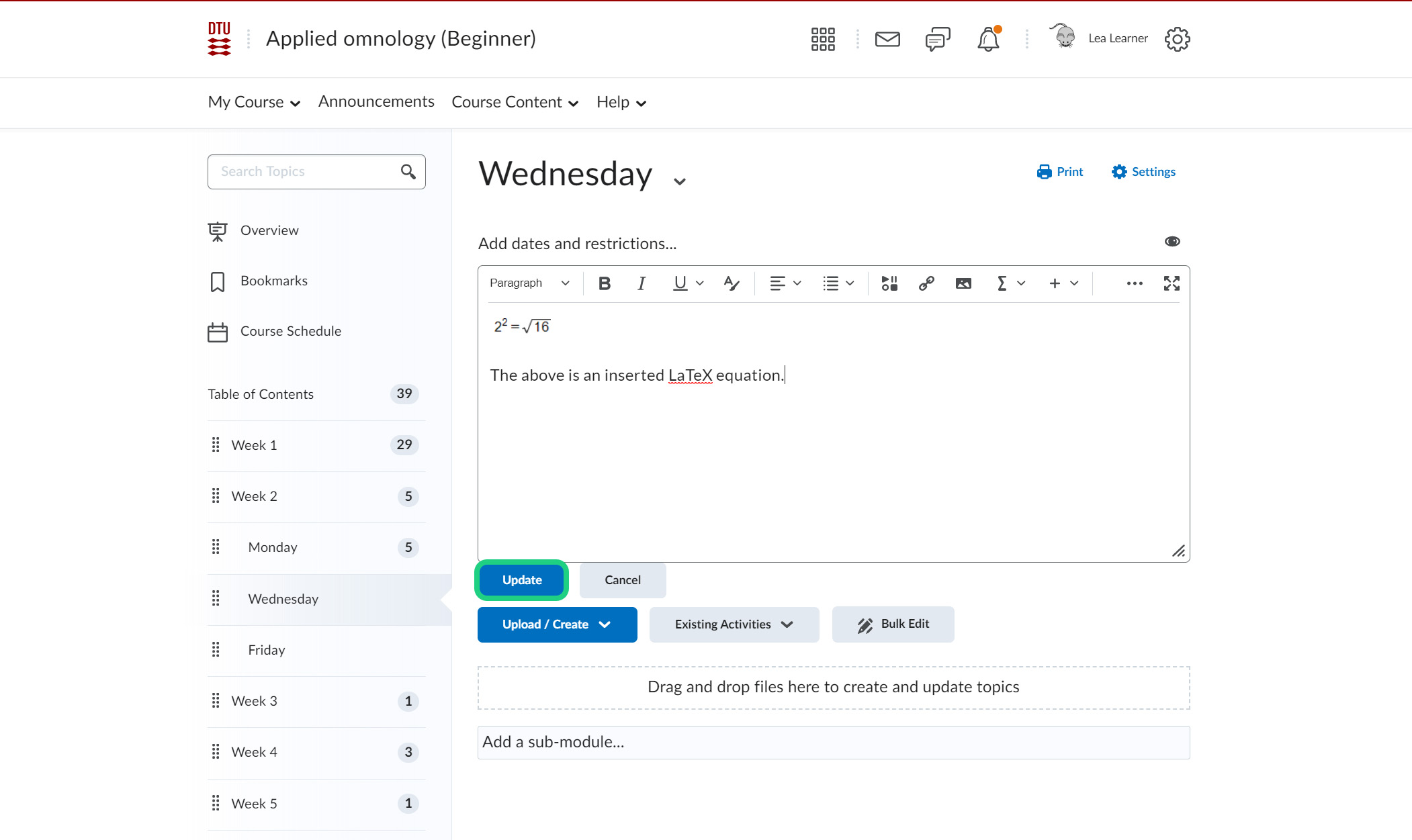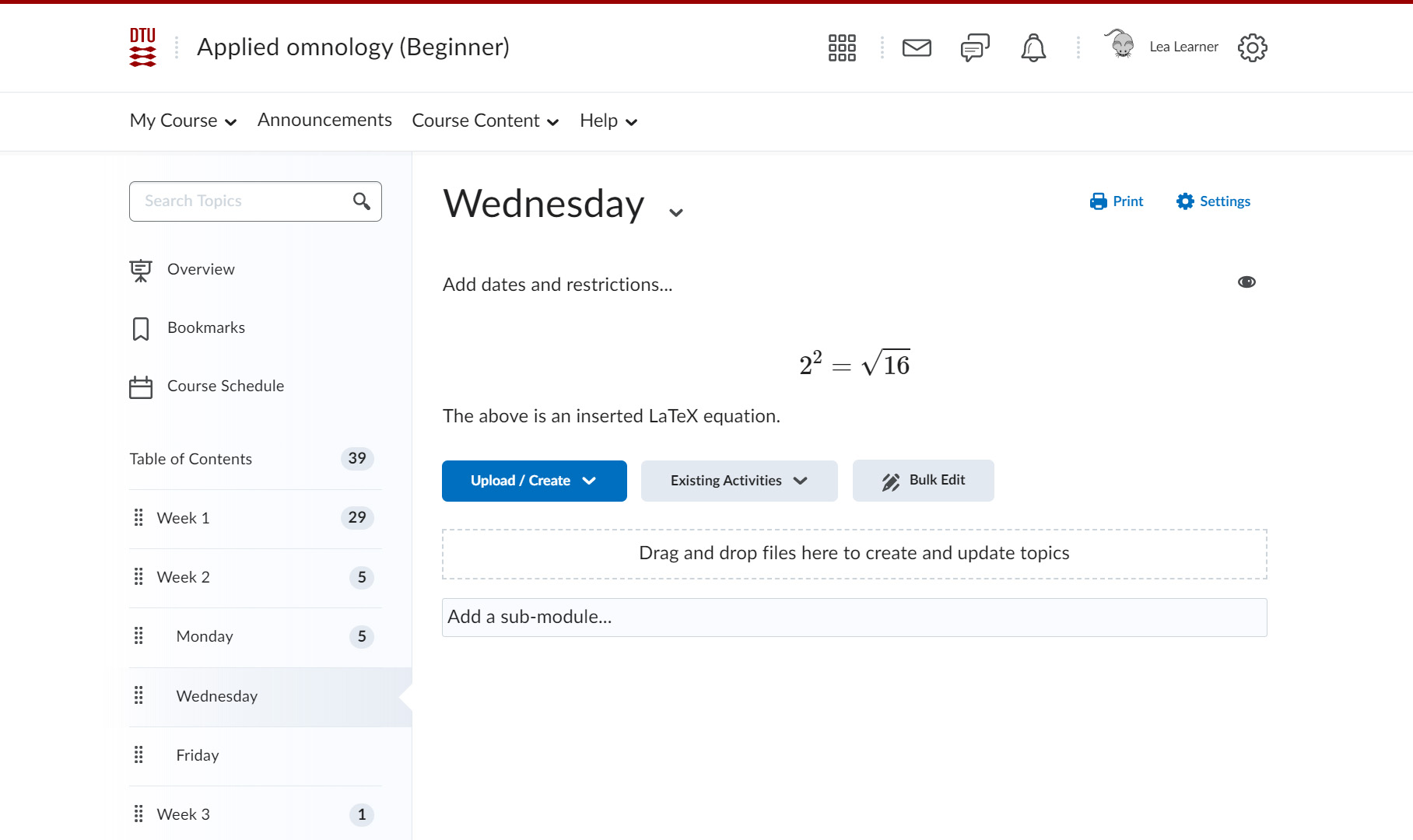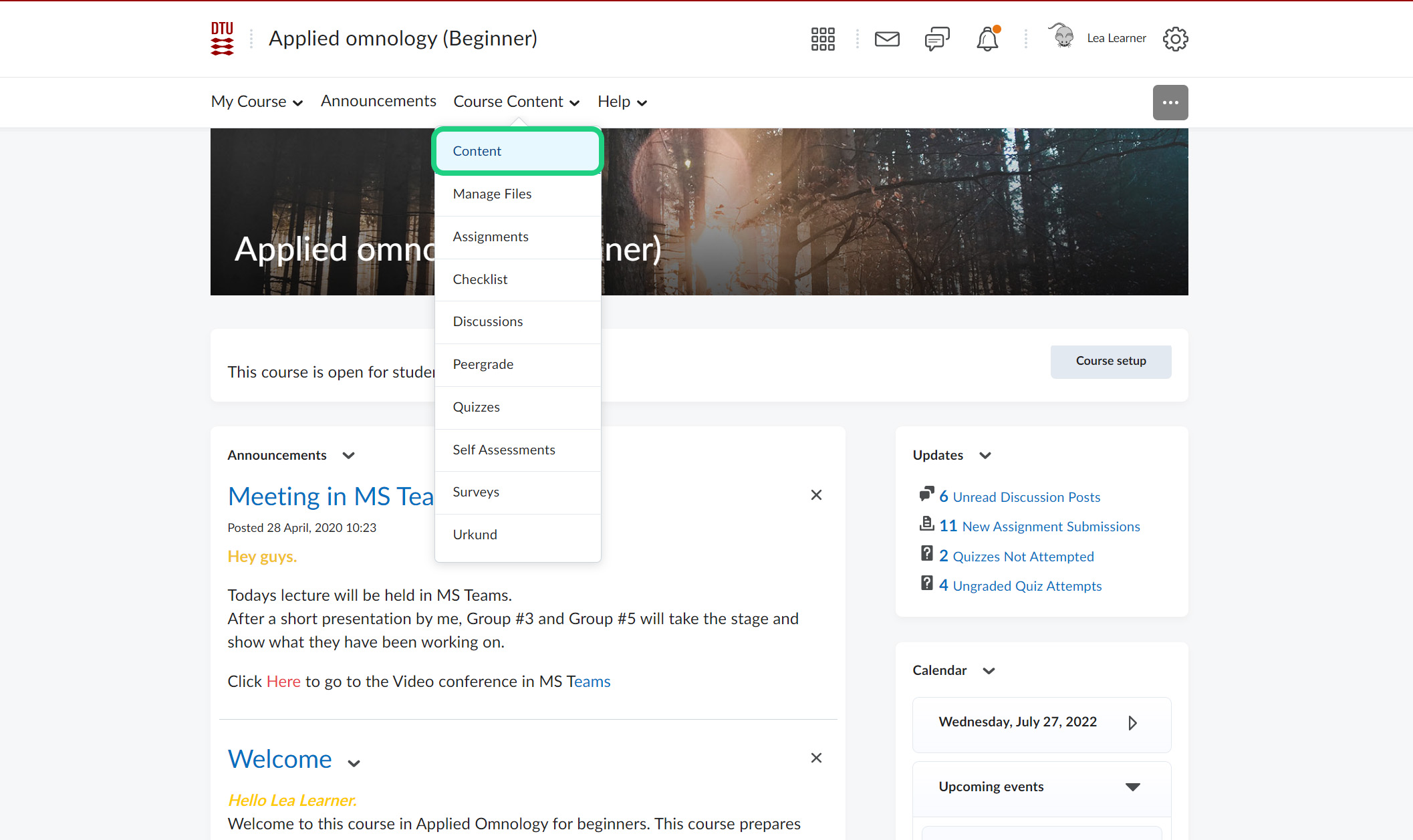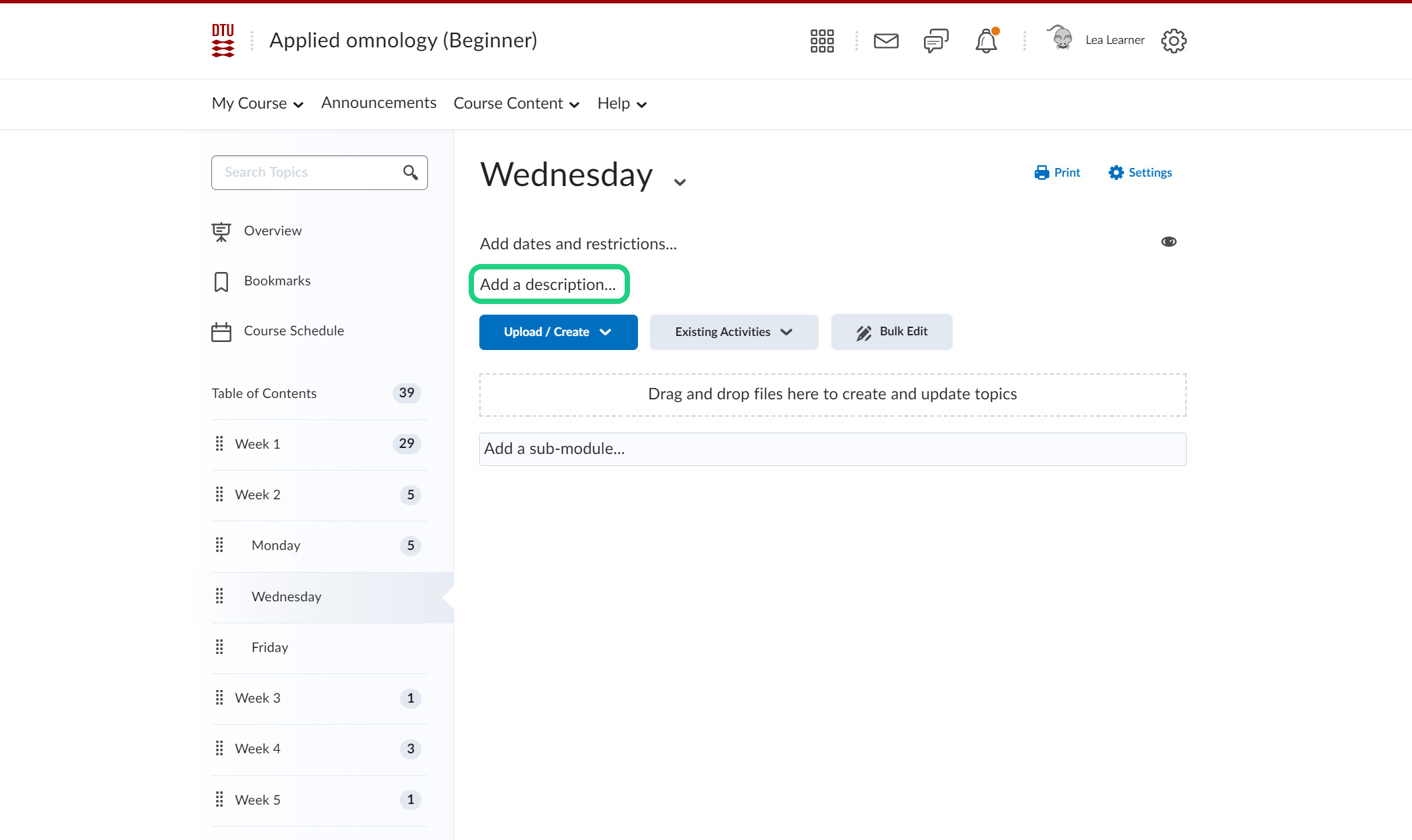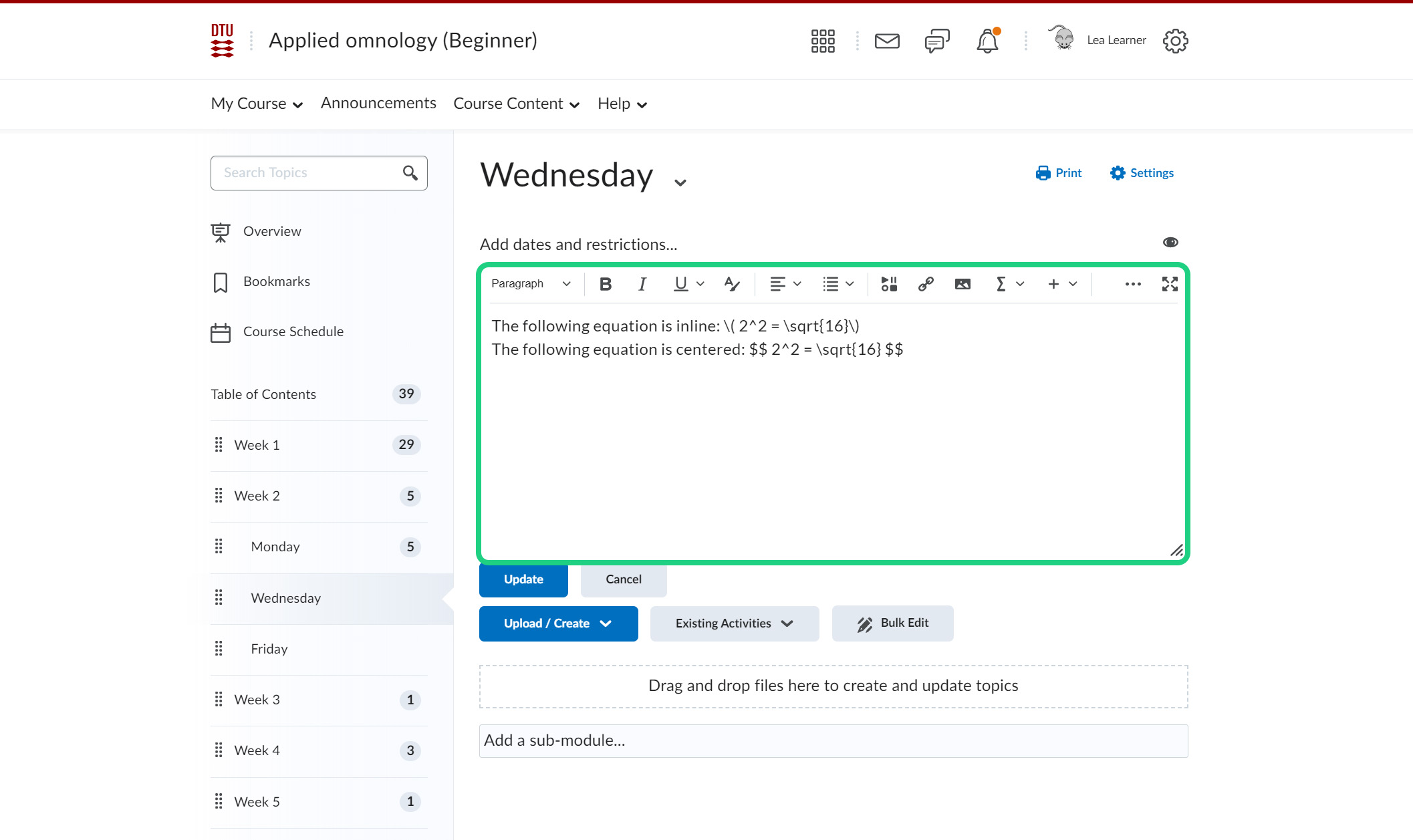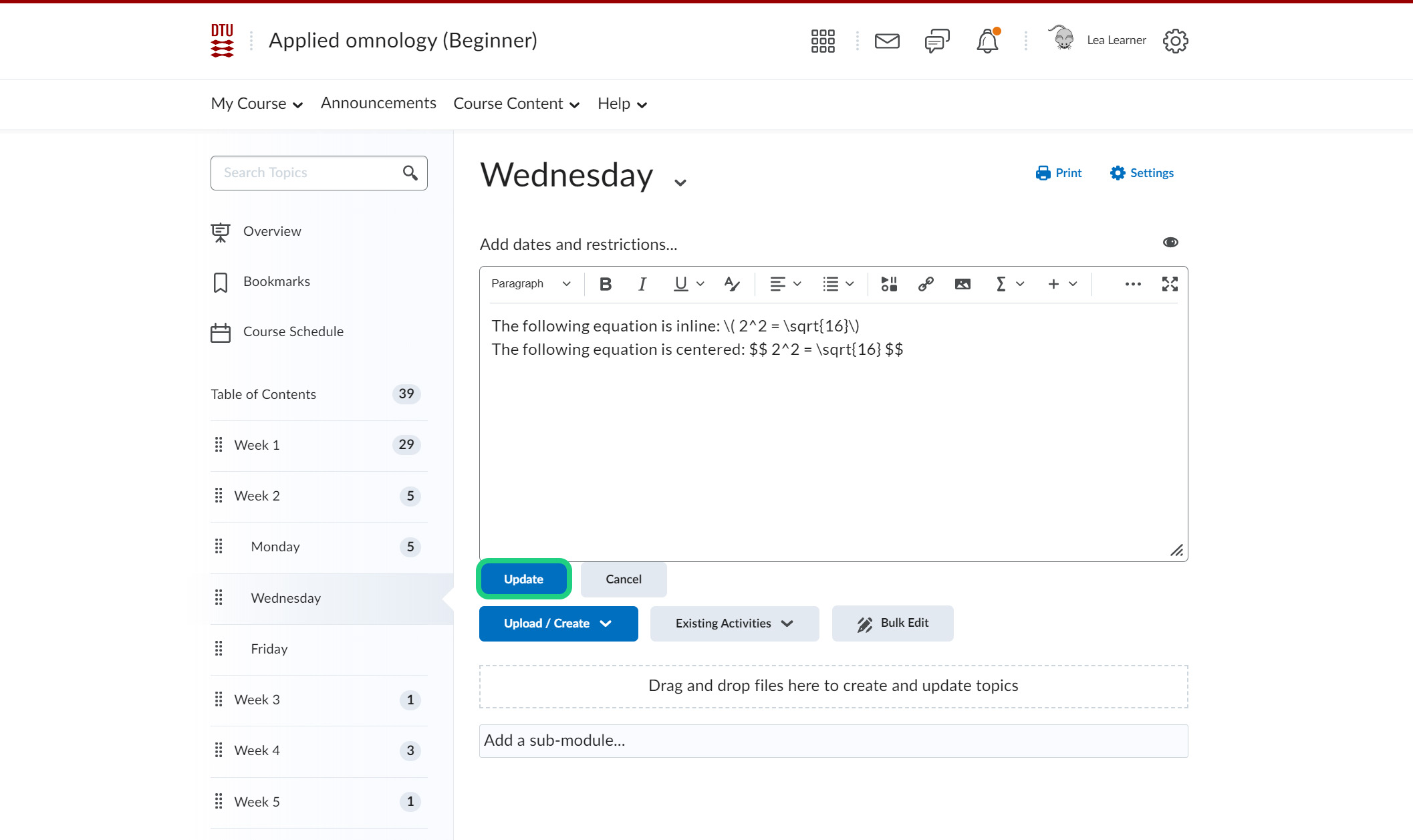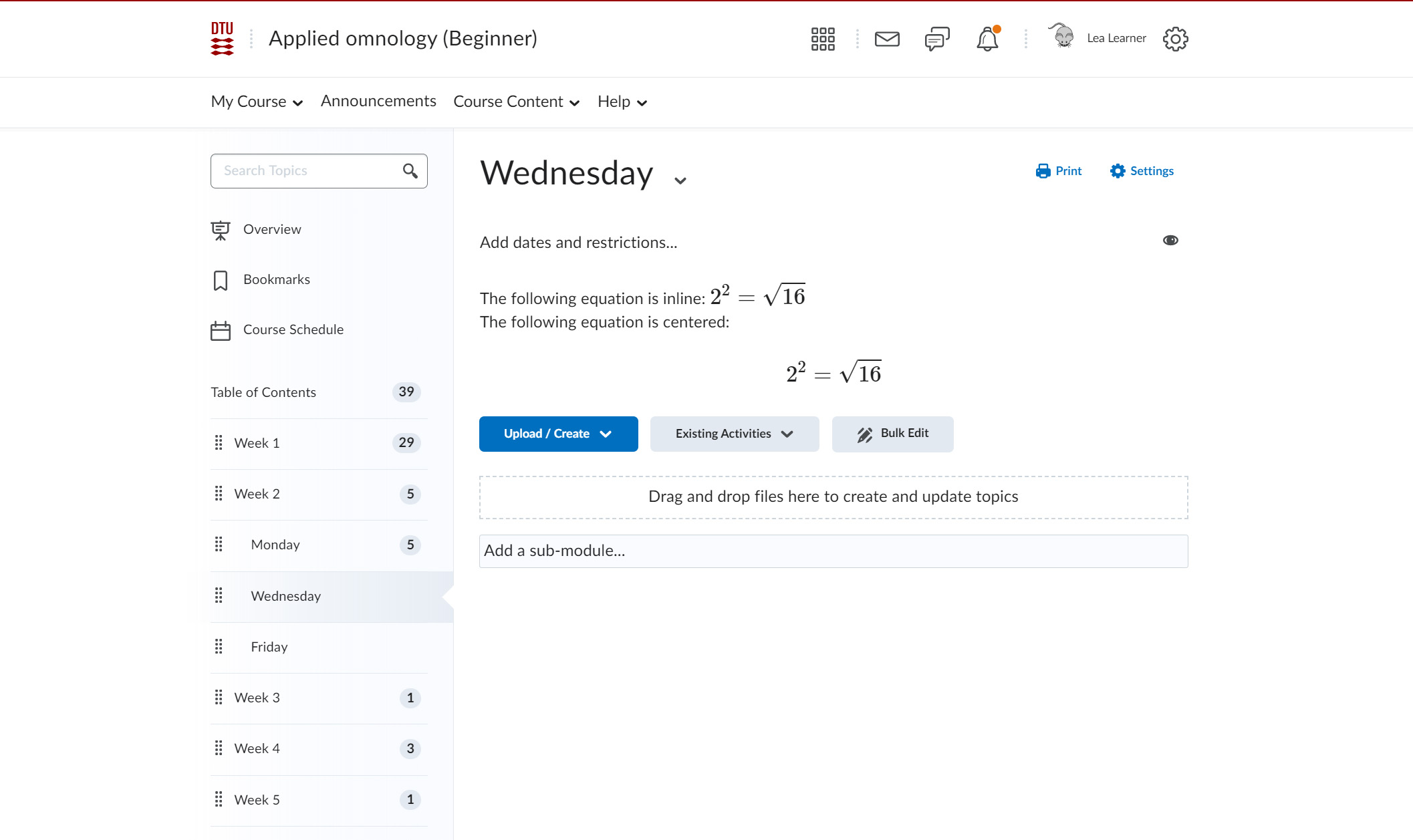Using LaTeX in the HTML-editor
This tutorial shows how to add LaTeX equations to the HTML-editor, giving you increased flexibility in what you are able to add to your content.
This can be done either by using the built-in Equation function or by opening the LaTeX equation by using specific commands.
Using the built-in Equation function:
- Go to the relevant text editor. In this case we will show how to add a LaTeX equation to the description of a module. Click "Course Content" and select "Content".
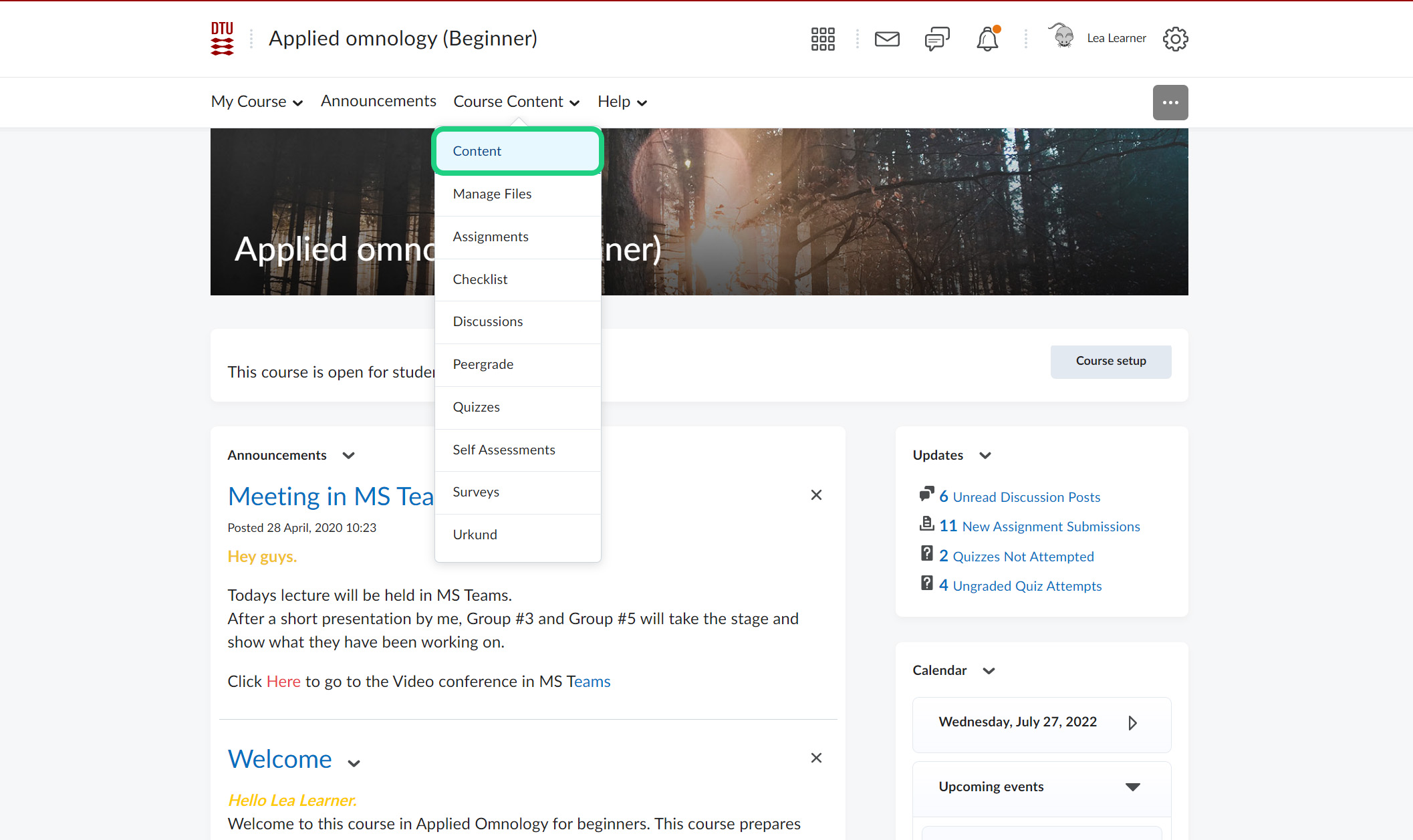
- Go to the relevant module and click "Add a description".
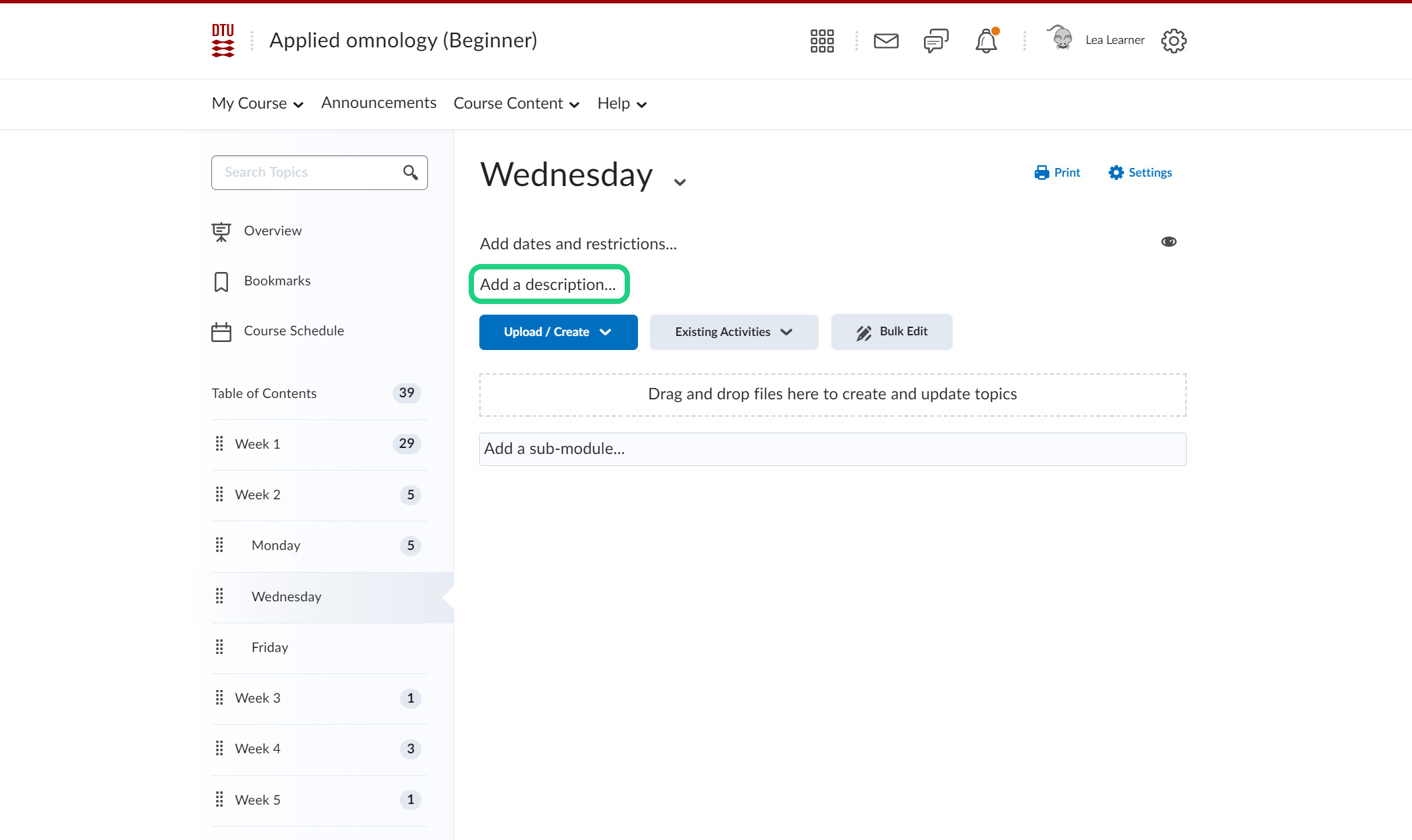
- Once the text editor has opened, press the Upper-case Sigma 'Σ' dropdown and then choose LaTeX Equation symbolized by '/Σ'.
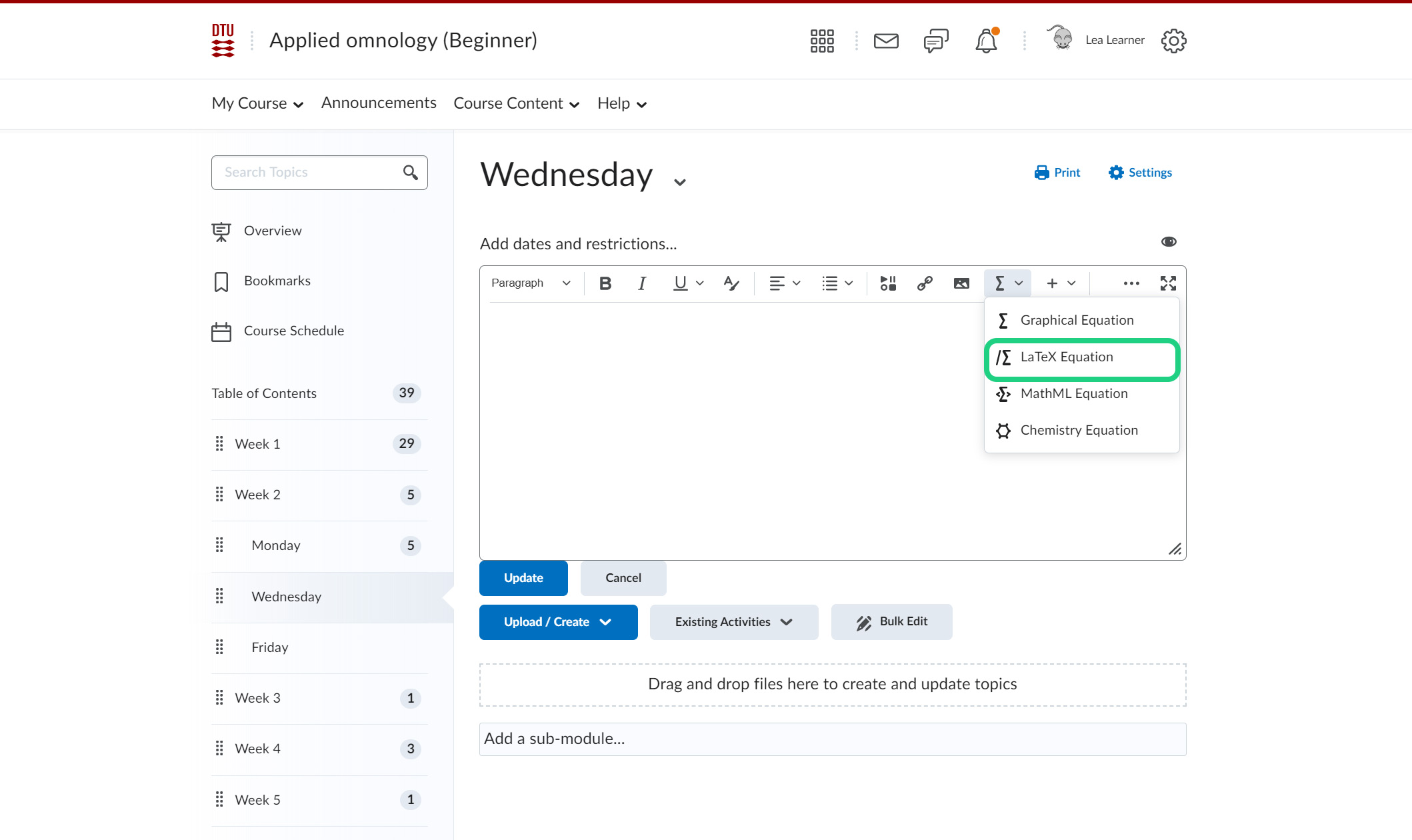
- A LaTeX Equation editor will now open. The LaTeX editor allows you to preview how the equation looks. You can also access a 'supported command list' by clicking 'Which LaTeX commands are supported?'.
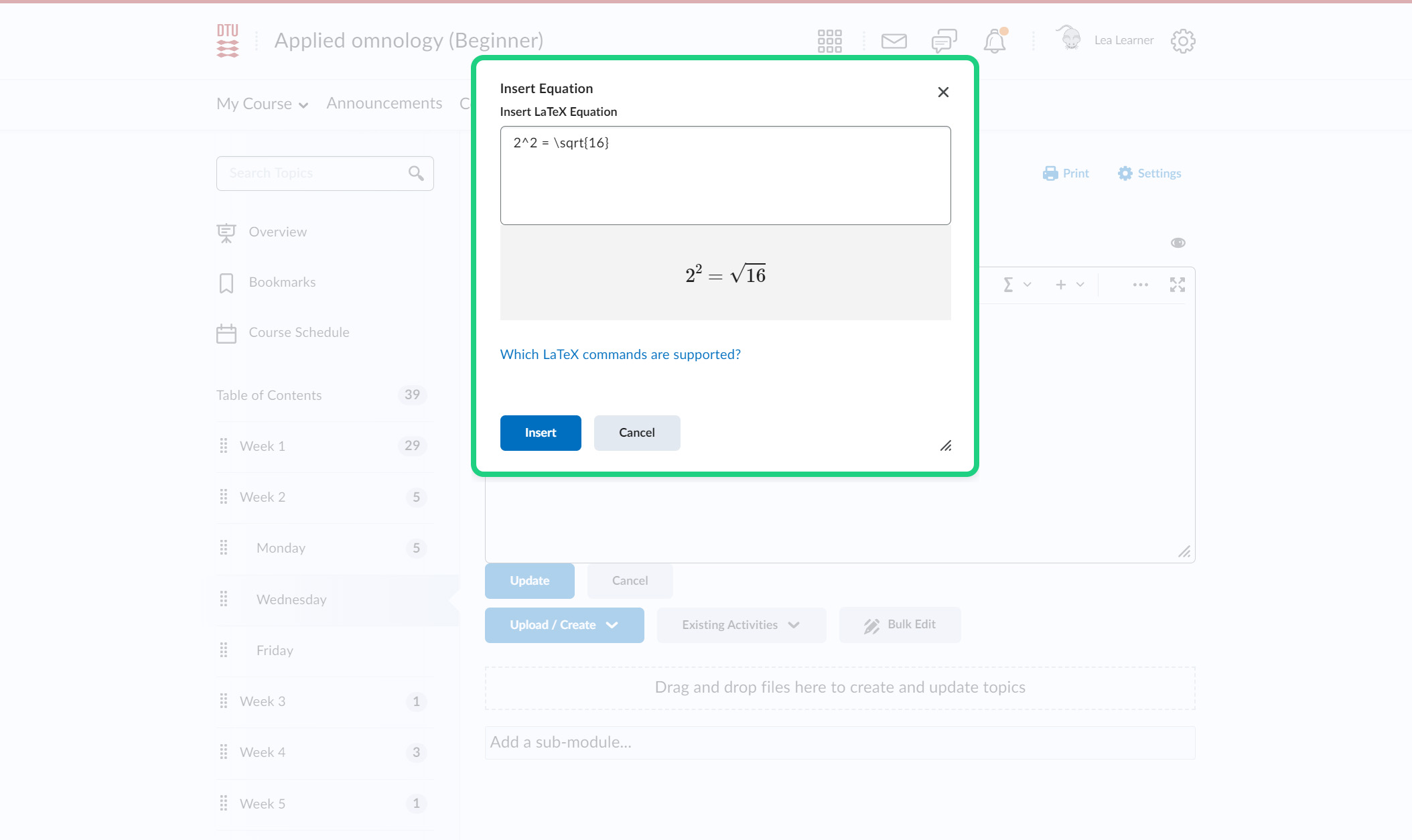
- After you have written your equation, press insert.
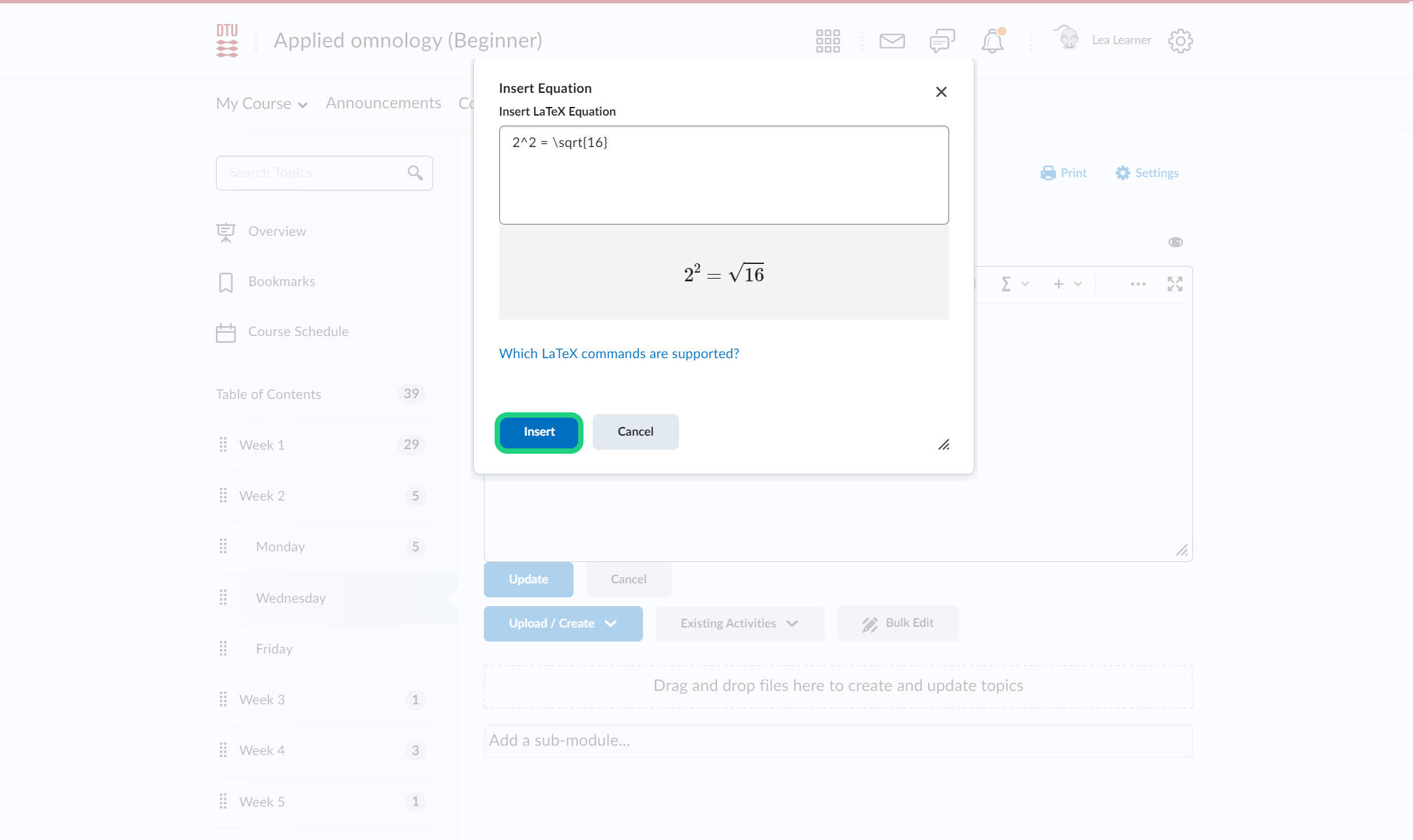
- Write whatever else you want to add to your text and click 'Update'/'Save and Close'.
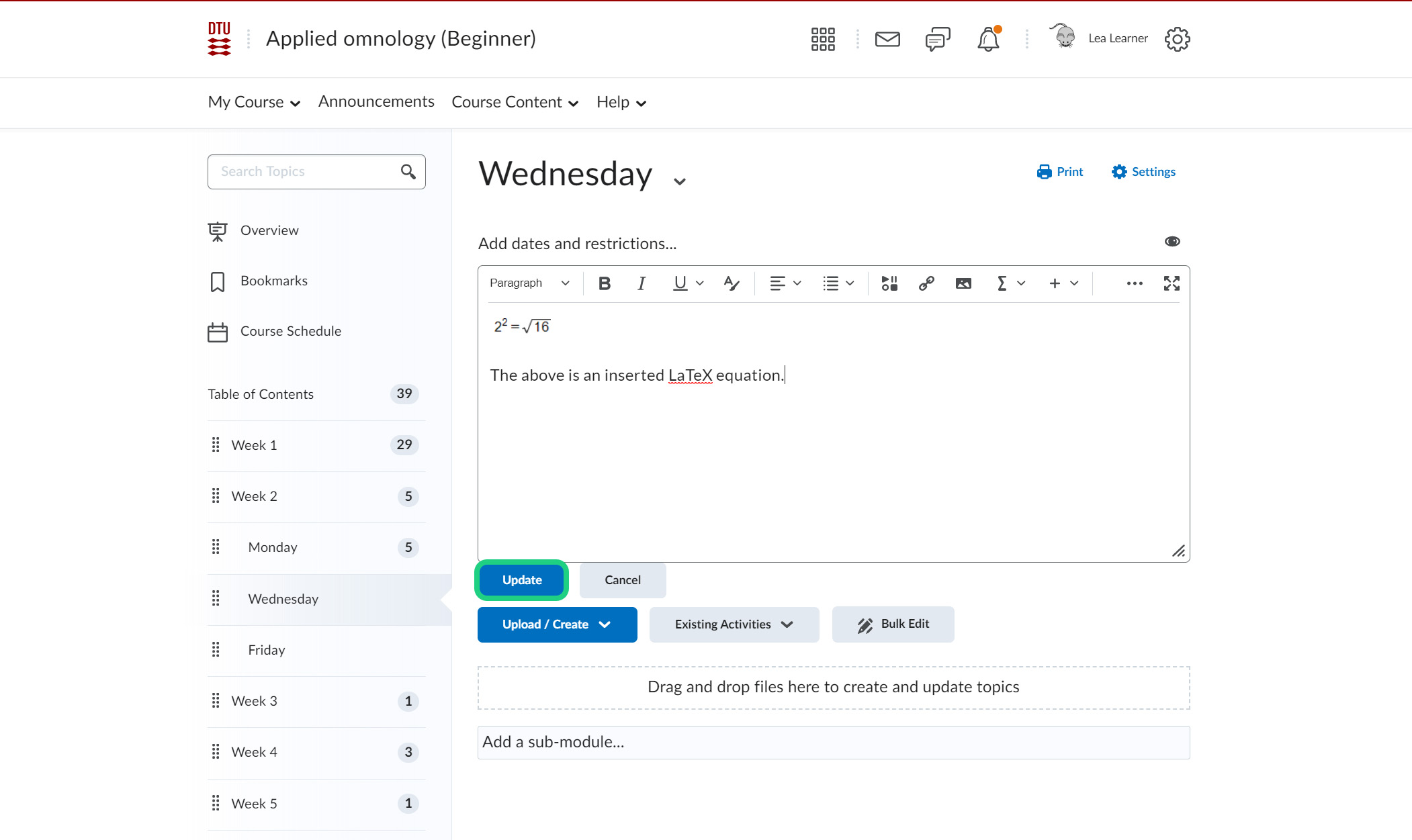
- This is how the equation will look.
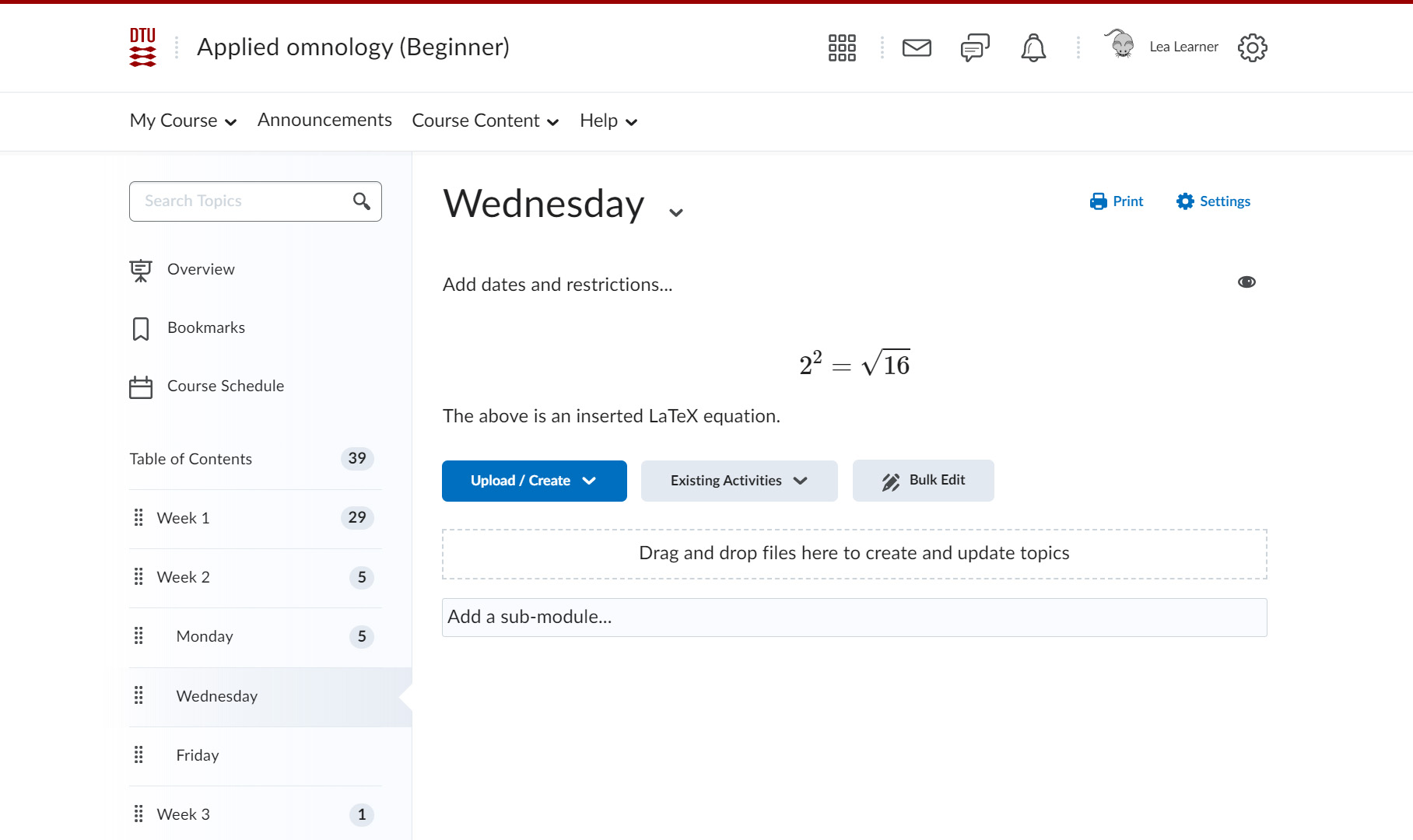
Using LaTeX syntax in the text editor:
- Go to the relevant text editor. In this case we will show how to add a LaTeX equation to the description of a module. Click "Course Content" and select "Content".
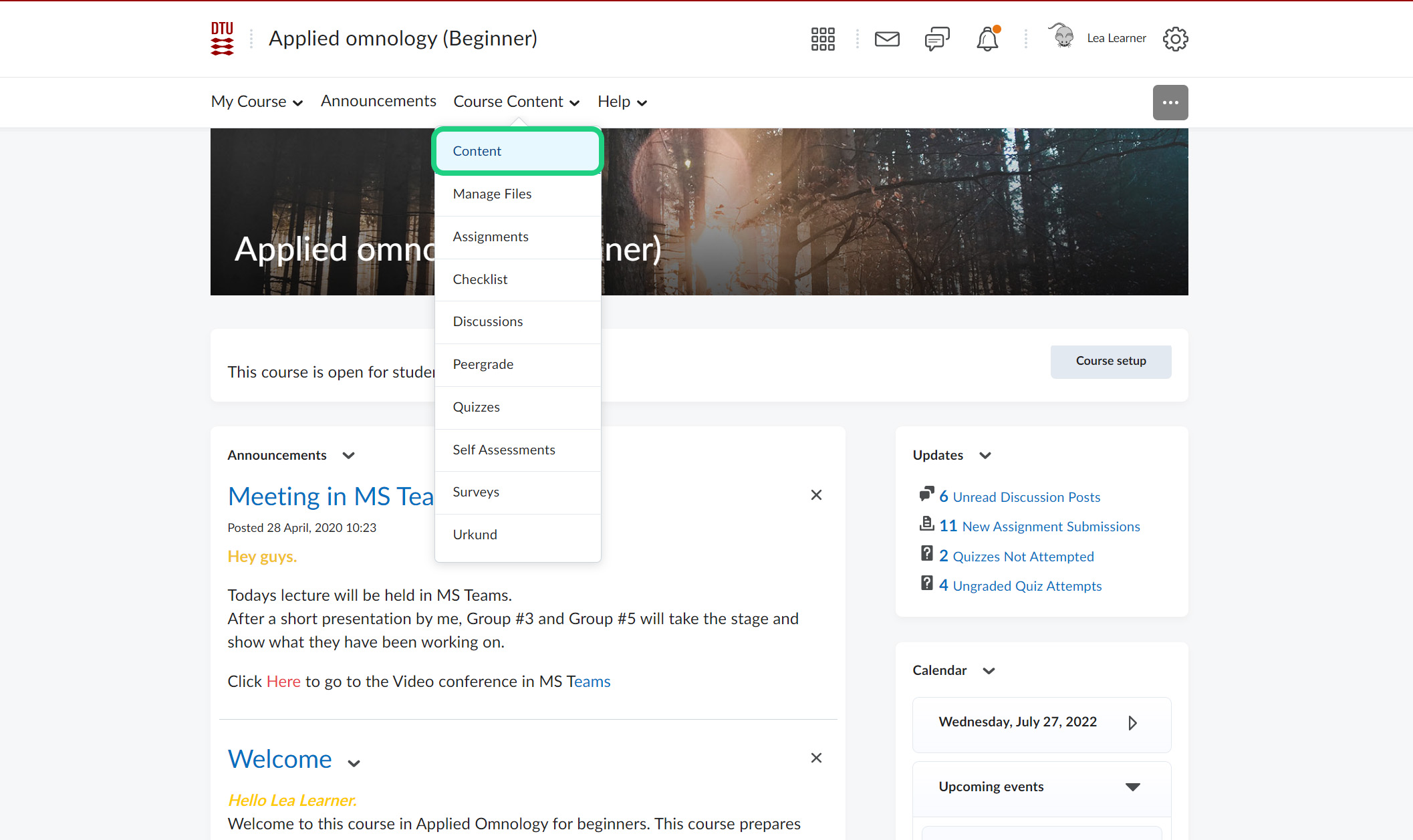
- Go to the relevant module and click "Add a description".
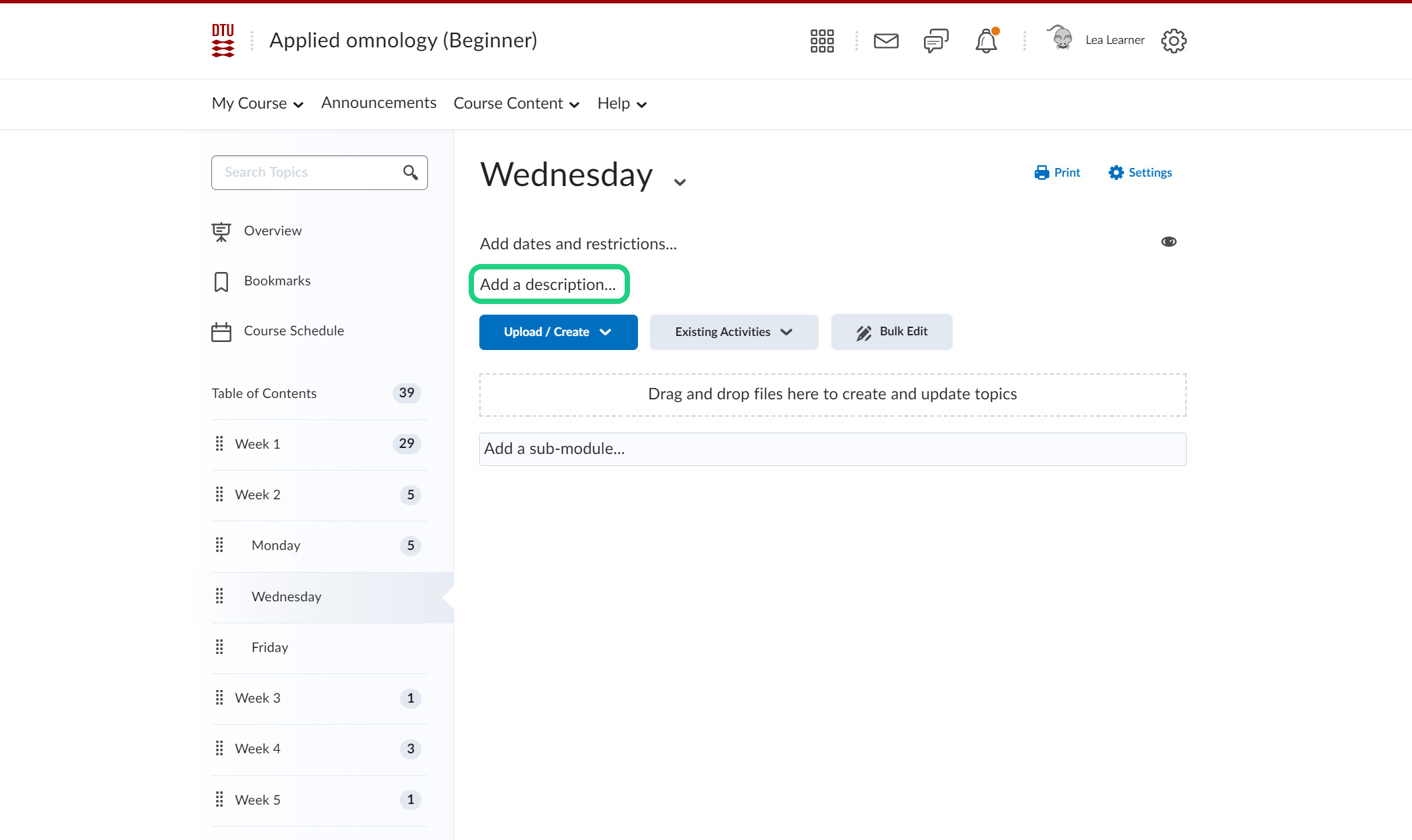
- You can write LaTeX syntax straight into the text editor, however the equations must be opened and closed with either '\( EQUATION \)' if you want the equation within the sentence or '$$ EQUATION $$' if you want the equation centered.
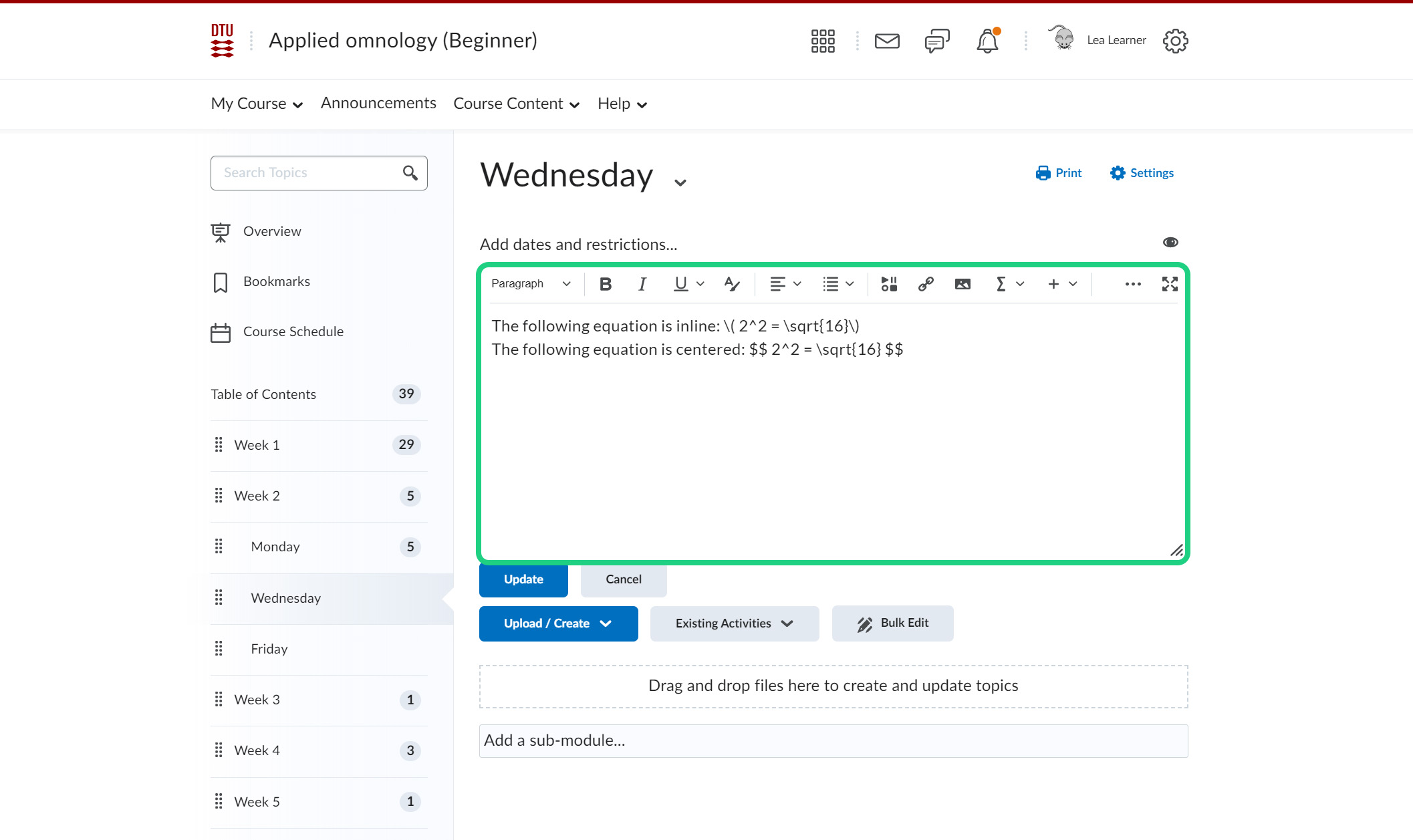
- Write whatever else you want to add to your text and click 'Update'/'Save and Close'.
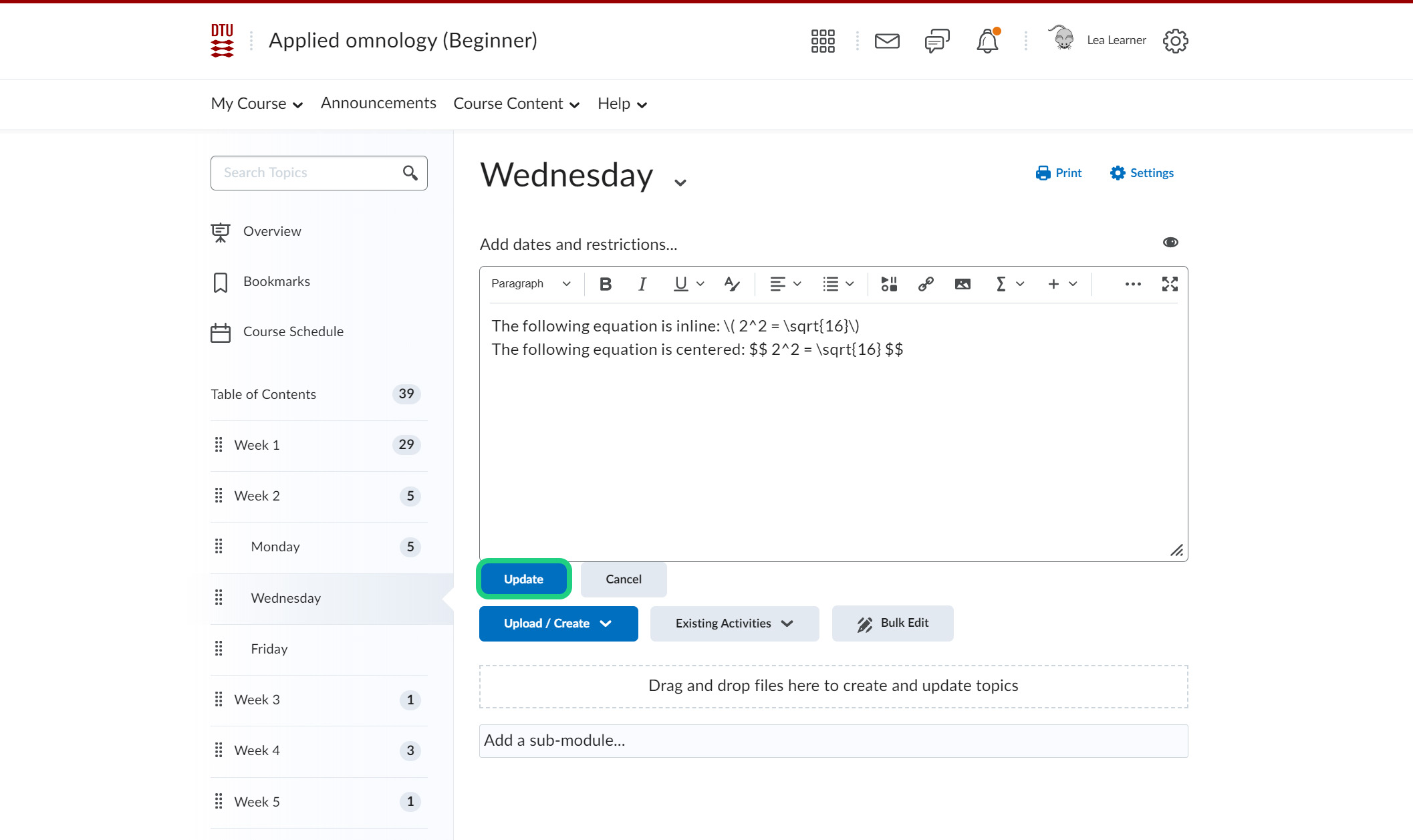
- This is how the two types of equations will look.