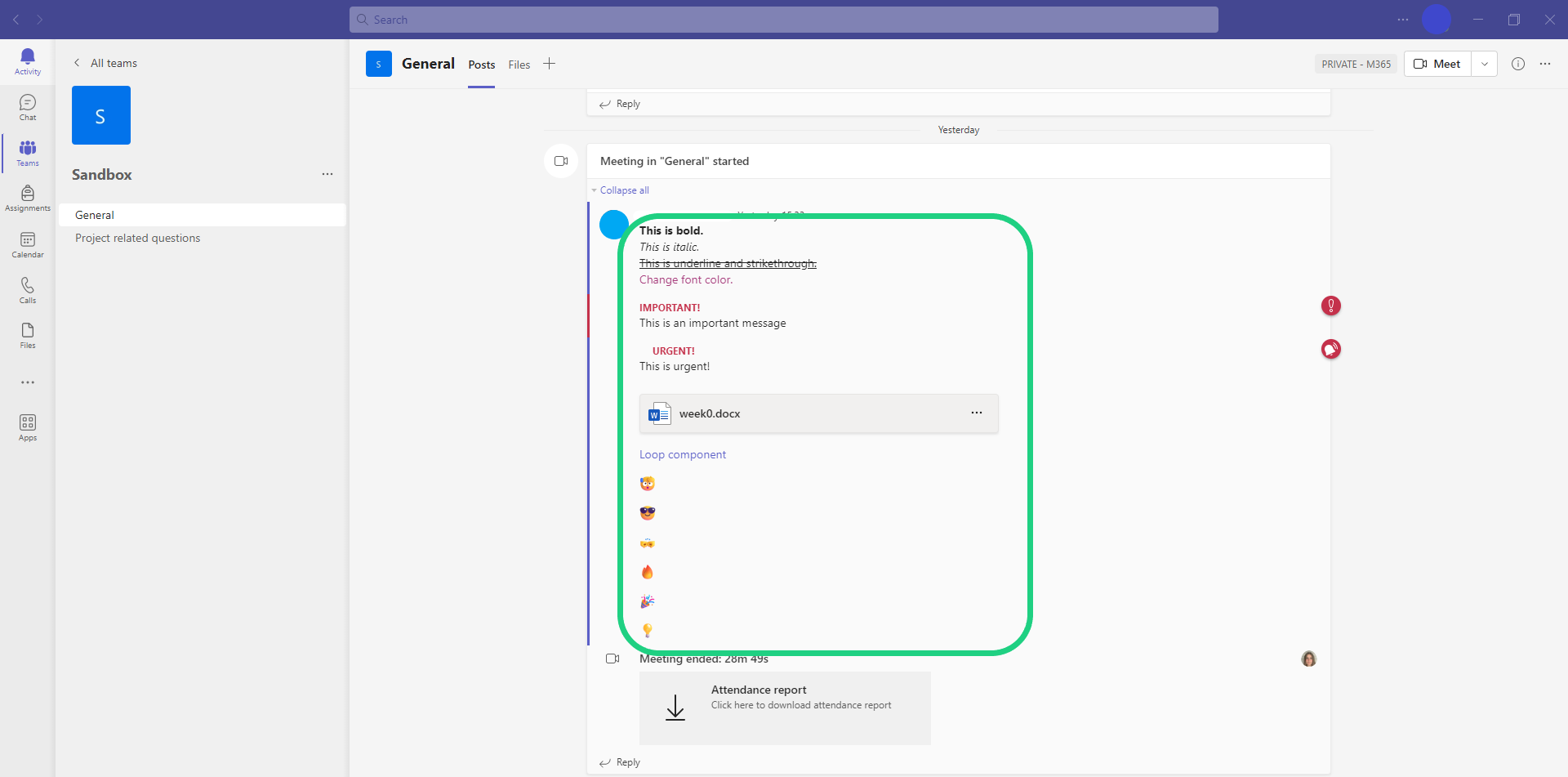Chatting in a Teams Meeting
This guide gives a deeper insight to the chat function in a Microsoft Teams meeting.
- You find the chat in the meeting by clicking on 'Chat'. In the chat every message can be read by every participant.
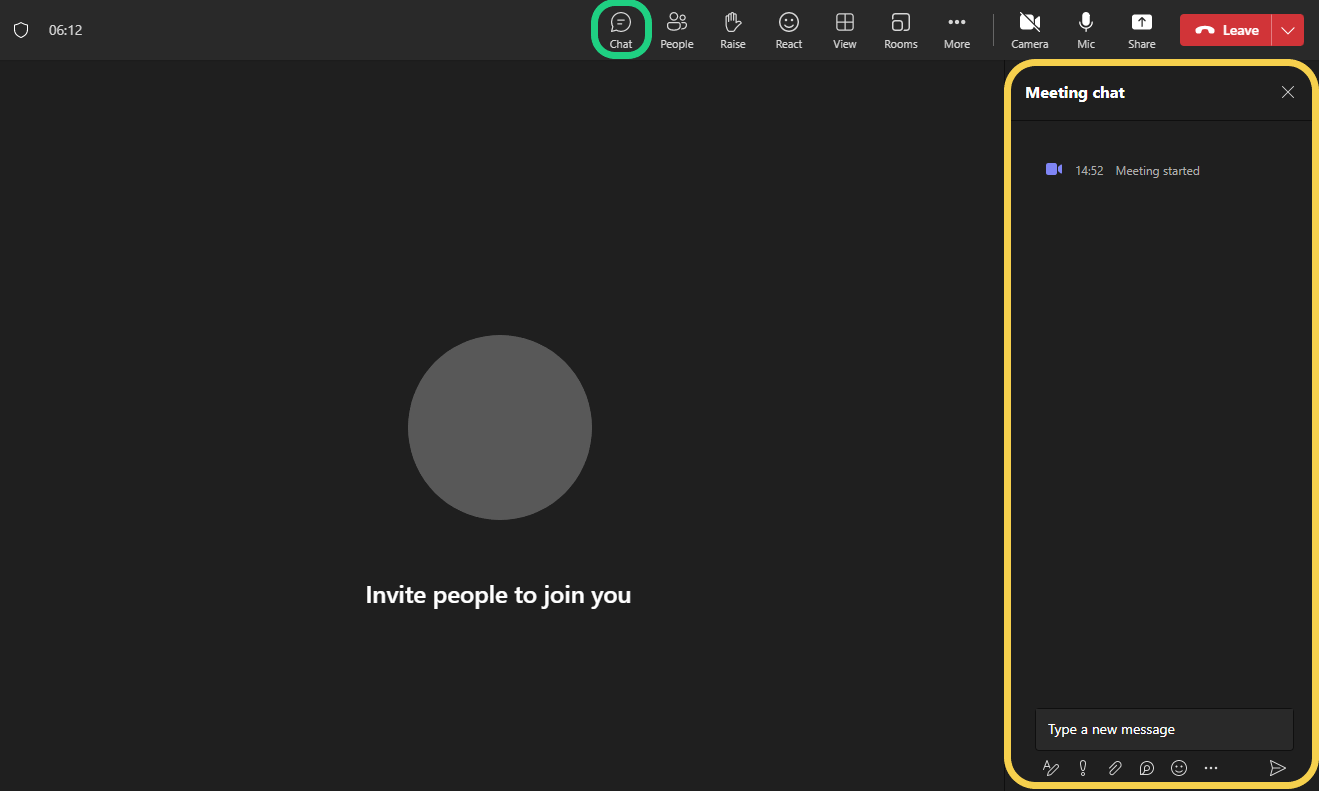
- The first symbol at the bottom makes it possible to format the chat message you are about to write.
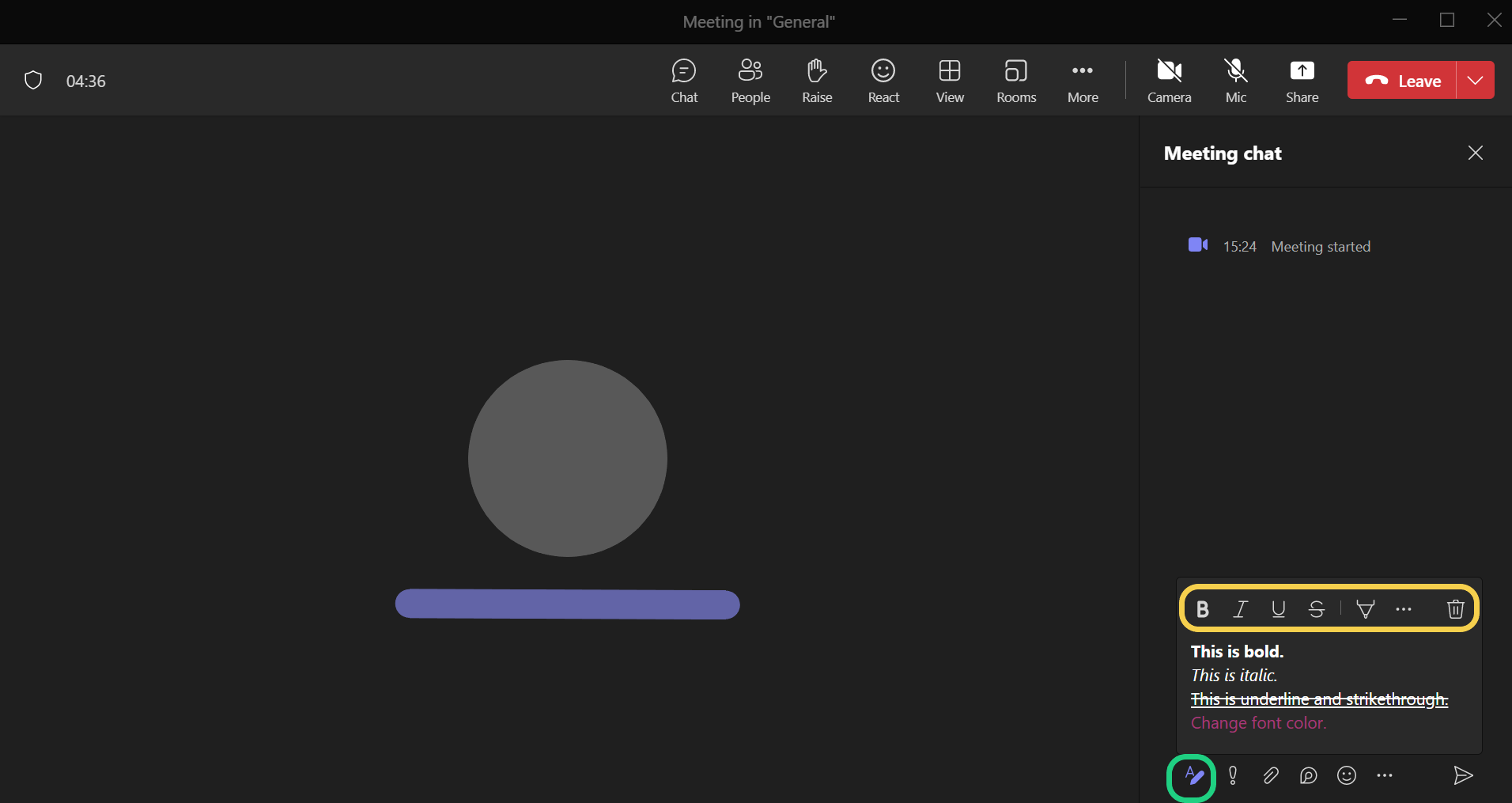
- The exclamation mark labels important or urgent messages.
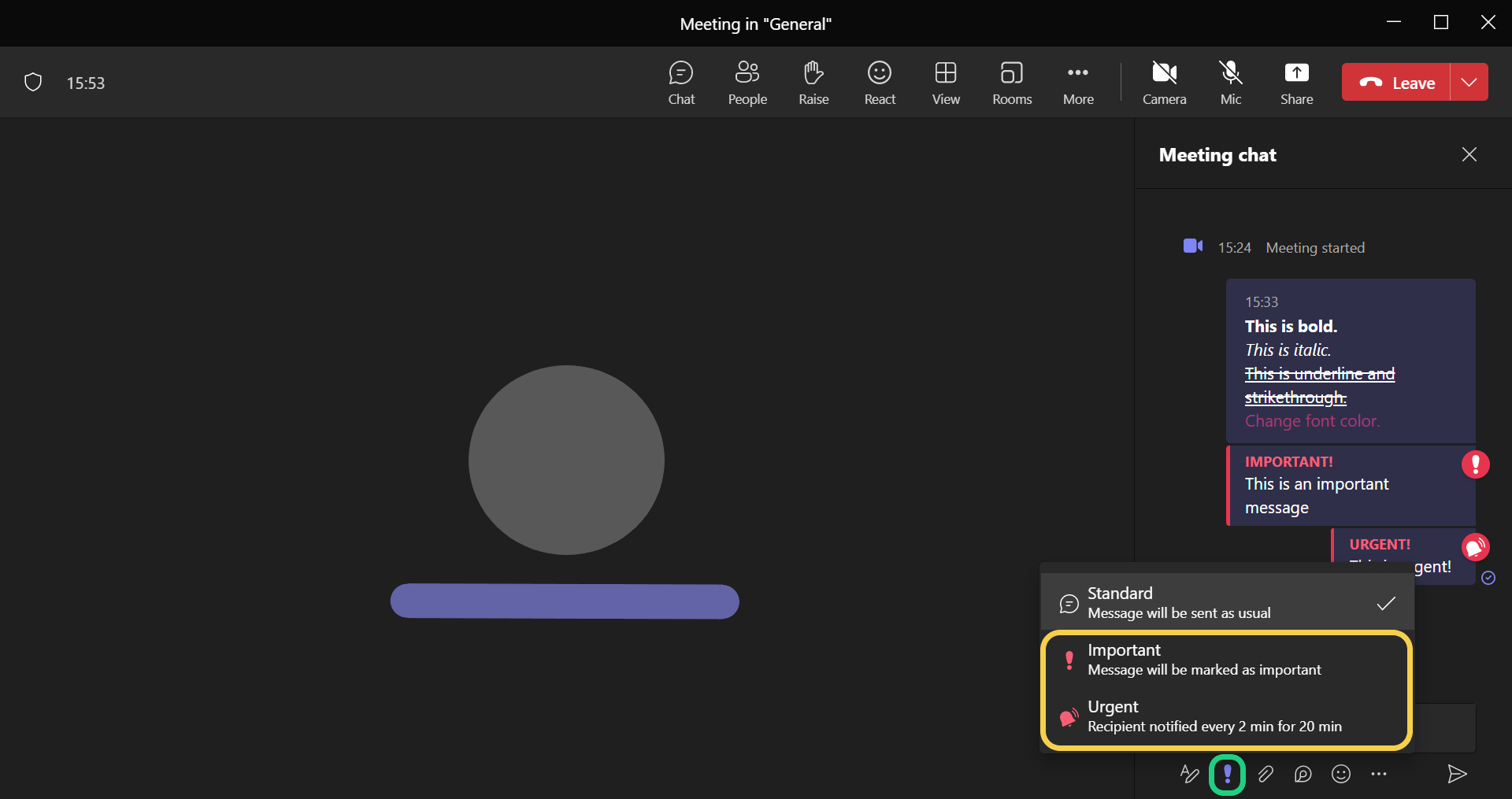
- By clicking on the paperclip you can add a file from your computer to a text message.
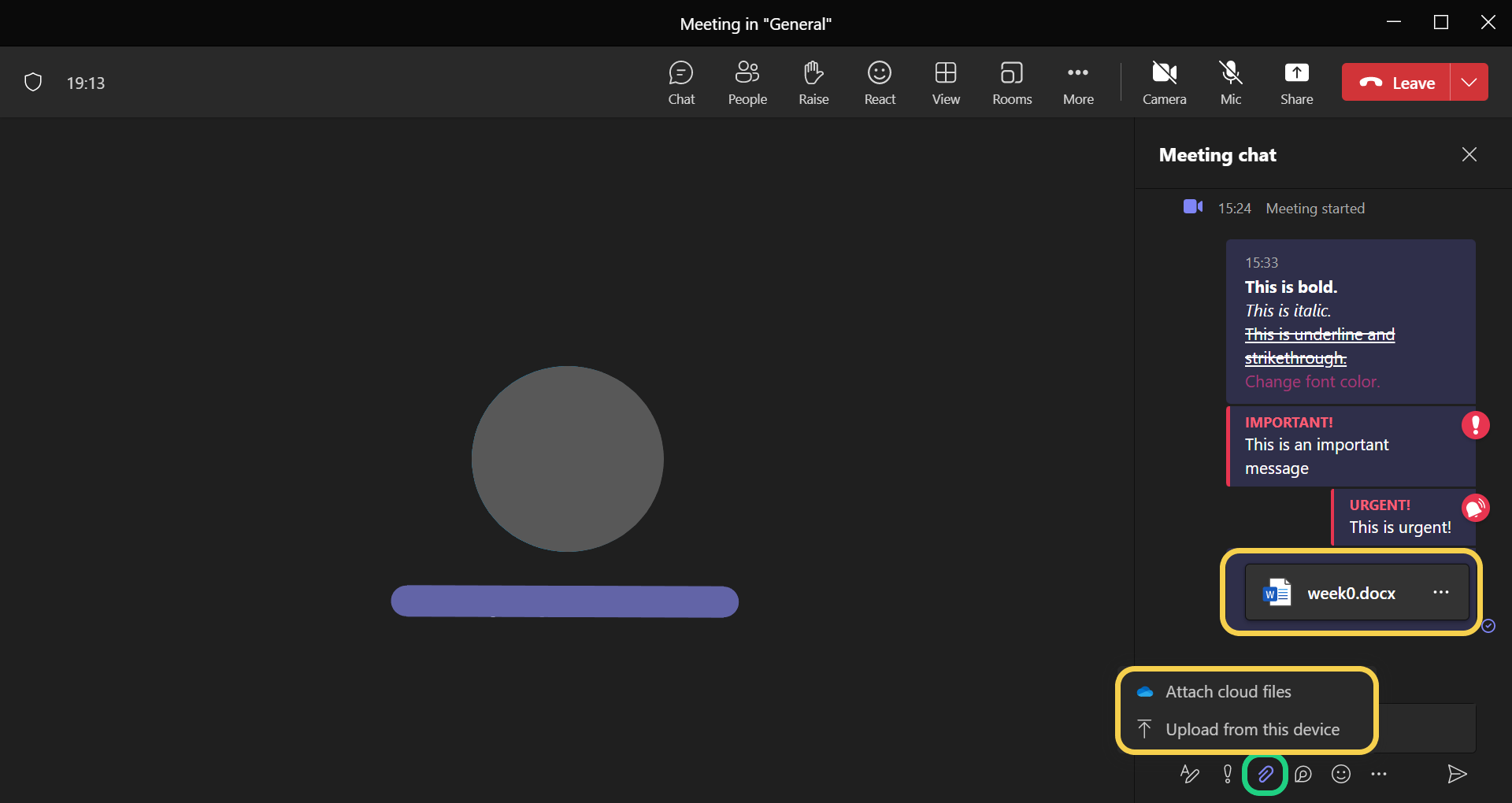
- The fourth symbol allows you to write a message that can be edited by any participant of the meeting. Those messages can be lists, tables and other things. Here is a guide with further information on that matter: The Loop Function on MS Teams
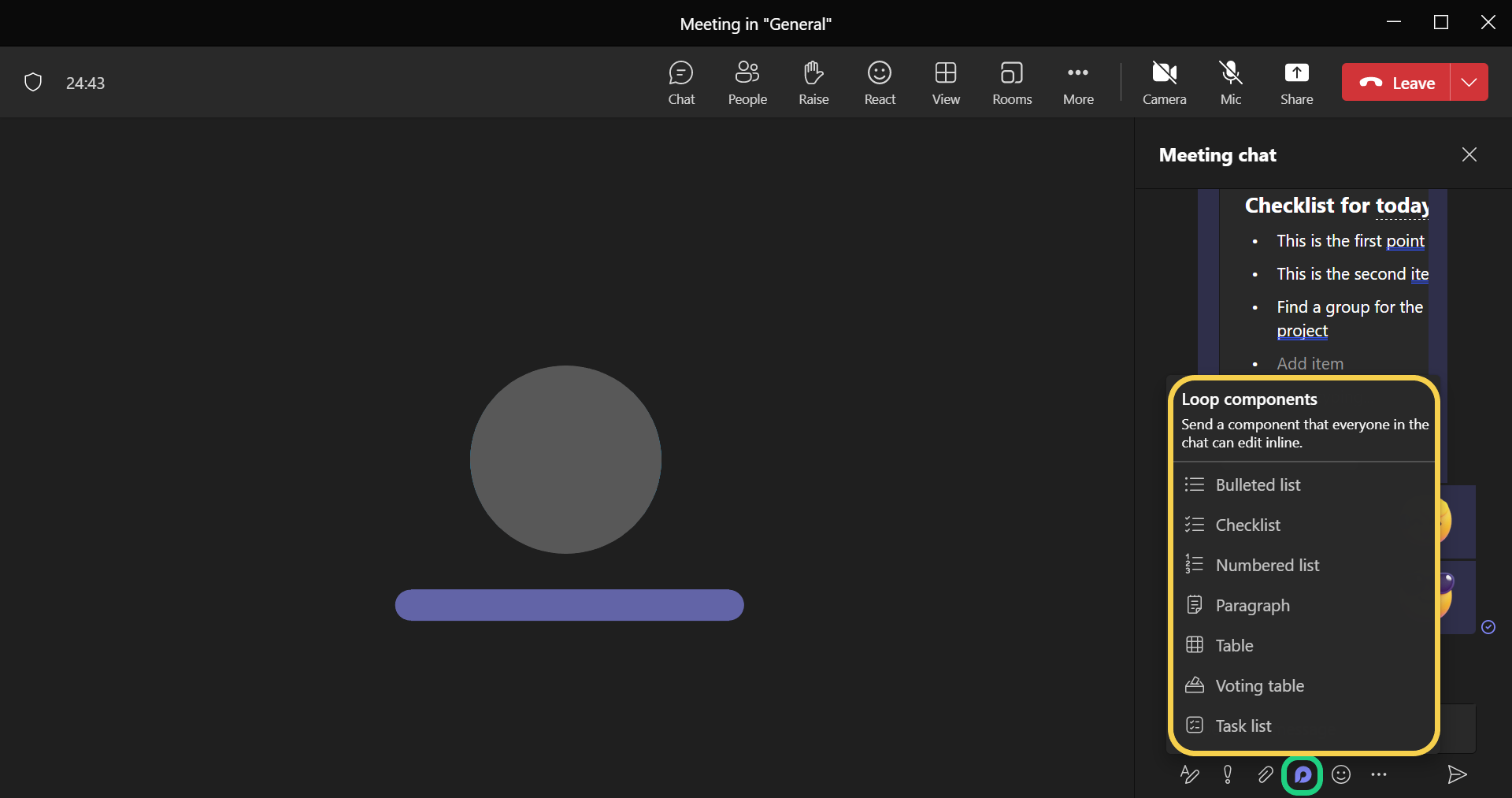
- After the meeting ends the contents of the chat will be saved in the channel in which the meeting was held.