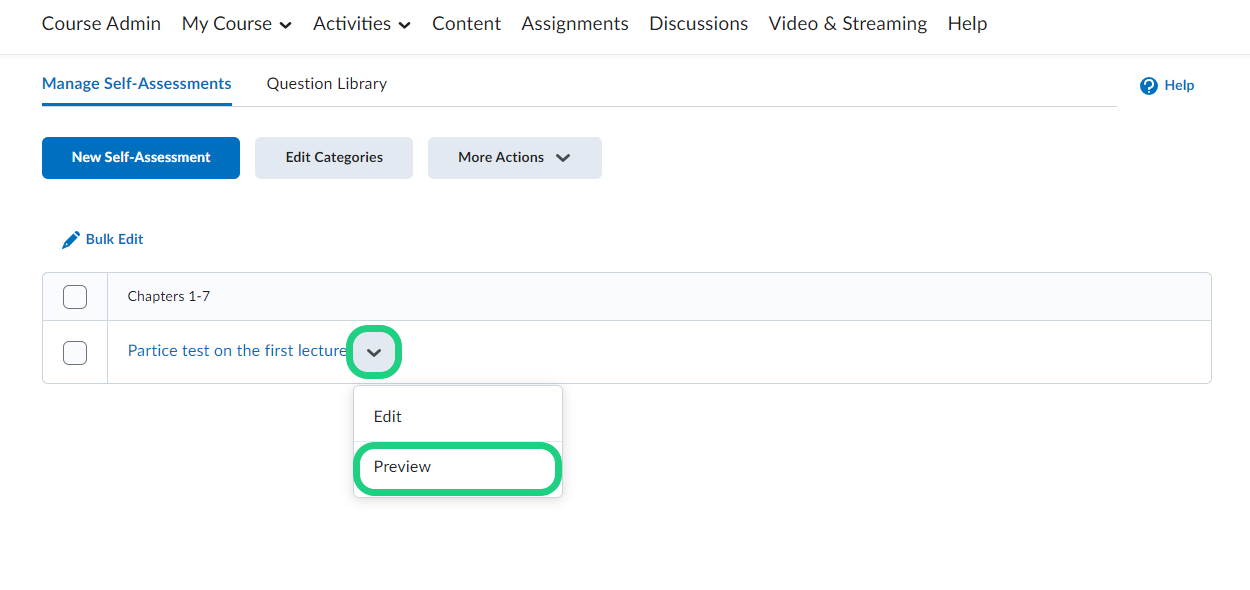How to use the Self Assessment tool
Self assessments on DTU Learn are similar to a quiz but without any points or grade. It is used so that students can check their knowledge and find possible gaps.
The answers are not saved and cannot be seen by the teacher. Furthermore the teacher cannot check to see who participated in the self assessment.
This guide shows how to create a self assessment.
- In your course open the Course Admin and select 'Self Assessments'.
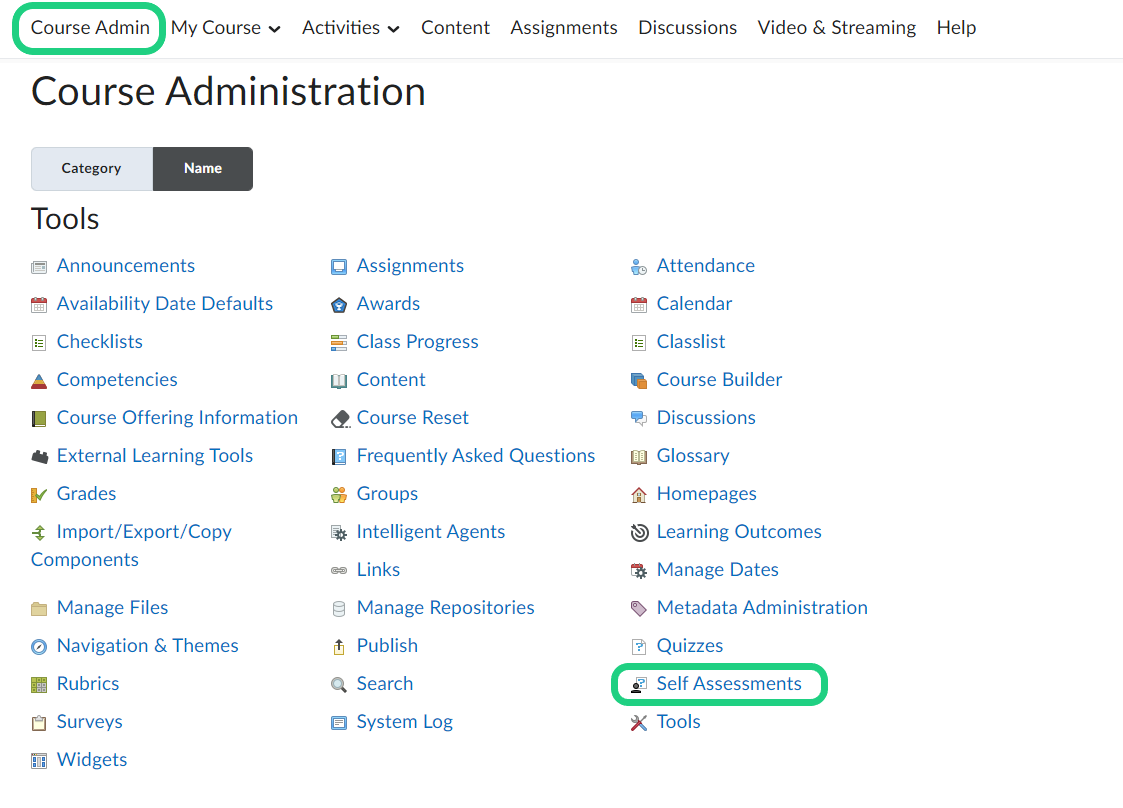
- To categorize multiple self assessments in the future, click on 'Edit Categories'.
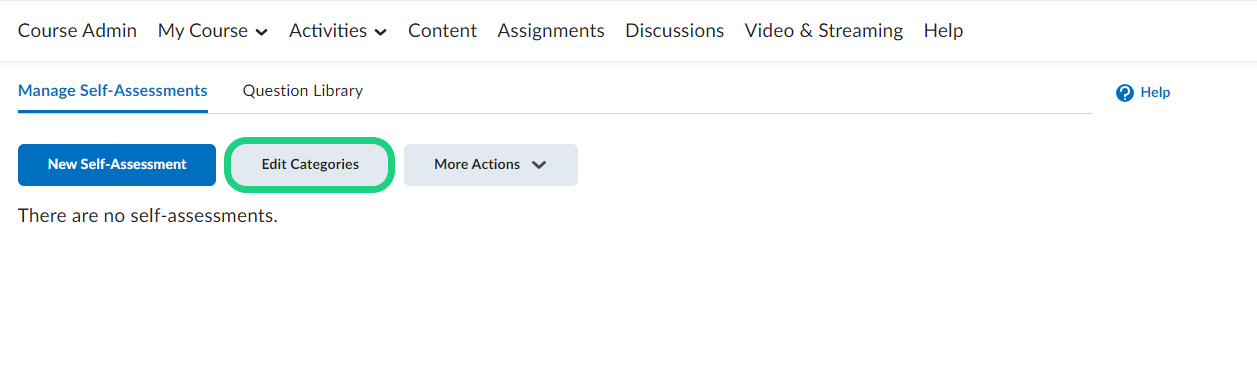
- Click on 'Add Category'
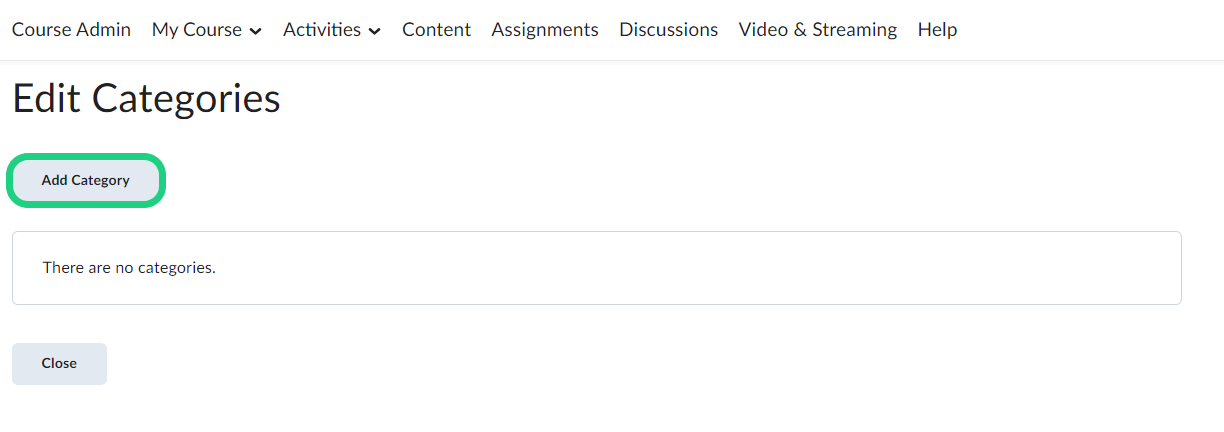
- Give your Category a name and add as many categories as needed. When you are done. click on 'Save and Close'.
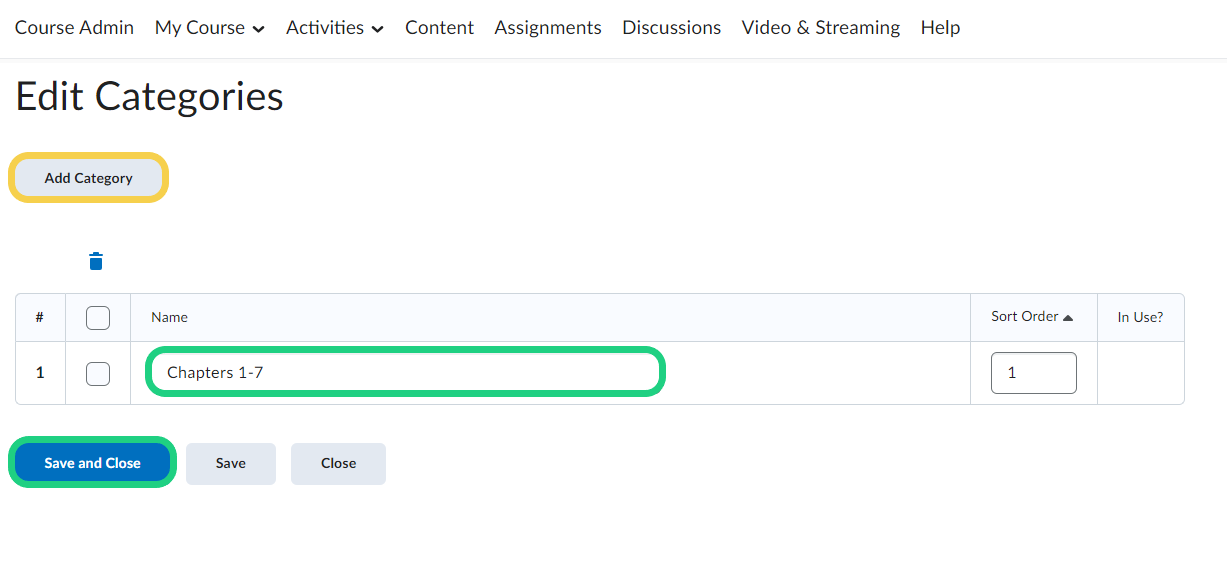
- Click on 'New Self-Assessment'.
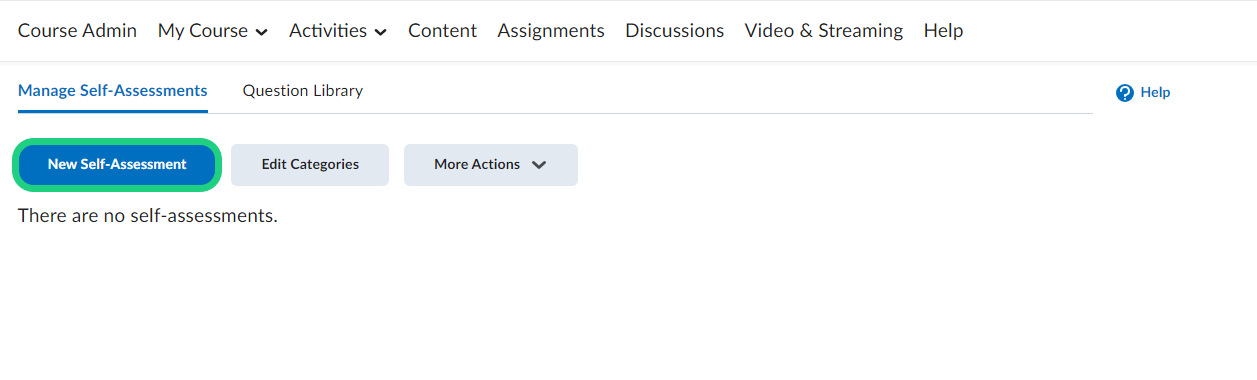
- Give your self assessment a name and a category. Decide whether you want to allow hints for the answering of the questions. You can also decide to shuffle the questions. Then click on 'Save and Close'.
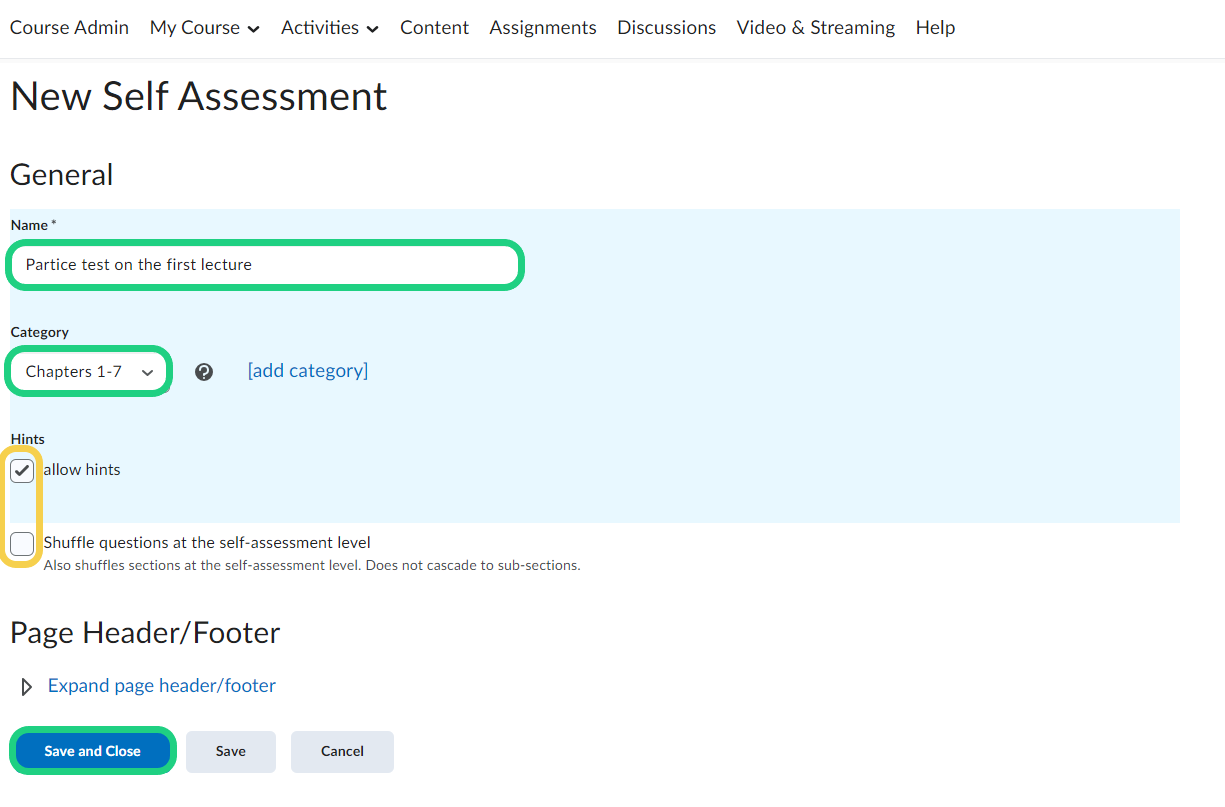
- Click on the name of your self assessment.
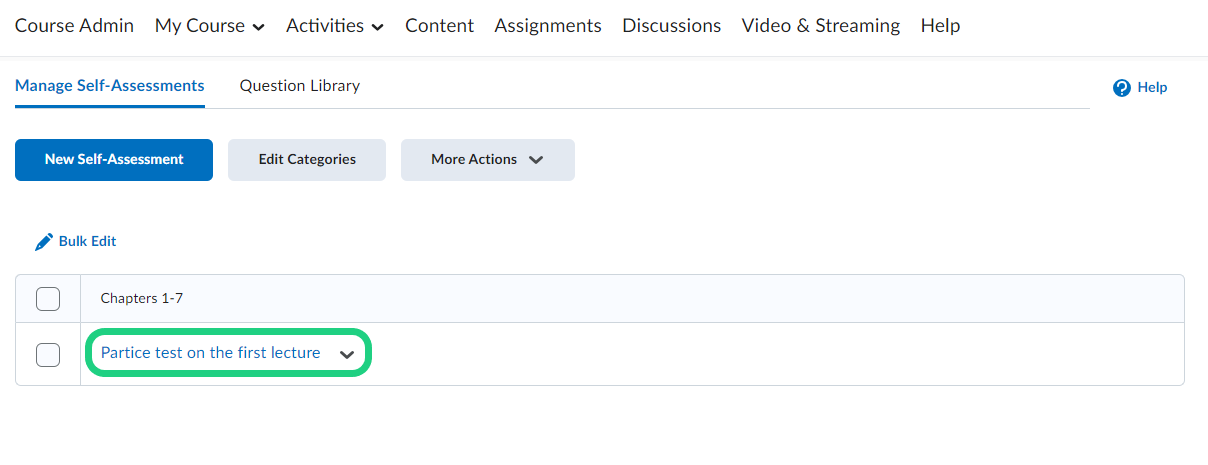
- At the top of the editing page of your self assessment click on 'Add/Edit Questions'.
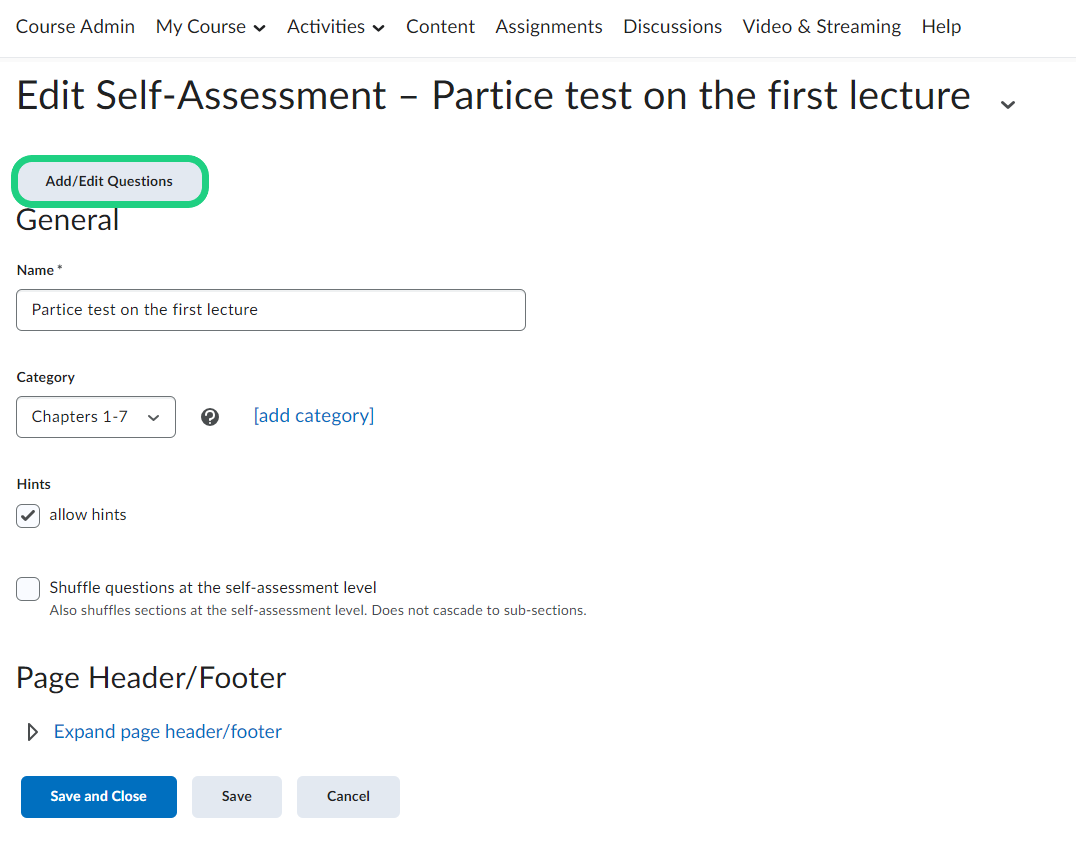
Now you can either create new questions by clicking on 'New' and selecting a question type or import a question. When all questions are created or importet click on 'Done Editing Questions'.
Find out how to create a question here: Adding a Question to the Question Library starting from step 3.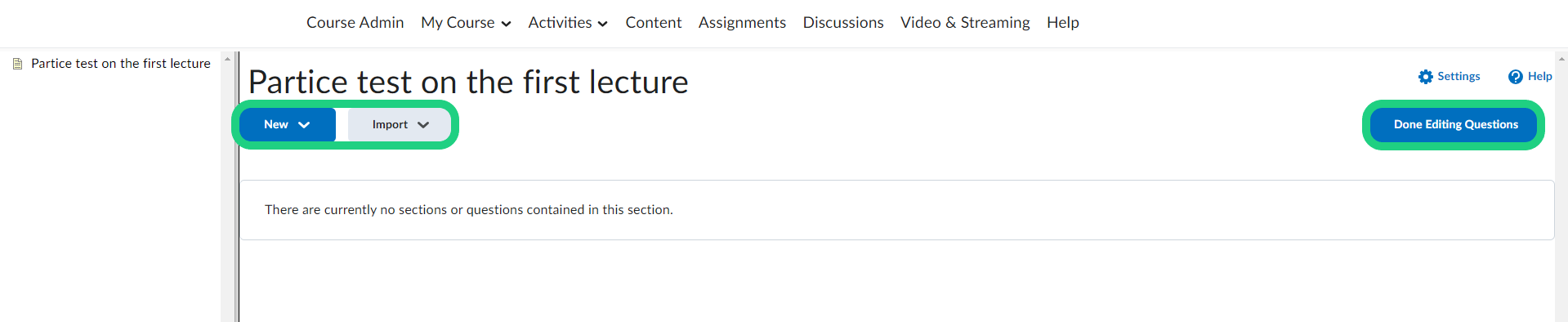
- Click on 'Save and Close'.
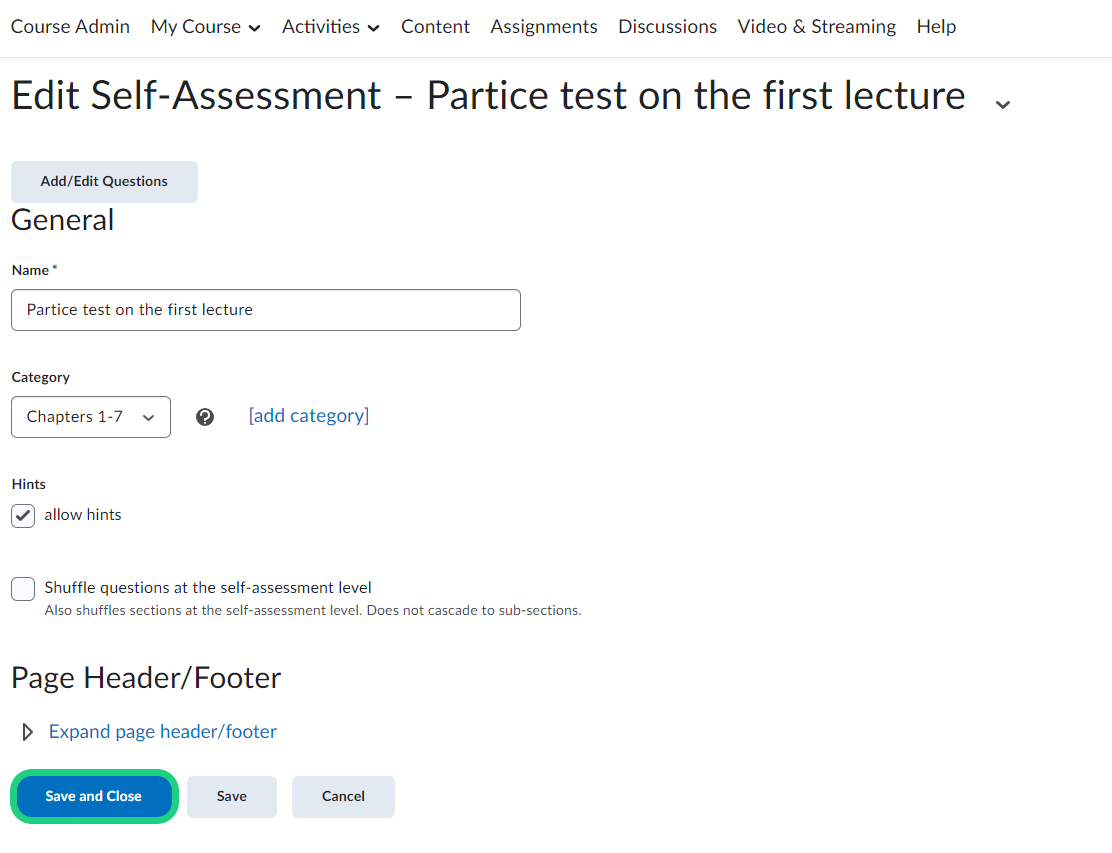
- To see a preview of how the self assessment would look for the student click on the arrow next to the name of the self assessment in the self assessment overview and select 'Preview' in the drop-down menu.