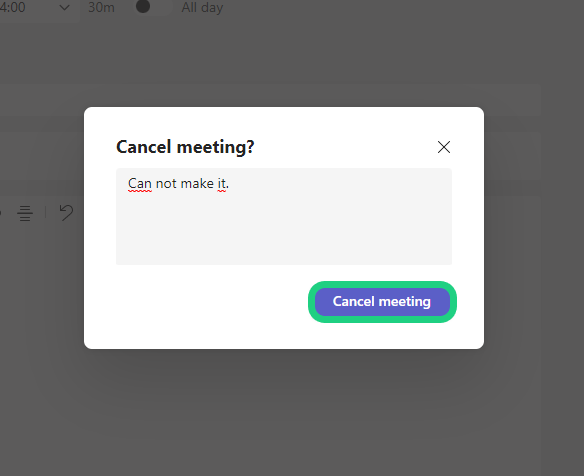Schedule a Meeting on Microsoft Teams
This tutorial shows how to schedule and join a meeting.
Follow these steps:
- To schedule a meeting start by clicking on the arrow next to the 'Meet' button.

- Select 'Schedule a meeting'.
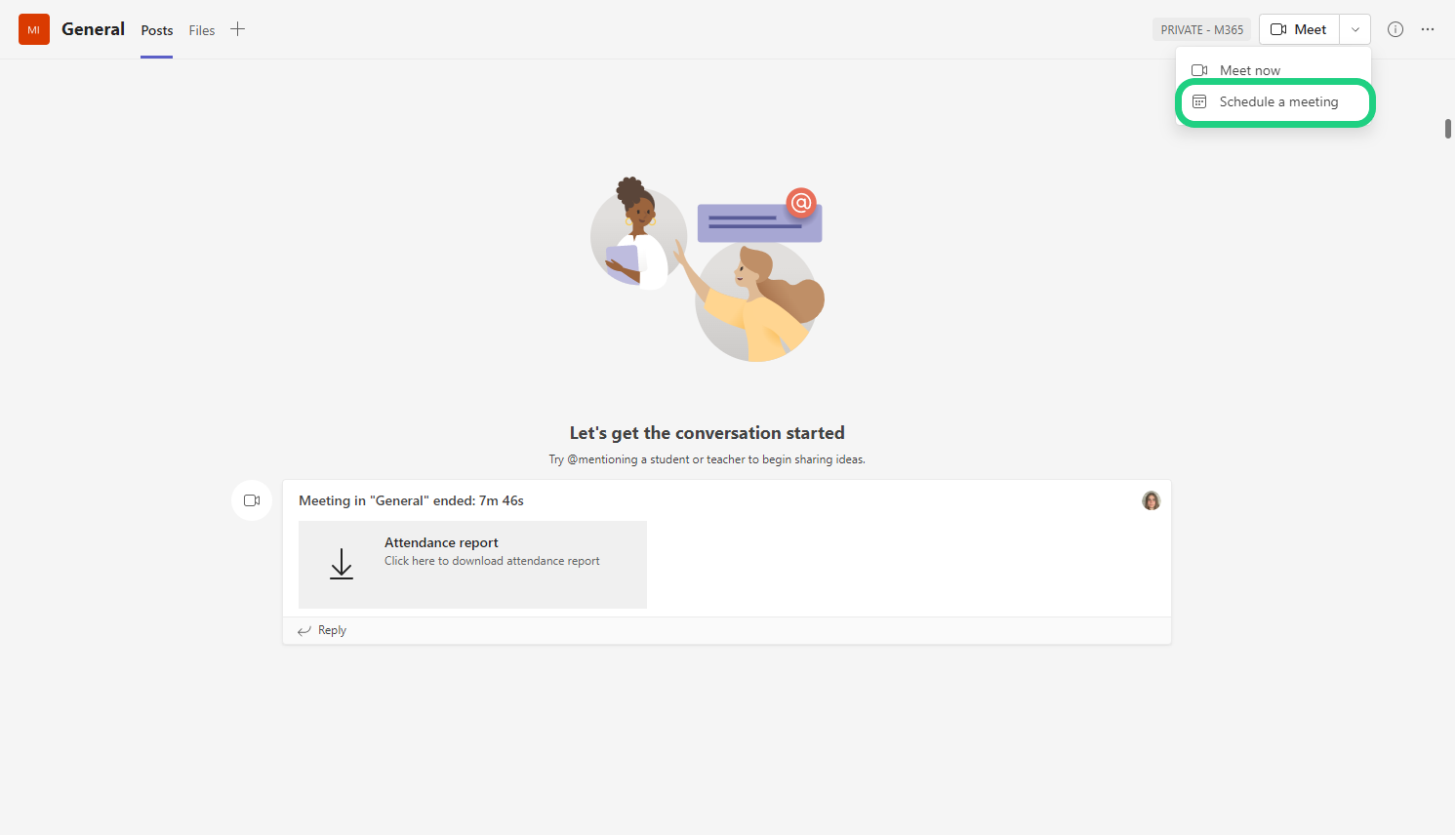
- In the now open window select a name, a time and attendees for the meeting. When no attendees are selected all participants of the team will be invited. Under 'Does not repeat' you can make repetitions automatic. If needed, add a description and finish by clicking on 'Send'.
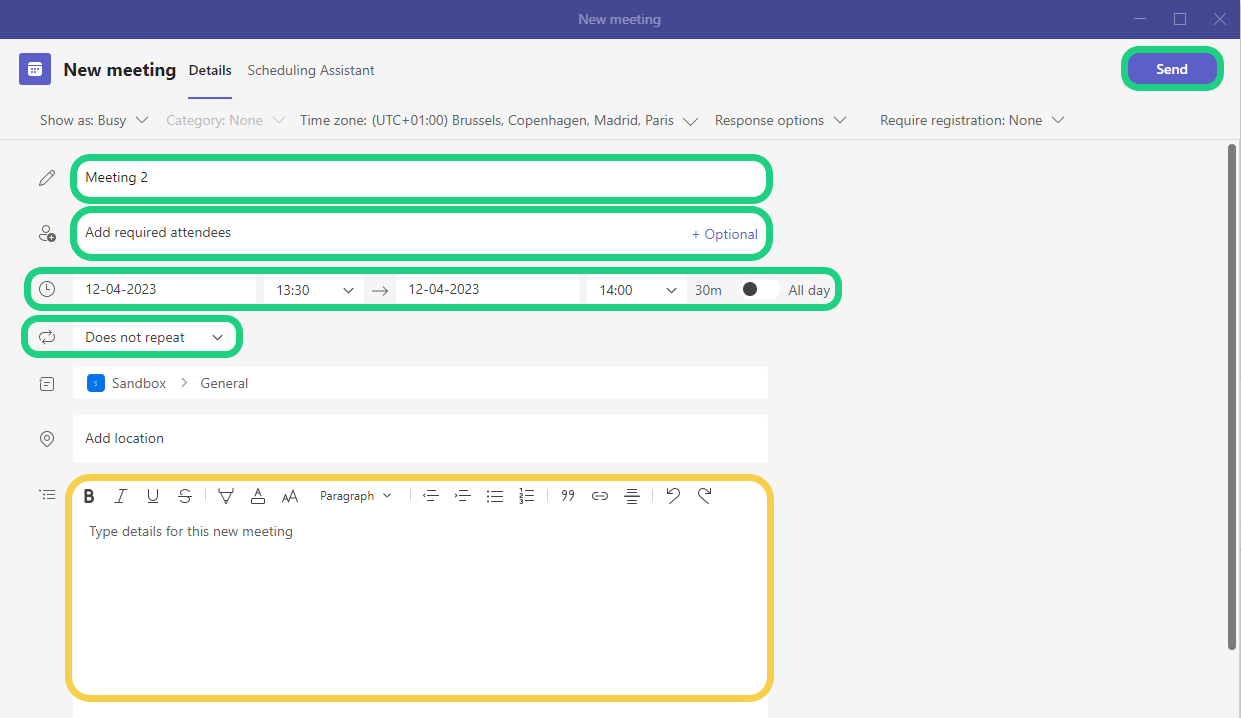
- To enter a scheduled meeting find it in the calendar or click on the meeting in the channel it is scheduled in.

- You join by clicking on 'Join' in the upper right corner. To cancel a meeting click on 'Cancel meeting' in the upper left corner.

- When canceling you can leave a reason for the cancelation and finish by clicking on 'Cancel meeting'.