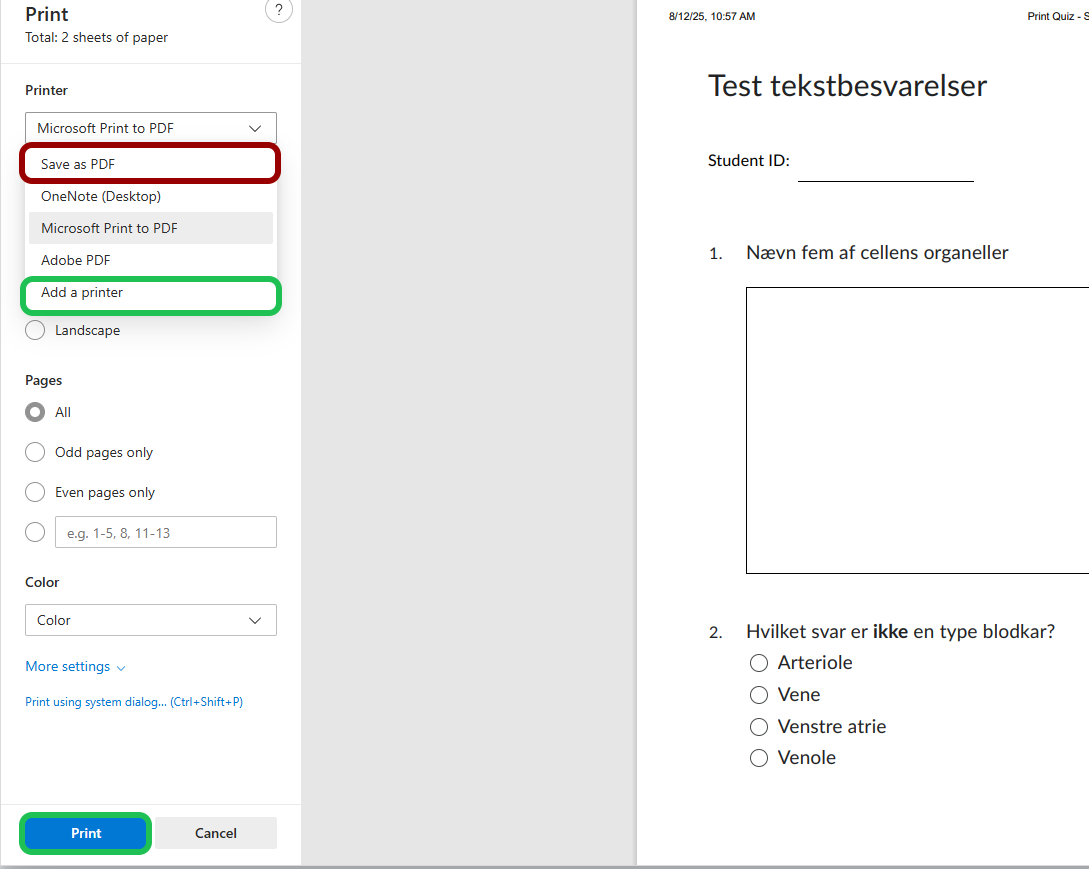Print your Quiz
This guide shows you how to print your quiz
Follow these steps:
- Go to 'Quizzes' through 'Course Admin' or 'Activities'.
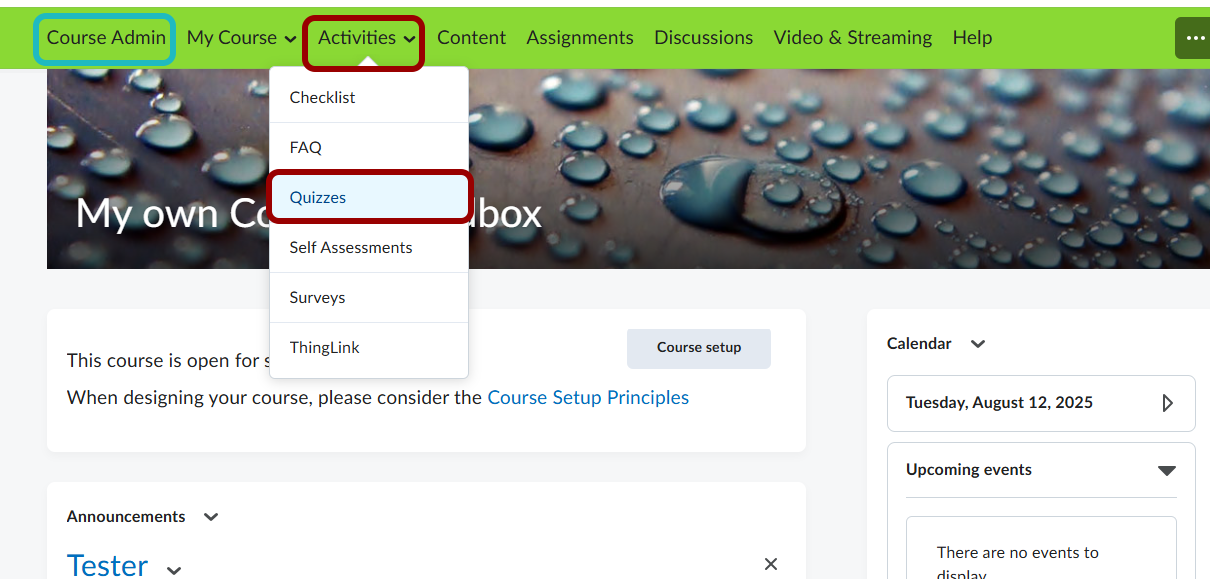
- From 'Manage Quizzes', click the drop-down beside the quiz name and select 'Print'.
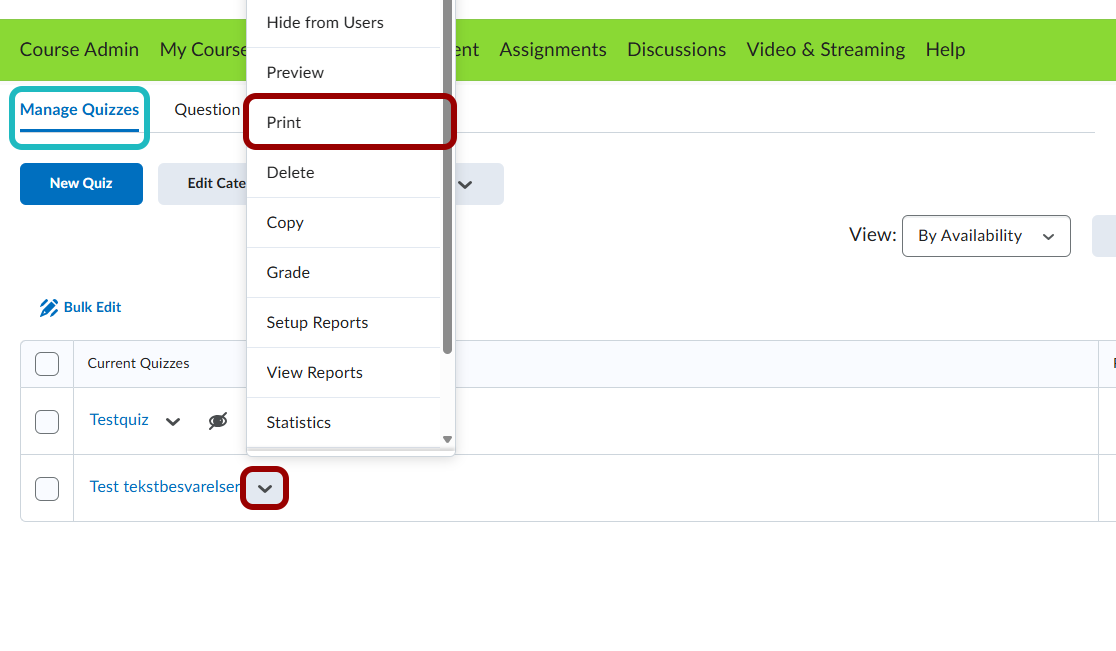
- You will now have a couple of different options on the right side. Add the relevant fields under 'formatting'. If you chose to randomize the order of question when you created the quiz, you can enter a number in 'Number of Versions' to also randomize the printed version.
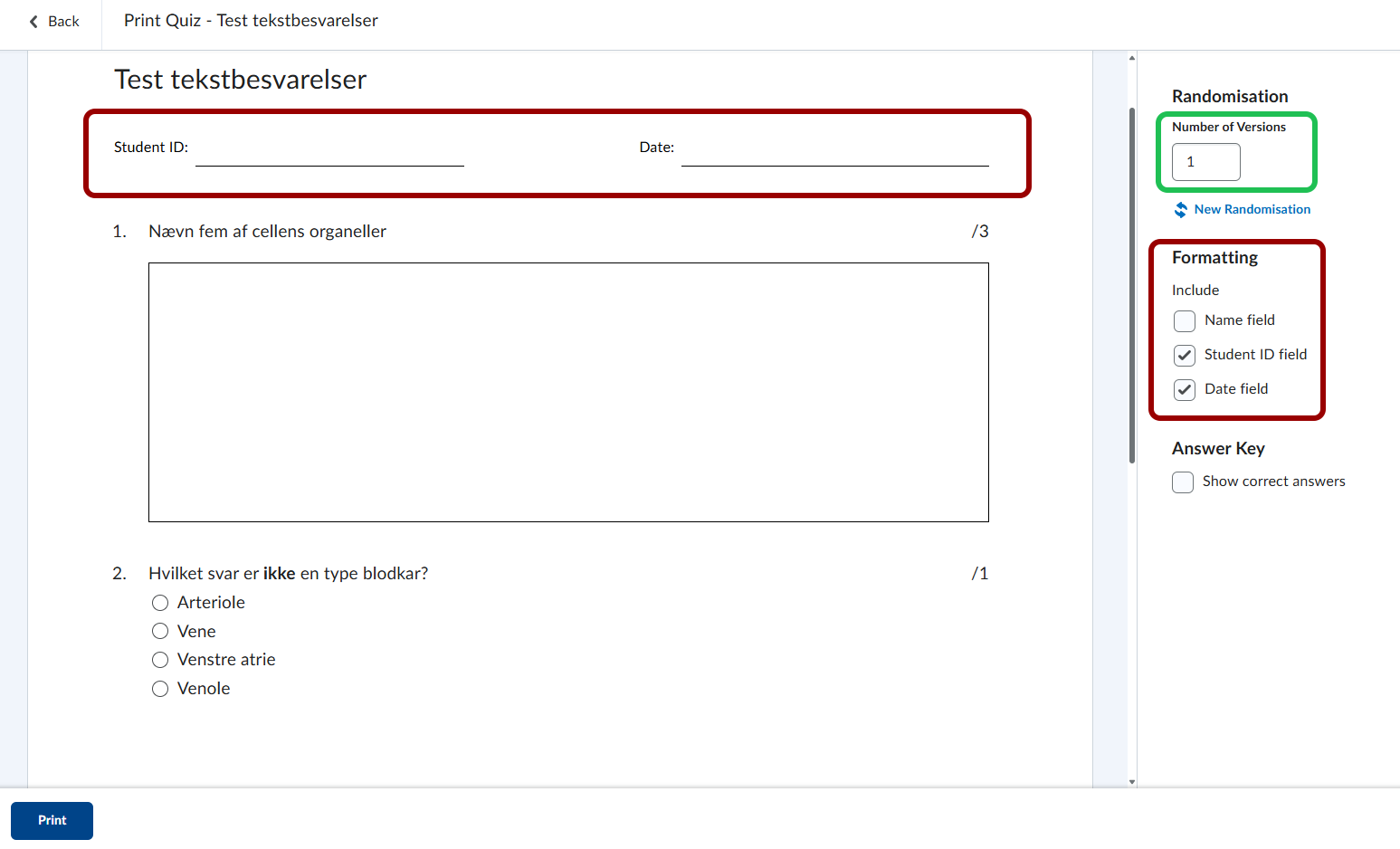
- For instructor/TA’s, you can show answers by selecting 'Show correct answers'. Note that this transforms the Quiz to an answer key.
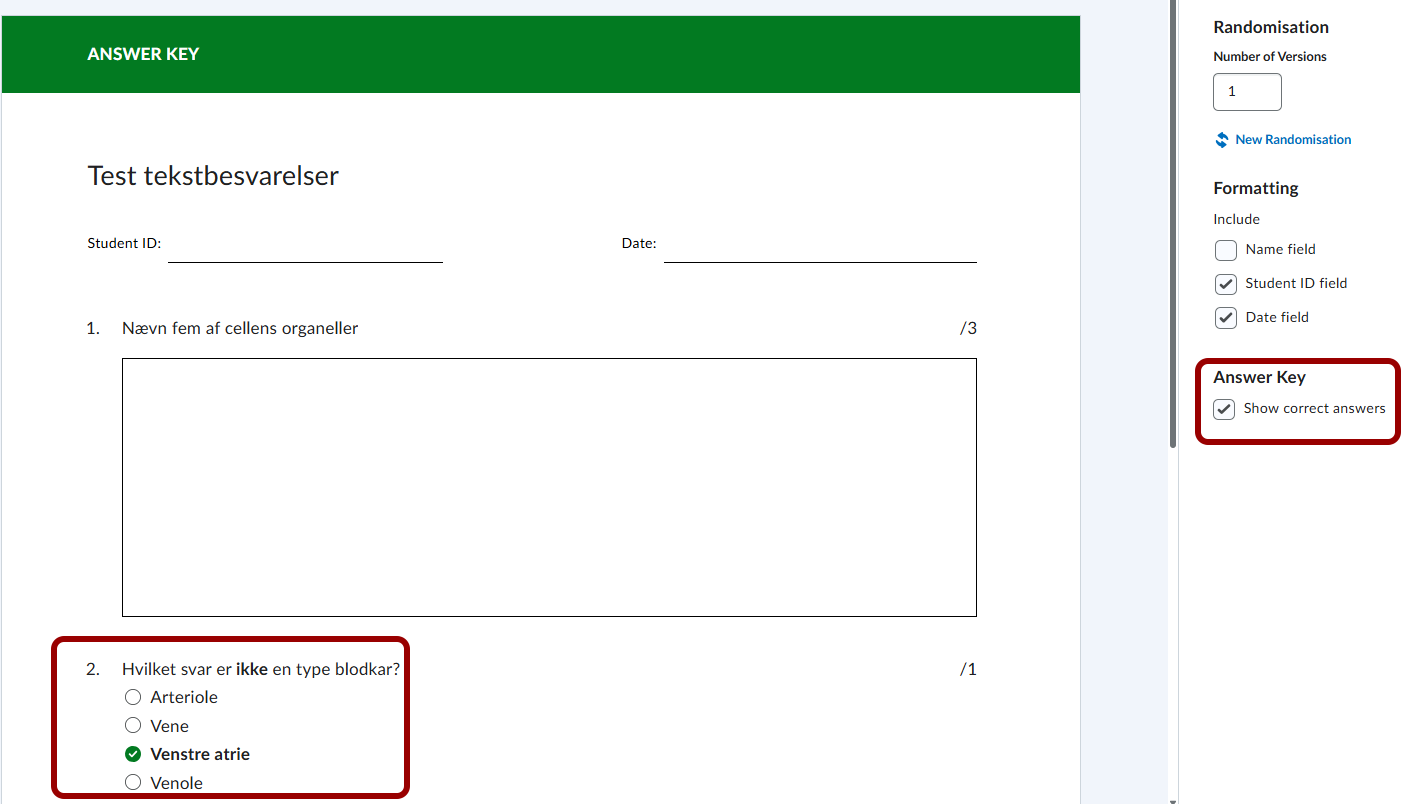
- Now, click on 'Print' if you have one version. Elsewise, select one version and click on 'Print Version X'.
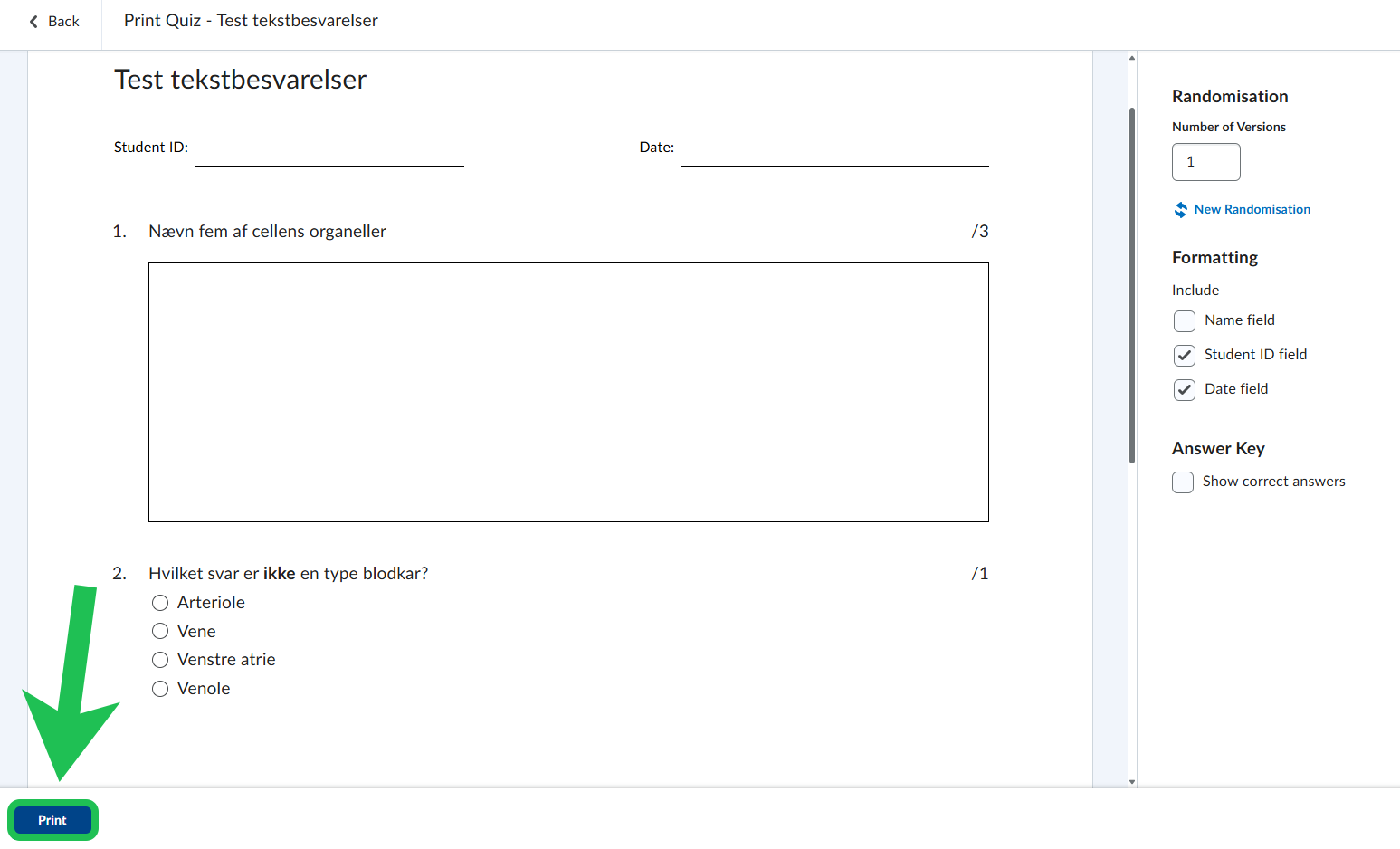
- If you are satisfied with the look, select your printer and click on 'Print'. You can also choose 'Save as PDF' to print later.