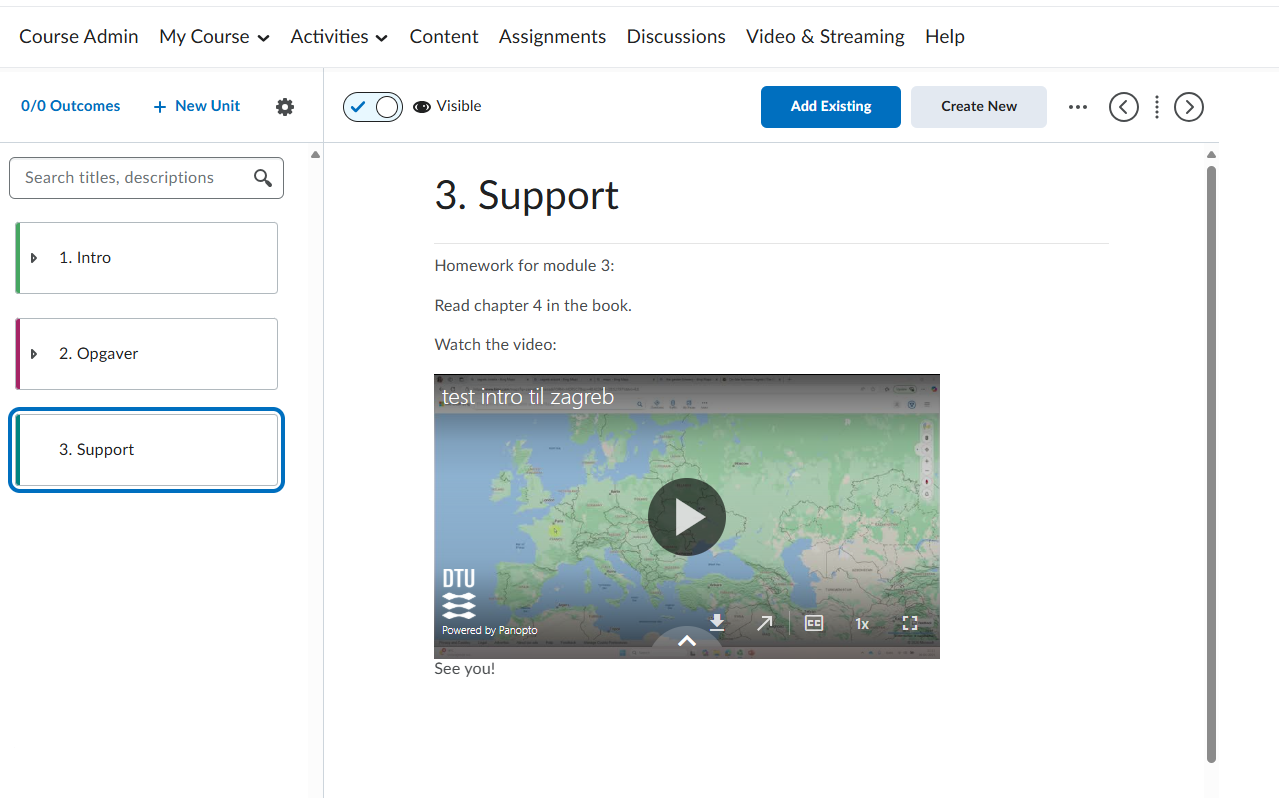Add a Panopto Video to Content
This guide shows you two ways how to add an existing video from Panopto to the content page.
The first way is adding a video to a unit on your content page. (Follow step 1-5)
The second way is embedding a video in a page. (Follow step 6-13)
- Go to your content page and open the unit you want to add a video to. Click on 'Add Existing'.

- Click on 'Panopto'.
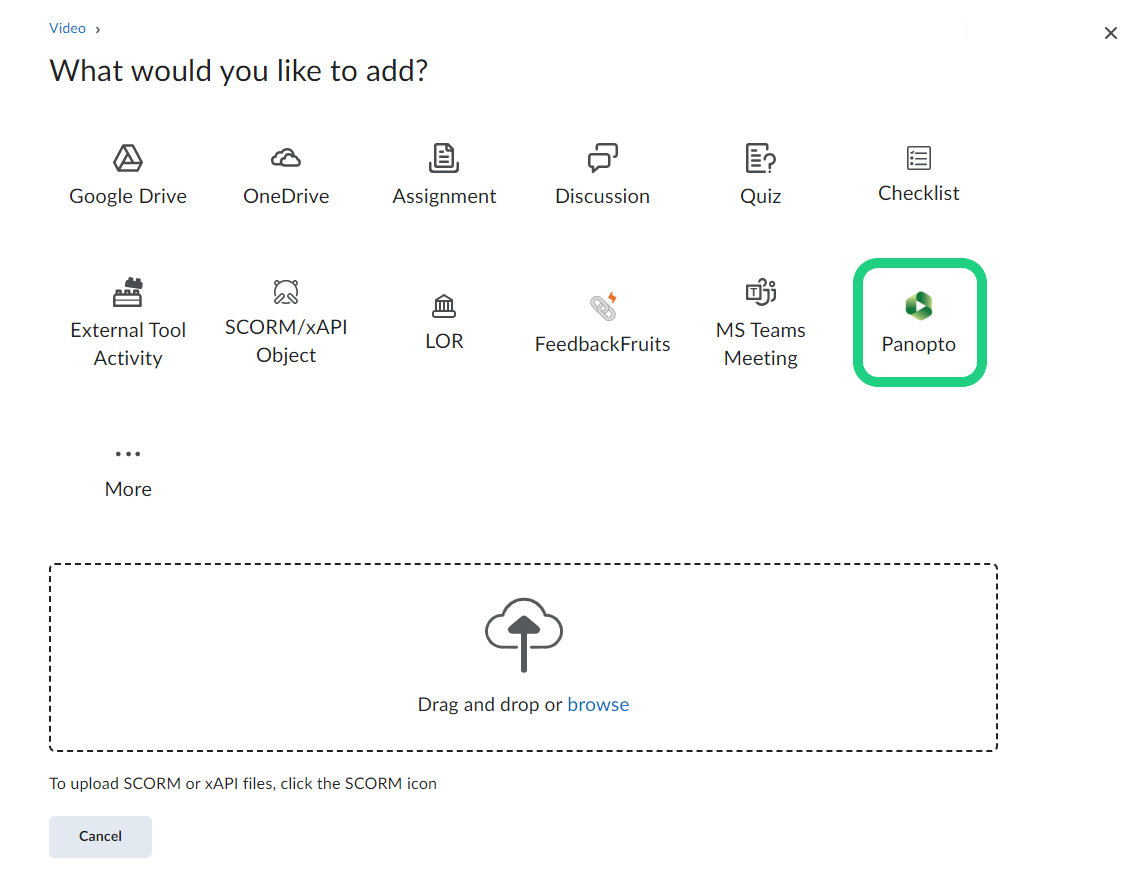
- Select Panopto in the pop-up window.

- By using the search filter at the top you can search for videos in different folders. Select the video you want to add by clicking on the circle next to them. Then click on 'Insert'.
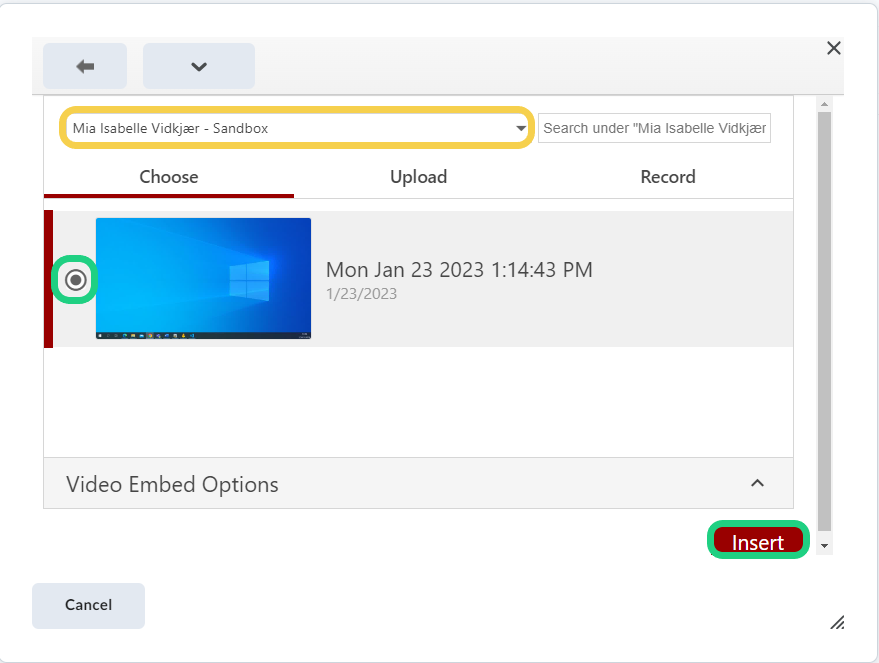
- Your video is now added to your content page.
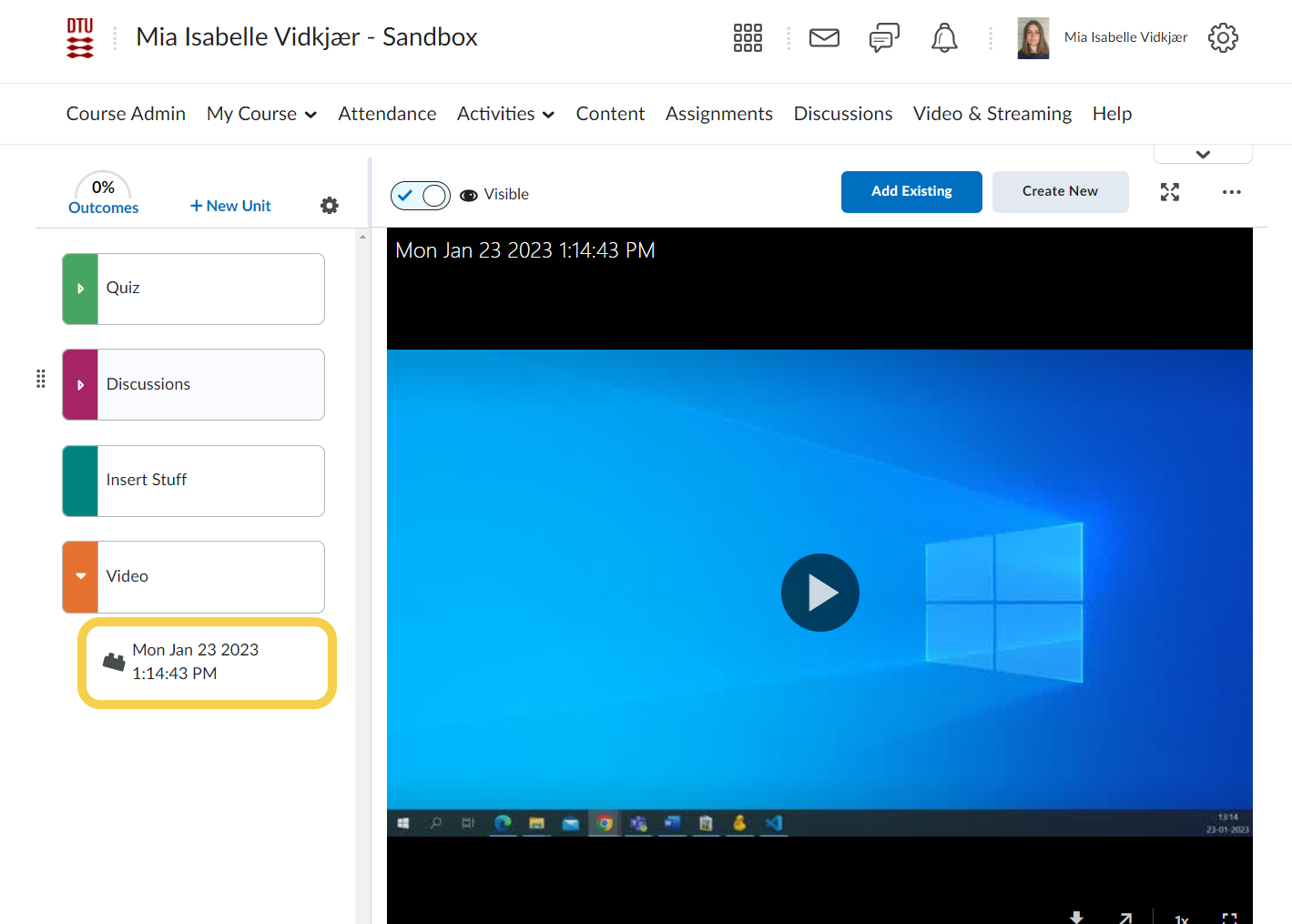
- Go to the page you want to embed the video in and click on the three dots in the top right corner of the page. Select 'Edit'.
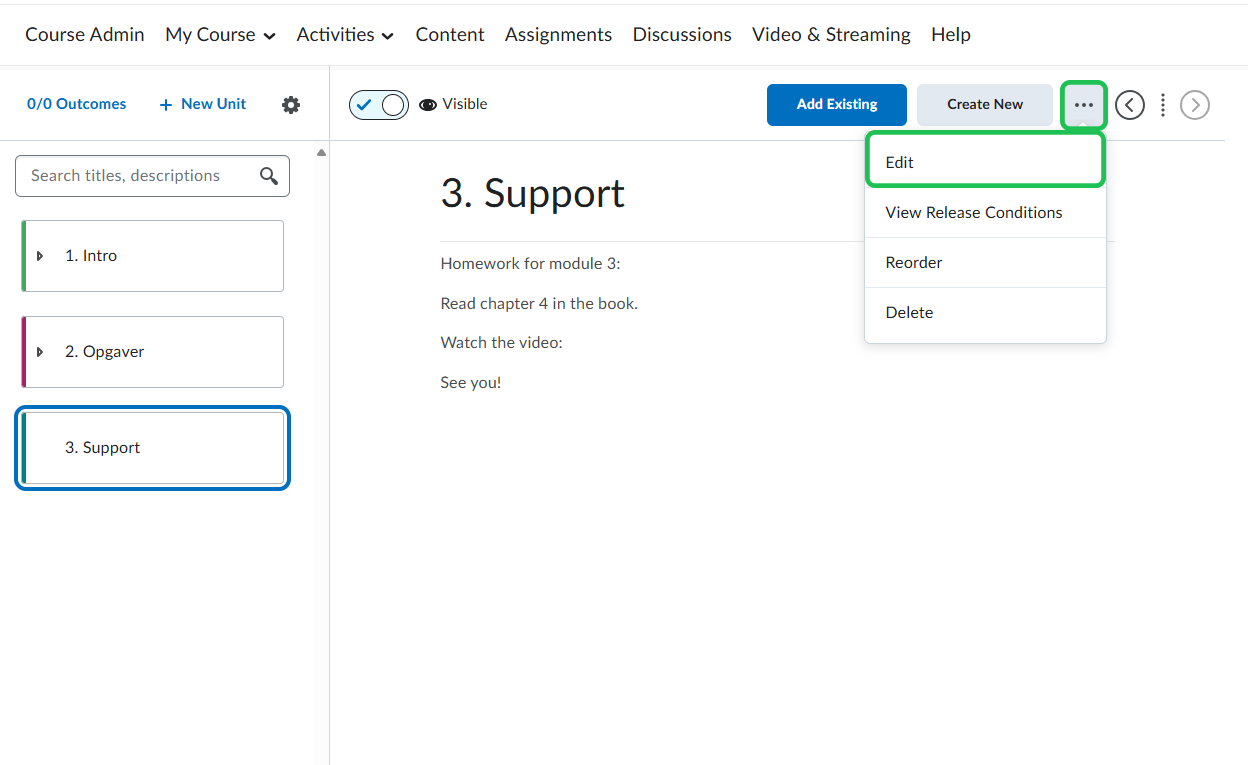
- Click on the 'Insert stuff'-icon on the navigation bar for the description.
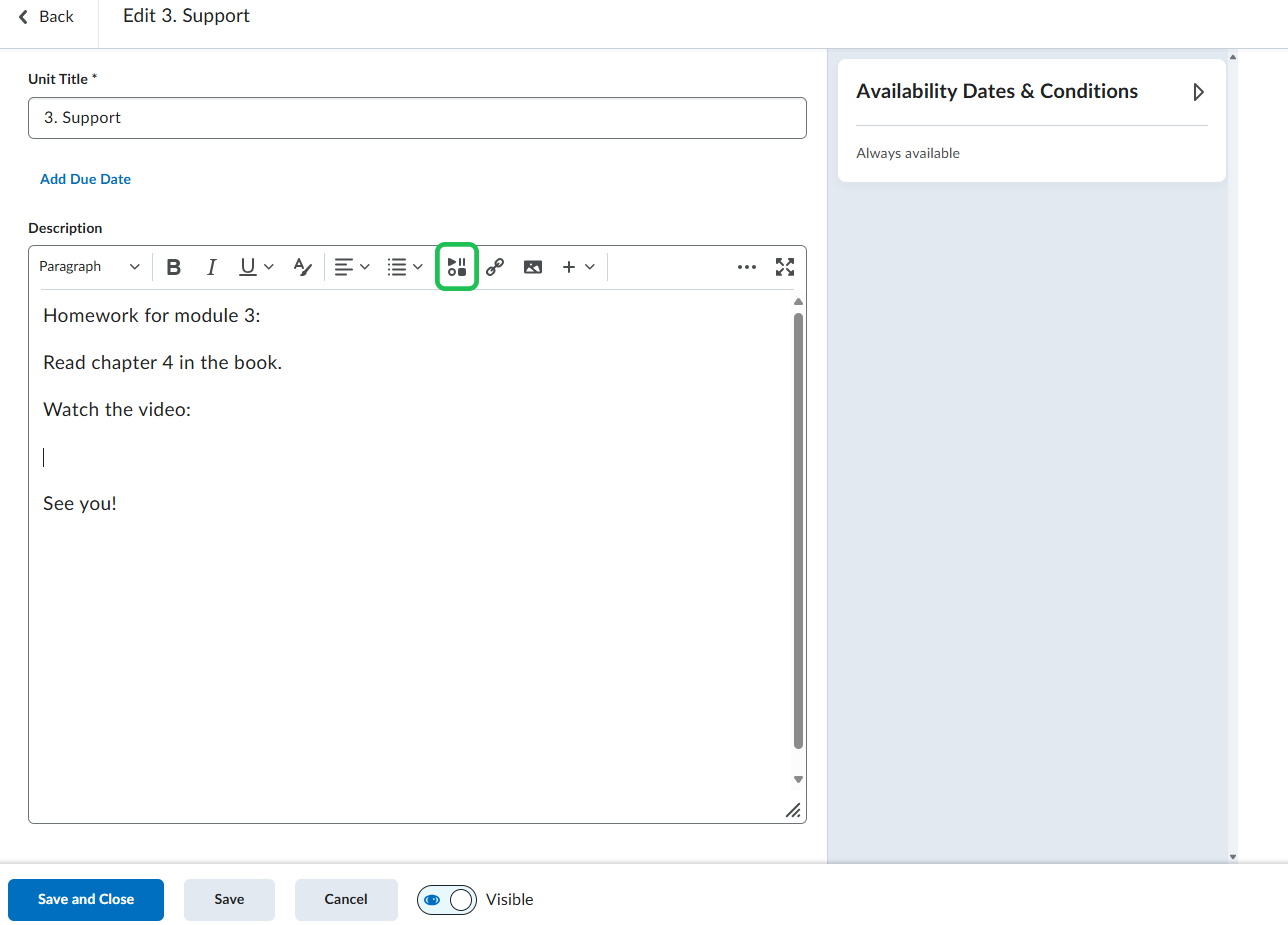
- Scroll down and select 'Panopto' in the pop-up window.
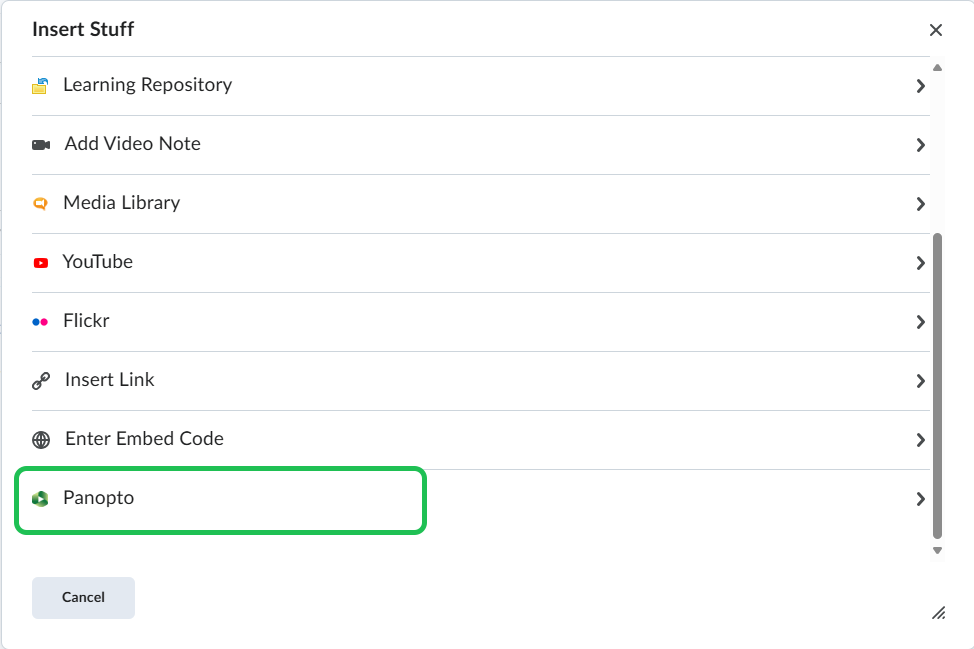
- Choose between an existing video by using the search filter or recording a new video.
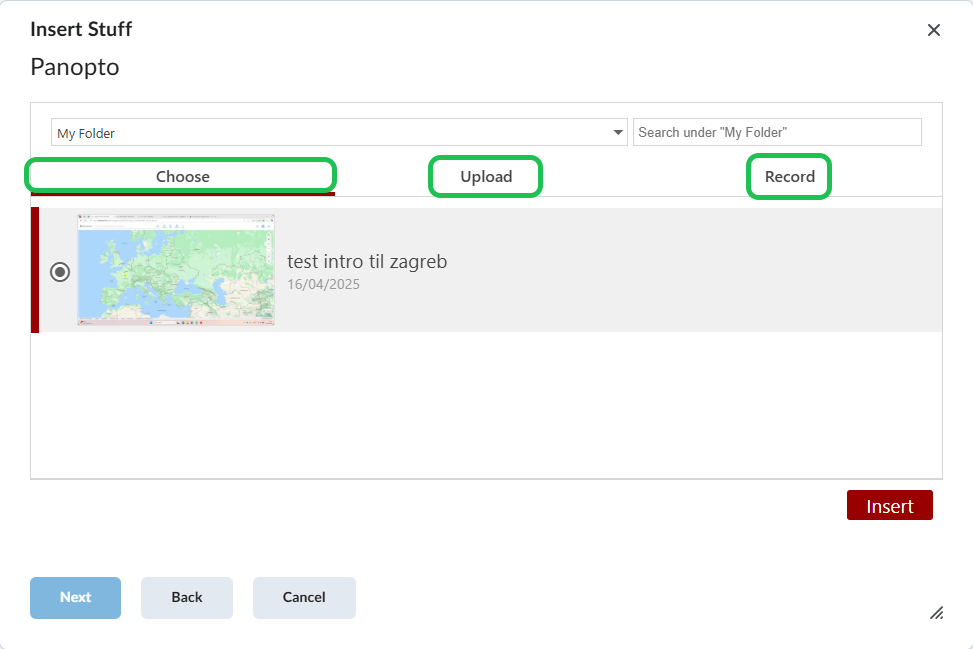
- Select the relevant video and click on 'Insert'.
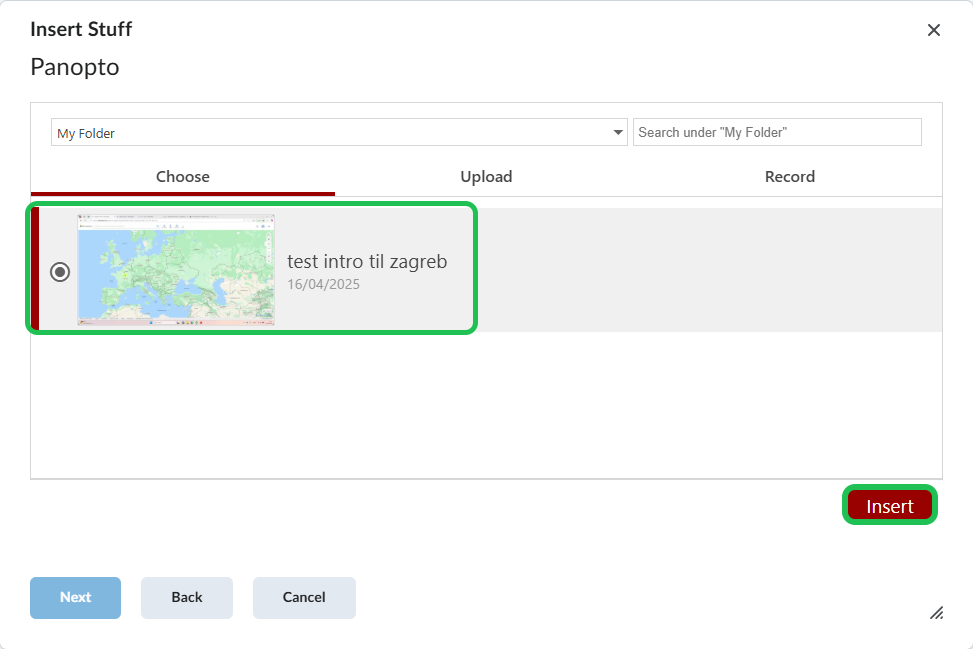
- Click on 'Insert' again if you are satisfied with the preview.
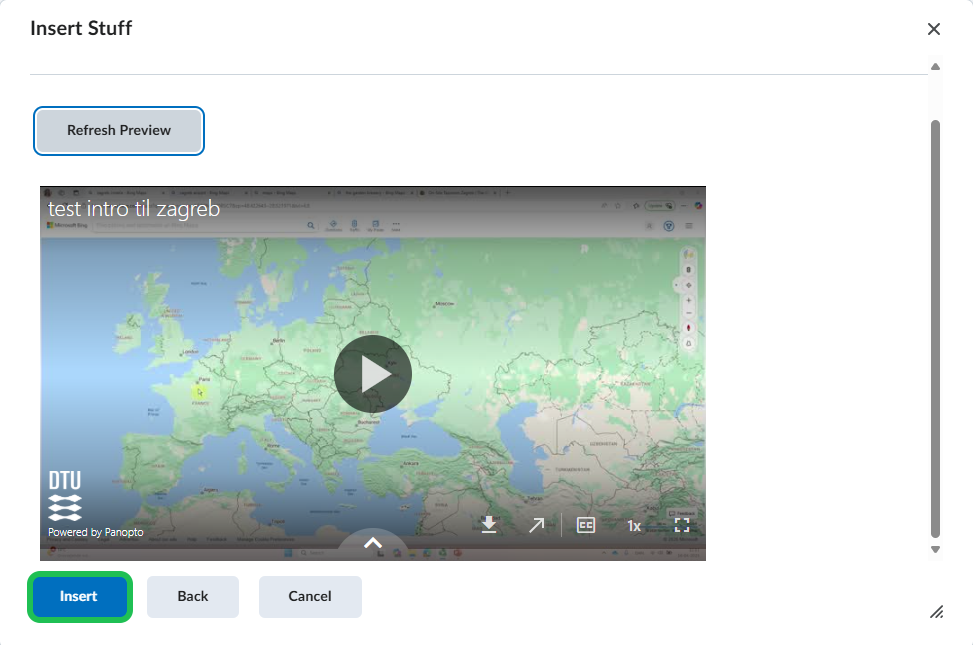
- Click on 'Save and Close'.
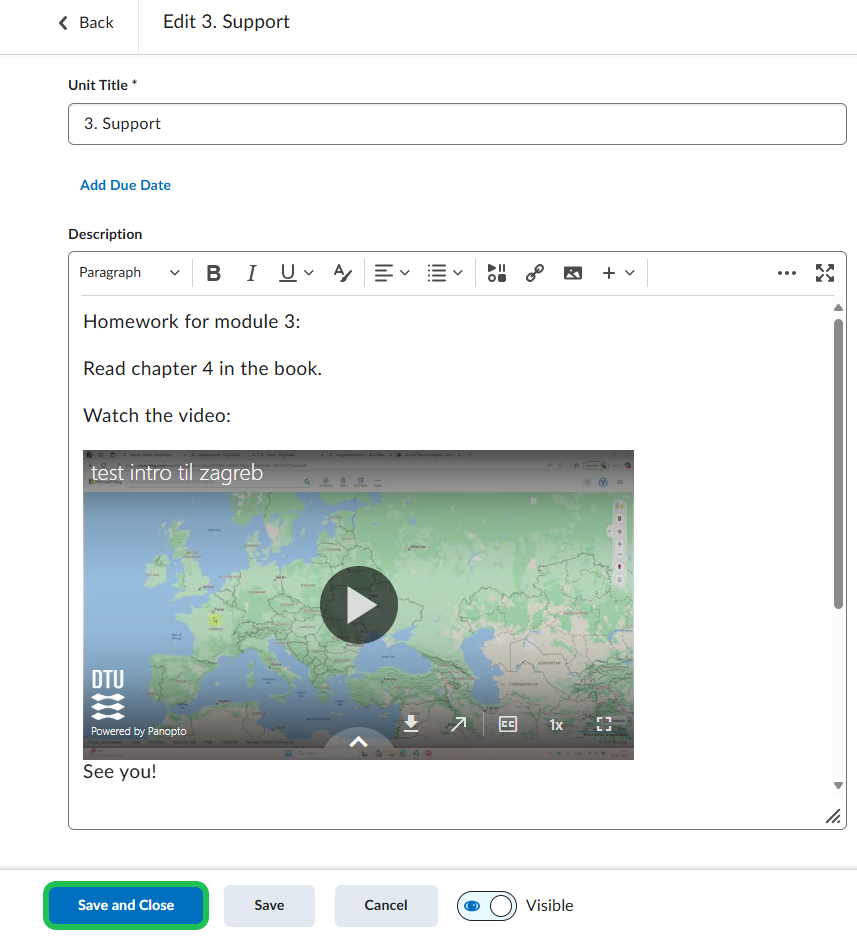
- Your video is now embedded in the page.