Manage all Dates in your Course
This tutorial shows how to manage dates for all activities in your course.
Follow these steps:
- Open your Course Admin from you Navbar.
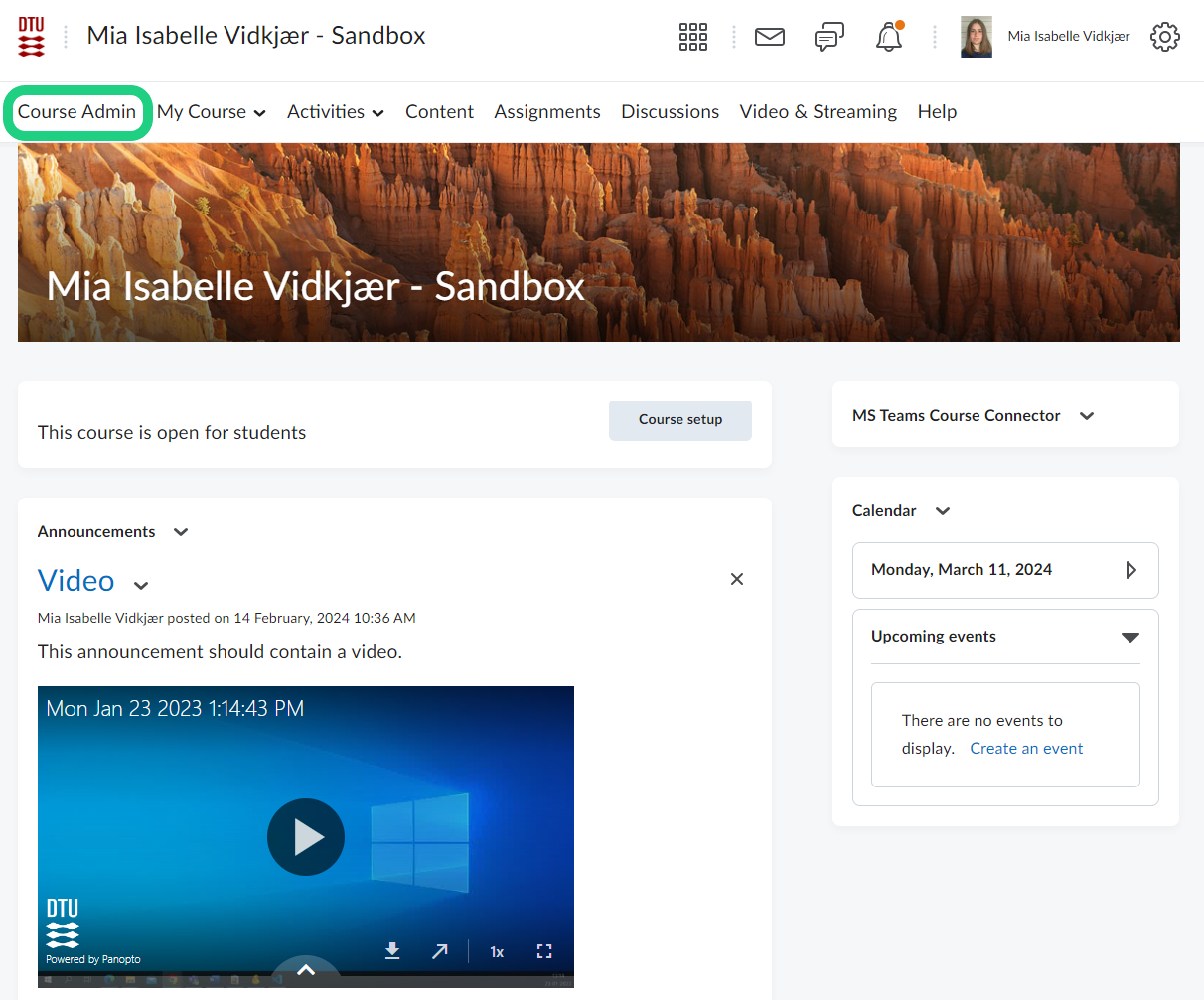
- Click on 'Manage Dates'.
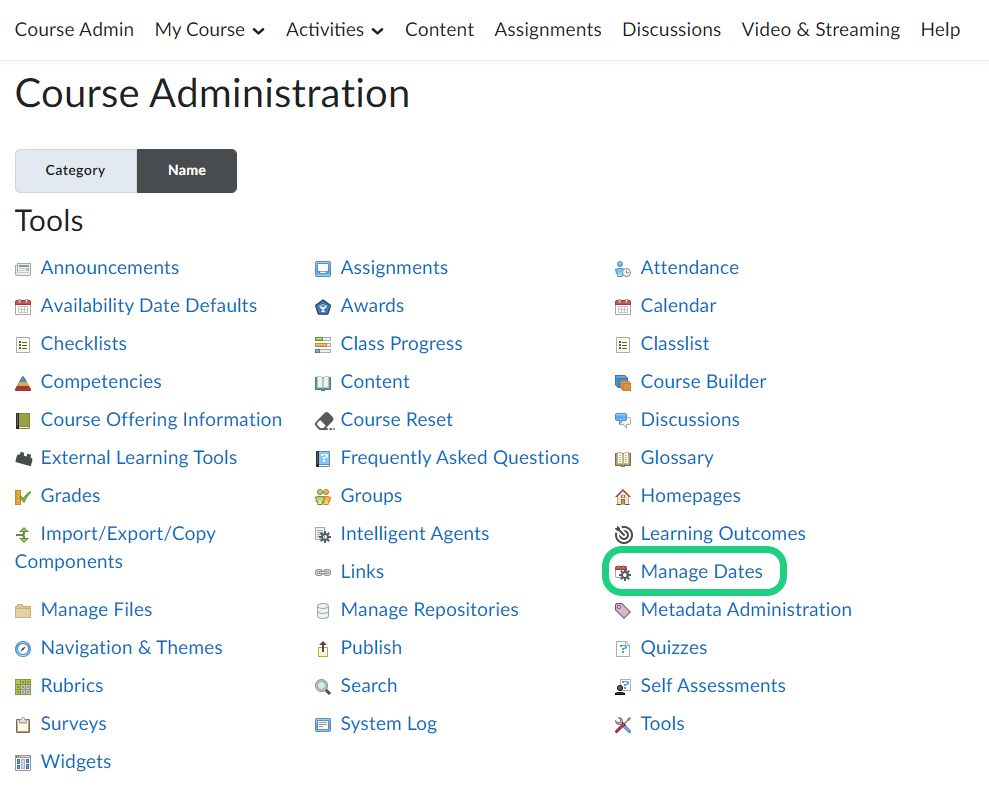
- To look for specific activities in your course select 'Specific Tools' or use the advanced filter to search for items from a specific time range. Then click on 'Apply Filter'.
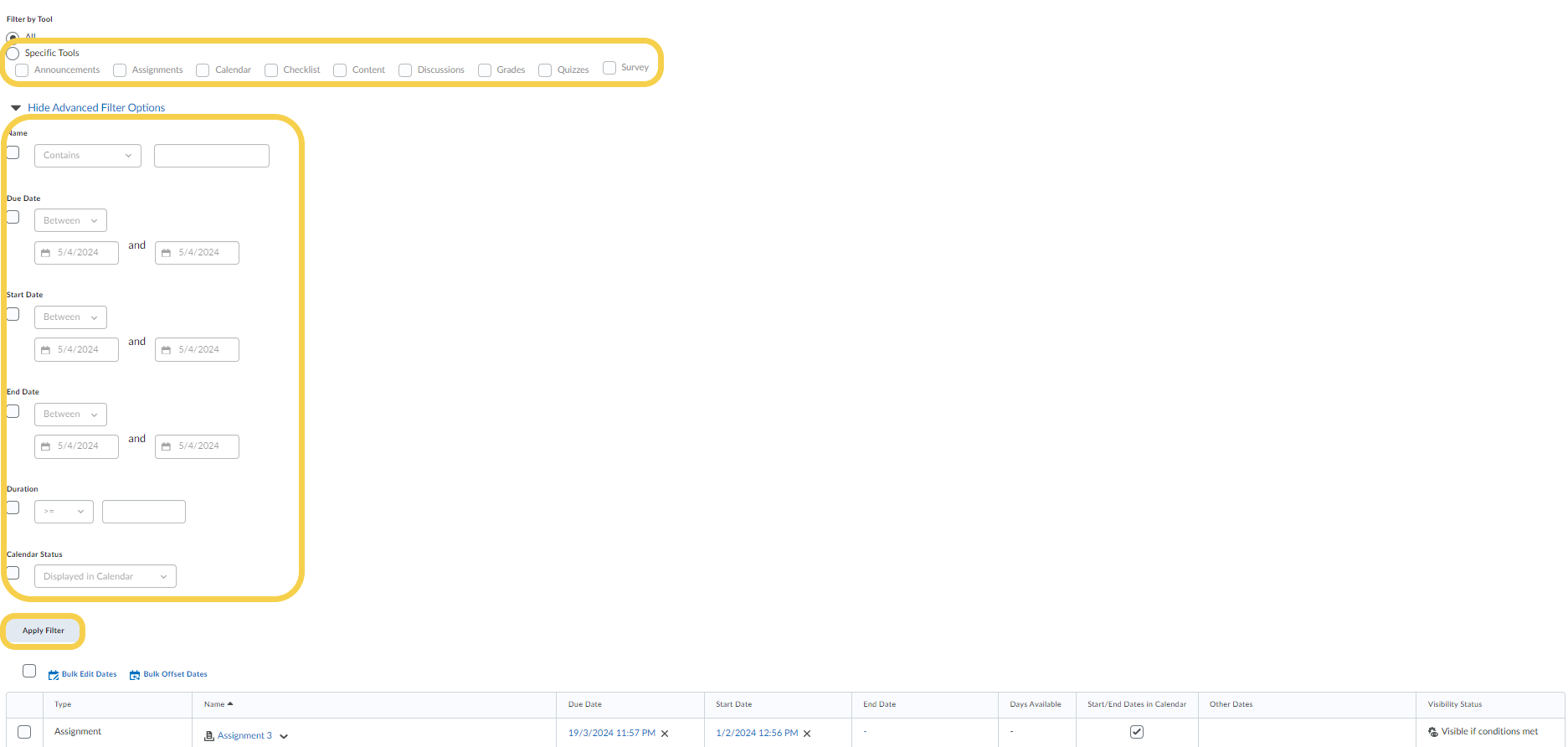
- You can edit the dates of a specific item by clicking on the arrow next to the item and selecting 'Edit Dates'.

- In the pop-up window change all dates to the desired date and click on 'Save'.
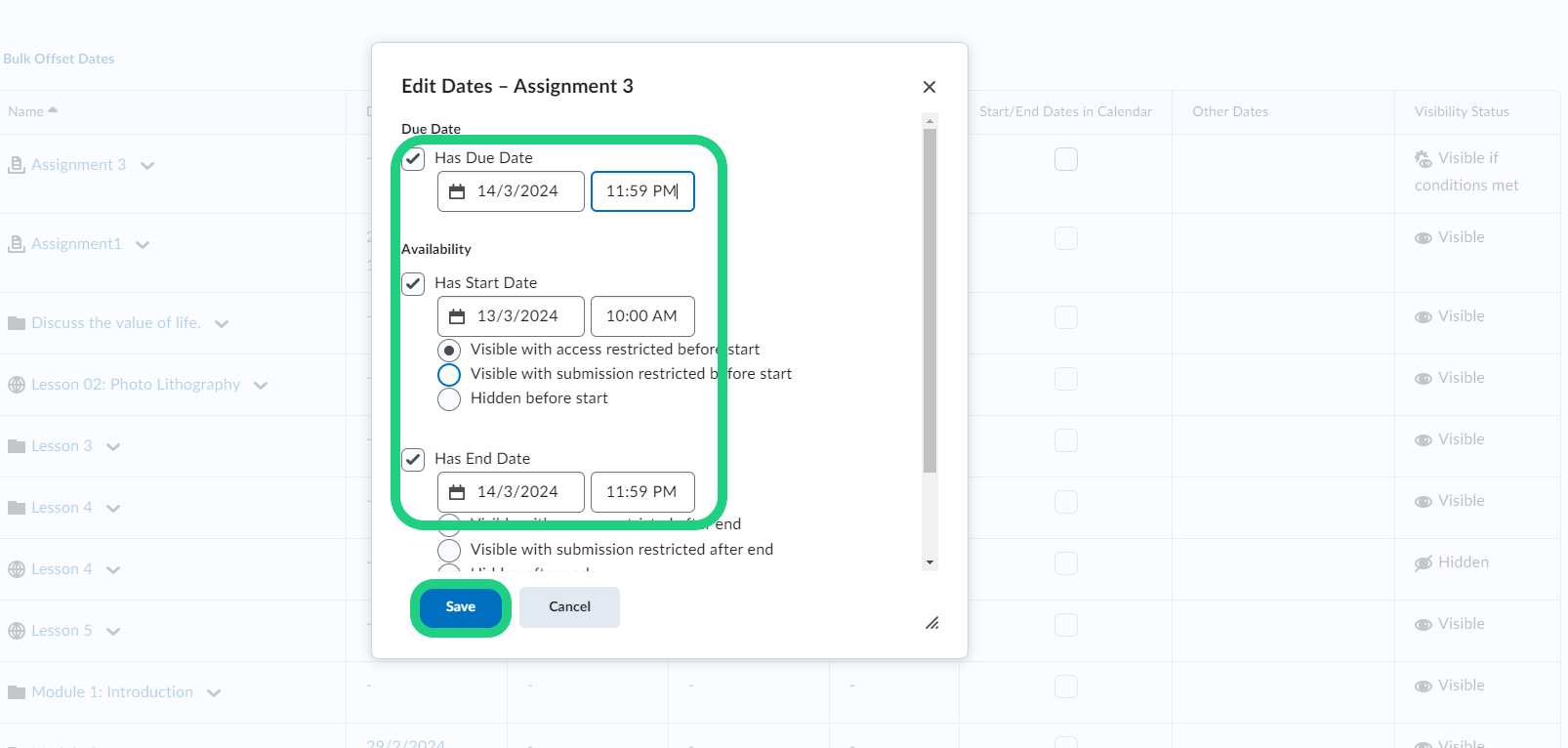
- If you select several items by checking off the box in front of their name, you can bulk edit or bulk offset the dates.
Below is the offset function shown.
- To offset the dates you can select to offset by a specific range if you know the exact amount of days and hours that should be offset.

- Alternatively you can choose to offset by a calculated range between two dates.
To finish click on 'Save'.
- In the overview of your dates you can also select if you want to add the start/end dates in your course calendar by checking of the boxes as shown below.

- To remove the end date for all listed items, select all items and click on 'Bulk Edit Dates'.
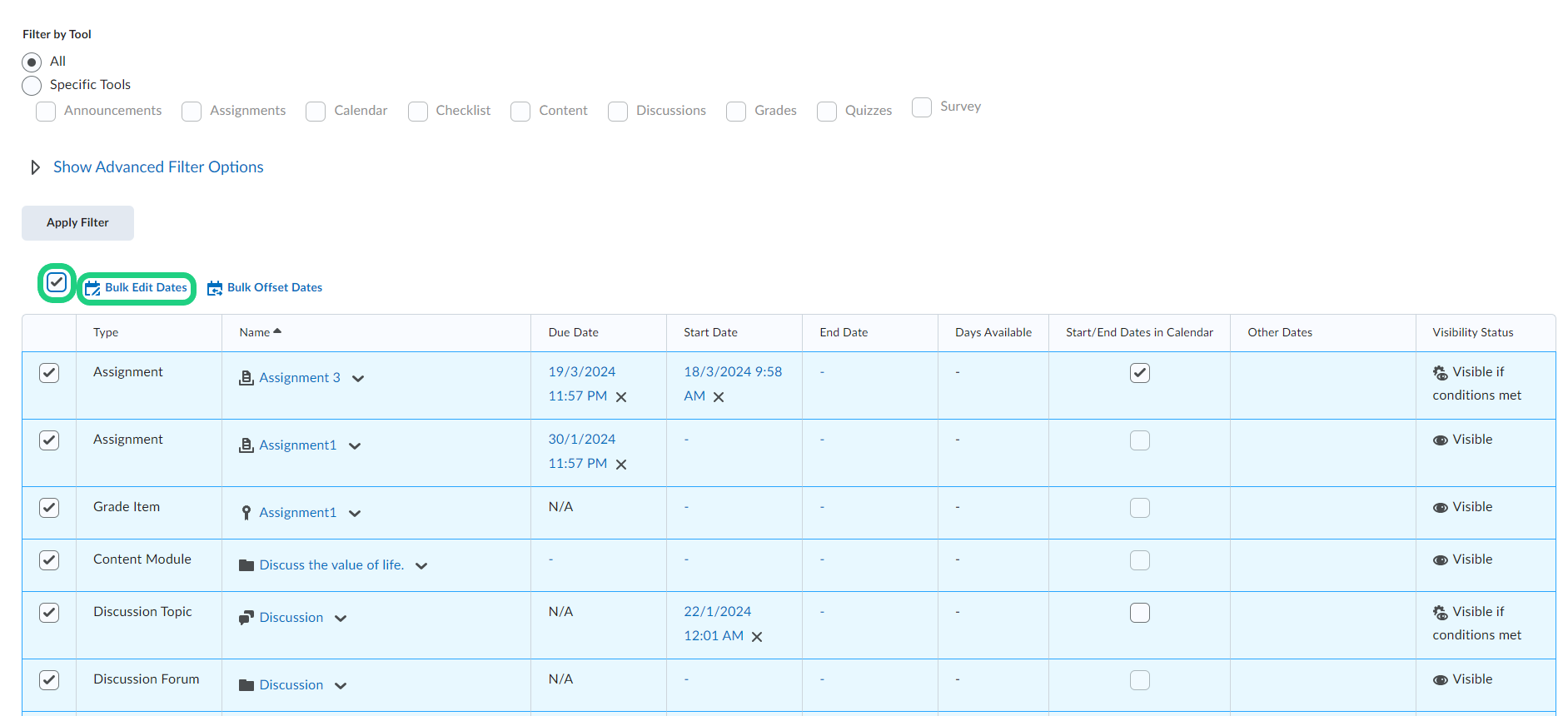
- Check the box under 'End Dates' and click on the field next to the box to open the drop-down menu, where you can choose to select 'Remove'. Finish by clicking on 'Save'.

