Send automatic Mail to Students using Intelligent Agents
Intelligent Agents can send automated e-mails to students under certain criteria. This guide shows how to send a mail to students that have not handed in an assignment yet.
Follow these steps:
- Click on 'Course Admin' on your Navbar.
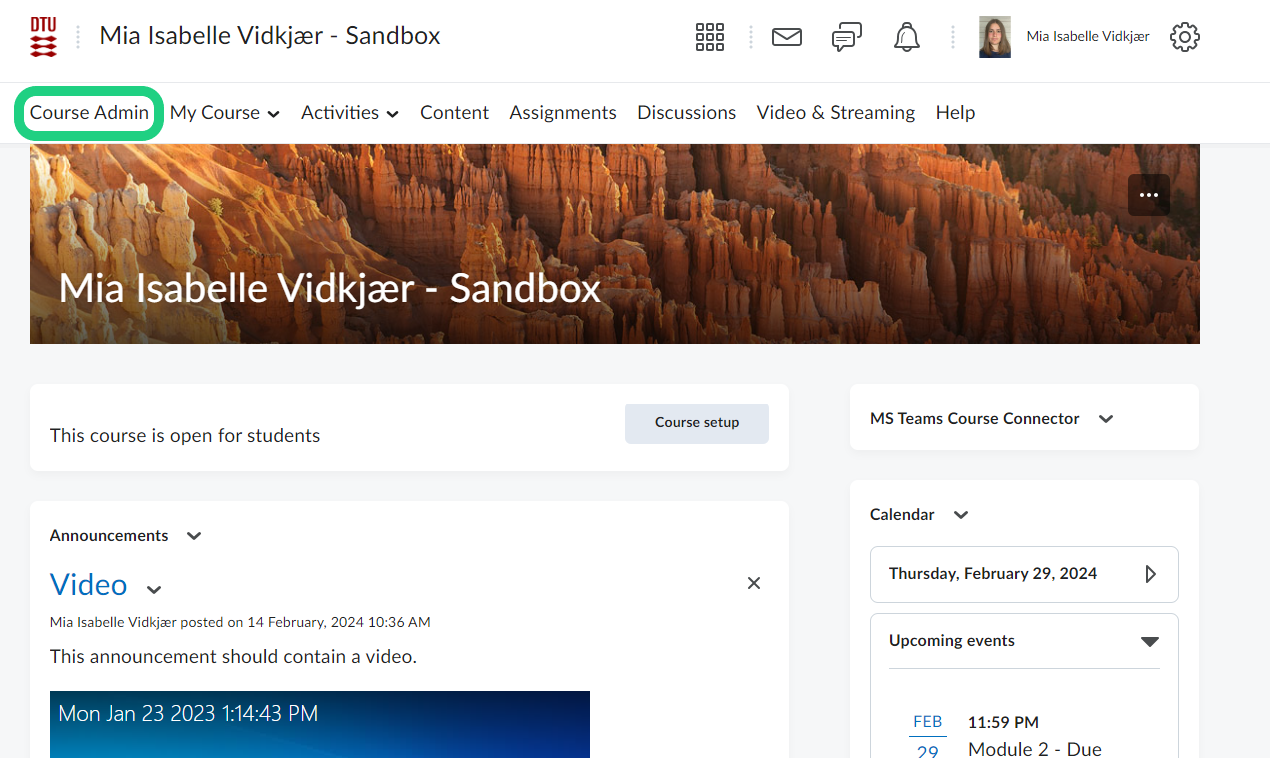
- Select 'Intelligent Agetns'.

- Click on 'New Agent'.
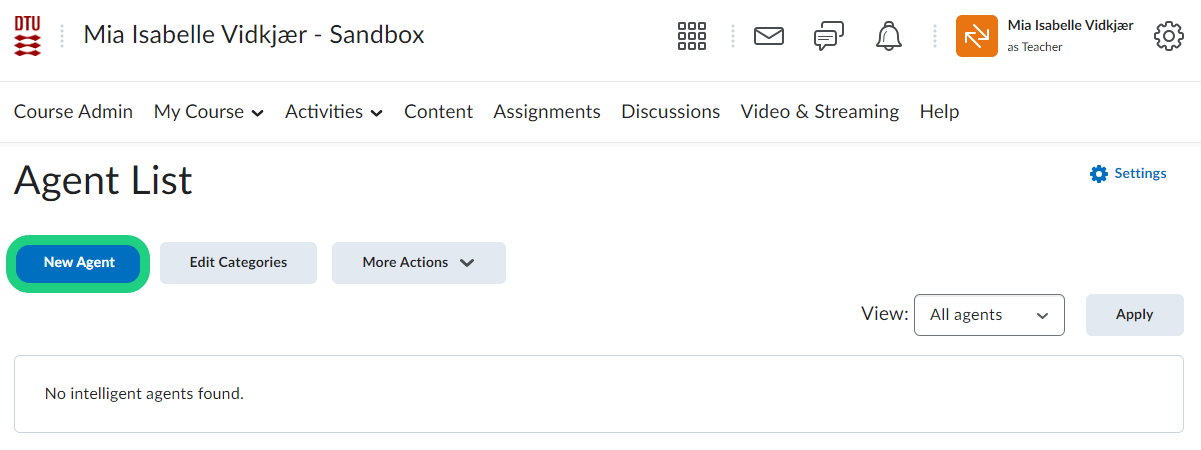
- Give your agent a name and if needed a description and a category. If you choose not to include scheduling, the agent has to be run manually as shown in step eight.
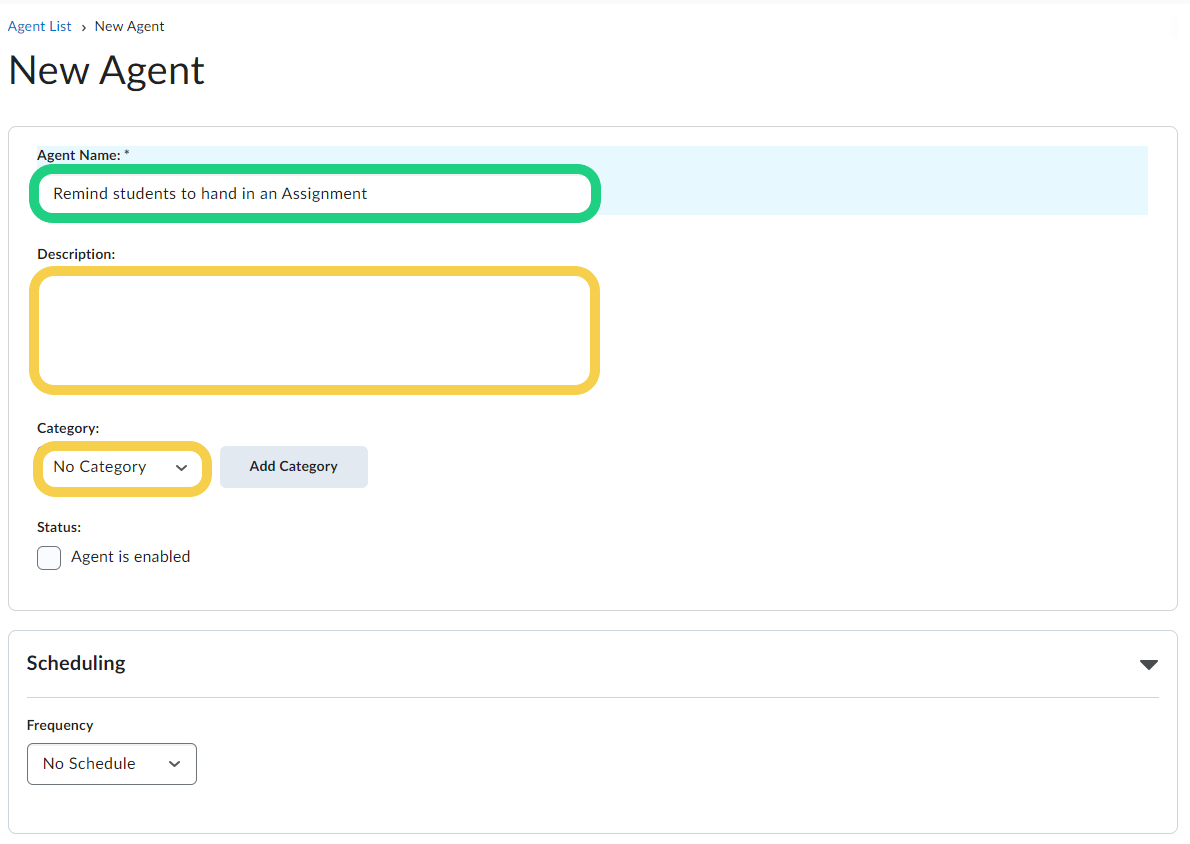
- Under criteria select 'User with specific roles' and check-off 'Student' and 'Student (no exam)'. Under 'Release Conditions' click on 'Create'.
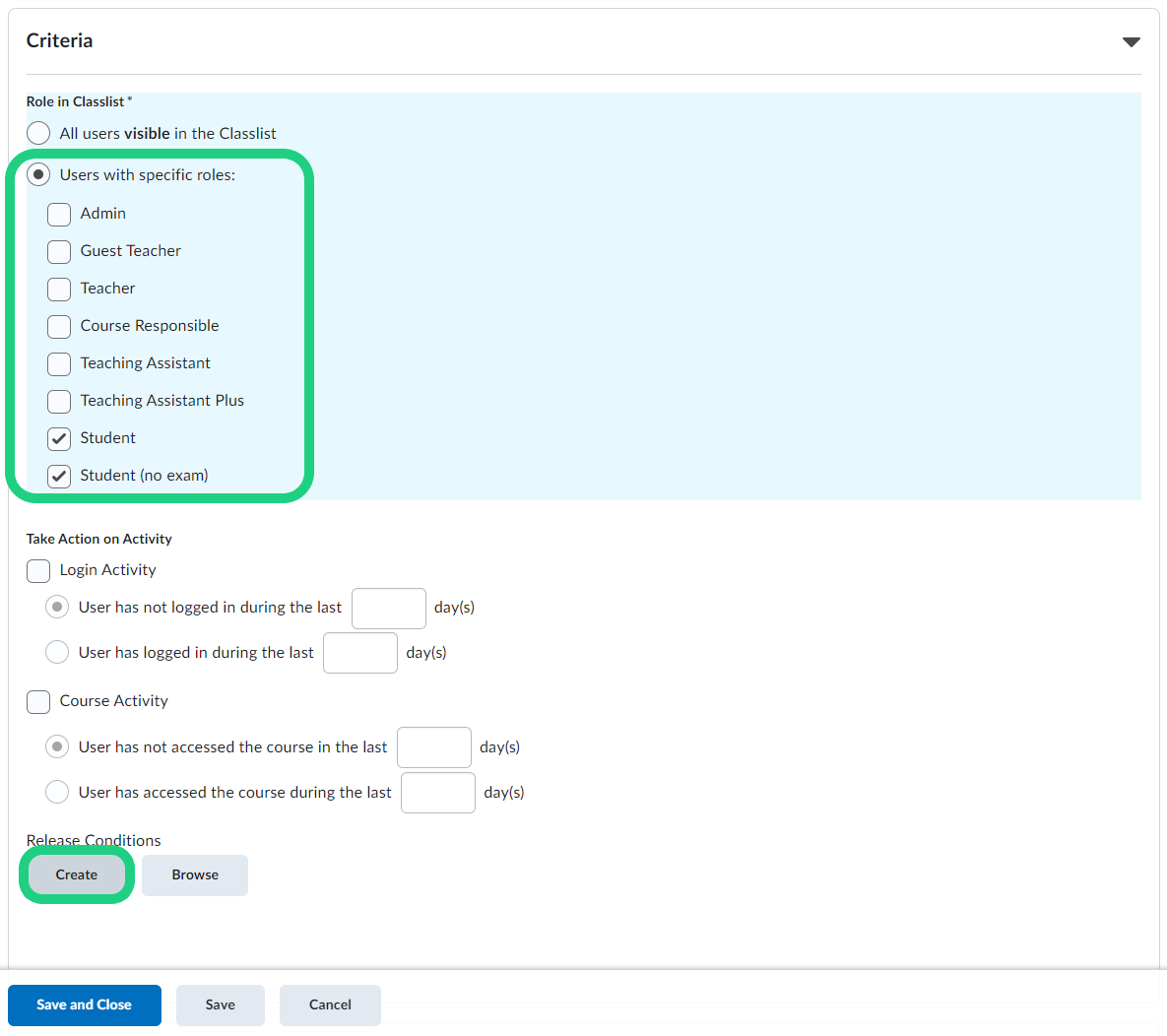
- In the pop-up window select 'No submission to folder' as the condition type. Select the next upcoming assignment and click on 'Create'.

- Under 'Actions' select to take action everytime the agent is run. Send the e-mail to '{InitiaingUser'} and write the mail before clicking on 'Save and Close'.

- To run the agent manually click on the arrow next to the name and selecting 'Run Now'.

- After the deadline has passed, you can edit the contents of the mail by clicking on the error next to your agent and then 'Edit'.
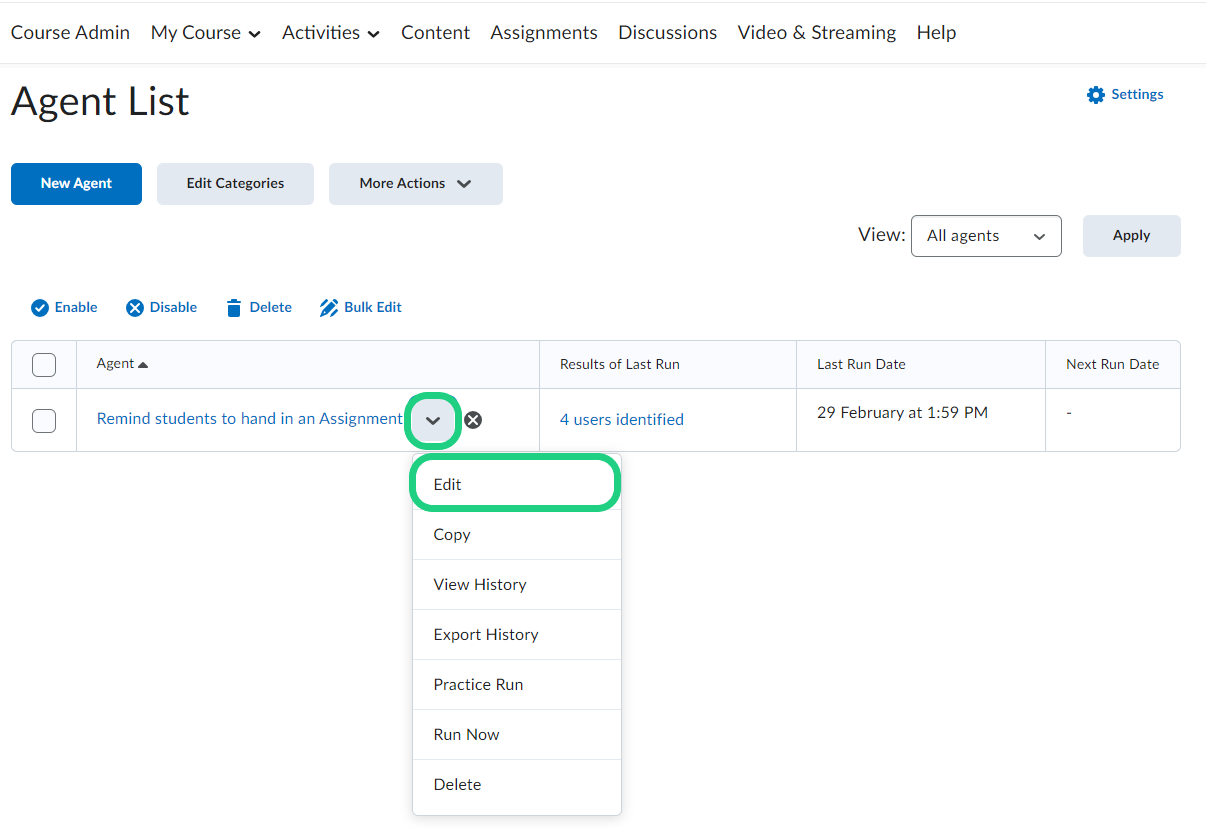
- Rewrite your mail so that it fits the changed circumstances. Click on 'Save and Close' and do not forget to run the agent like shown in step eight.

