Individual Feedback on Group Assignment
This guide shows how to provide individual feedback on a group assignment.
Follow these steps:
- Go to 'Course Content' and then 'Assignments'.

- Edit the relevant assignment.
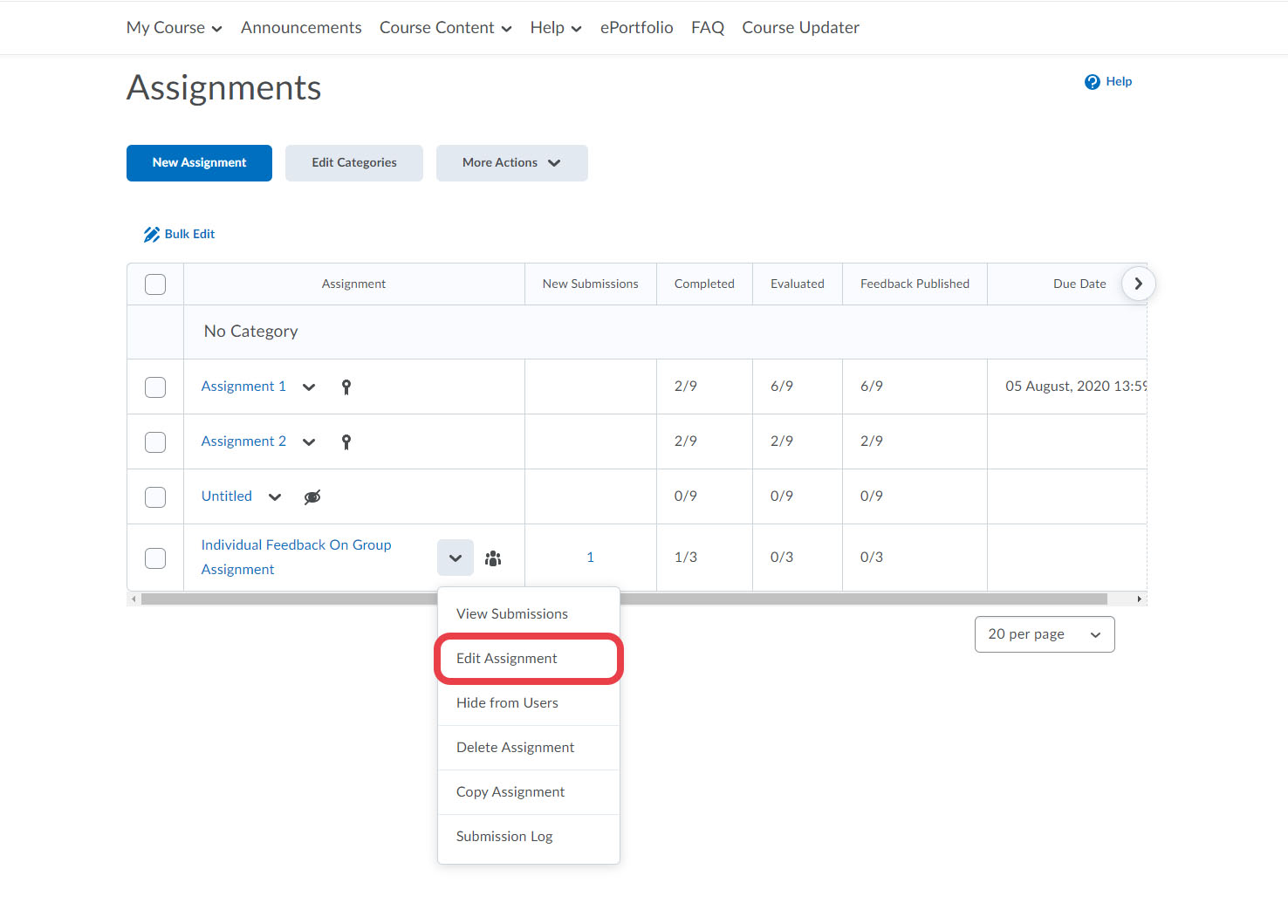
- Create a grade item by choosing 'Edit or Link to Existing'.

- Choose 'Create and link to a new grade item' or 'Link to and existing item' depending on whether you already have a grade item created for the assignment. Then click 'Ok'.
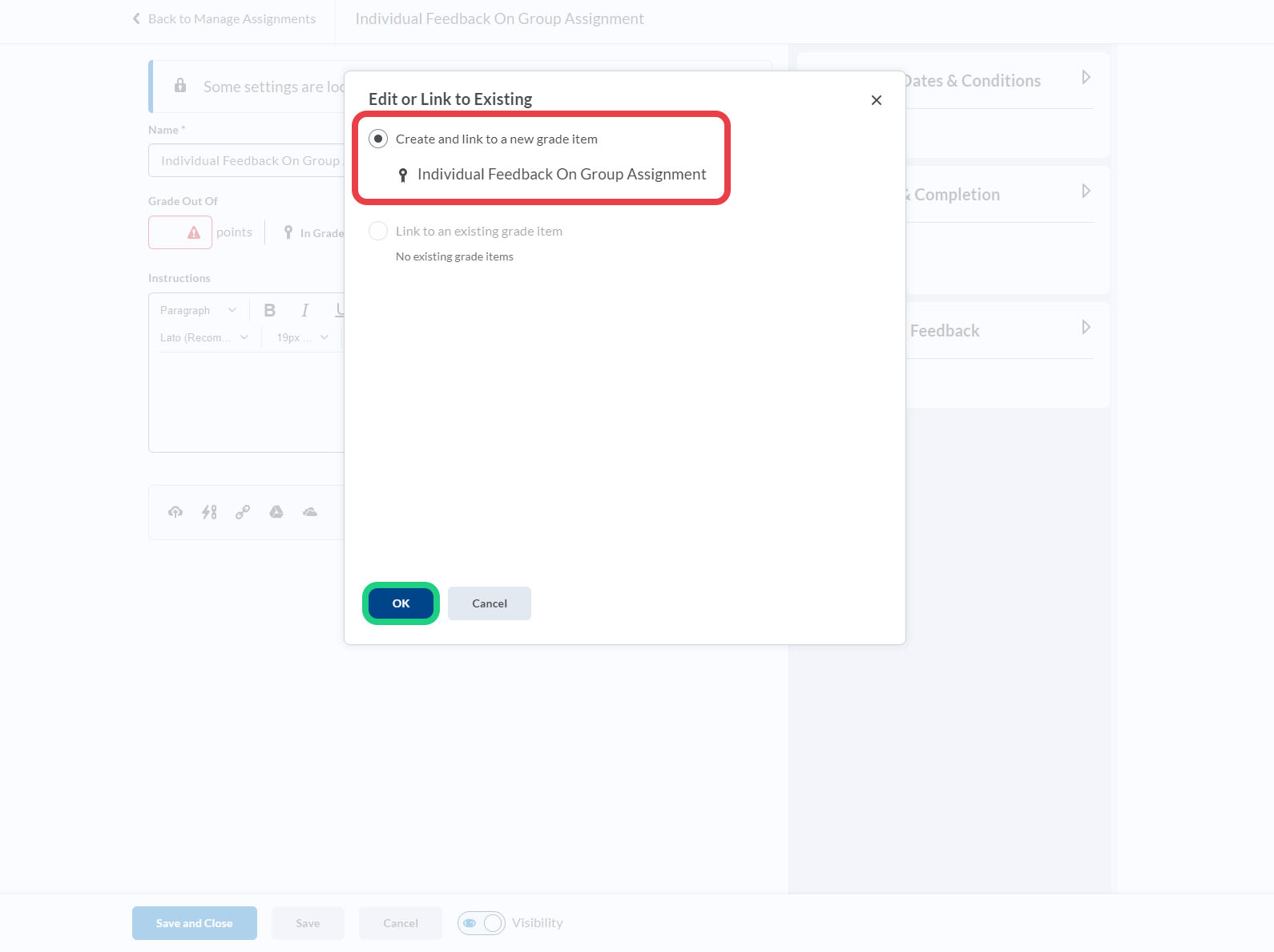
- Remember to click 'Save and Close'.

- Open the assignment to be able to see the submissions.

- Click 'Evaluate'.
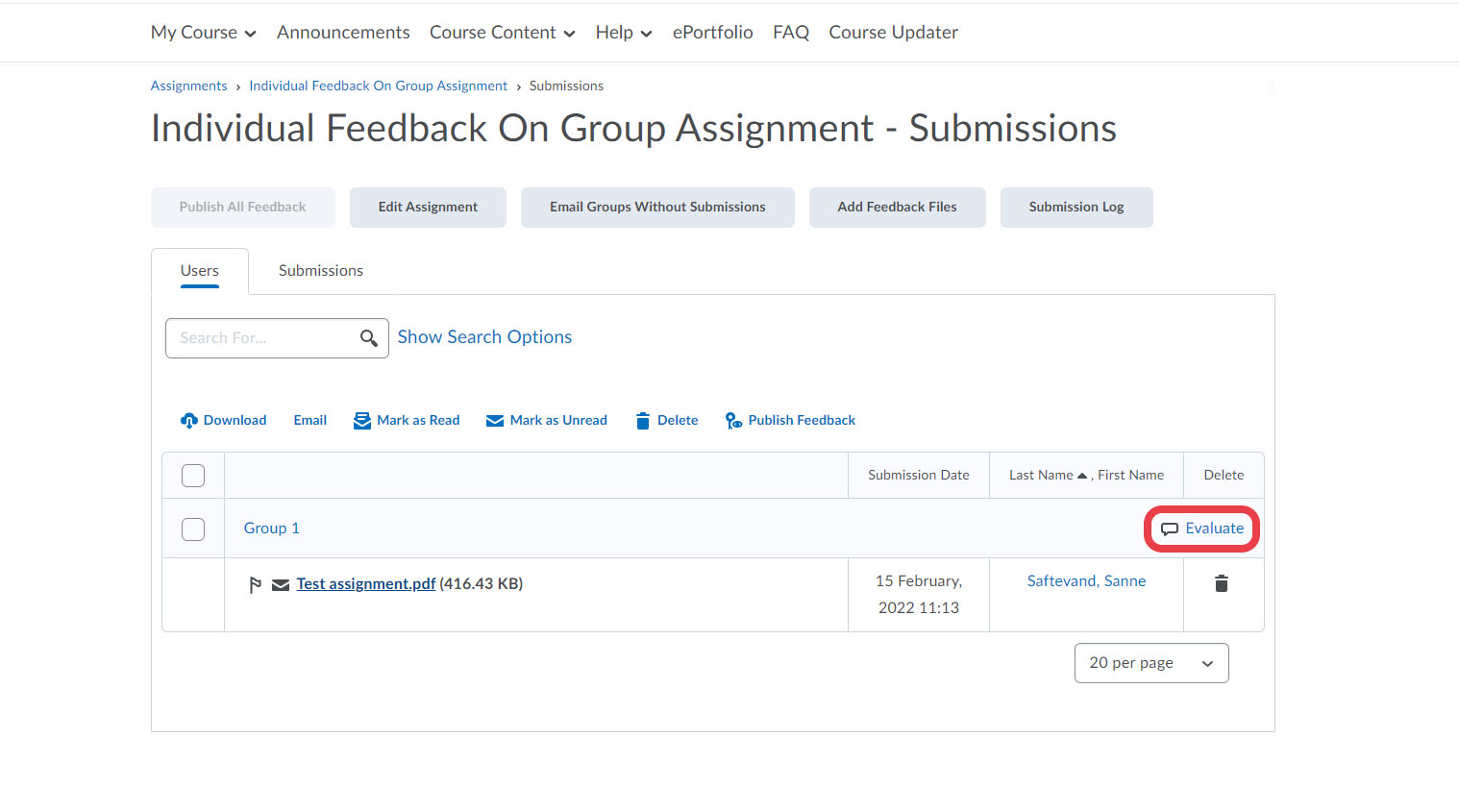
Perform the general group feedback.
Note: It can be beneficial to write the group number in the overall group feedback, as otherwise you can not see the group number when doing the individual feedback.
- Go to 'My Course' and then 'Grades'.
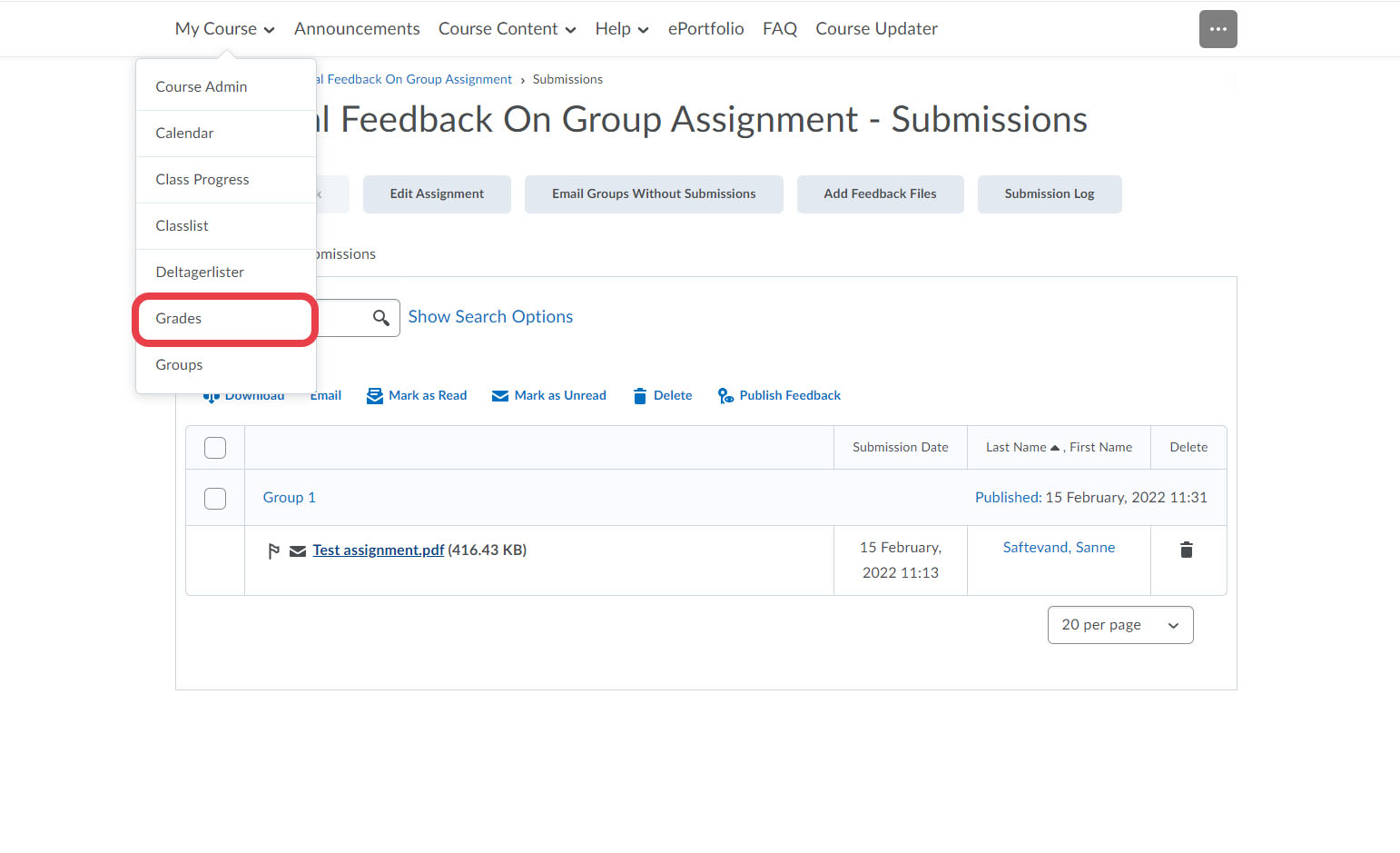
- Click the name of the person you want to provide individual feedback for.

- Scroll to the relevant assignment and click 'Show Comments'.
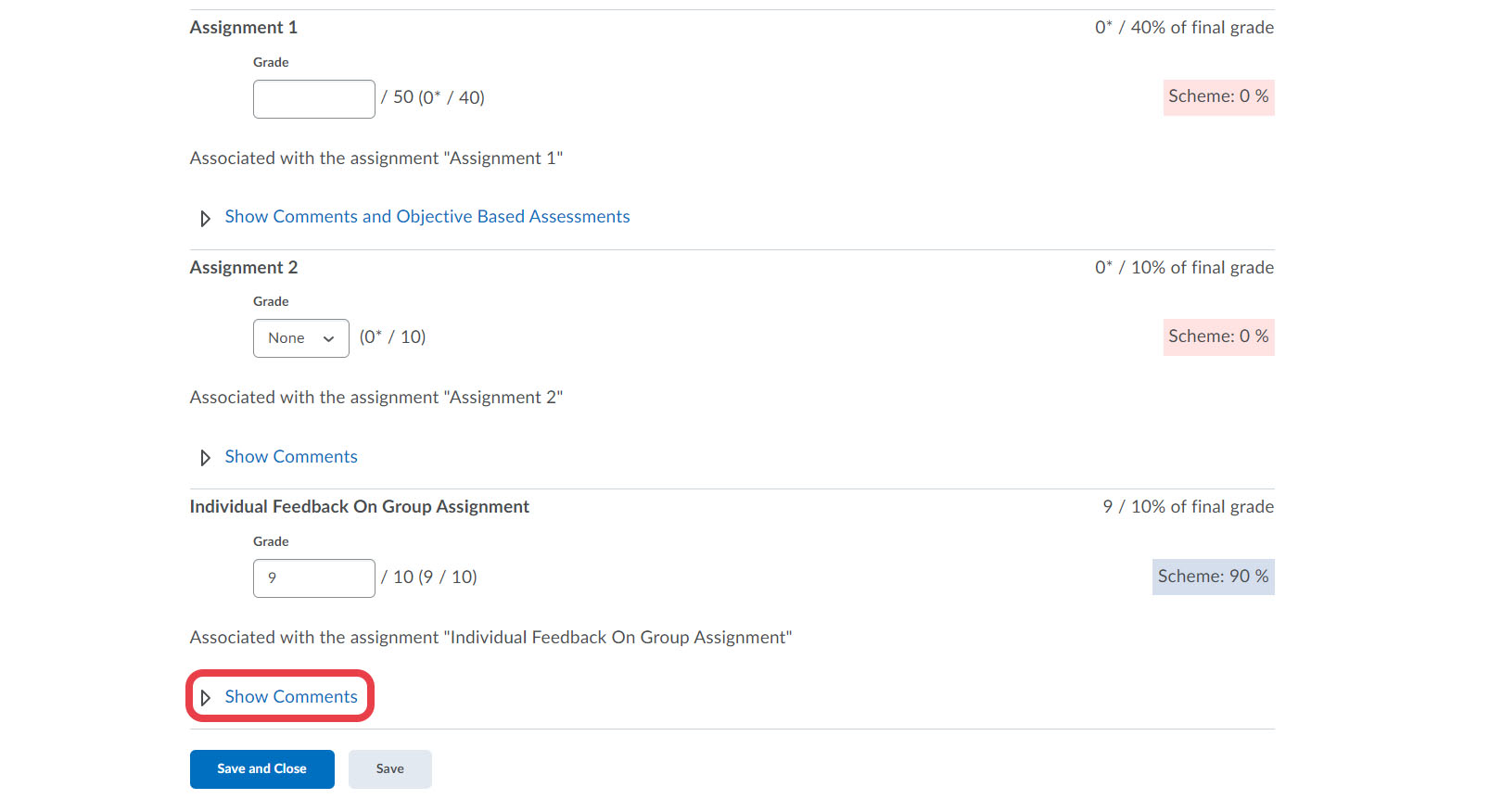
Provide the individual feedback inside the 'Feedback' box either above or below the group feedback.
Note:
1: The feedback does not synchronize back to the assignment tool.
2: If you update the group feedback after providing the individual feedback, the group feedback will override the individual feedback.
Remember to click 'Save and Close'.
- Repeat steps 10-12 with all the persons you want to provide individual feedback for.
