Import Grades to Gradebook
This guide shows how to use excel to import grades to your gradebook.
Follow these steps:
- Start by opening your course admin and clicking on 'Grades'.

- To create the Excel file correctly click on 'Export'.

- Under Key Field select 'Both' and under Grade Values select 'Points grade'. For User Details use both the last and the first name.

- Choose the assigment you want to add grades to and click on 'Export to Excel'.
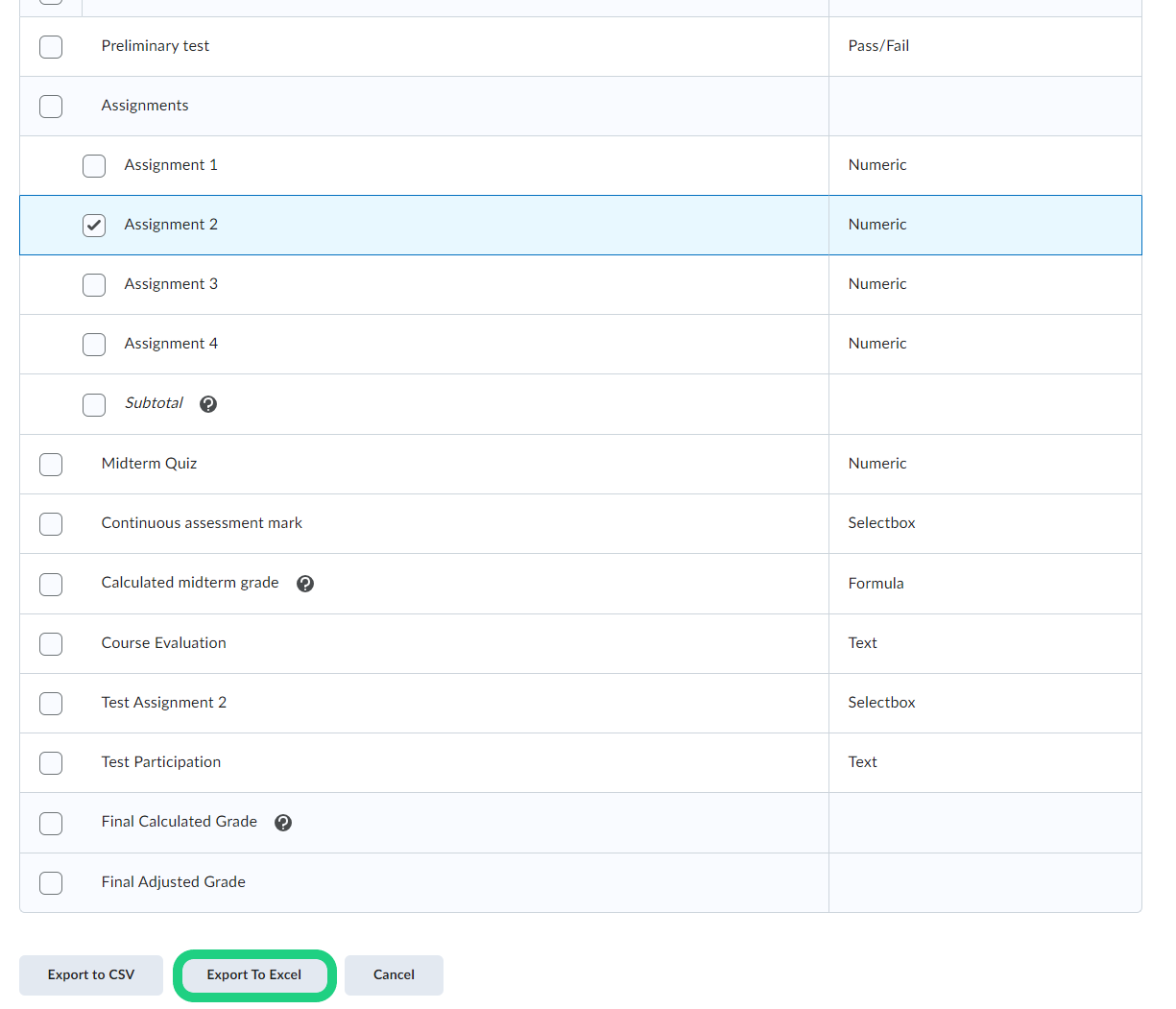
- When the file is ready click on 'Download' in the pop-up window.
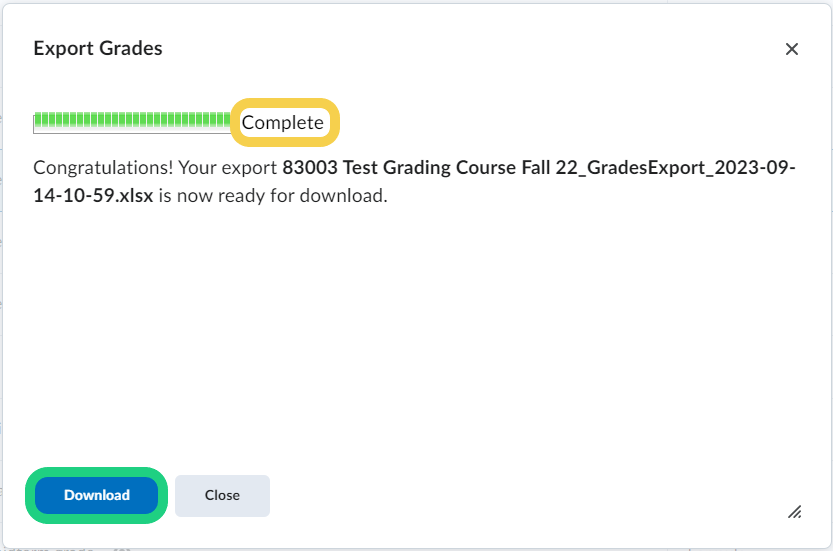
- Open the downloaded file with excel. You will find several different columns. Add a last column called 'End-of-Line Indicator' and fill each cell under that column with a '#'. Then you can add the grades in the next to last column.
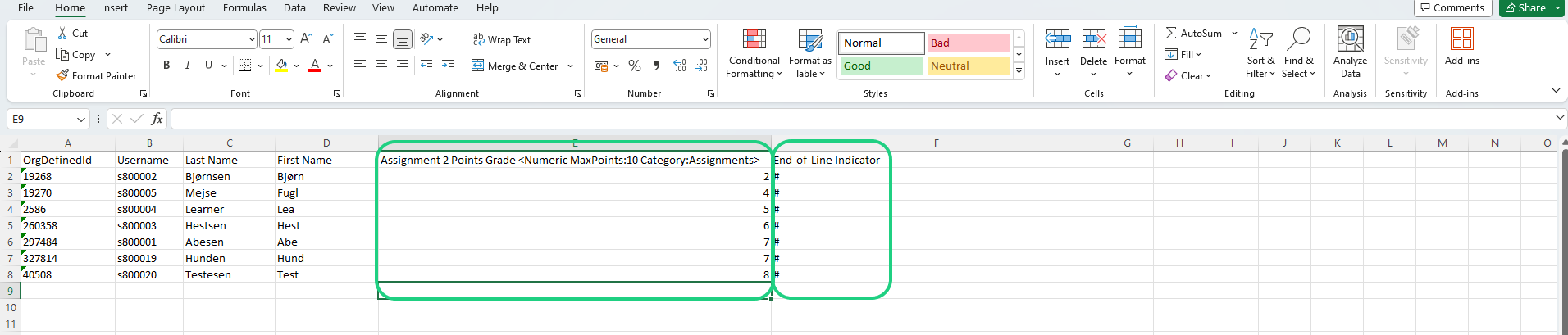
- When you are done adding grades, save the file as a CSV file that is comma delimited.

- To make sure that your file is safed correctly, open the file again with notepad. If the input is seperated by semicolons use the Ctrl + F function to chance all semicolons to regular commas. And save the file.
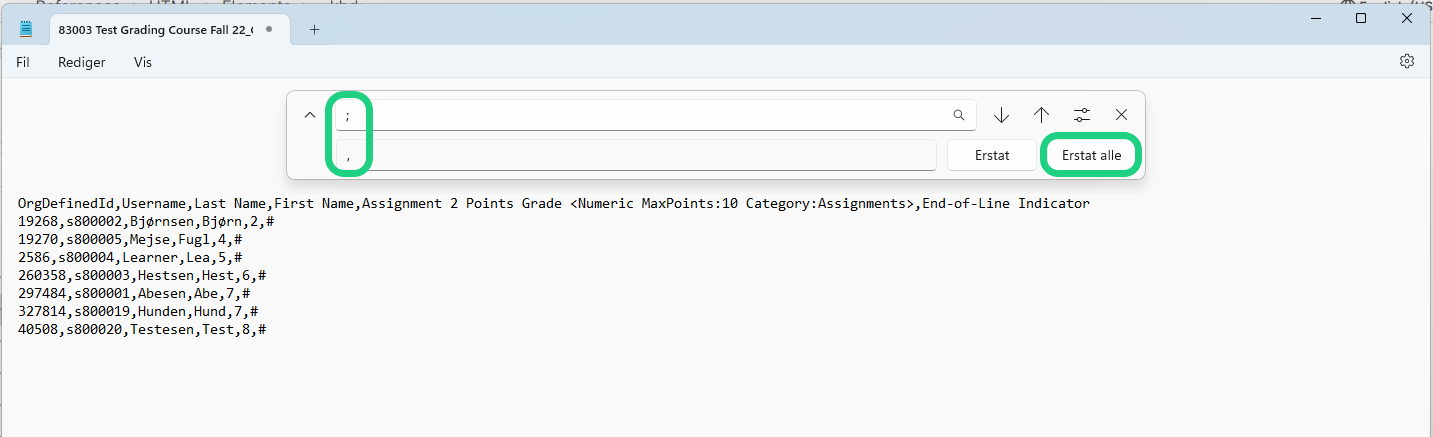
- Go back to your gradebook on your course and click on 'Import'.

- Click on 'Choose File' and select the .csv file you have just created. When the file is uploaded click on 'Continue'.

- If any errors or warnings are shown make sure that the file you uploaded was editet correctly by going back to steps six to nine. If there are no errors, click on 'Continue'.
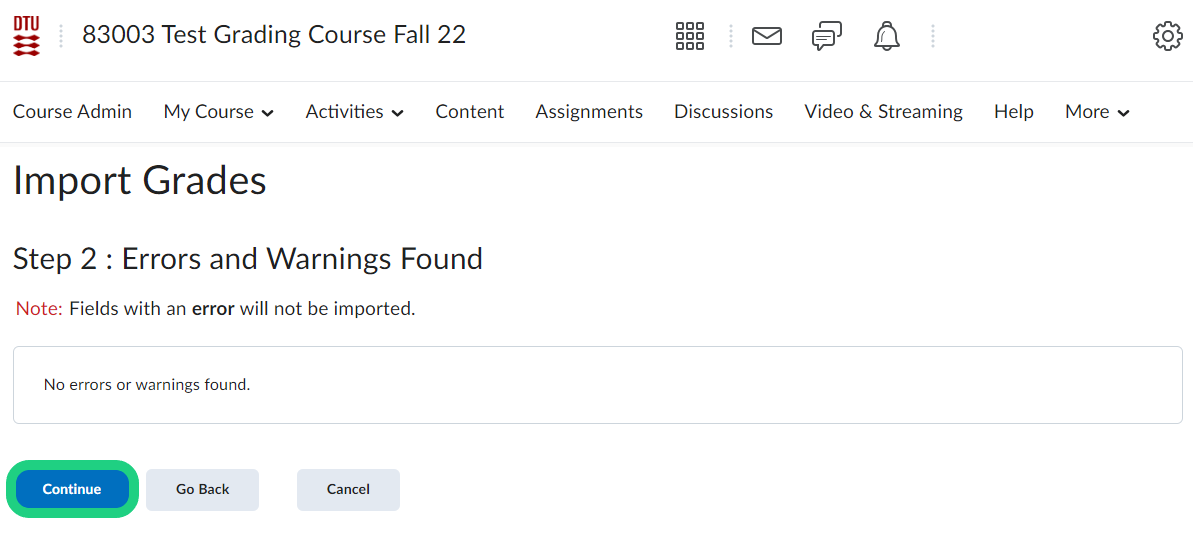
- In the last step you can check to see if all grades have been read correctly. If so, click on 'Import'.
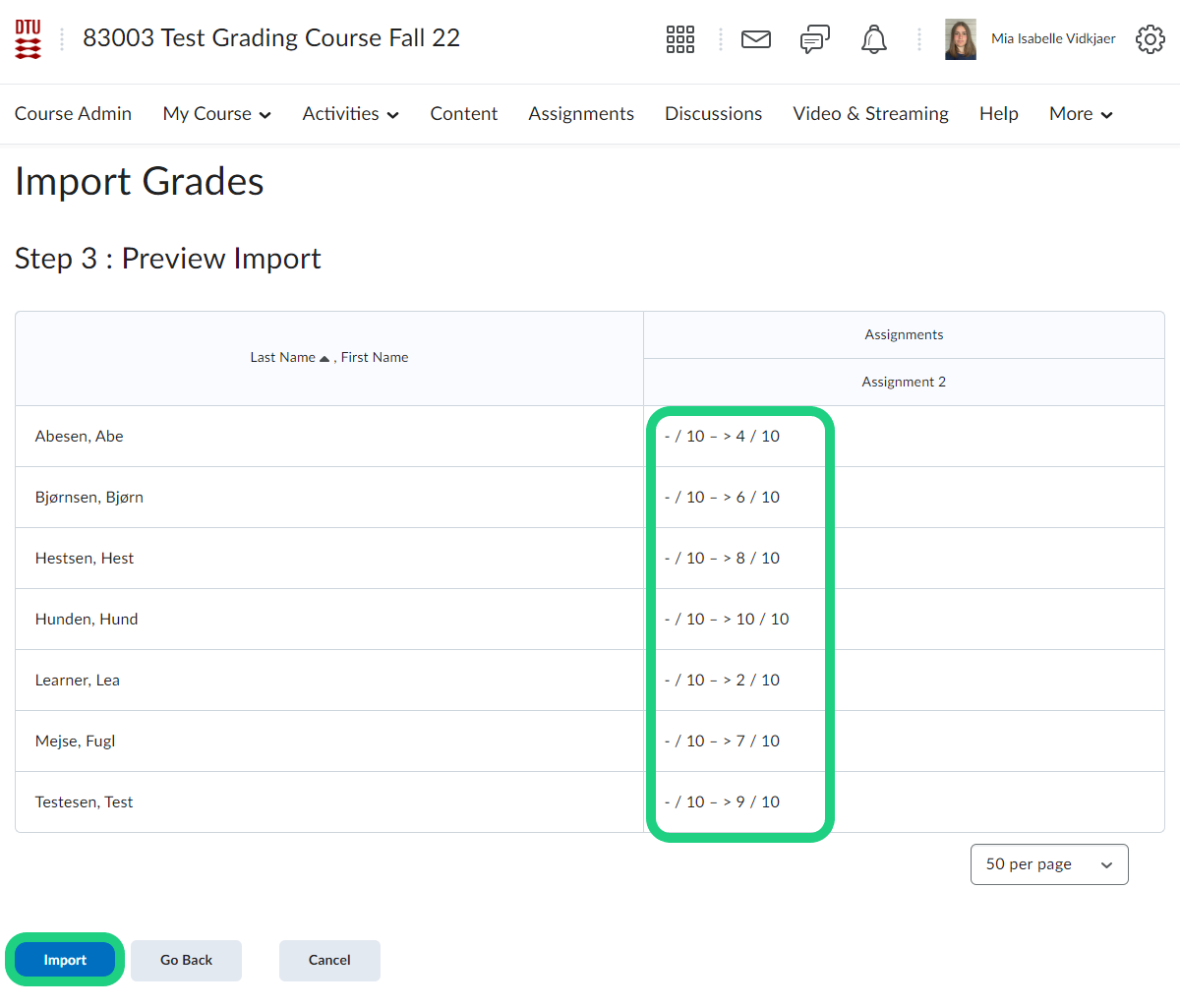
- Now you can see the added grades in your gradebook.

