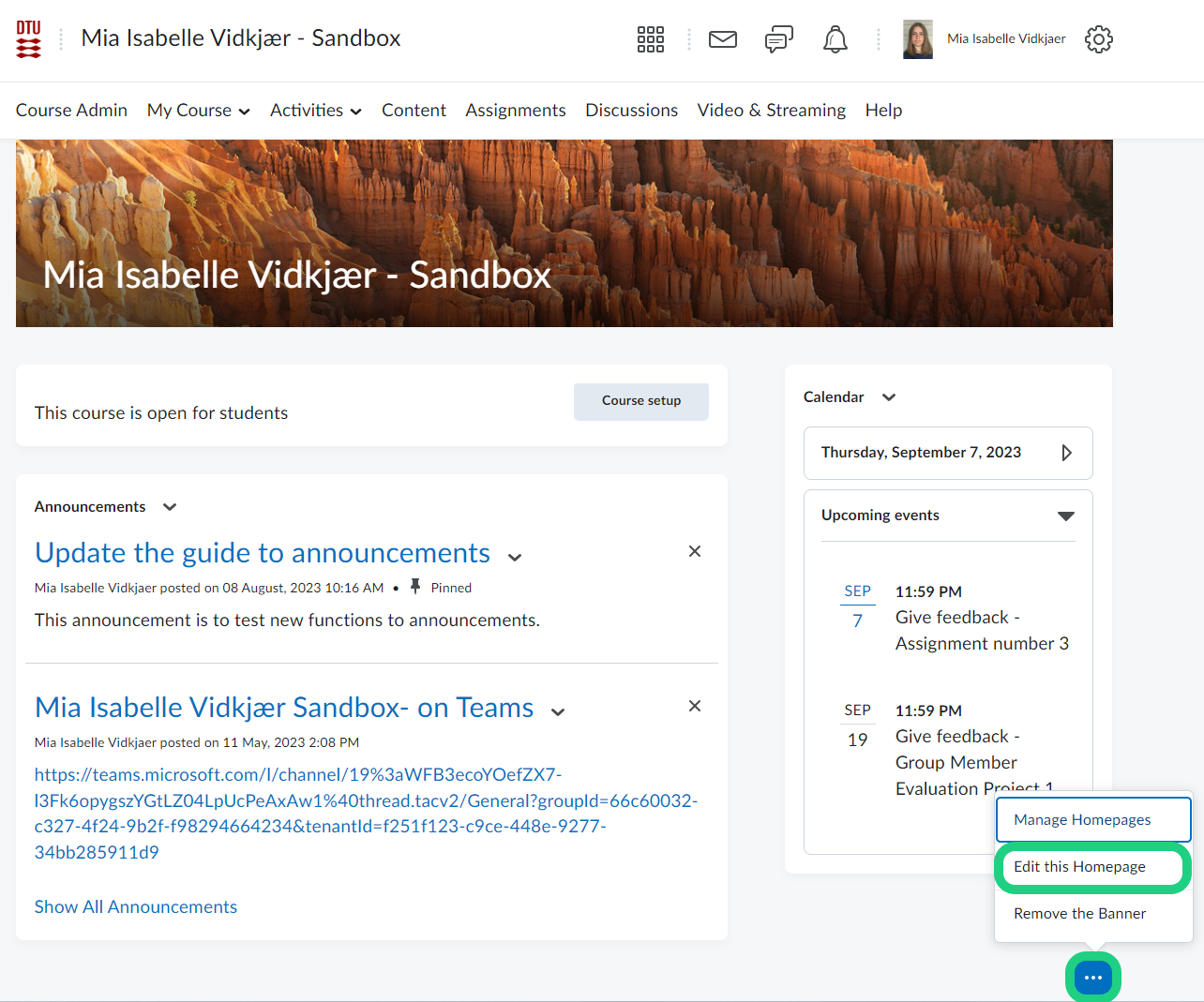Edit your standard Course Homepage
When creating a course the standard homepage will be activated by default. This guide shows a way to edit your homepage
Follow these steps:
- Go to 'Course Admin' and open 'Homepages'.
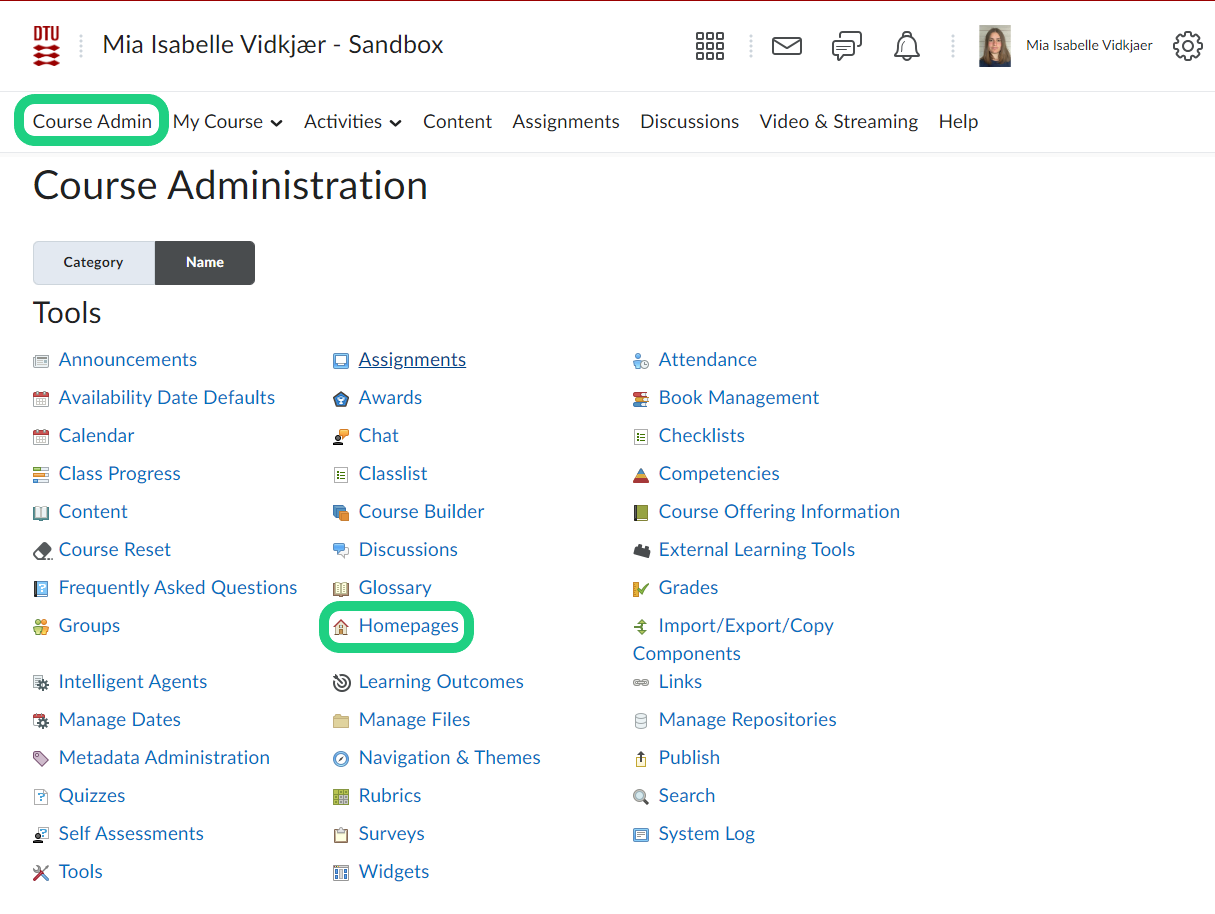
- Click on the arrow next to the homepage and click on 'Copy'.
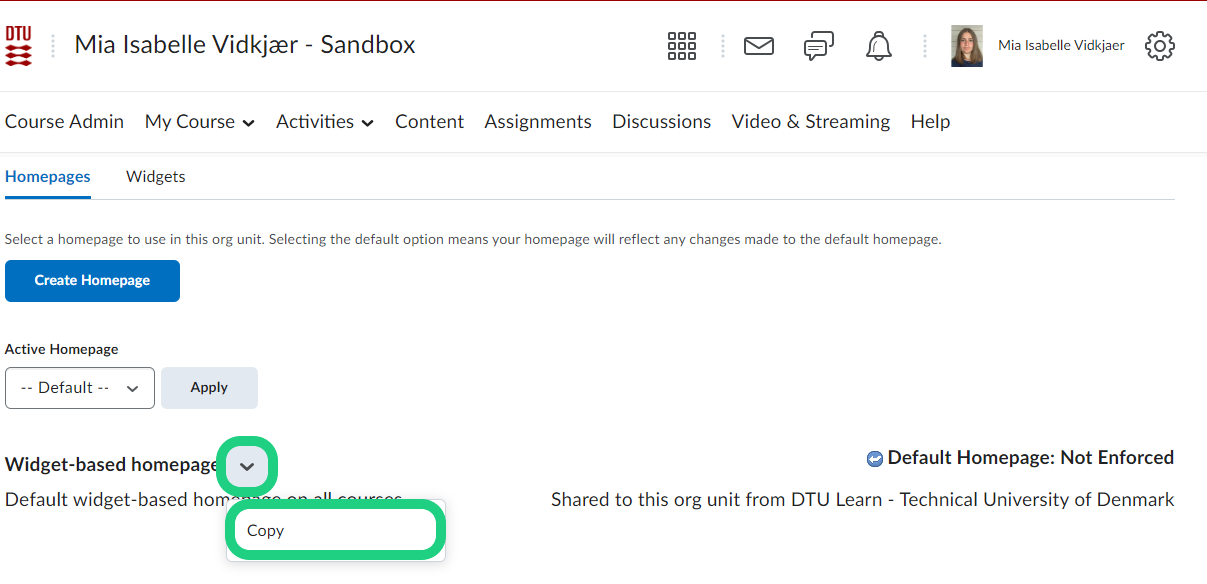
- To edit the new homepage click on the name.
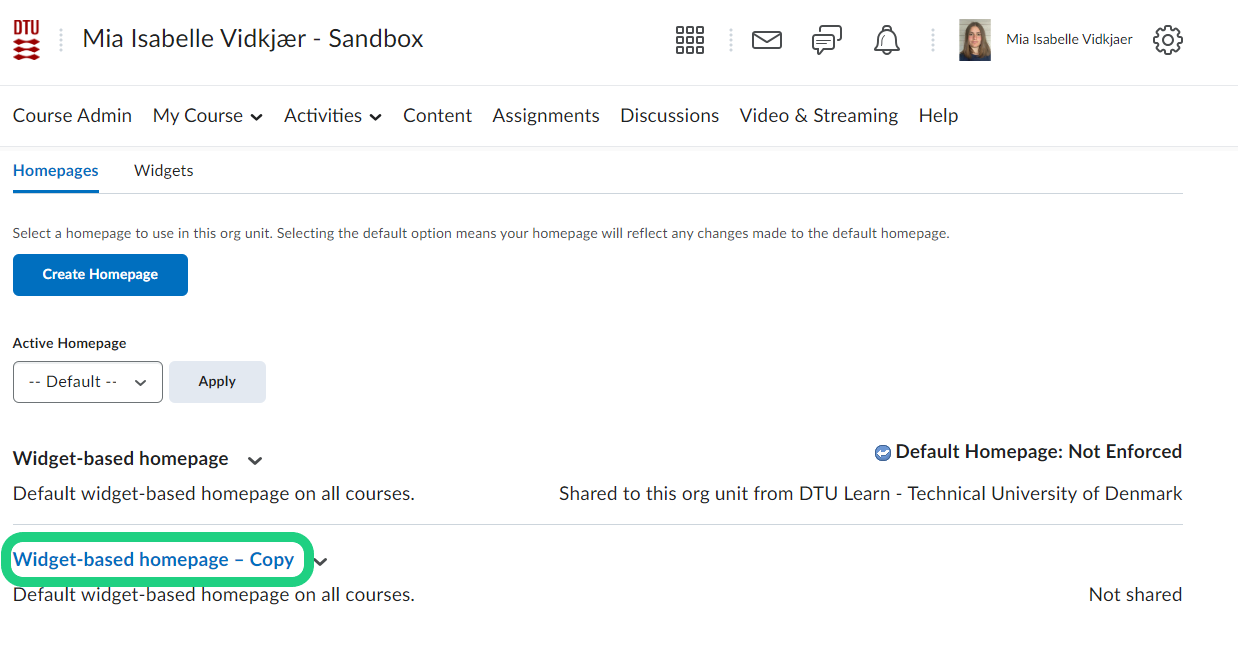
- When you scroll to the bottom of the editing page you can move or remove the widgets by dragging them by the six dots or clicking on the 'x' that appear by hovering over the widget.
When you are done click on 'Save and Close'.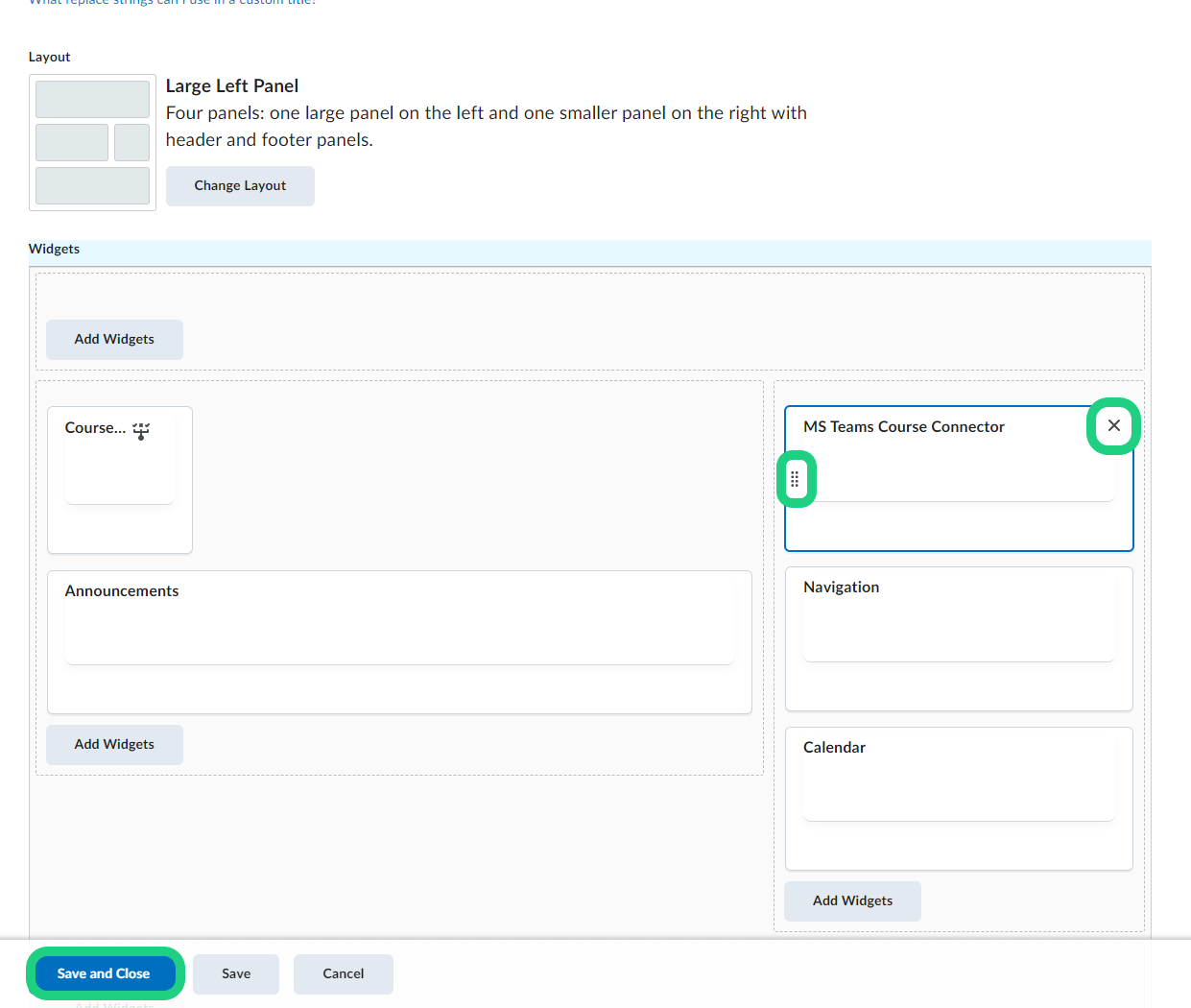
- To activate the new homepage choose it in the drop-down menu under 'Active Homepage' and click on 'Apply'.

- If you want to edit your homepage in the future you can alternatively also click on the three dots at the bottom of your course's frontpage and then 'Edit Homepage'.