Creating a Welcome Widget
This tutorial shows how to create a new widget and add this widget to your course homepage. This new widget can contain information about the course, a presentation of the instructors or whatever you would like.
Follow these steps:
- Access your course/sandbox, and select the Course Admin link in the navbar.
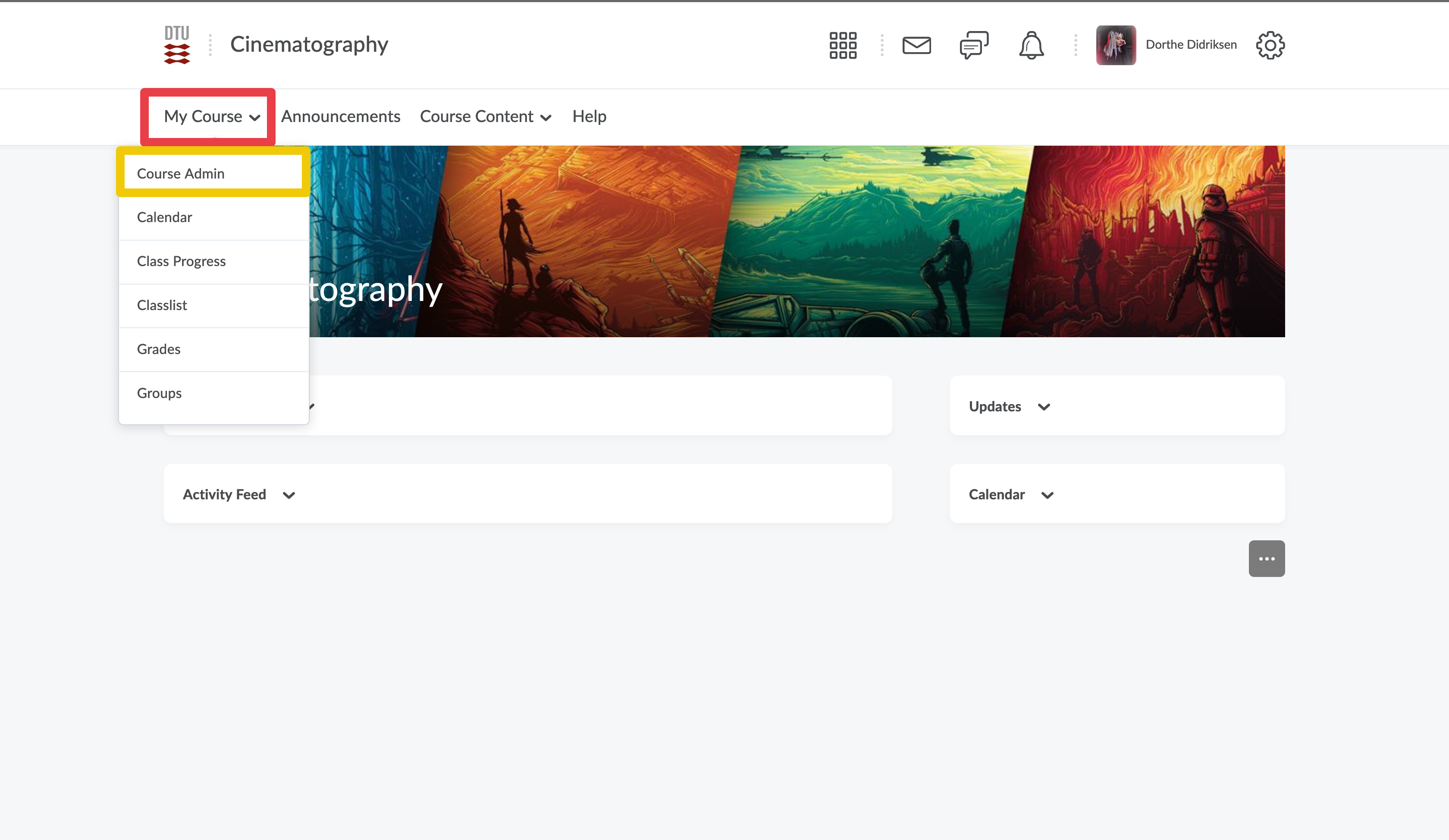
- Select the "Widgets" tool.

- Select the "Create a Widget" button.
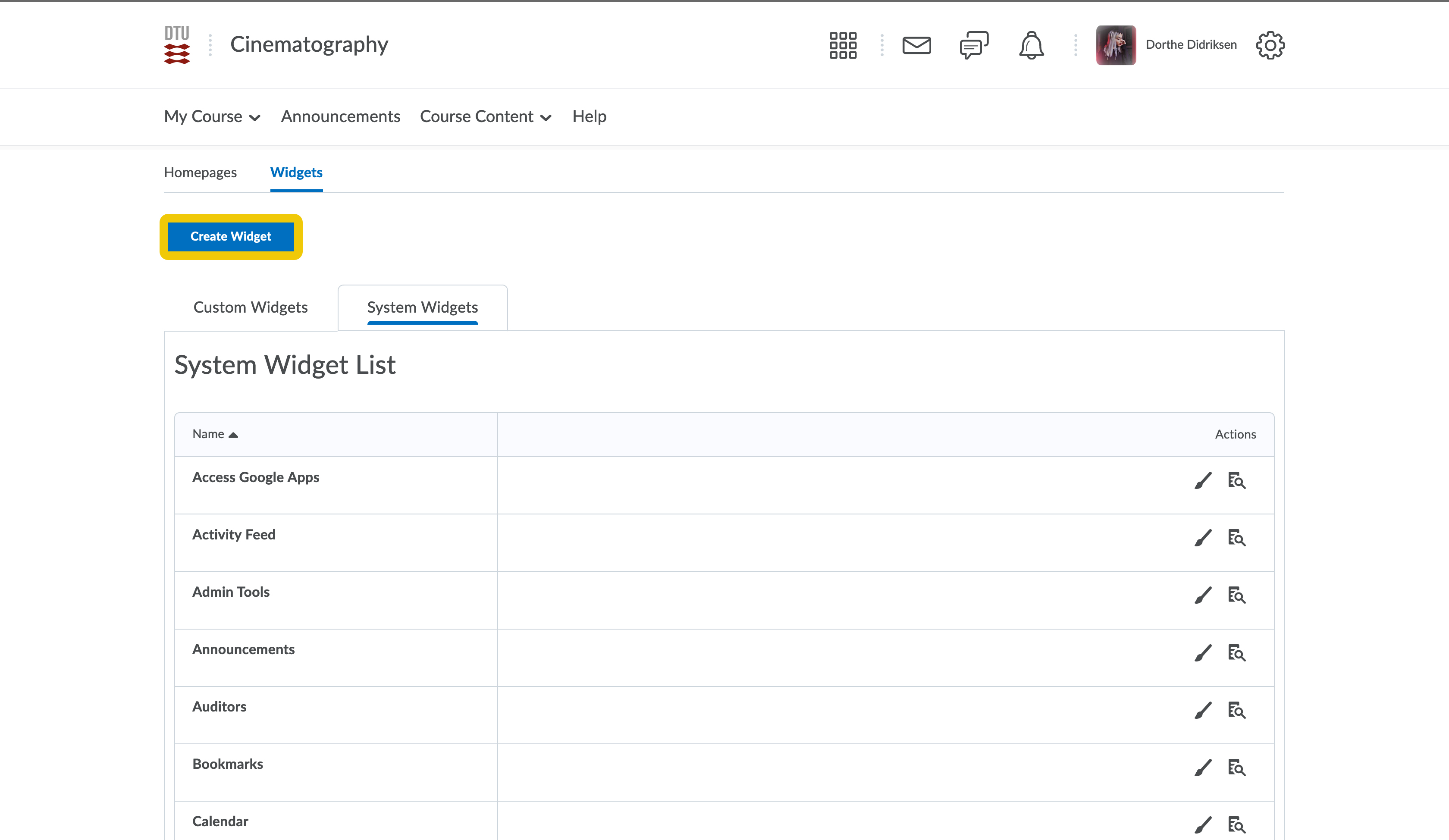
- Under the Properties tab, you will see an empty name field. Type Welcome Widget (or a name of your choice) in the empty name field. If you want to add an description for the widget you can do that as well. Select "Save".

Select the Content tab, and you will see the HTML Editor. In the Widget Contents area, type the welcome messages for your learners to read. Add photos, videos or links if you like. If you wish to personalize the widget with e.g. "Hey (first name of user)" you can use replacement strings. Select "Save and Close".

- To add the widget to your homepage, select "Homepages".
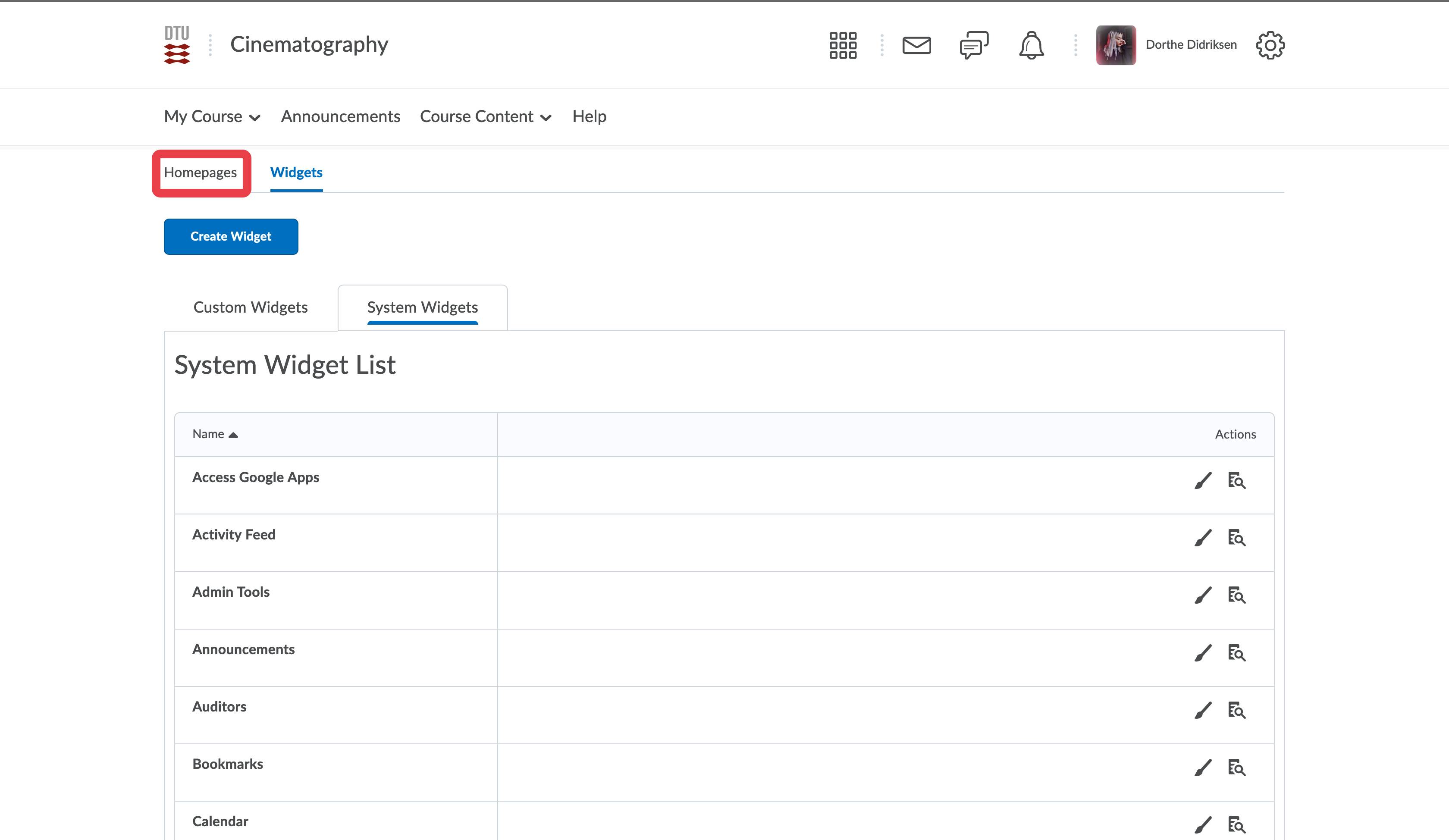
- Select the small arrow and select copy.

- Select the new copy.
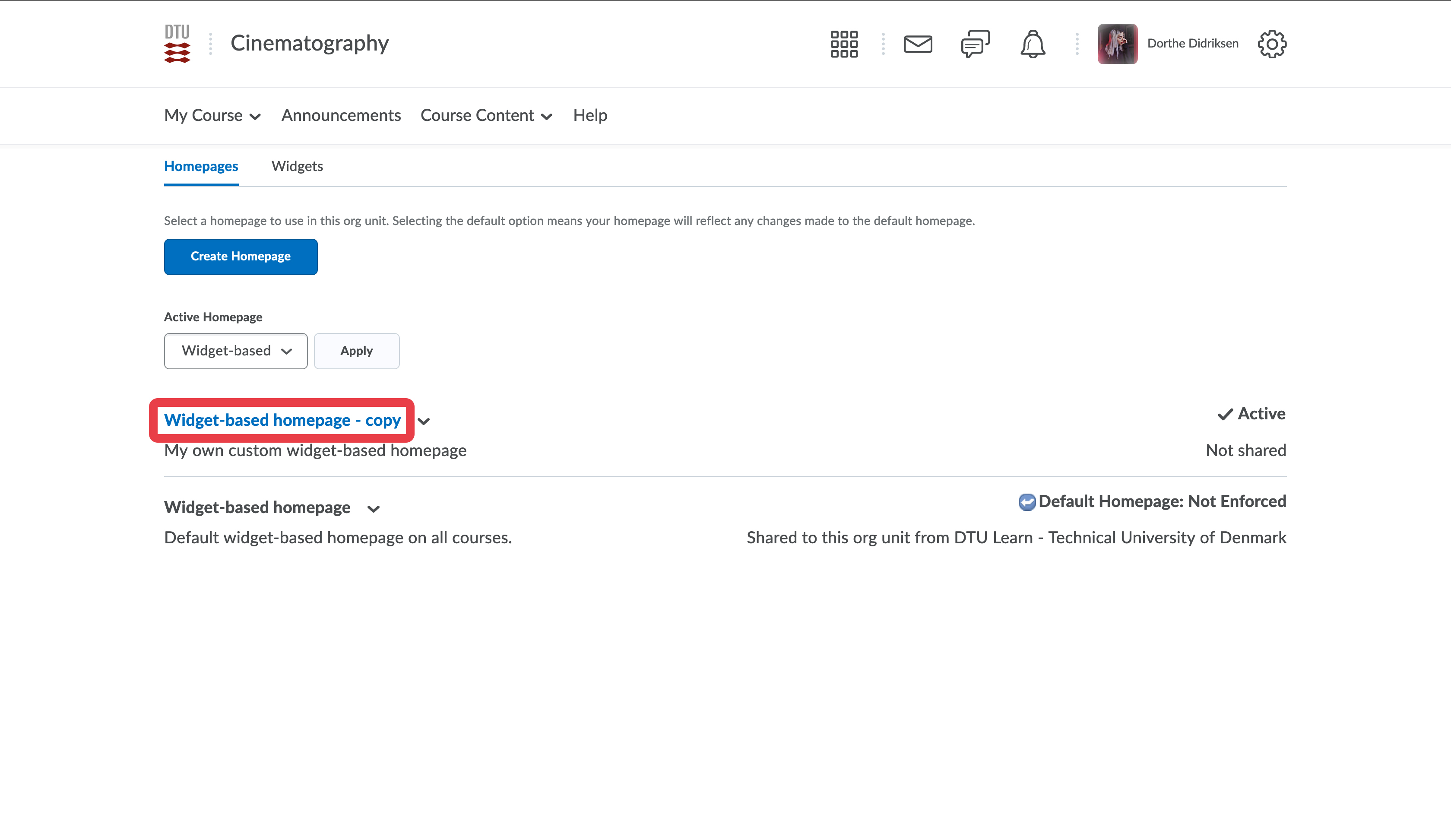
- Add a new name, e.g. My Homepage, and change the description.
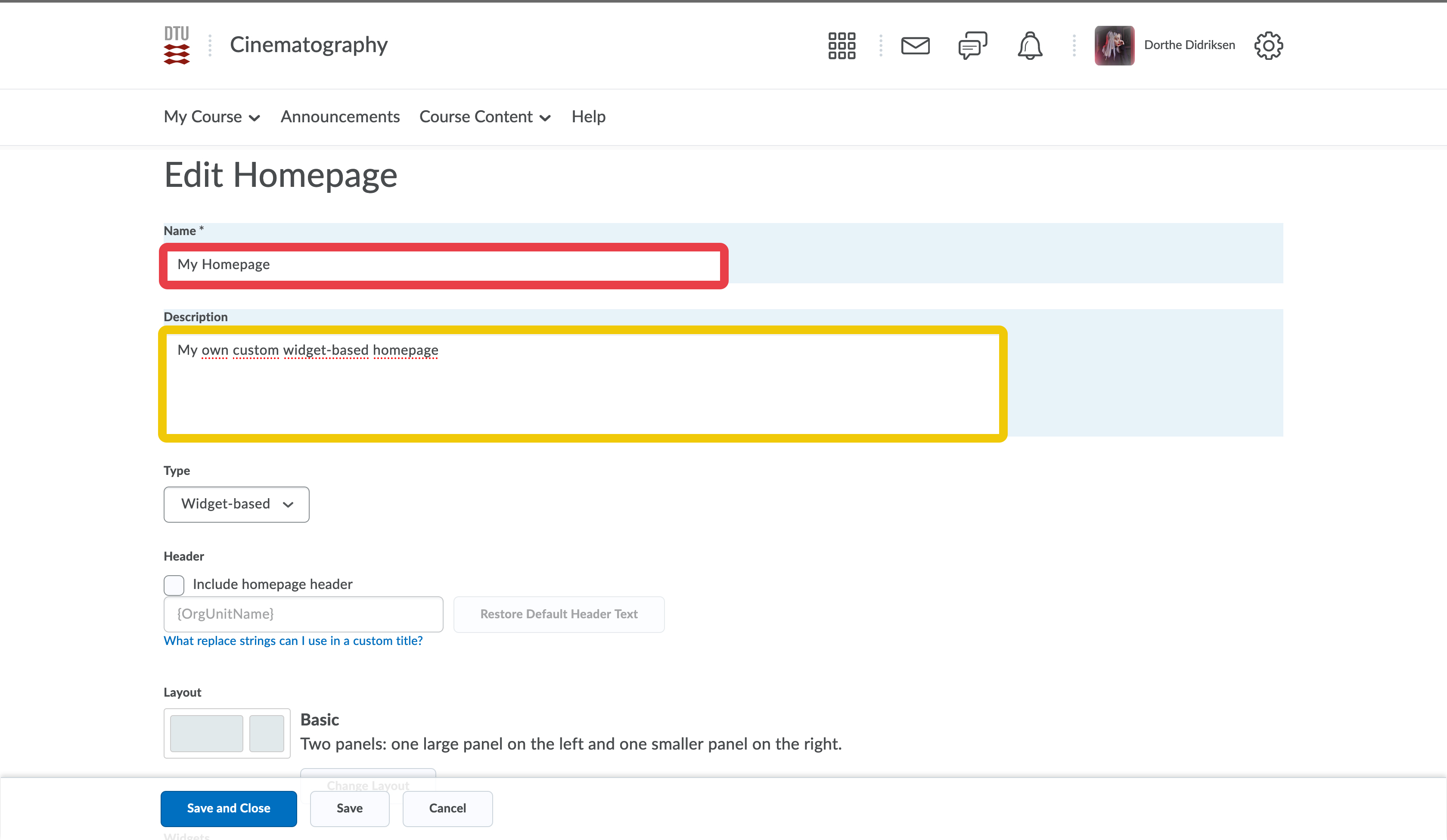
- You might want to change the overall layout of your page. Select Add Widget.
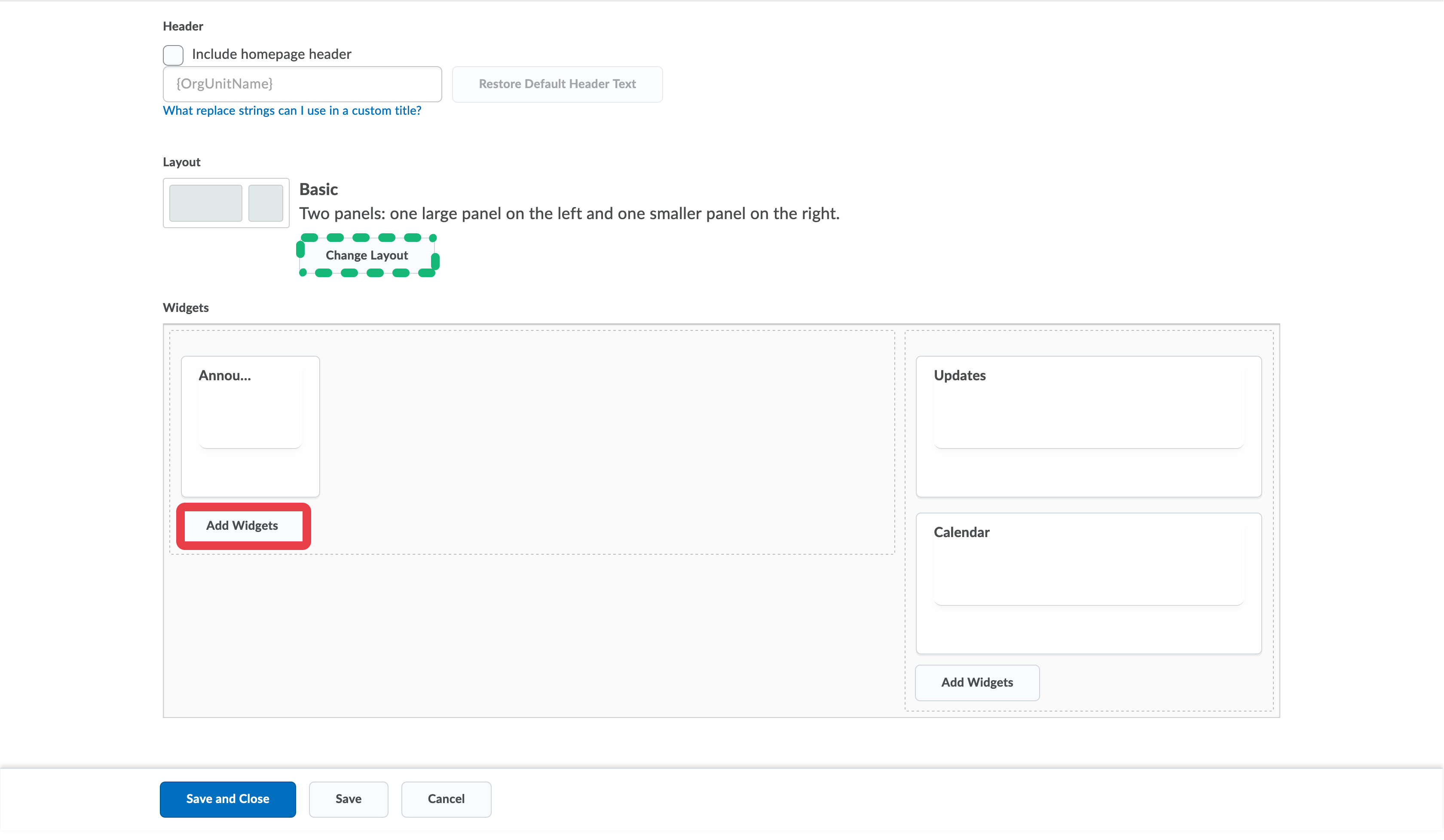
- Go to Custom Widgets and select your new Welcome-Widget. Click "Add". You can drag the Widget to the best suited place on your homepage. Click Save and Close.

- You need to activate your new custom homepage. Click on the Active homepage, and select the new custom homepage.
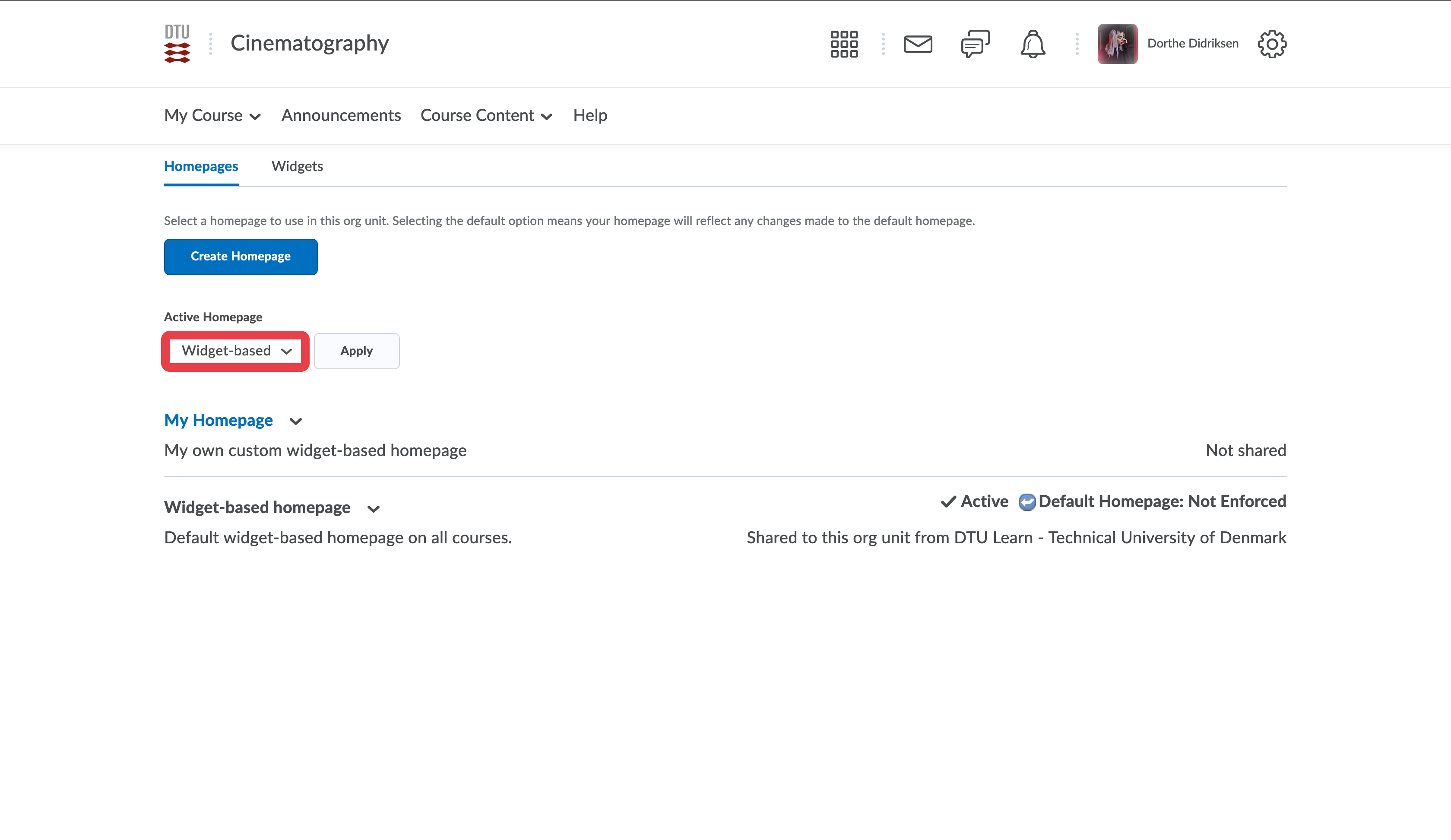

- Click "Apply"

- You homepage is now active.

