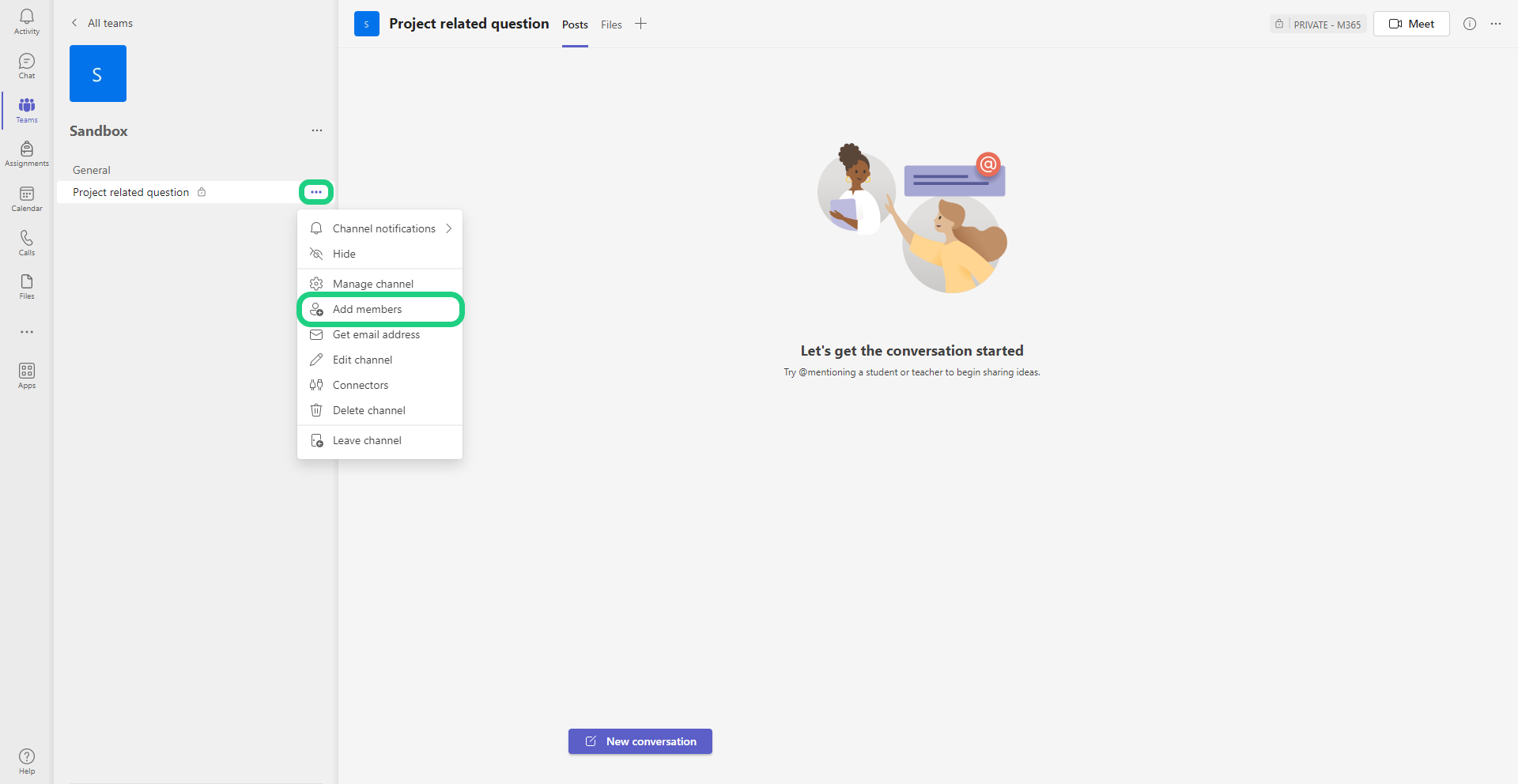Create a new Channel on Microsoft Teams
This tutorial shows how you create a new channel on your Microsoft Teams Course.
Follow these steps:
- To create a new channel in your Teams class, click on the three dots next to your class' name.
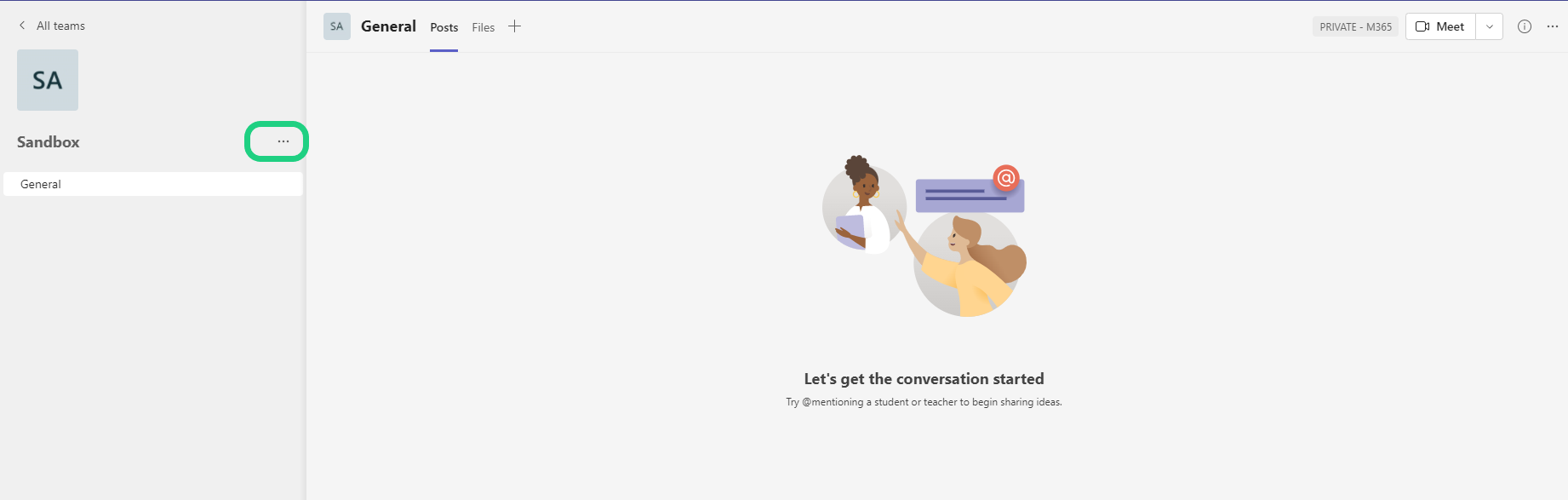
- In the drop-down menu select 'Add channel'.
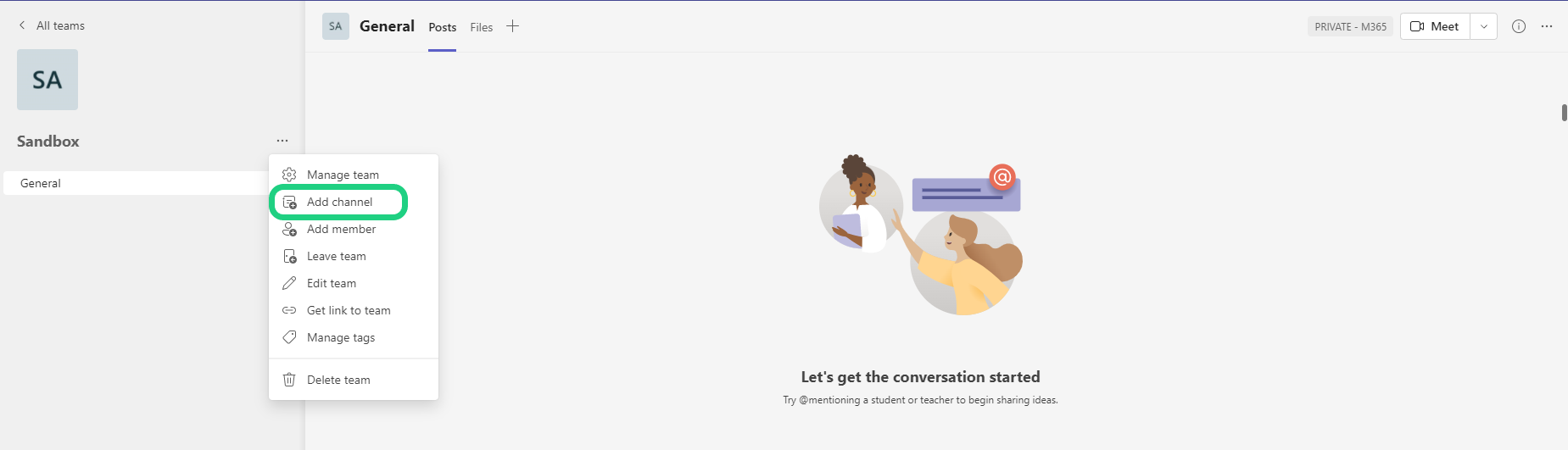
- After that a window will appear where you give your channel a fitting name and if needed a description. Under privacy you can select who from your class has access to the new channel. Finish by clicking on 'Add'.
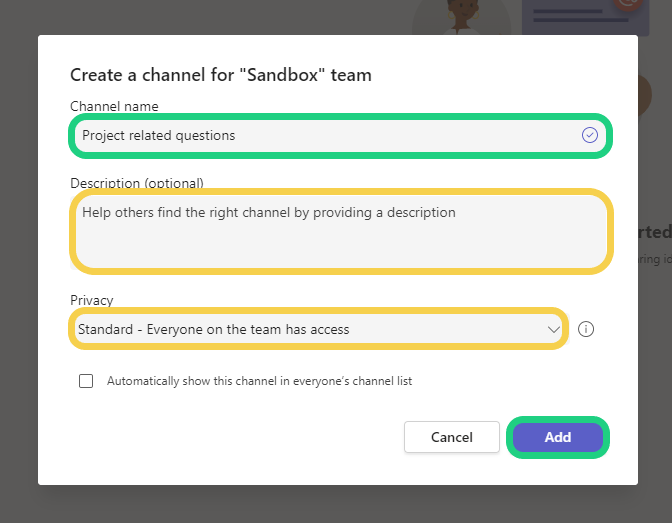
- When you create a private channel you can add the people to the channel or skip that step making you the only one able to see the channel.
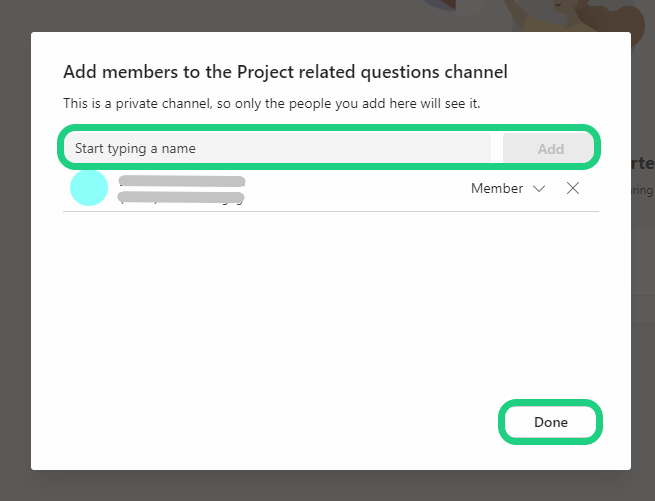
- After creating a private channel you can add members to the channel by clicking on the three dots next to the channel name and selecting 'Add members'.