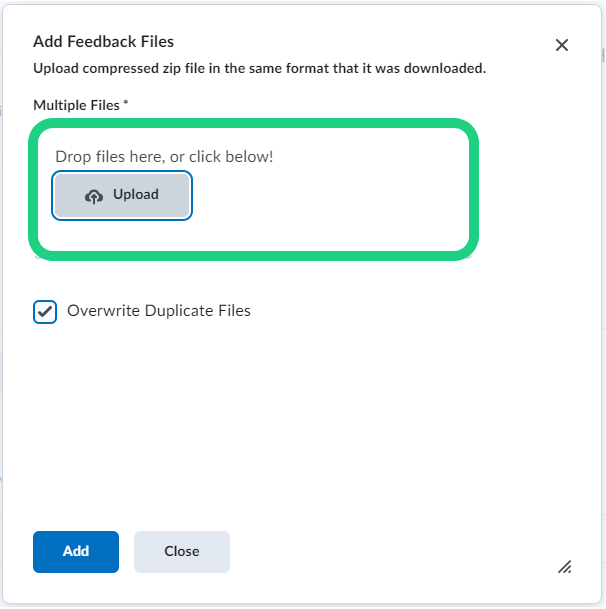Bulk Upload of Feedback Files
An easy way to give feedback to your whole course is by using Feedback Files. This guide shows how to create and add feedback files correctly.
In this case the feedback can also be given offline after downloading the submissions.
Follow these steps:
- Start by finding your assignment by clicking on 'Assignments' and clicking on the name of the assignment you want to upload a bulk feedback to.
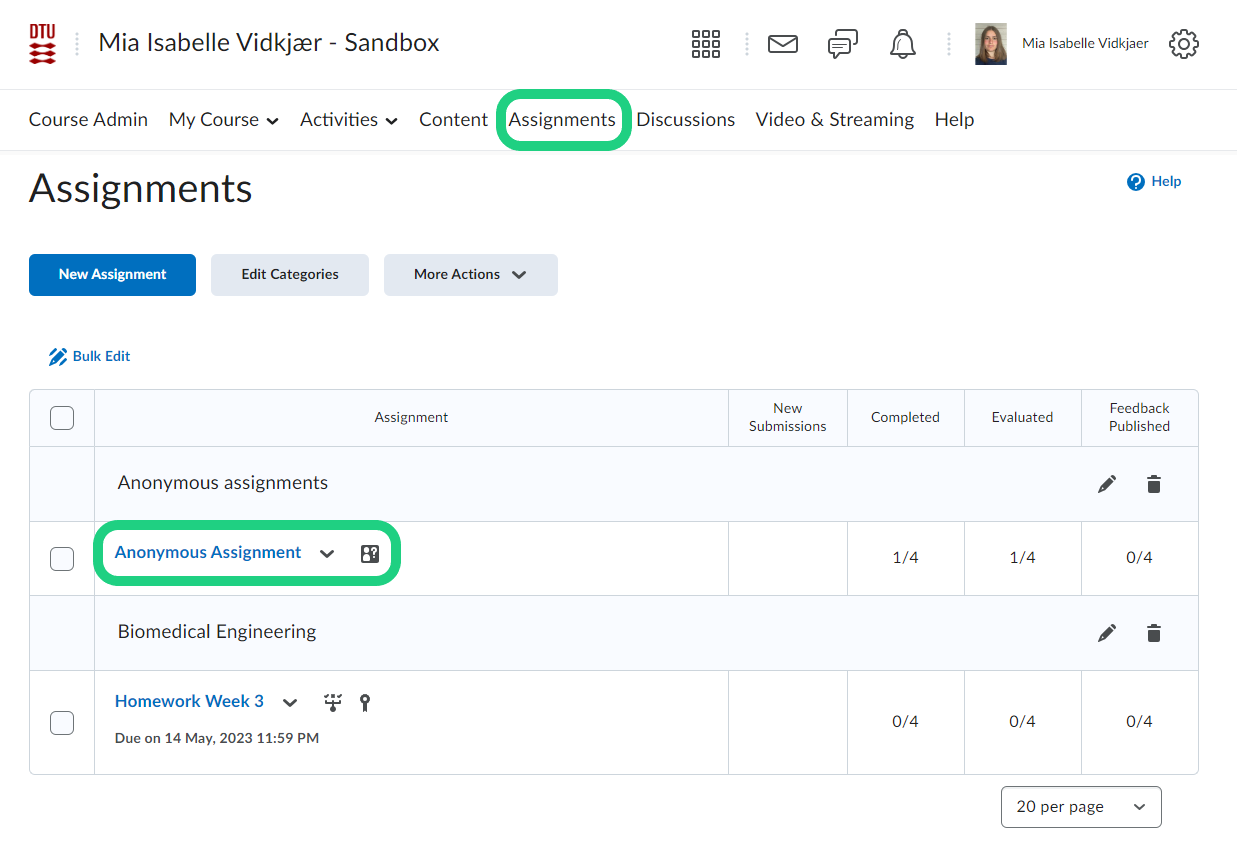
- Click on the checkbox at the top of the list of students to select all submissions and click on 'Download'.
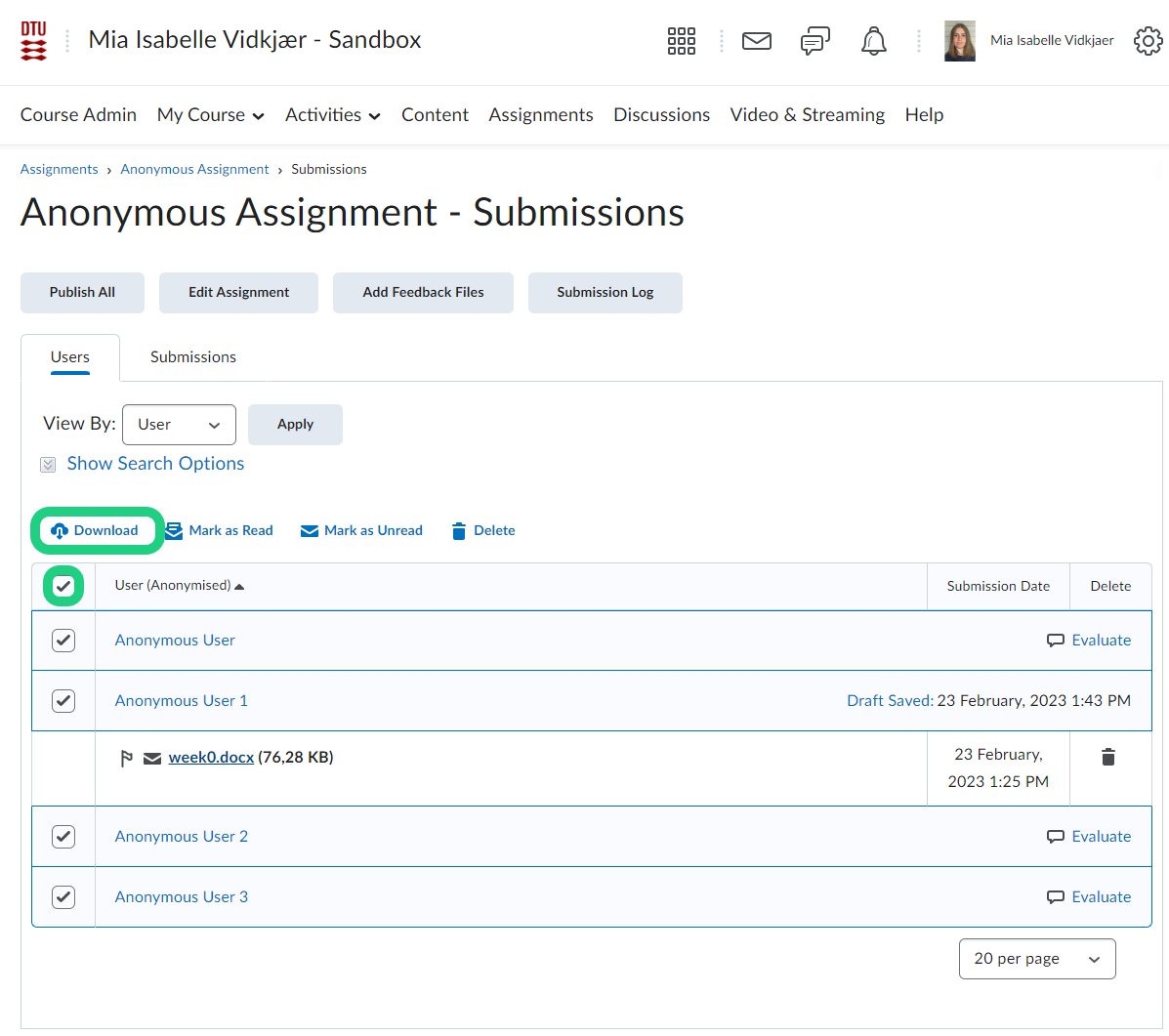
- When your zip file is ready to download, click on 'Downoad' in the pop-up window.

- Find the zip file in your file directory on your computer and extract it. Give each submission their own feedback in their folder.
Do not change the title of the submission folder. - Once the evaluation of each submission folder is done and saved, select all the updated folders and create a new .zip folder.
- To upload the feedback find the assignment again.
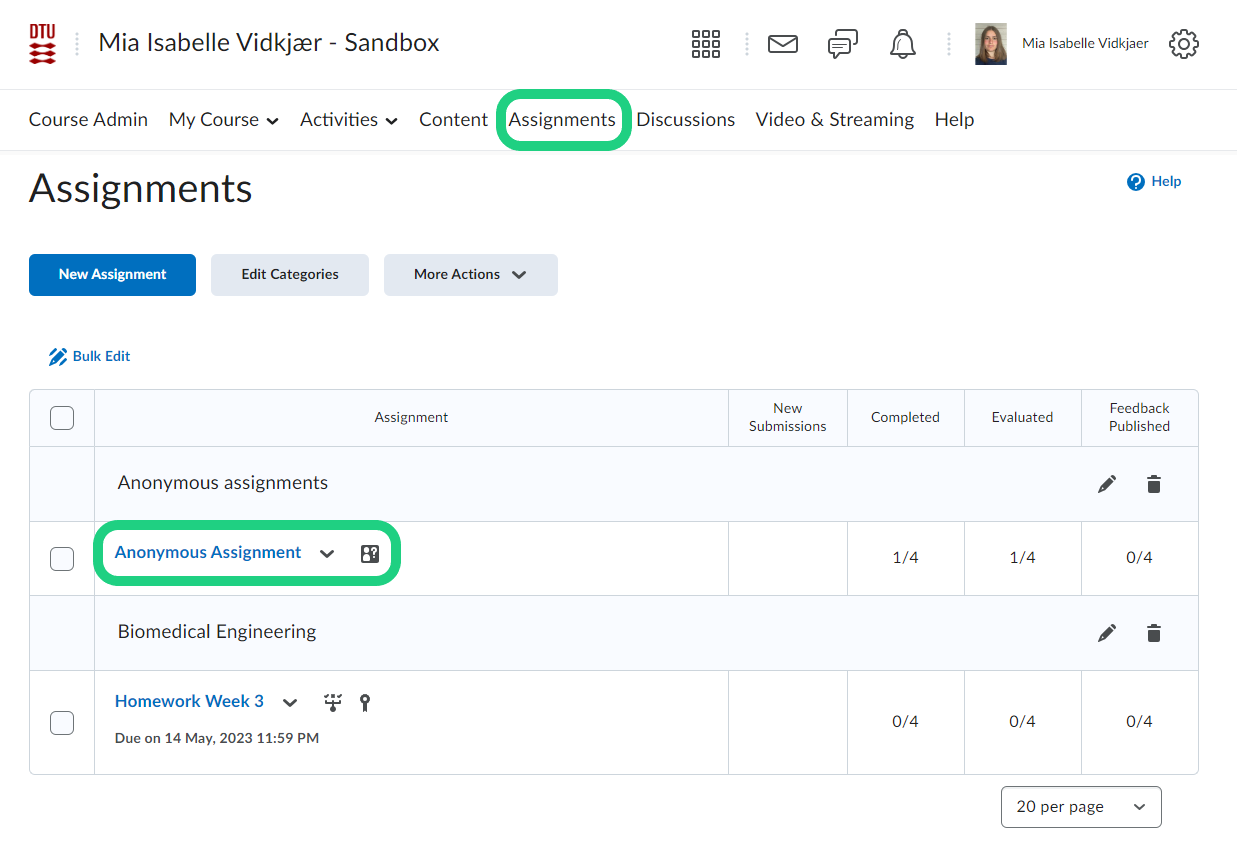
- Click on 'Add Feedback Files'.

- In the pop-up window add the zip folder with the feedback by dragging and dropping it onto the gray area. It may take some time before the window closes automatically after clicking on 'Add'.