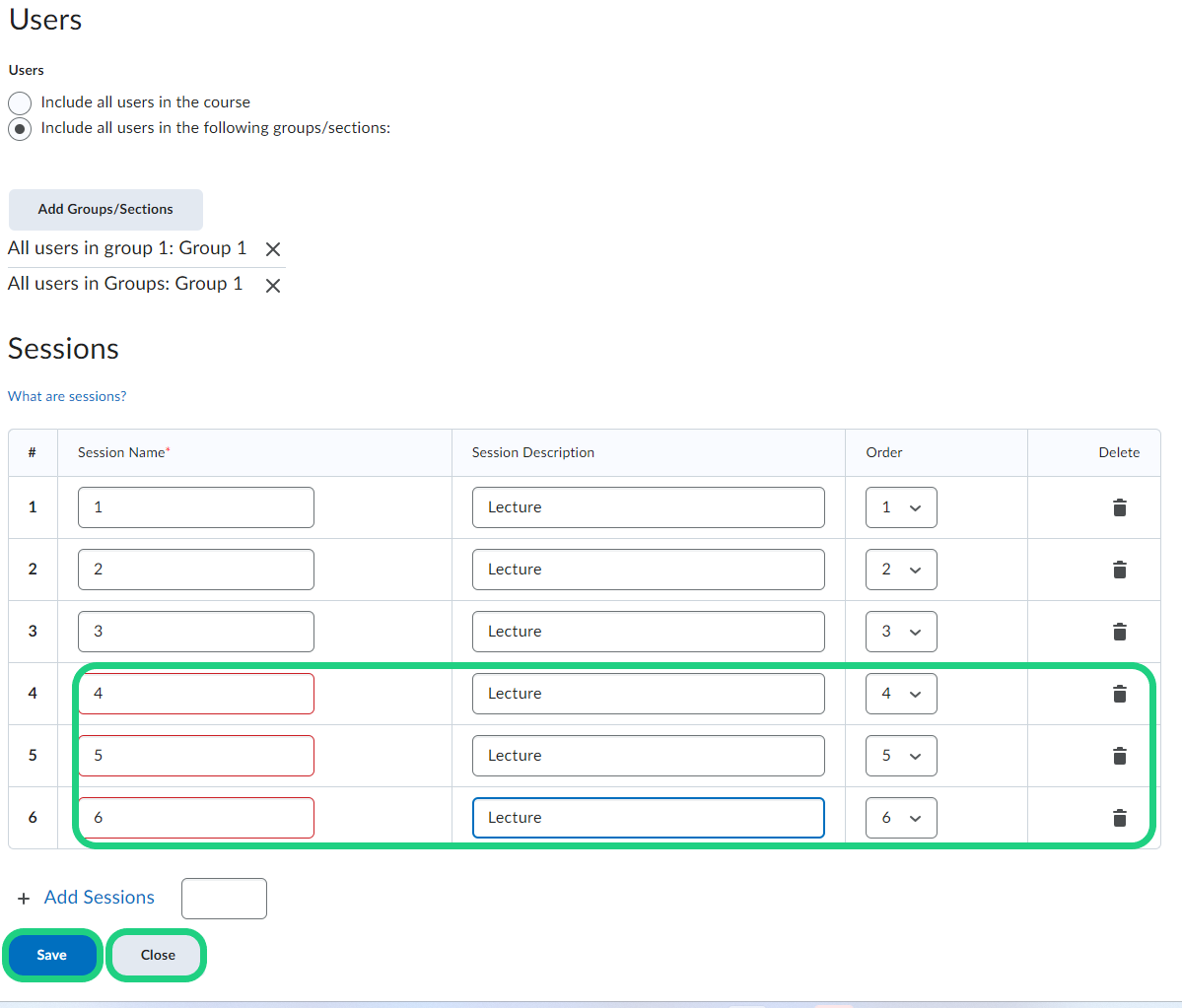Create the Attendance Scheme and Register
To check your students attendance you can use the Attendance feature on DTU Learn. This guide shows how to create an attendance scheme and register.
Follow these steps:
- Find the Attendance register by clicking on 'Attendance' in your Navbar or in your Course Admin.

- To create a new scheme click on 'Attendance Schemes' and then 'New Scheme'.
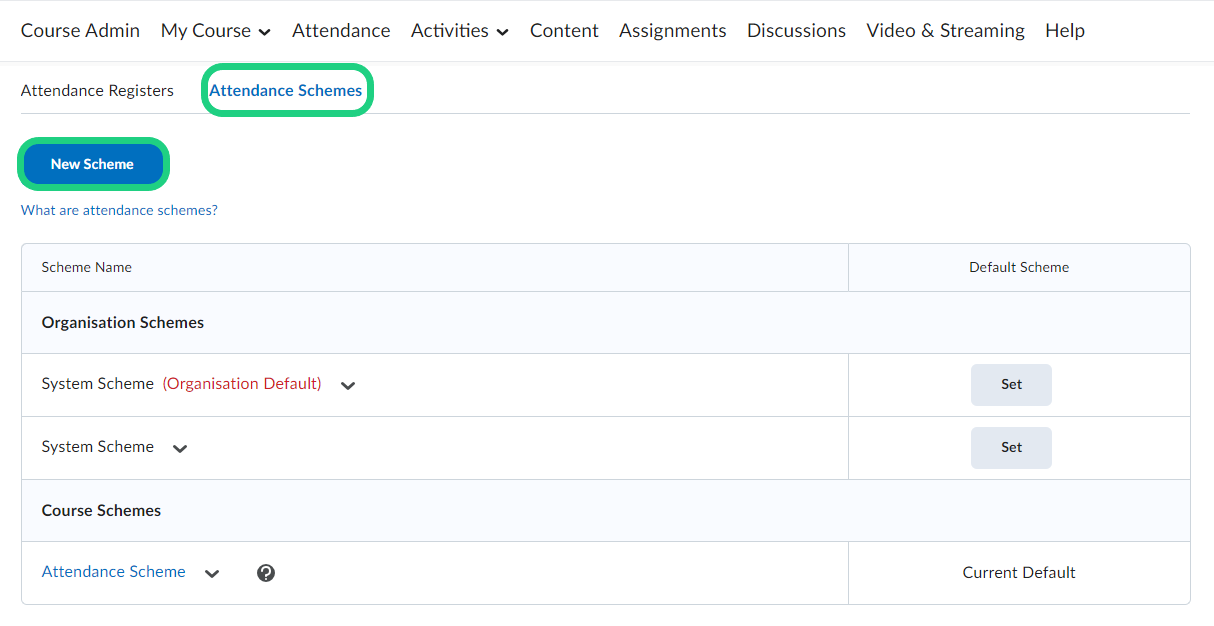
- Give your Attendance Scheme a fitting name and decide on symbols to use for your status names. We used 'P' for 'Present' and 'L' for 'Late' and 'A' for 'Absent'. If you want to add a value to each status you can. This will be used to notify you when students reach below a certain percentage of attendance. Finish by clicking on 'Save' and then 'Close'.

- Select 'Attendance Registers' and click on 'New Register' to create an attendance register.

- Give your register a fitting name and if needed a description. Select a fitting attendance scheme in the drop-down menu.
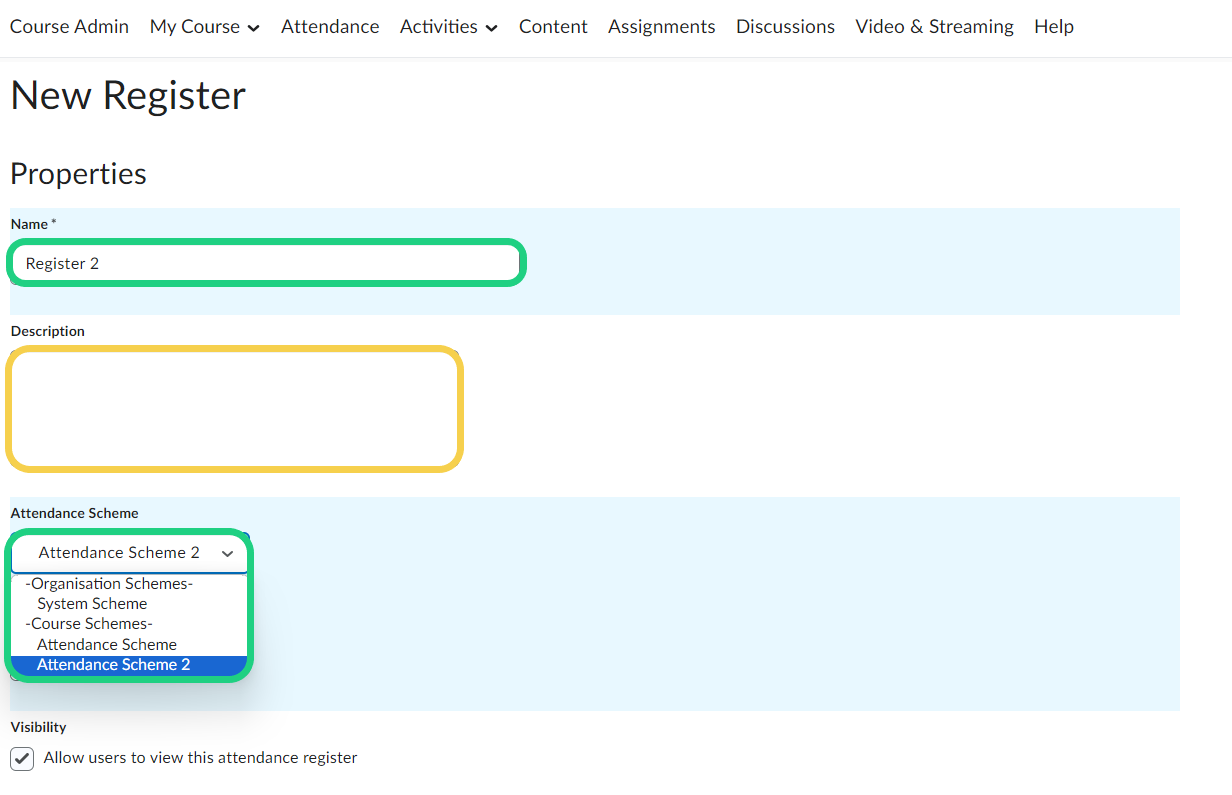
- If you have assigned a % value in your scheme like mentioned in before, you can choose a cause for concern, that signals, when students have not been attending your class a certain amound of time. Give your sessions a name. Click on save to add more sessions afterwards.
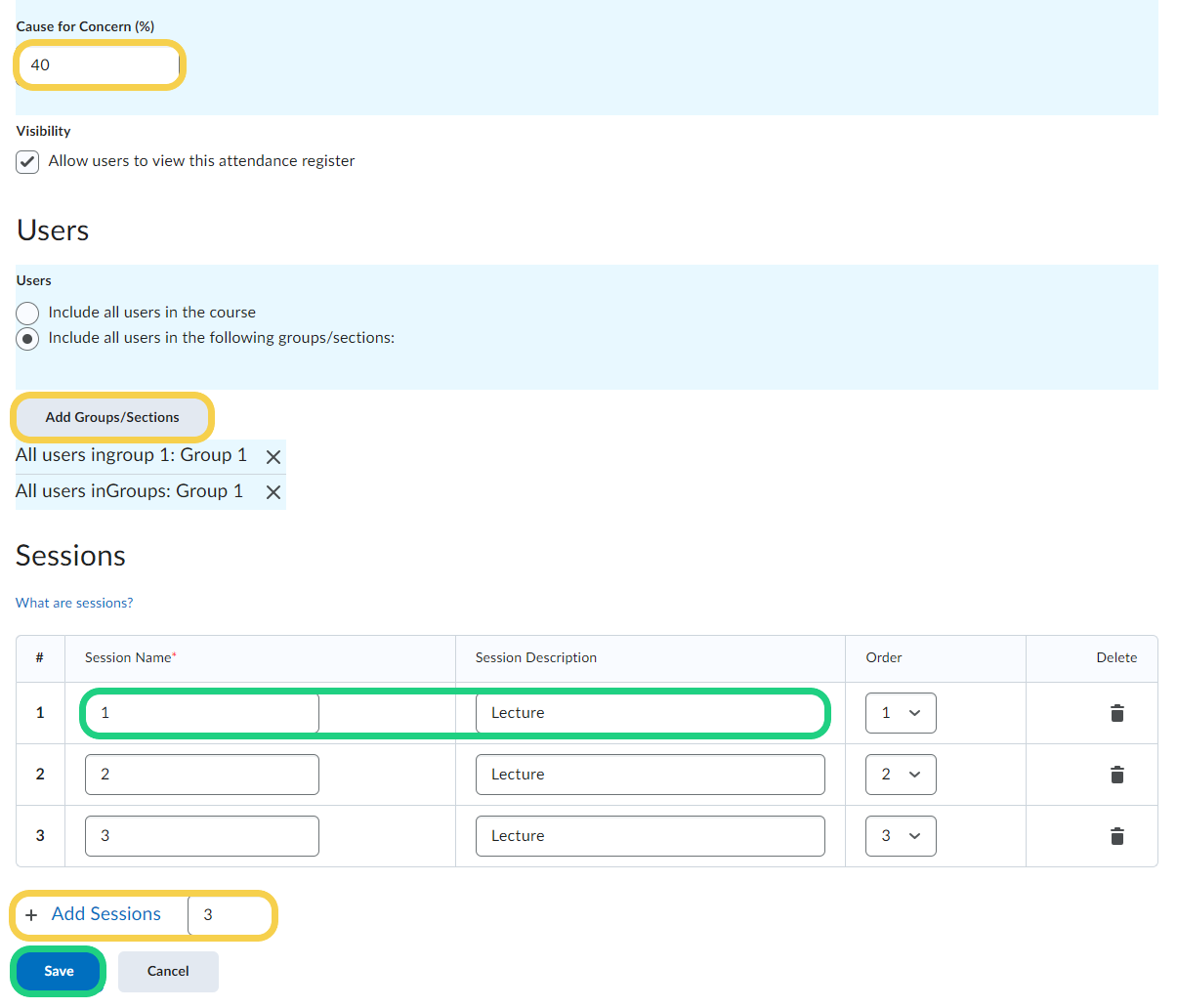
- When all sesssions have been added click on 'Save' and then 'Close'.