Adding a Test Student to your Course
This tutorial shows how to add a test student to your course, that you can impersonate to interact as an actual student in your course.
Follow these steps to add a test student to your course:
- From your course homepage, go to the classlist.
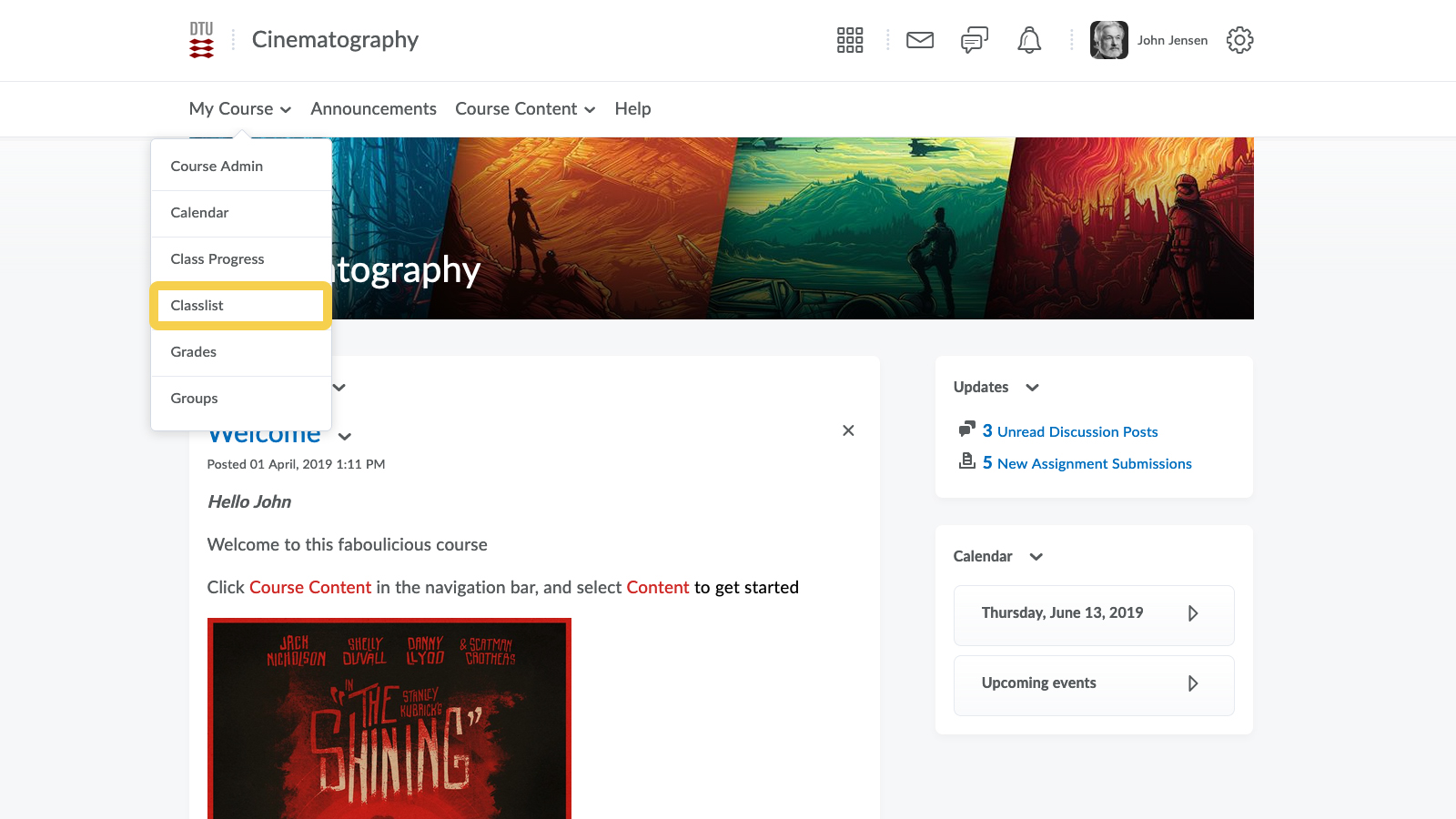
- Click Add Participants.
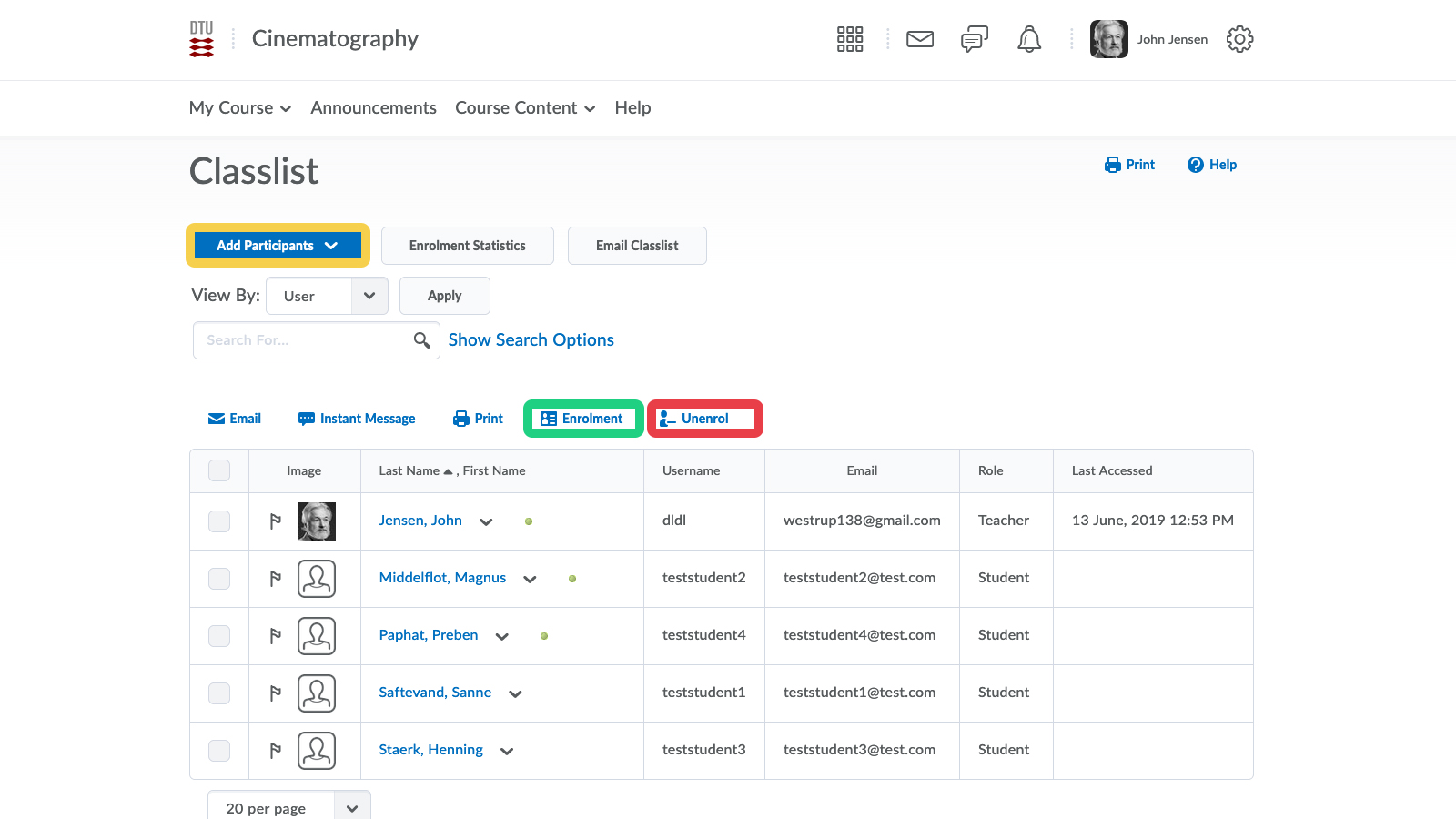
- Select Add existing users.
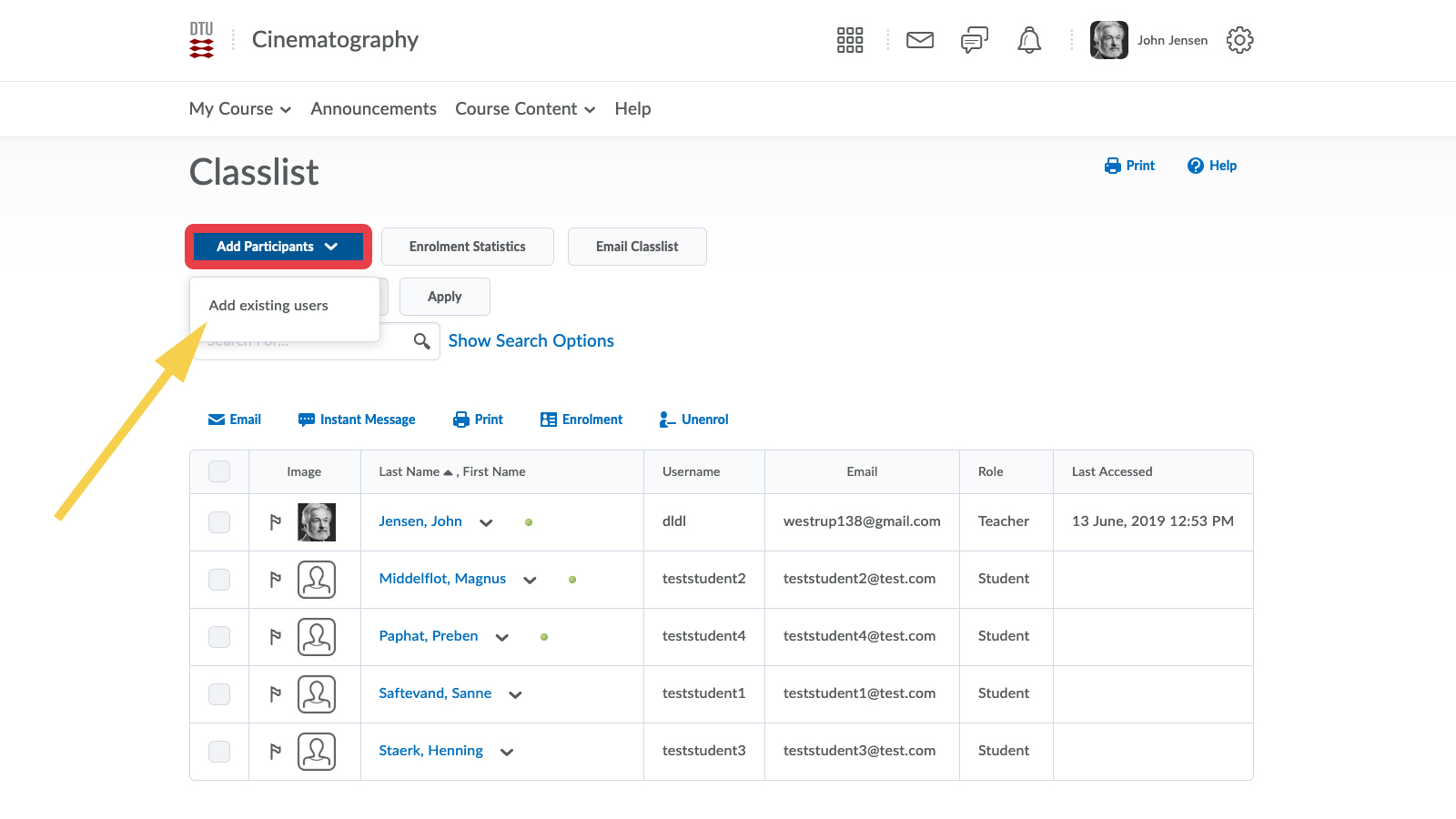
- Search for the user "teststudent", put a tick next to the search result, select the role "Test student" and select Enrol Selected Users.
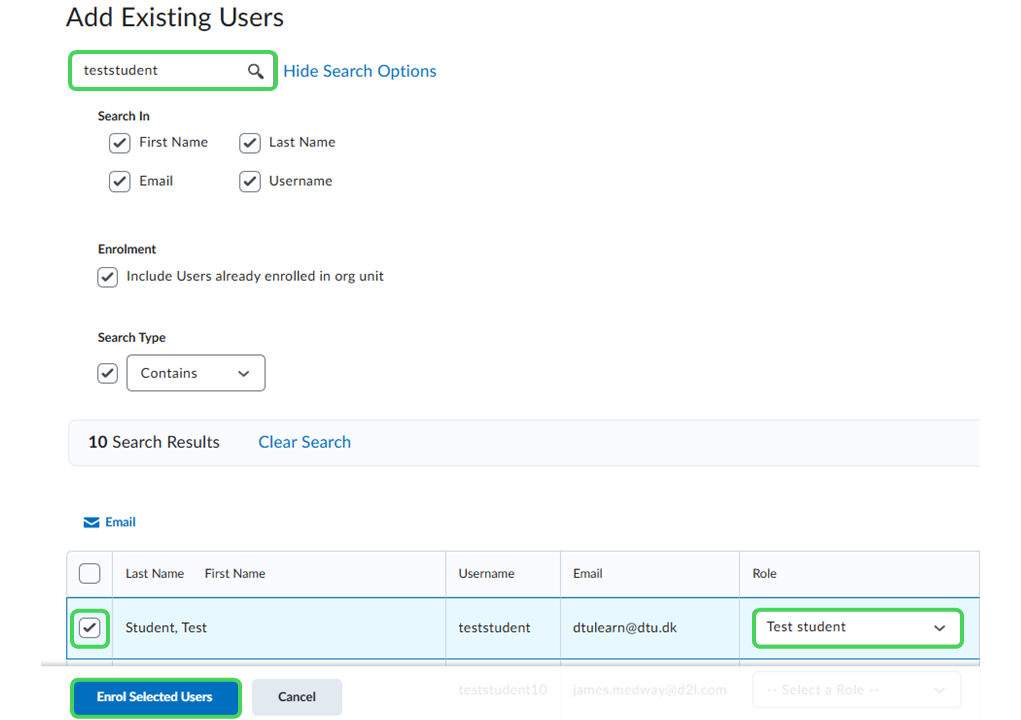
- Check the confirmation and click Done.
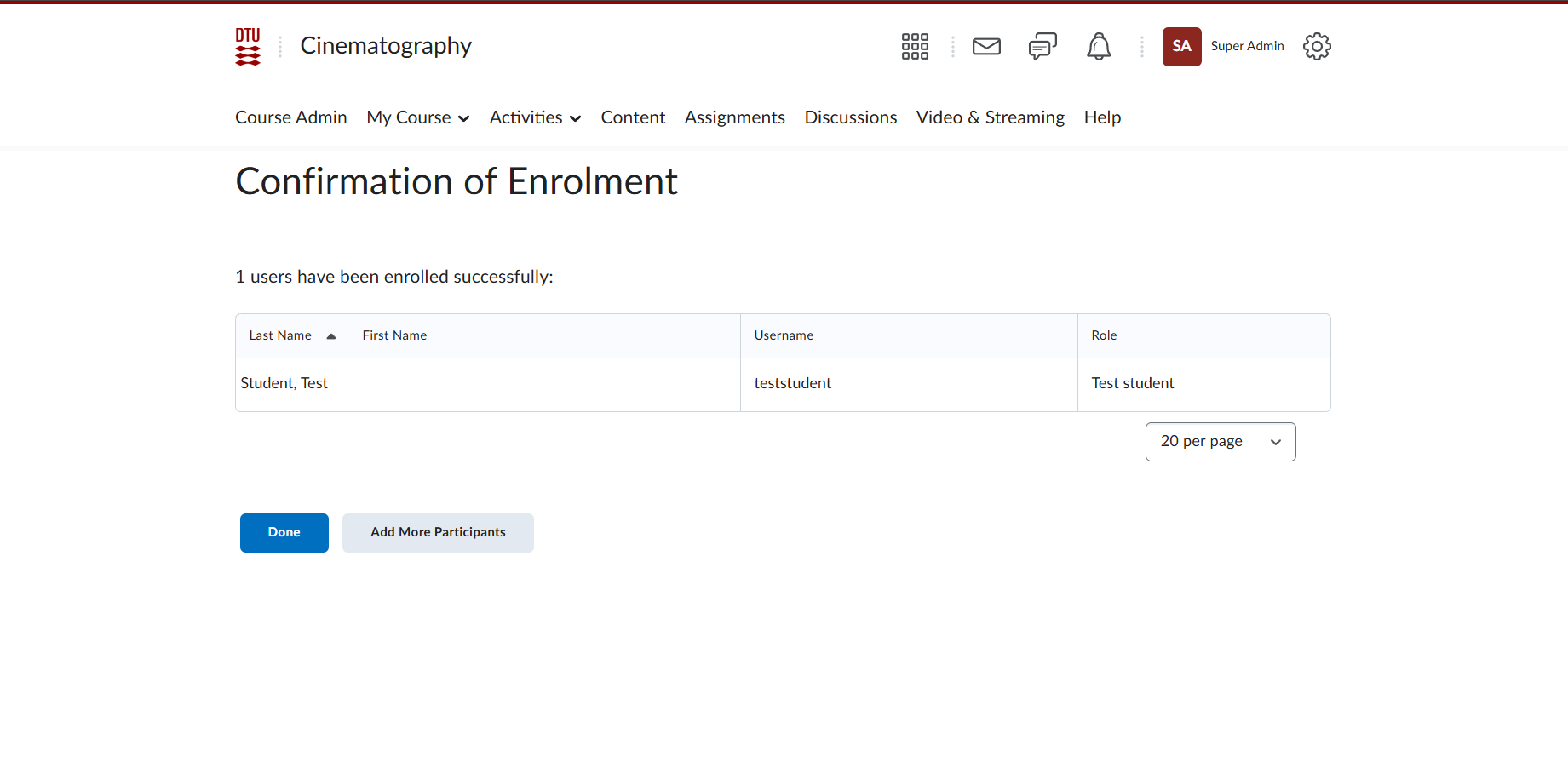
- You can now see the newly added user in your classlist. Click the small arrow next to the name and select "Impersonate".
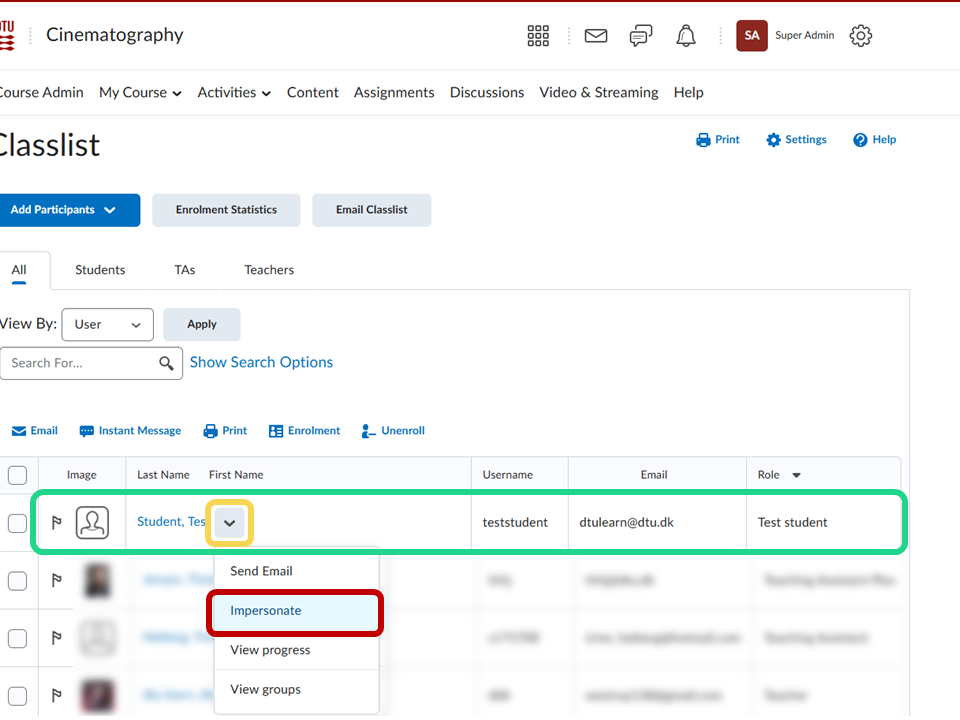
- When you are done, click the personal menu in the top right and then hit the X next to "Impersonating: Test Student".
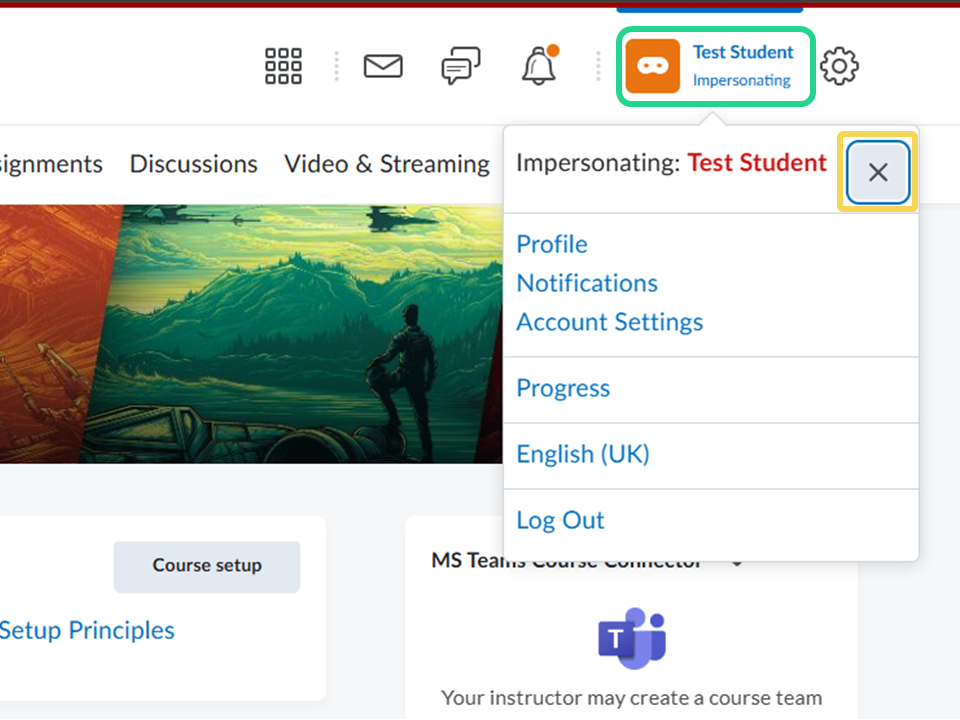
- Note that the Test Student is unenrolled from all courses at the end of each semester, but you can always reenroll it in your course. Also note that the test student interacts with your course exactly like a real student would, so if you have any automization set up in your course that applies to all students, like auto enrolling of students into groups, you should consider this before enrolling the student.
