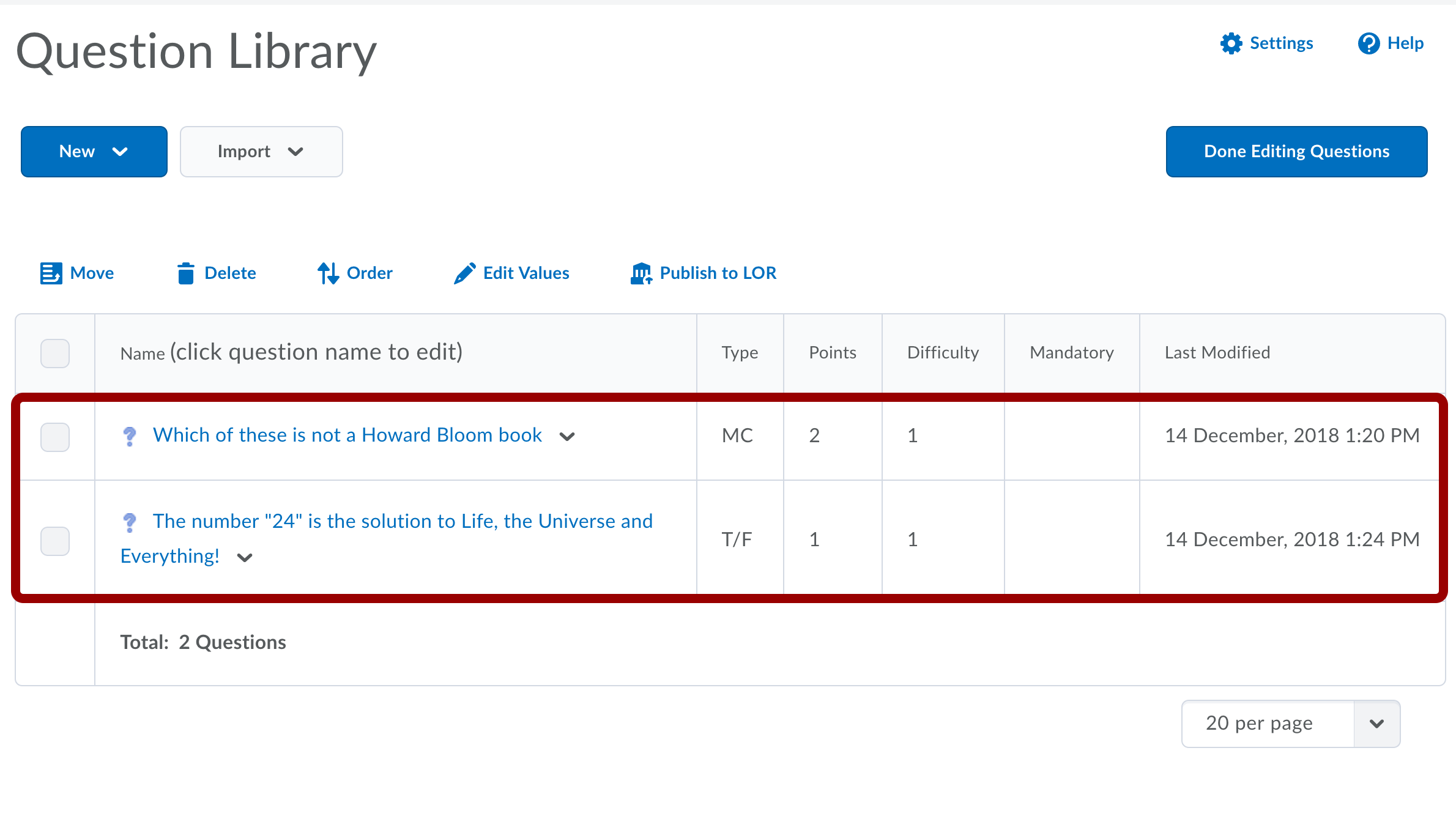Adding a Question to the Question Library
This tutorial shows how to add a question to the Question Library for use in quizzes, self-assessments etc.
If you decide to use the Question Library to make quiz questions, you can re-use the same question in different quizzes without having to create multiple versions of the same question. We recommend that you try this out in your sandbox before applying it to your course. Once the question is added, you can follow these steps to set up a quiz and import your questions from the Question Library
Follow these steps:
- From your Course Admin page select Quizzes.
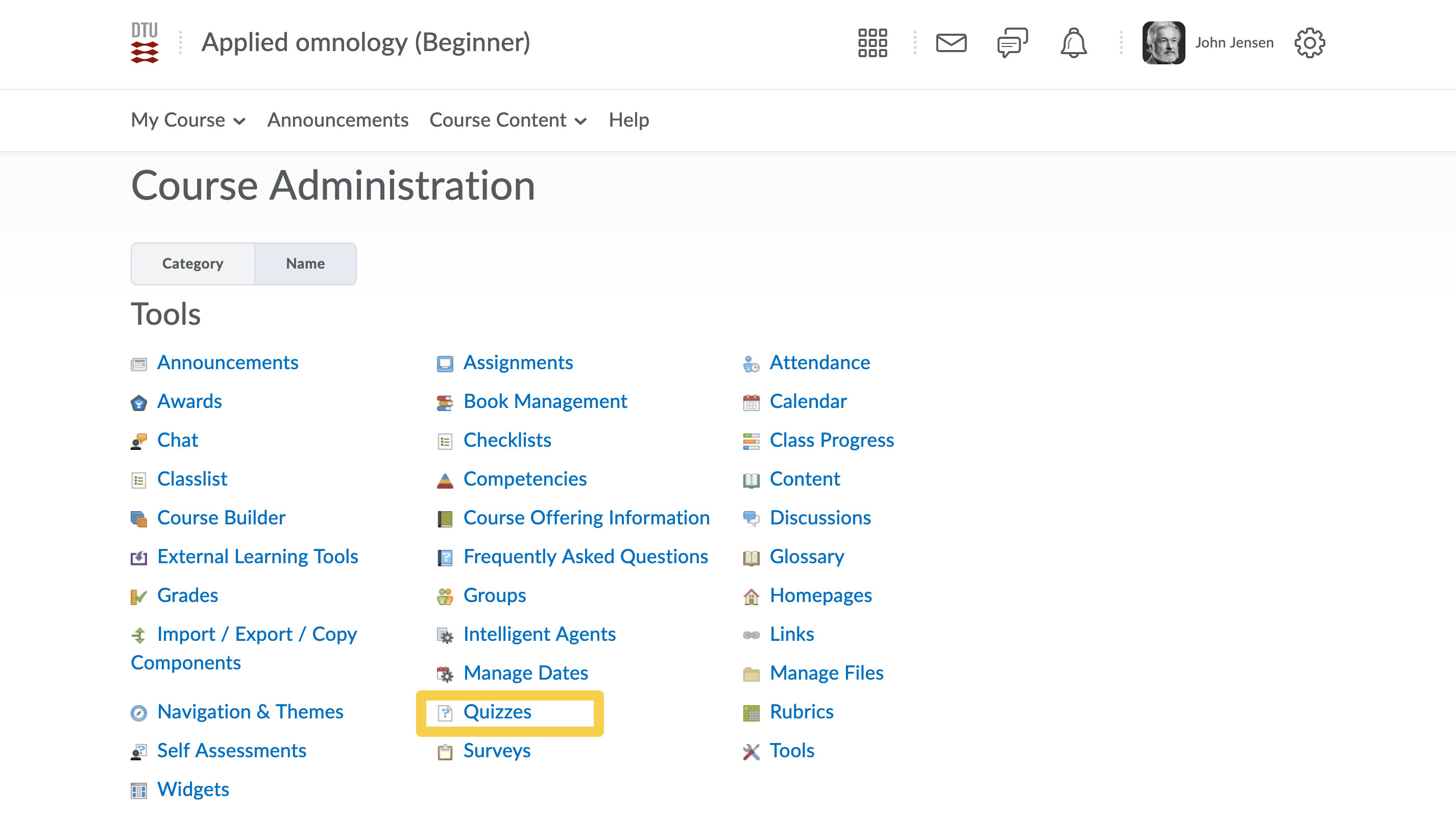
- Click Question Library.
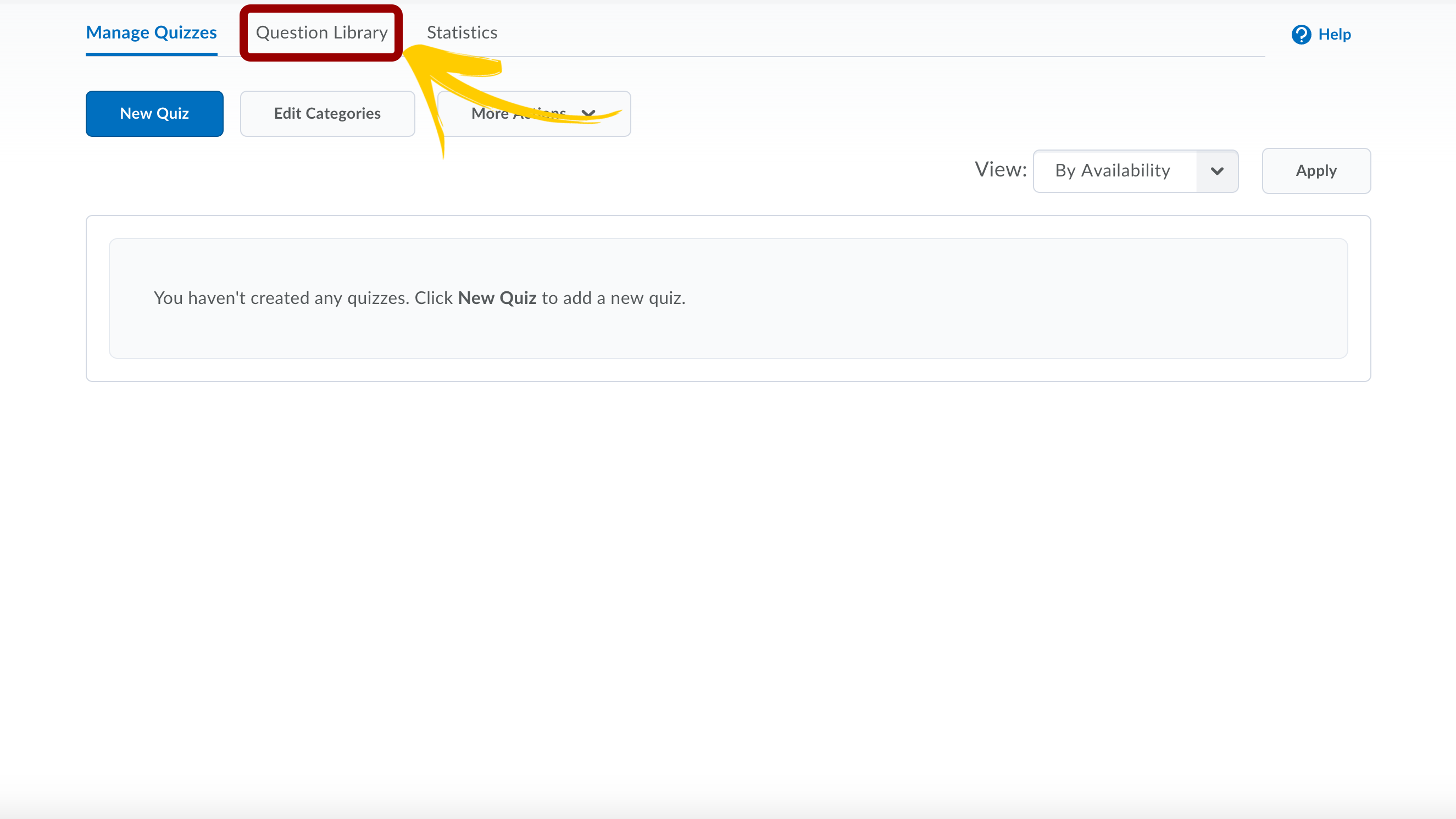
- Click New and select a Multiple Choice Question (MC).
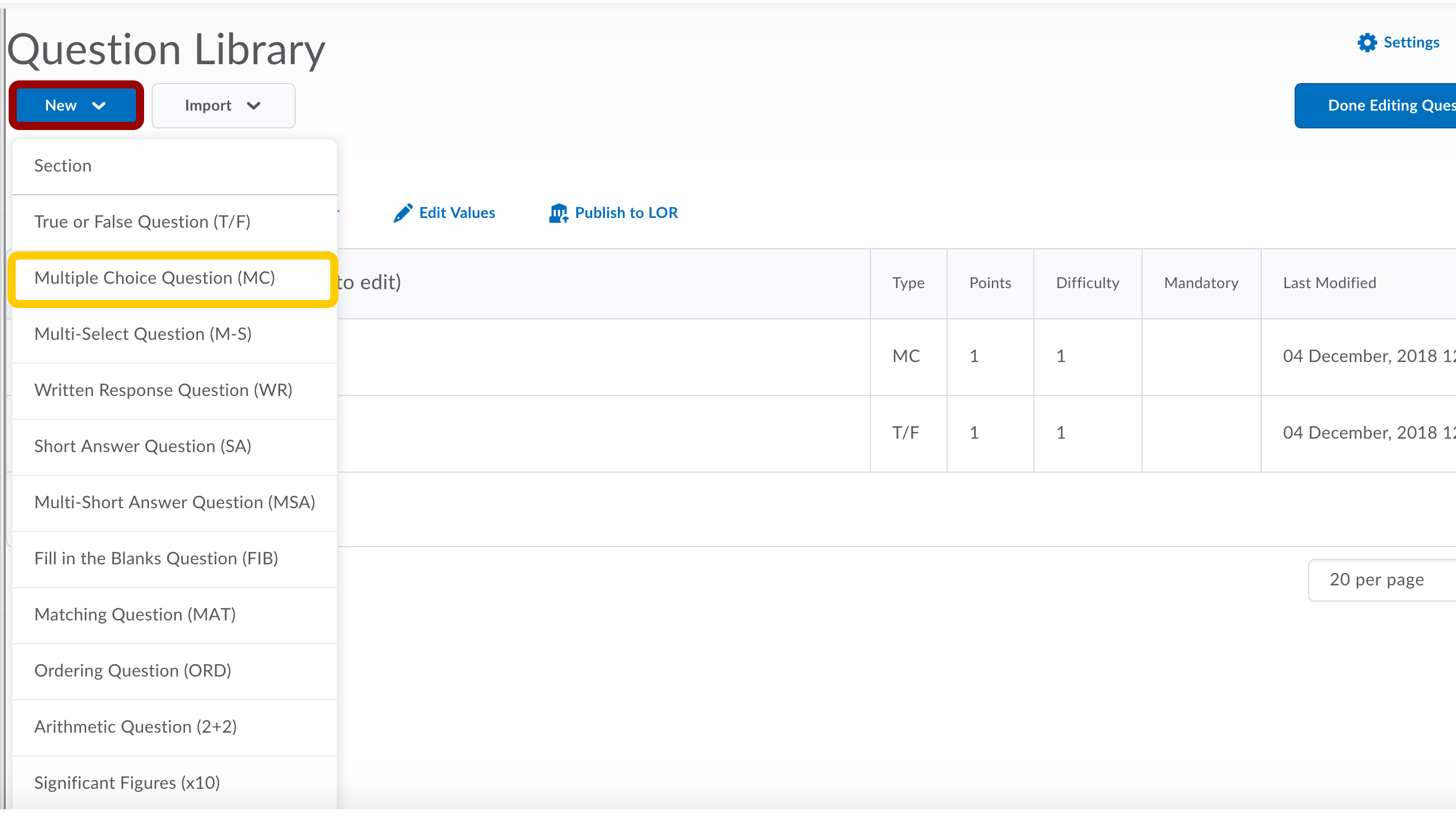
- Enter a Question and four possible answers.

- Remember to select the right answer.
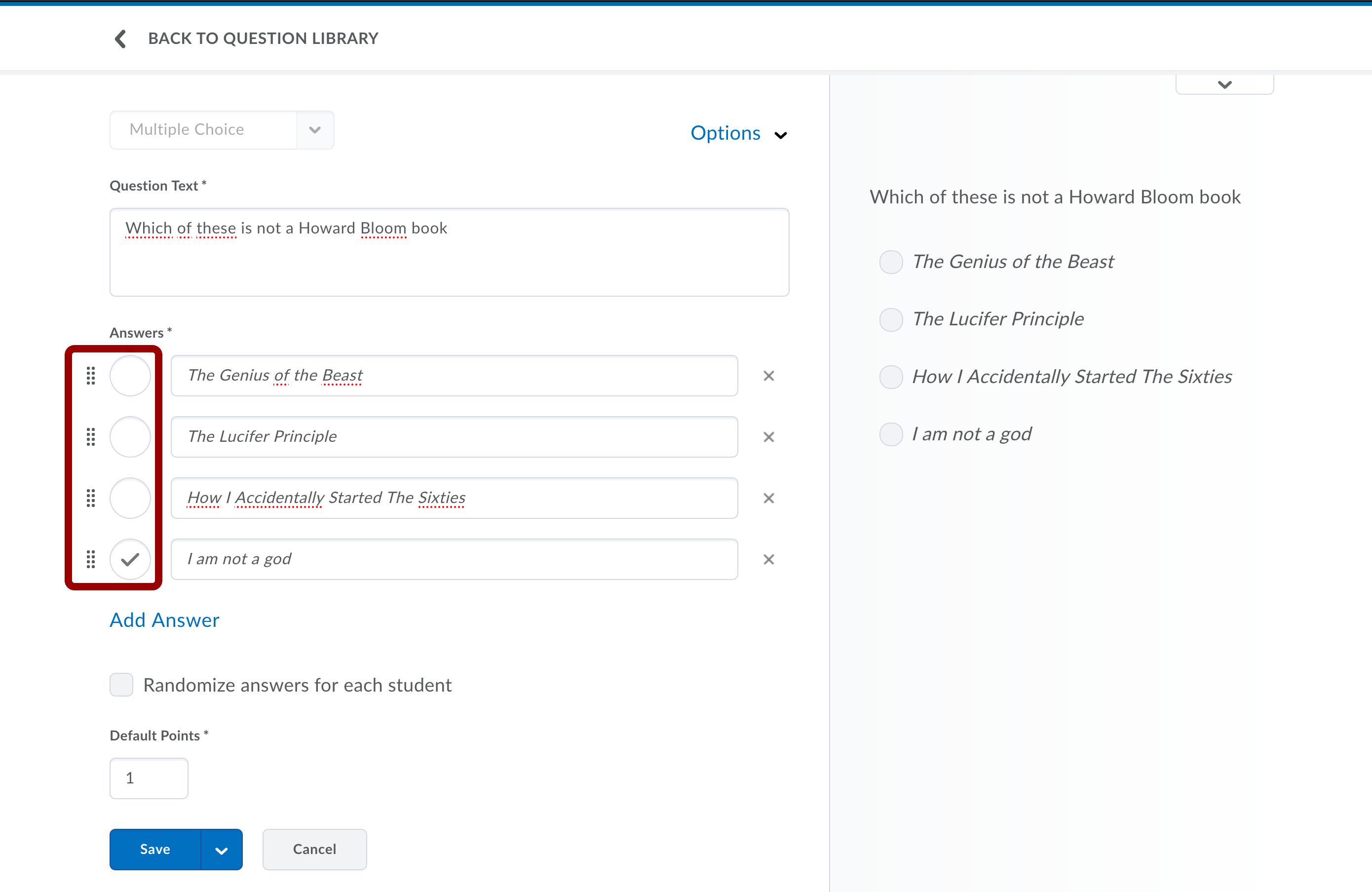
- Assign the number of points you want to award for this question. You can also set the value to zero if you prefer. In this example, the question is worth 2 points. In your right hand side you can see a preview of your question.

- Click Save and New.
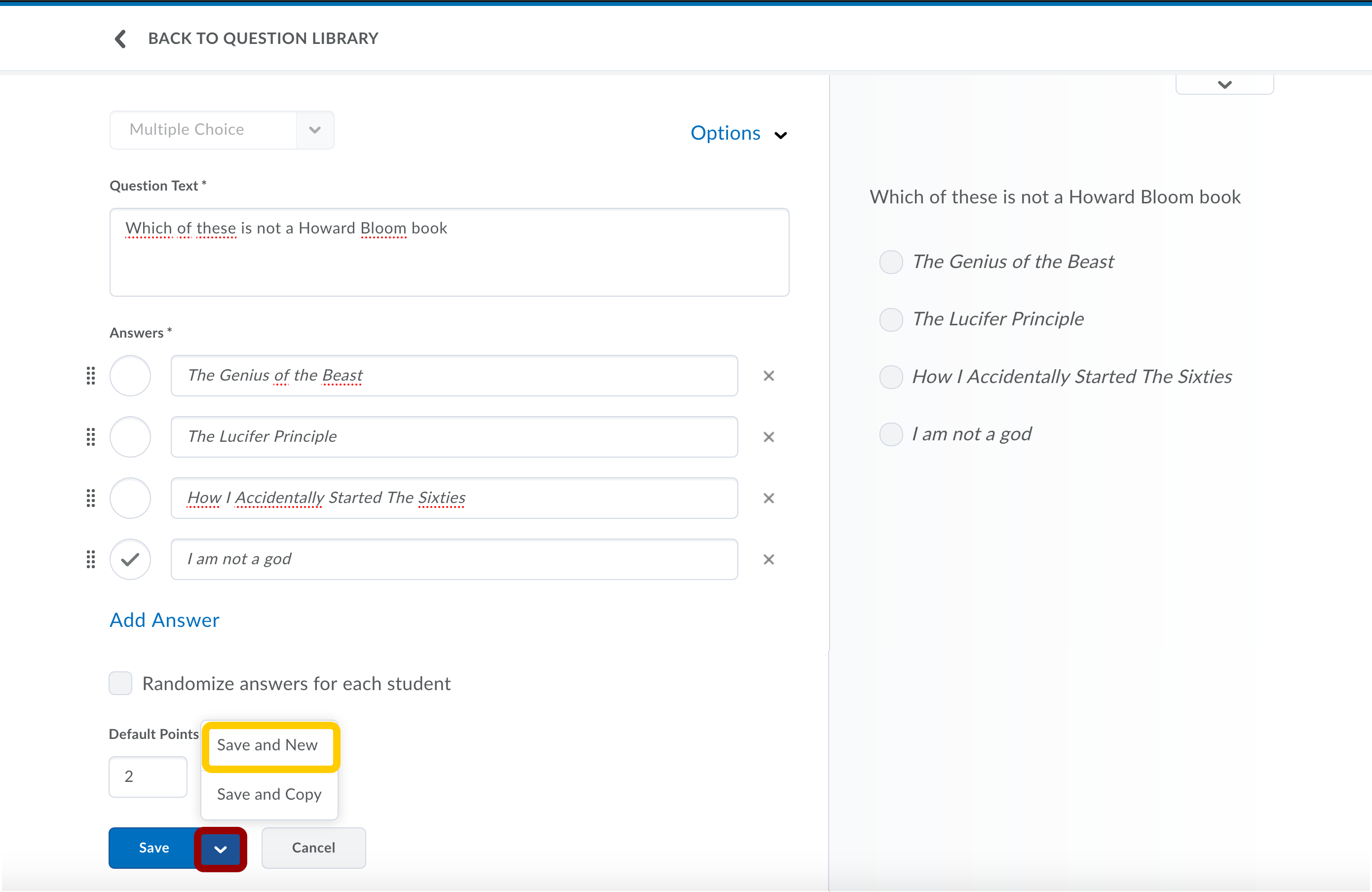
- Add a True or false question, worth 1 points.
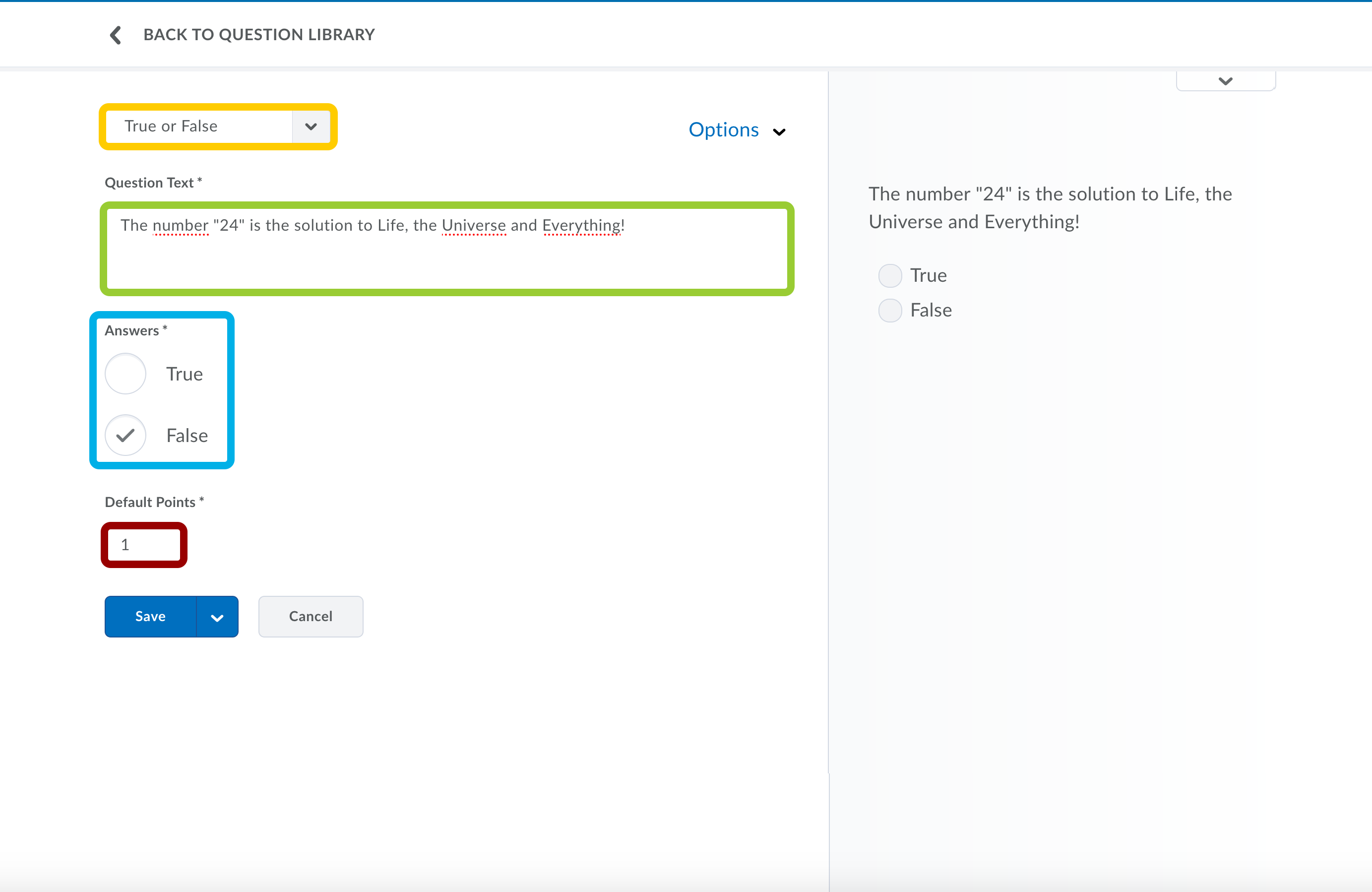
- Click Save.
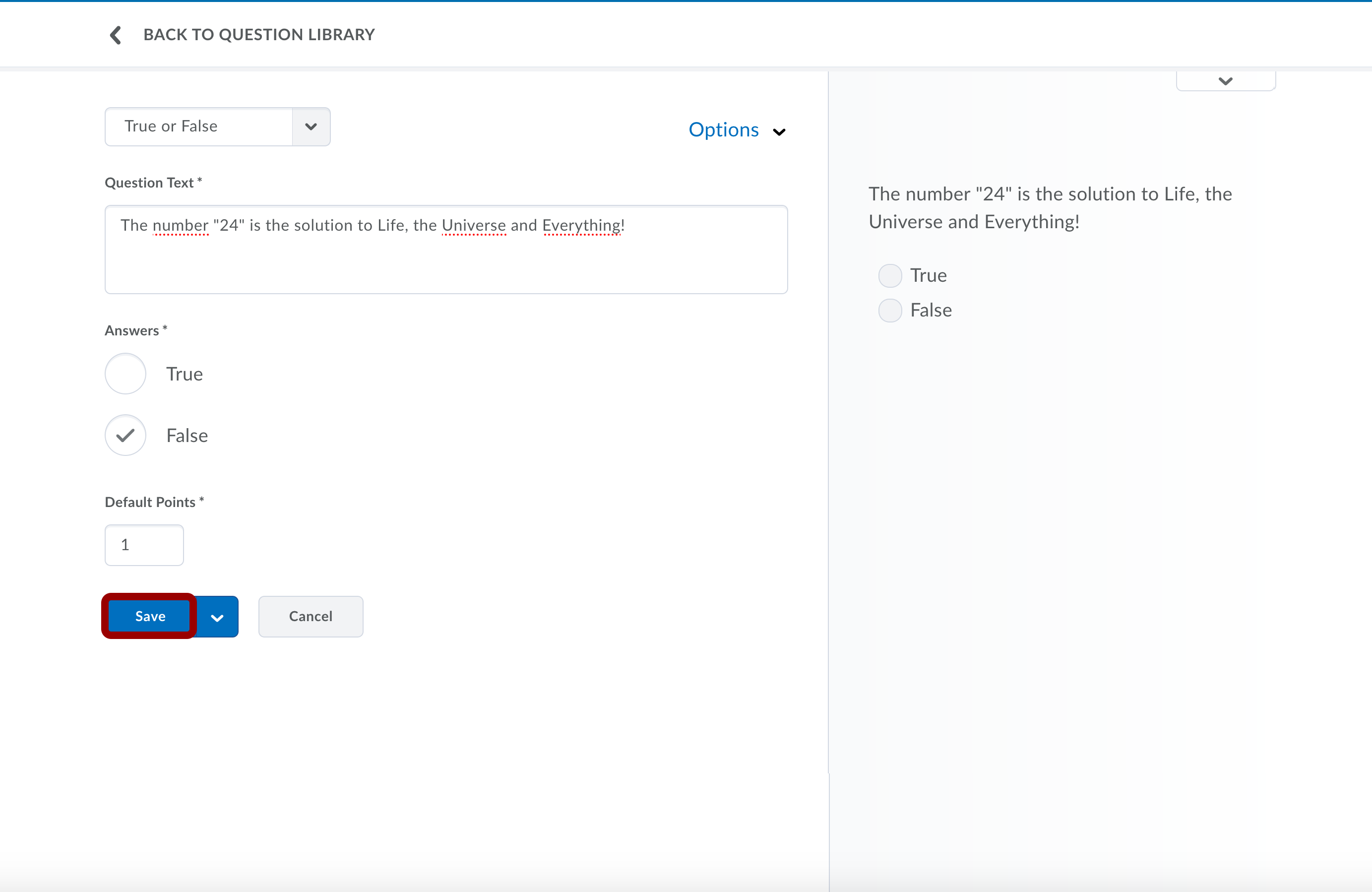
- This is your question Library with you newly made quiz questions. Click Done Editing Questions.