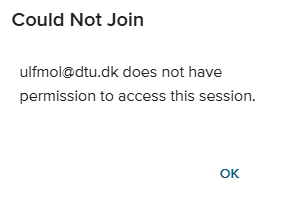Restrict access to your Vevox session
This guide shows you how to restrict access to your Vevox session
Follow these steps:
- When you have created your Vevox session, click on the three dots and select 'Settings'.
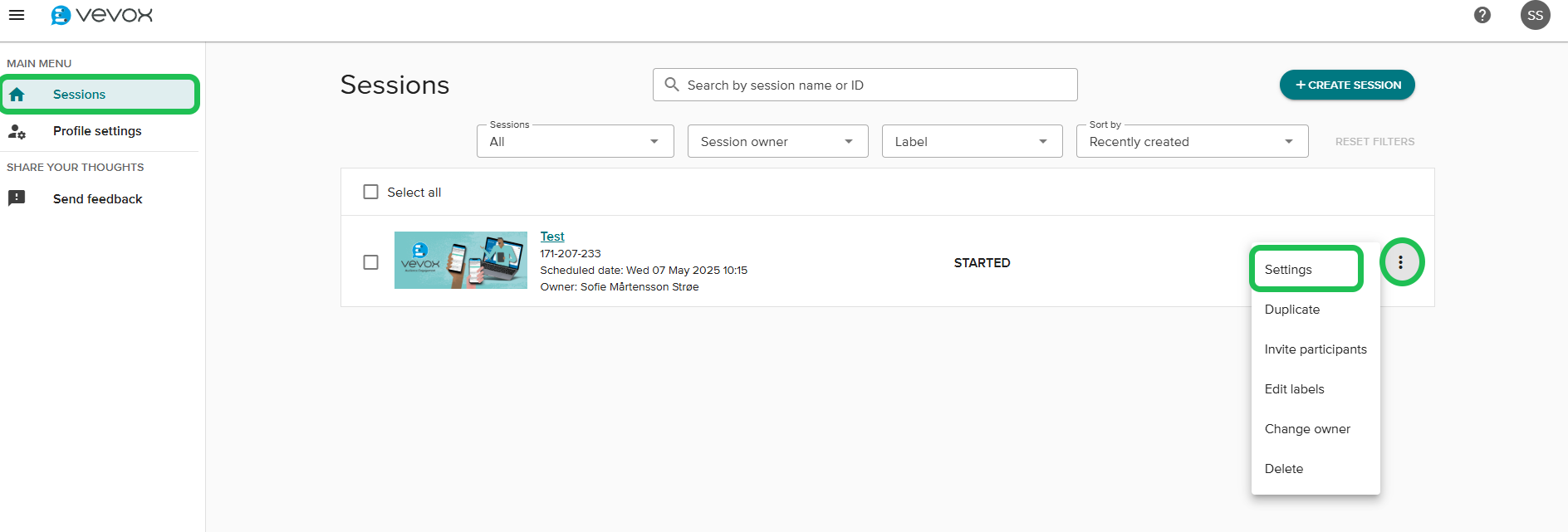
- In the pop-up window click on 'Participant identification' and select 'Identified'.
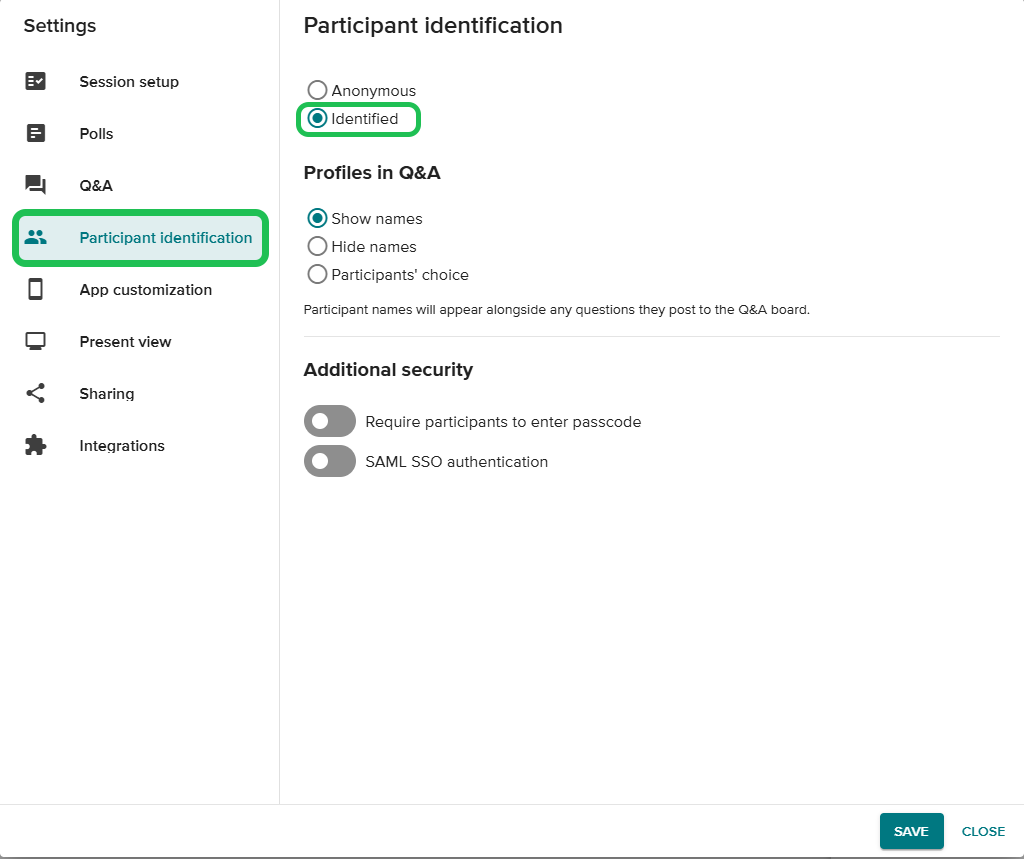
- Activate 'SAML SSO authentication'.
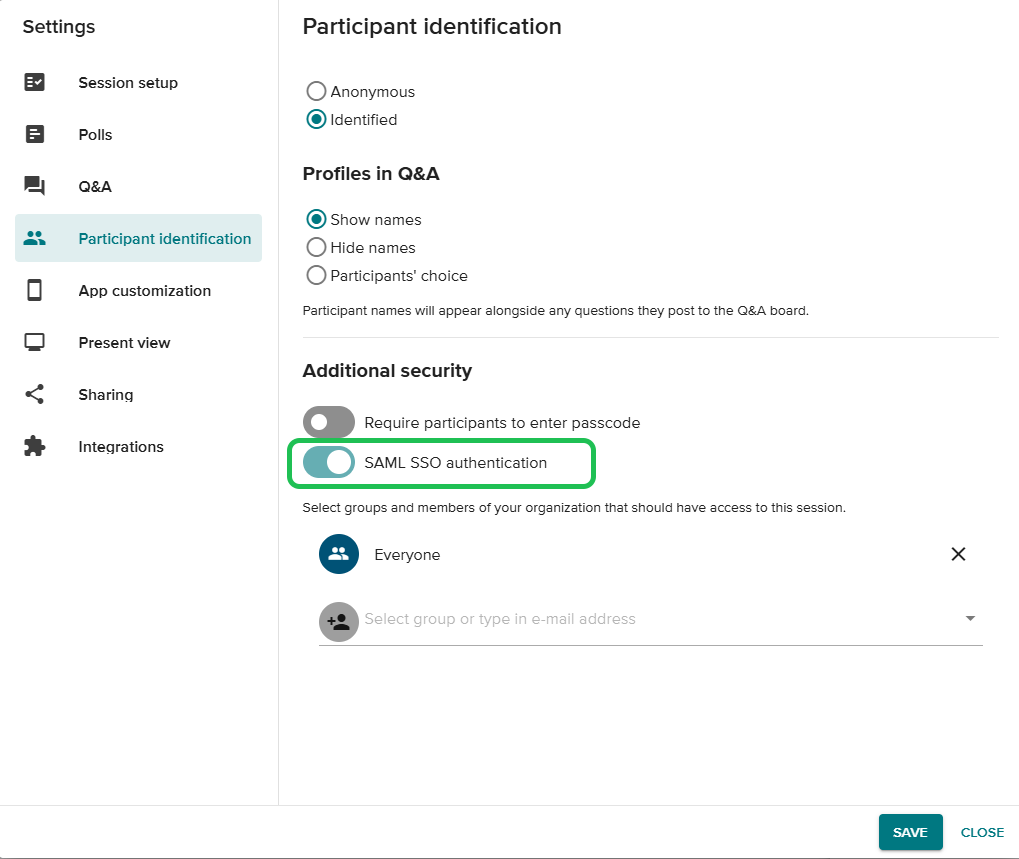
- You will now have different access possibilities to choose from. 'Everyone' means that all users with a DTU-login will have access. Below you can select the group 'All Employees' (meaning all DTU-employees) or 'All Students' (meaning all DTU-students) to have access to the session.
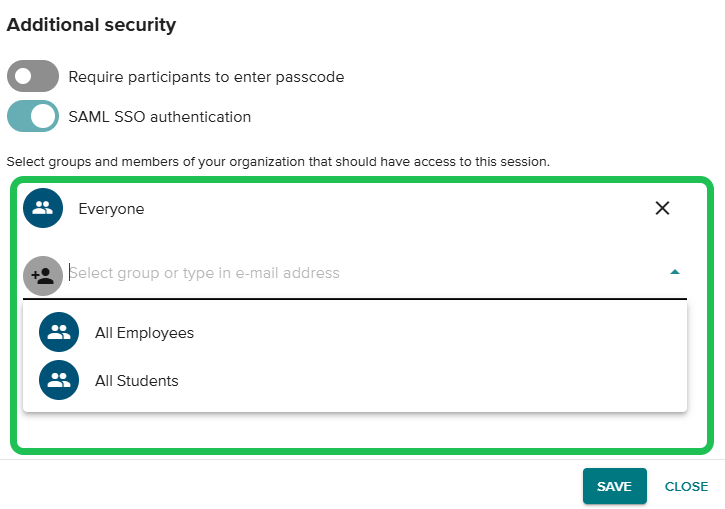
- When you have selected the group that should have access to your session, click on 'SAVE'.
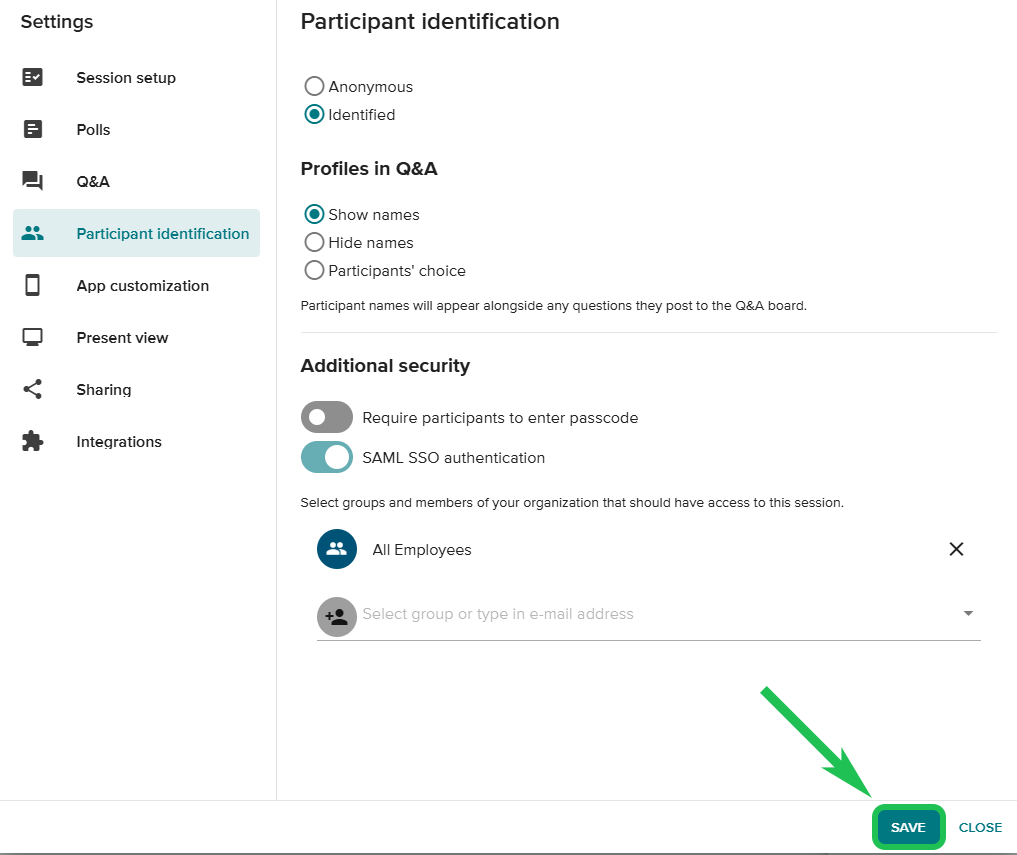
- Users without access to your session will get the following message: