Avoid receiving notifications from irrelevant courses
Here's how you can customize your notification settings to exclude specific courses. This is especially practical for the TAs who are receiving too many notifications from the courses they assist with, which can overshadow updates from the courses they are actually enrolled in.
Follow these steps:
- Click on your profile picture or name in the top-right corner, then select 'Notifications' from the dropdown menu.
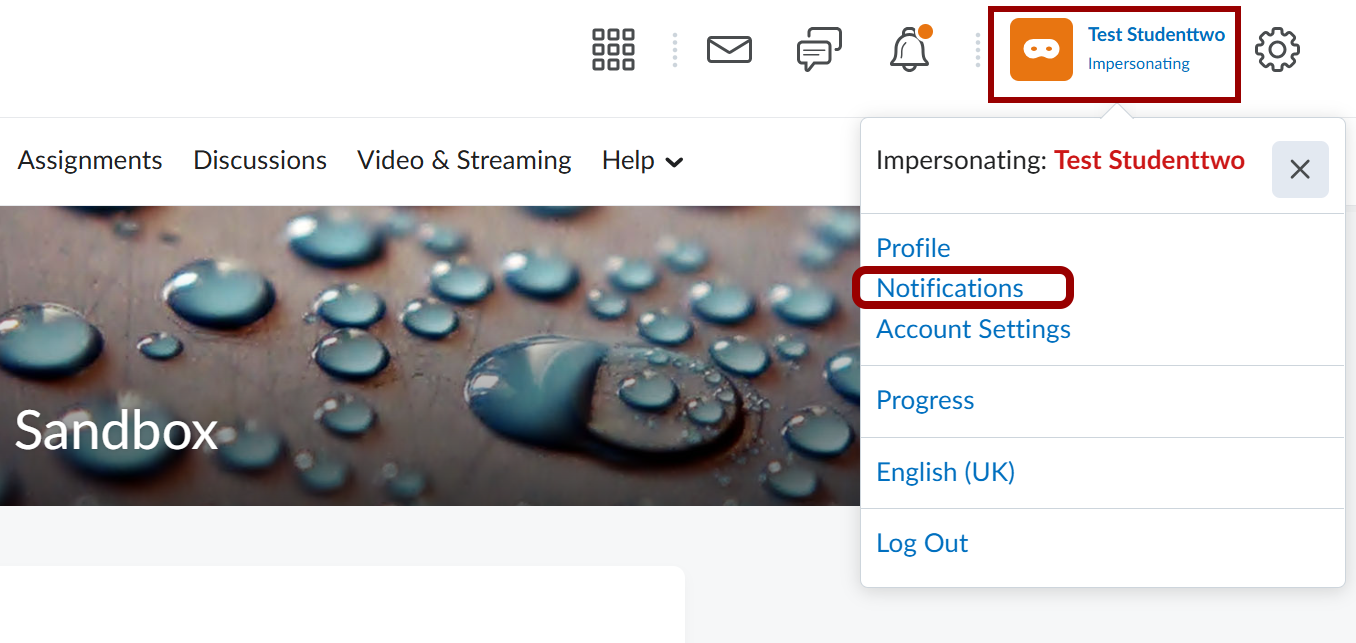
- Scroll down to the bottom of the Notifications page until you find 'Exclude Some Courses'. Click on 'Manage my course exclusions'.
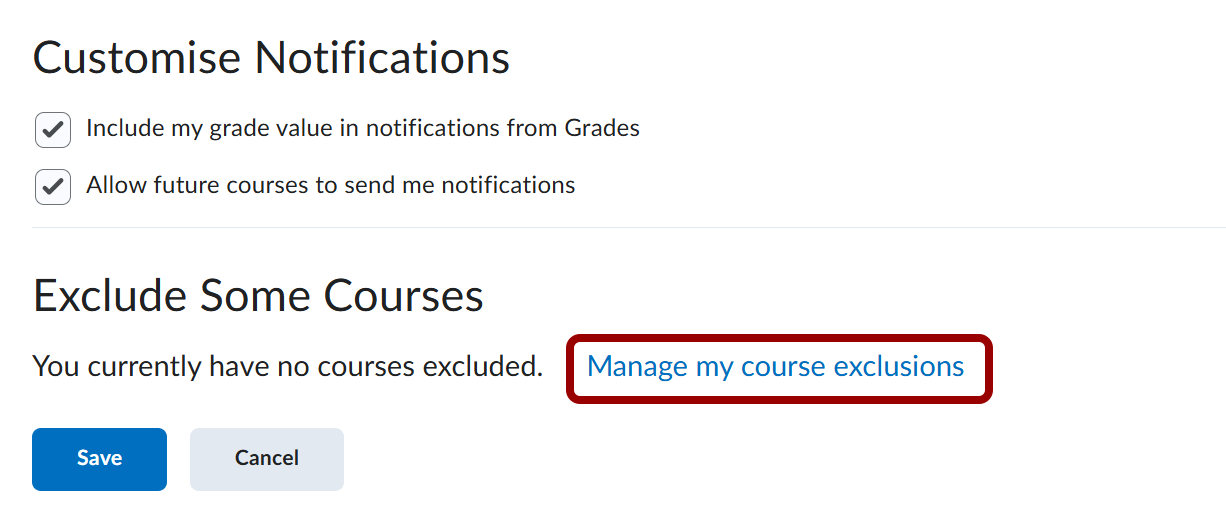
- A pop-up window will appear. Click the X next to any course you want to exclude from notifications.
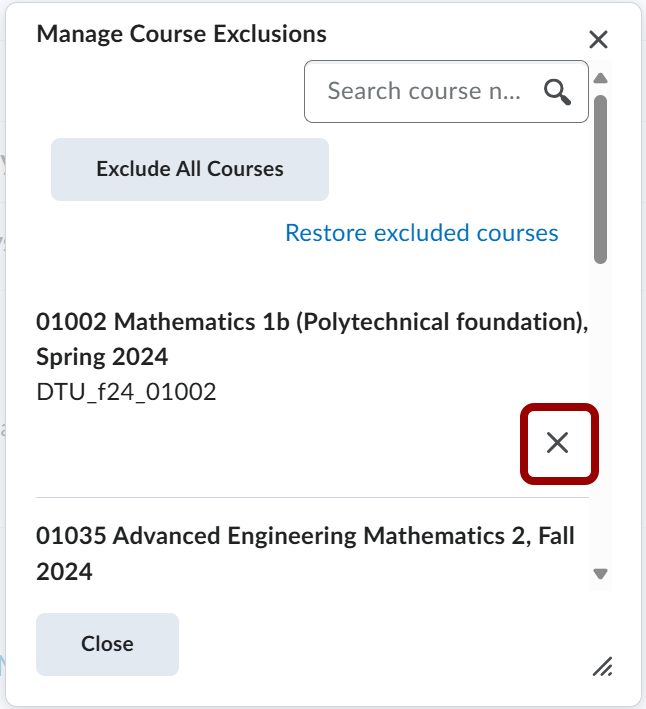
- To re-enable notifications from excluded courses, click 'Restore excluded courses'.
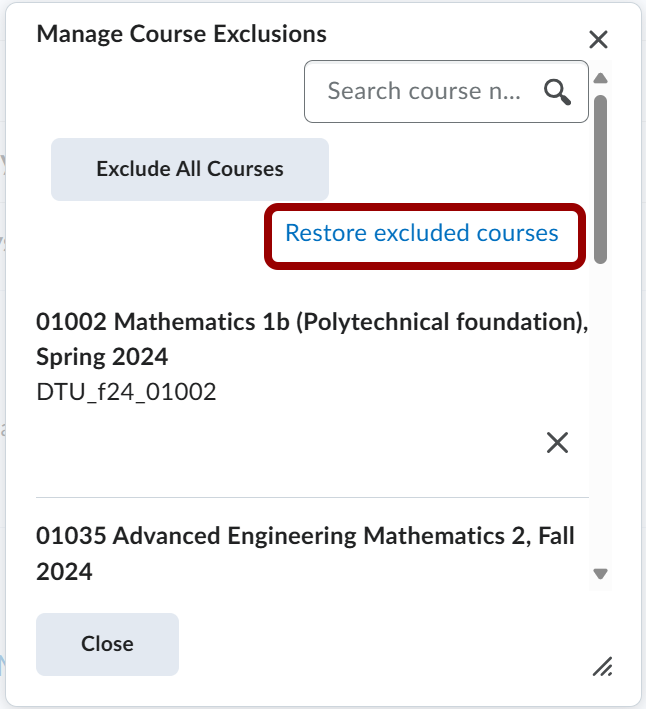
- When you are satisfied with the notification setting, close the pop-up window. The excluded courses will be displayed as shown in the picture below. Finish by clicking on the 'Save' button.

