Adding video tags to your image
This guide shows you two ways how to add video tags to your image on ThingLink.
Follow these steps:
- Go to your homepage on thinglink.com and select 'Media' on the left navigation bar.
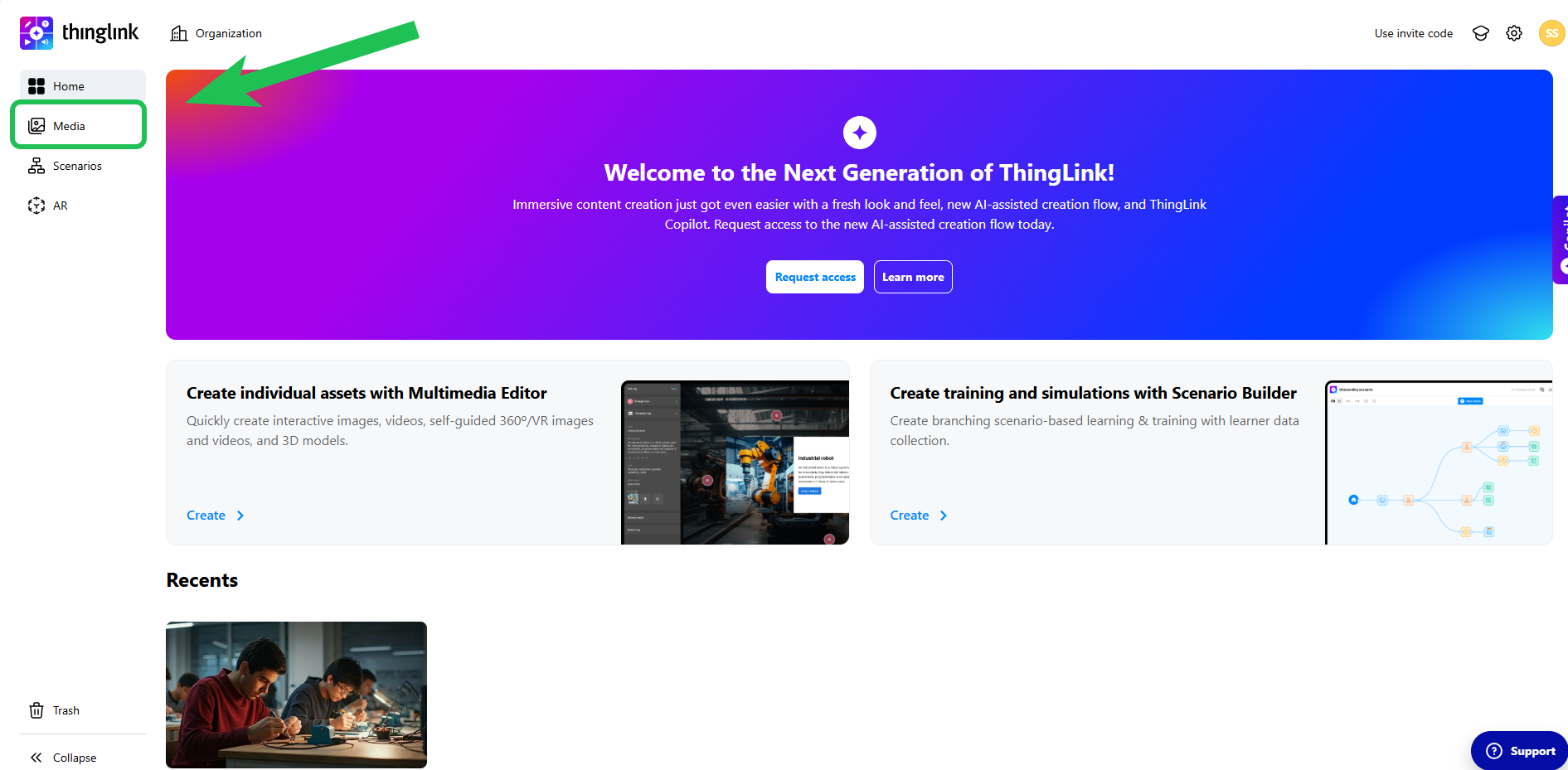
- Click on the 'Create'-button in the right corner of the page.
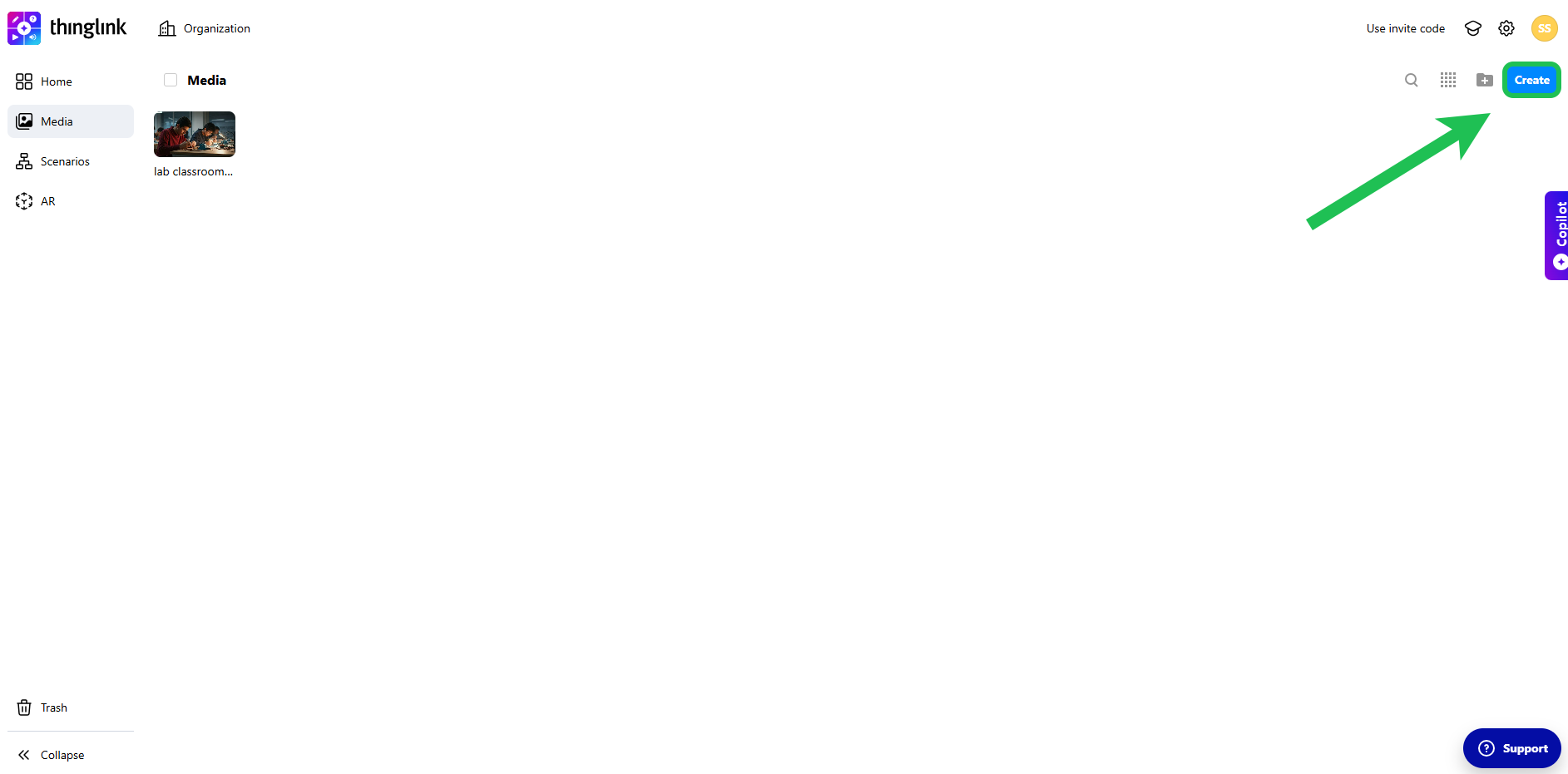
- Select 'Image'.
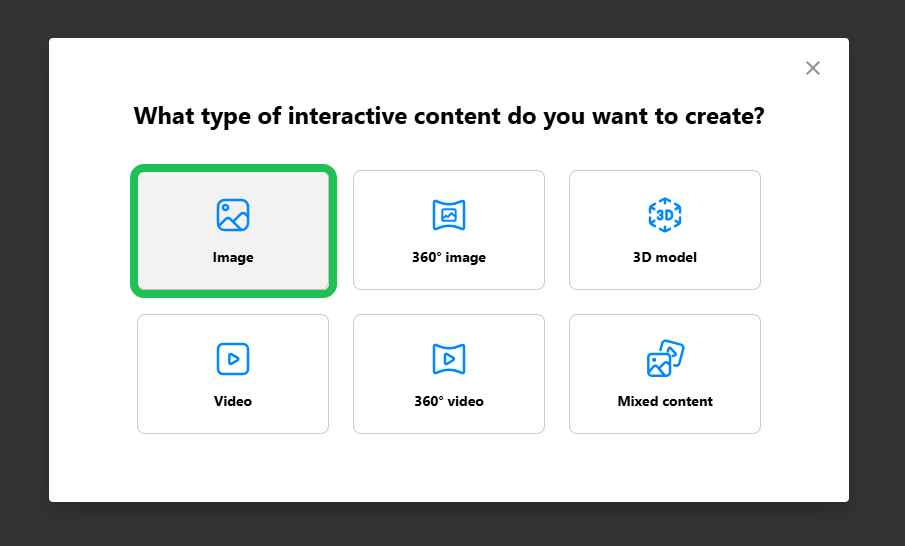
- Upload your image by either clicking on the 'upload'-icon or 'drag & drop' your image.
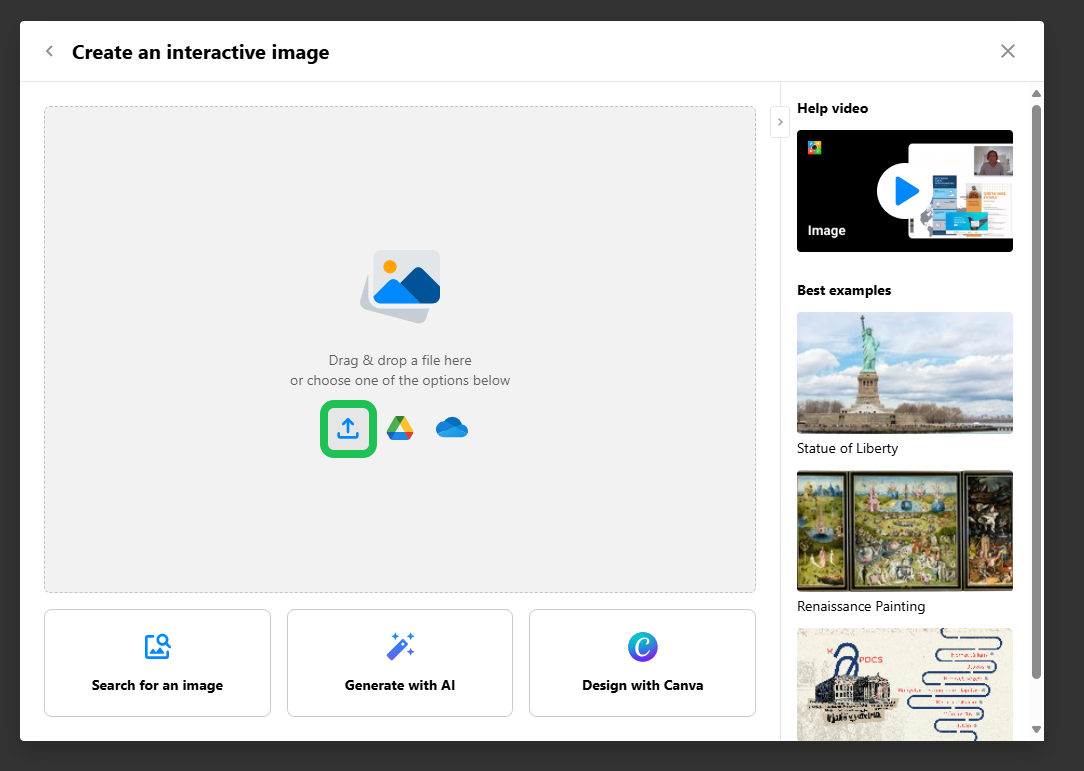
- When you have selected your image, click on 'Add tag'.

- Press down on the icon on your picture and drag it to your preferred location.
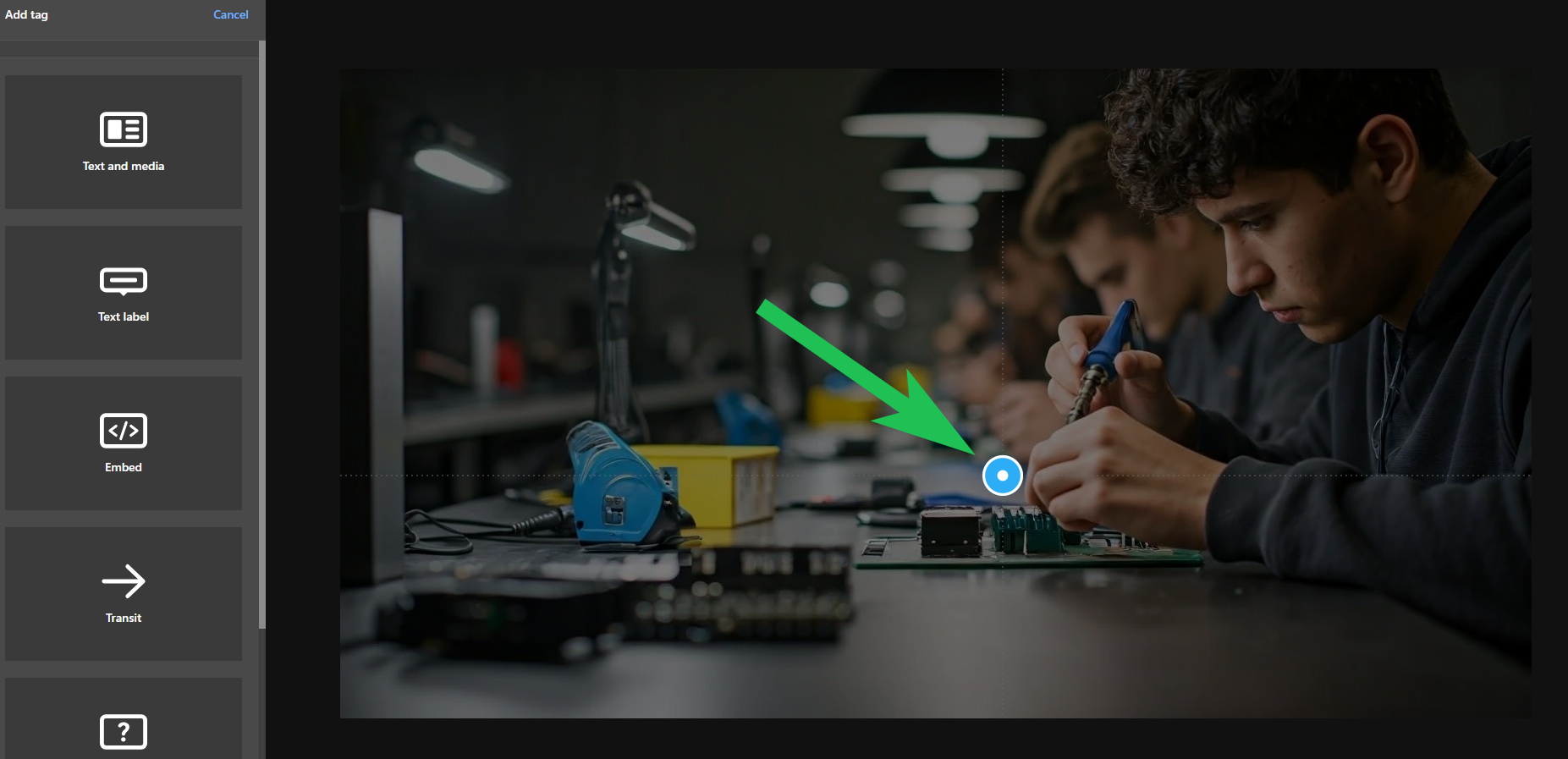
- Click on 'Text and media'.
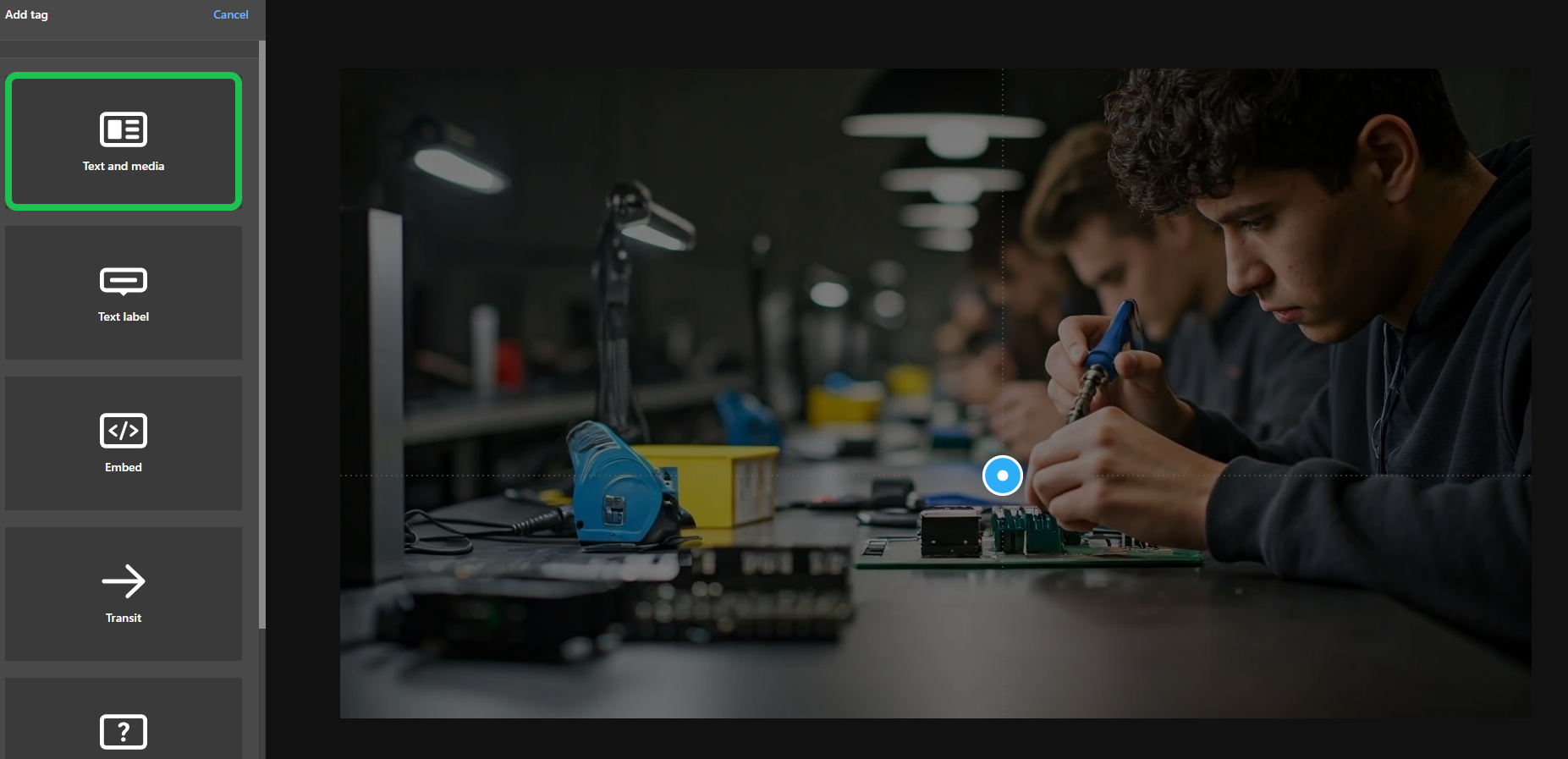
- Change the icon and layout to fit your preferred style.
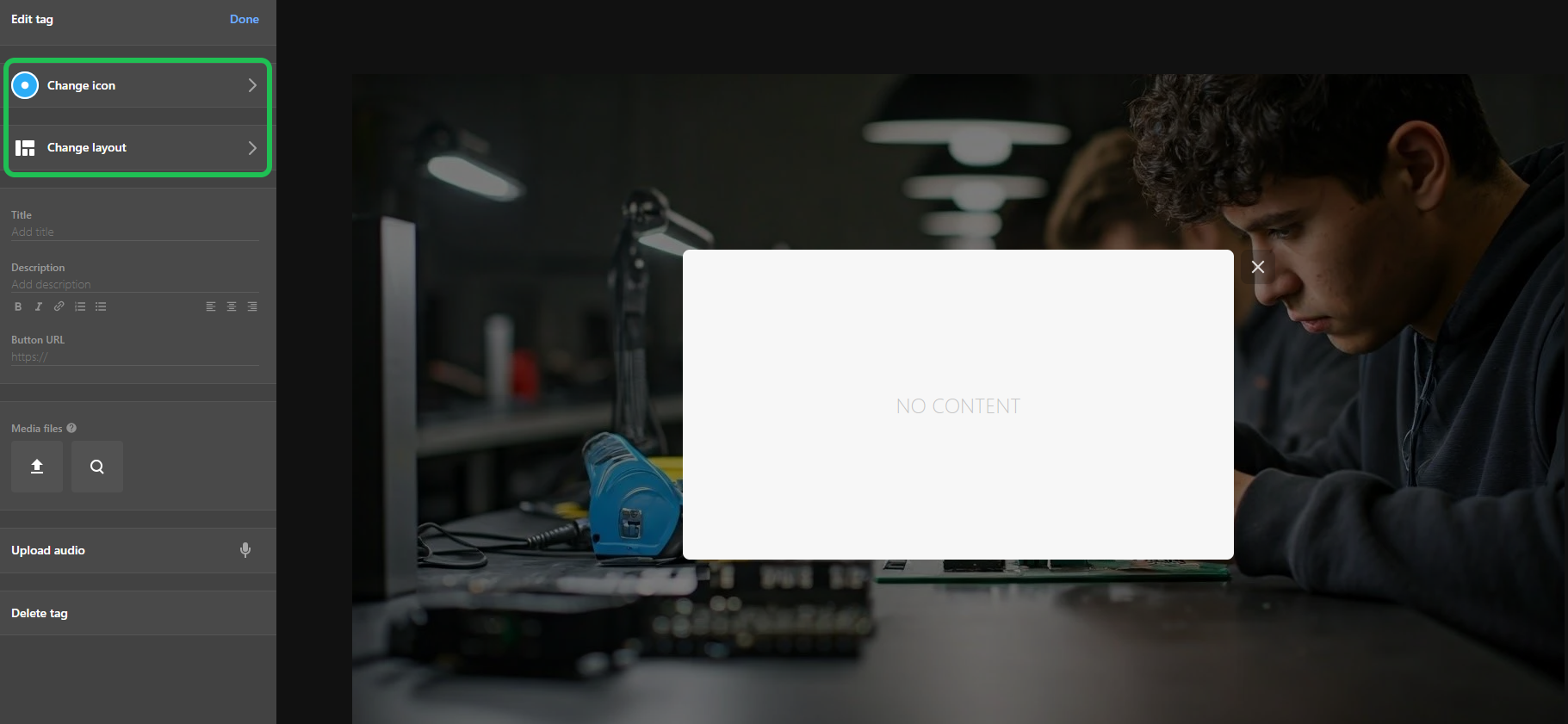
- If relevant, add a title and a description for your tag.
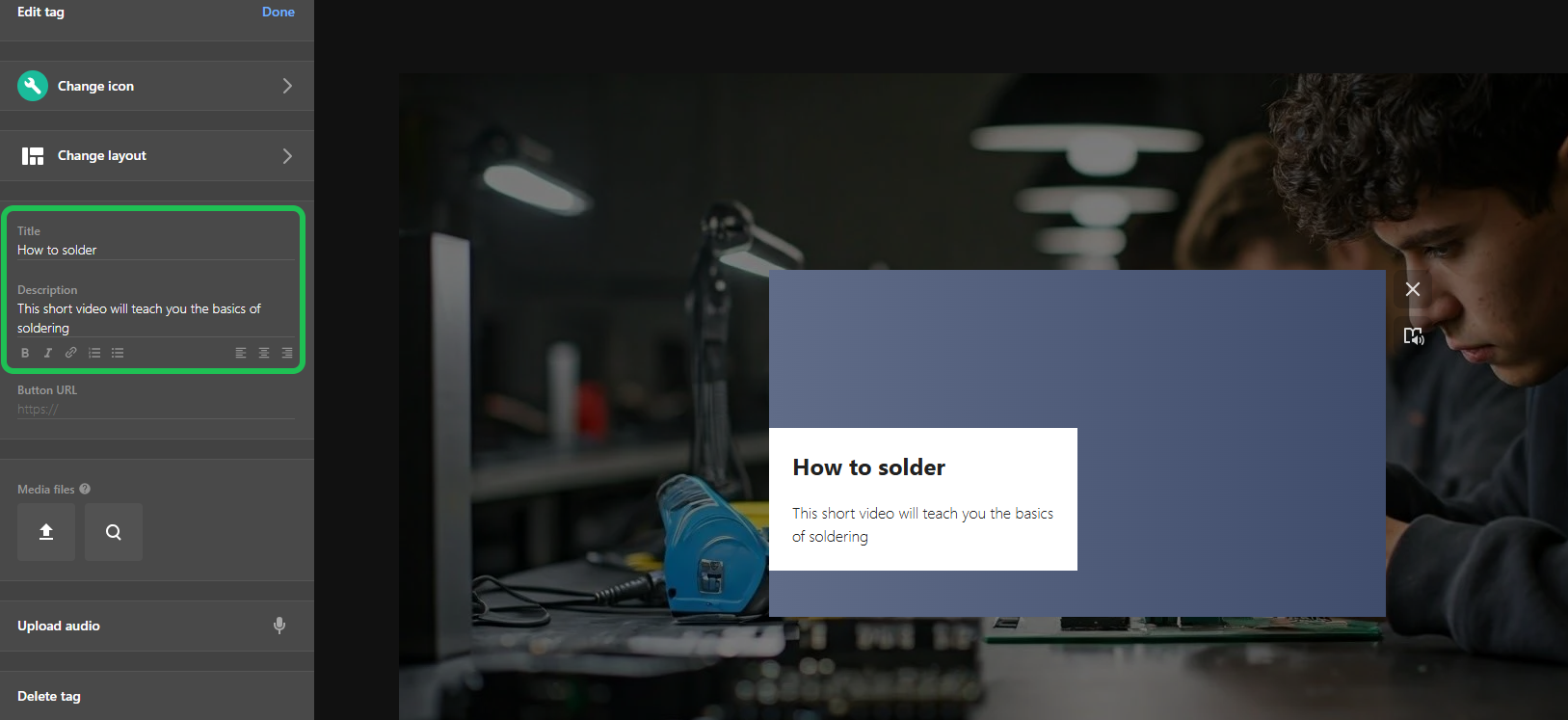
- You can add your video in the following two different ways. The first way: Insert the URL to your video just below 'Button URL'. When the users click on the tag, they can press on the button to be redirected to the page of which your video is located.
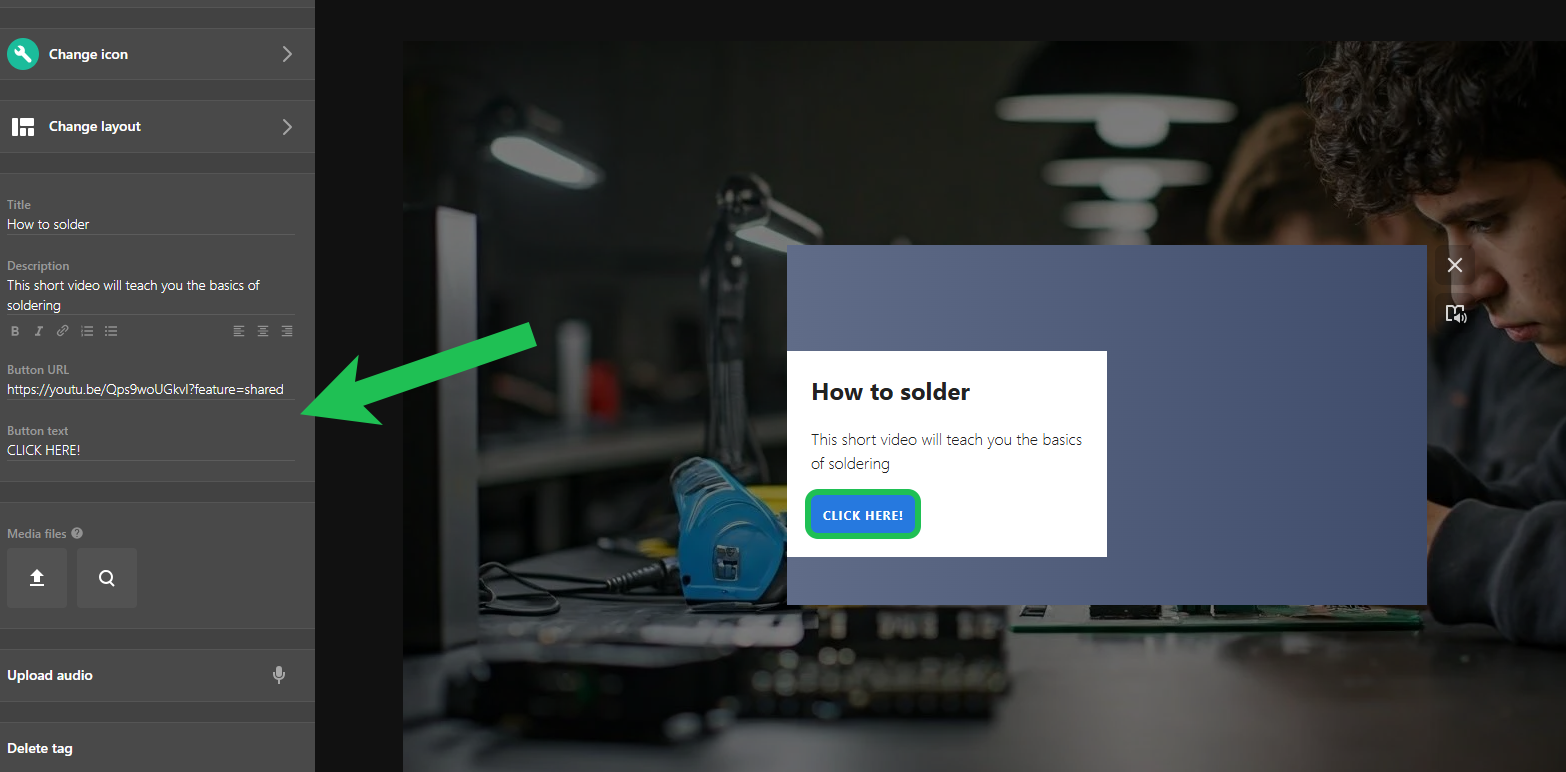
- The second way: Upload the video by clicking on the 'upload'-icon. When the users click on the tag, the video will start automatically in the pop-up window.
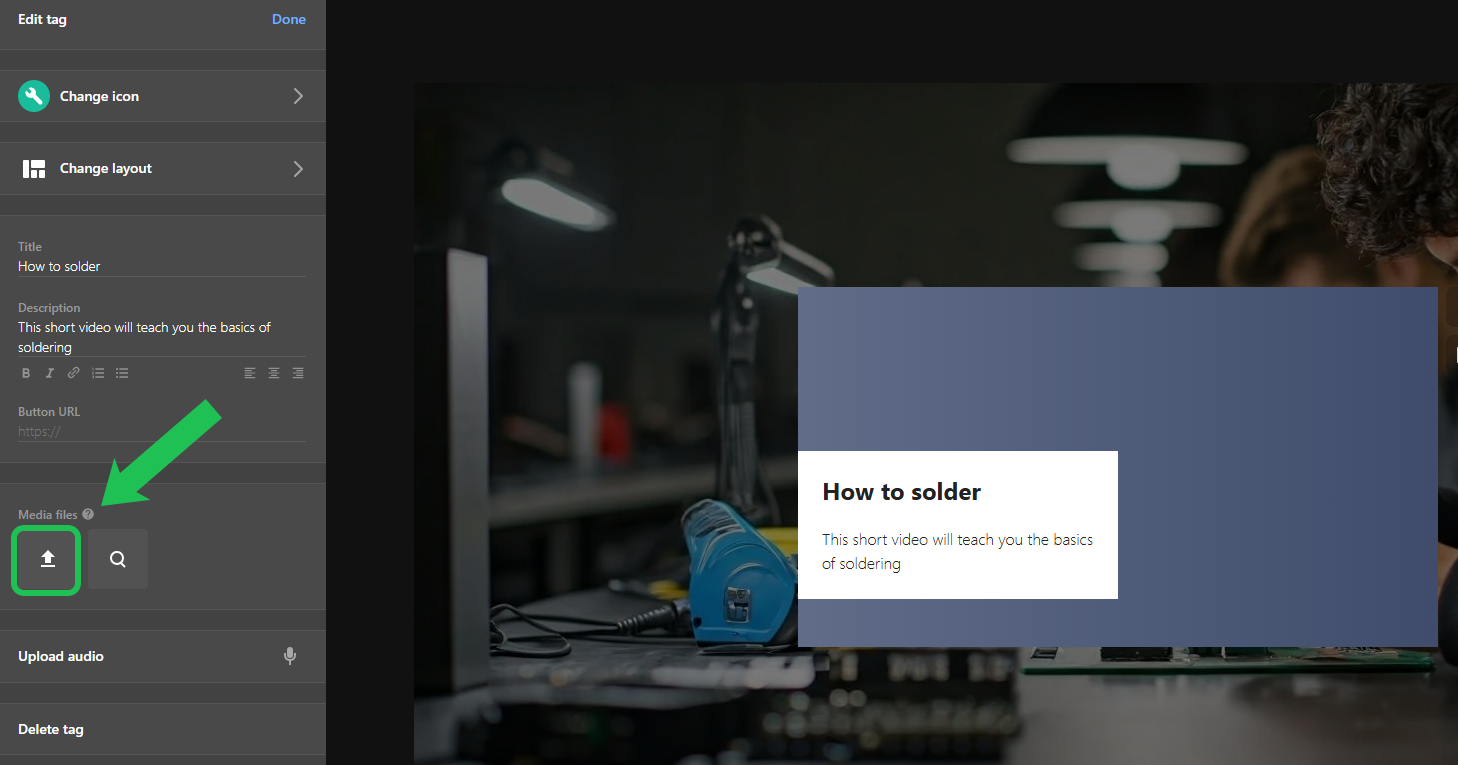
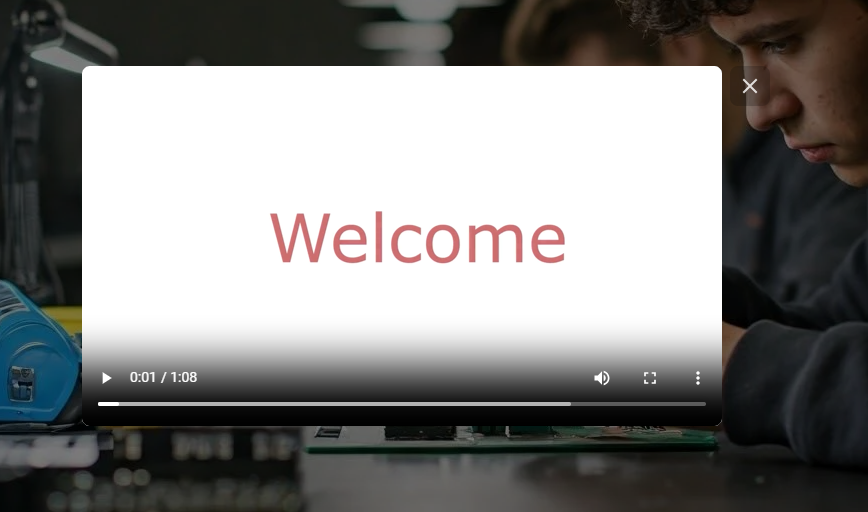
- When you are finished with your tag. Click on 'Done'.
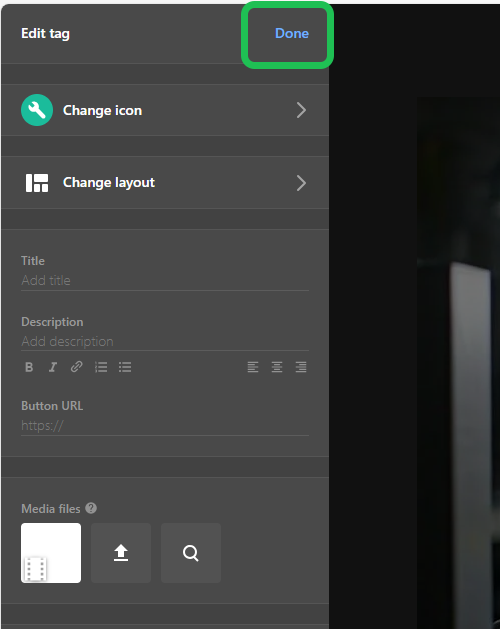
- Click on 'Done' again if you have completed the editing of the image.

