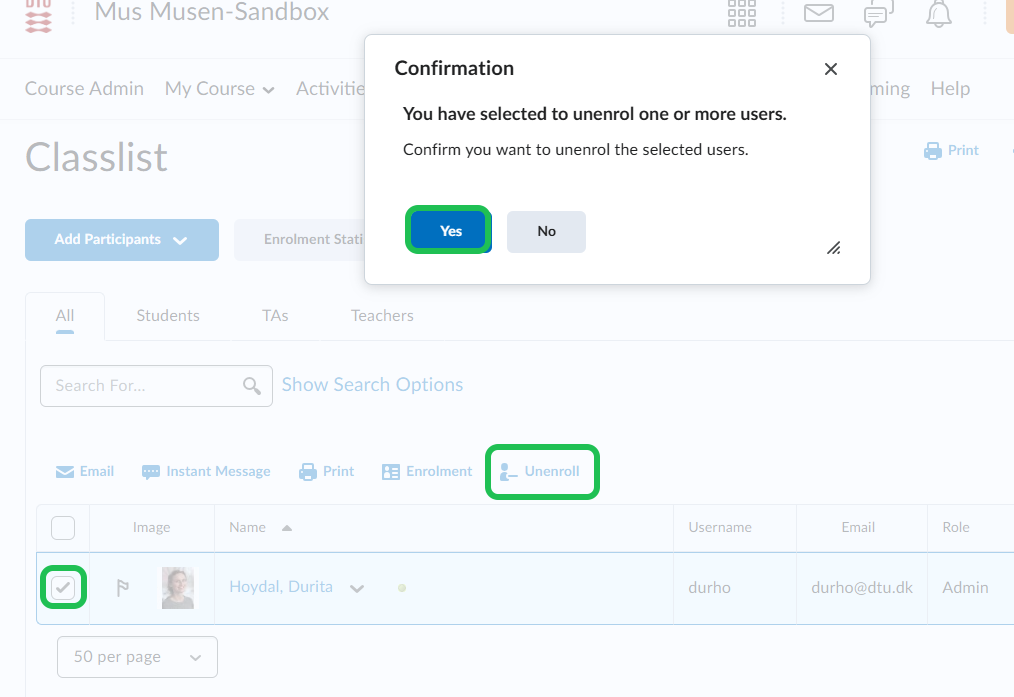Creating a Sandbox
This guide shows how to create a sandbox in DTU Learn. This functionality is only available for admin roles. Please contact your department secretary to get admin permission.
Follow these steps:
- Open the 'Admin Tools' and then select 'Courses'.
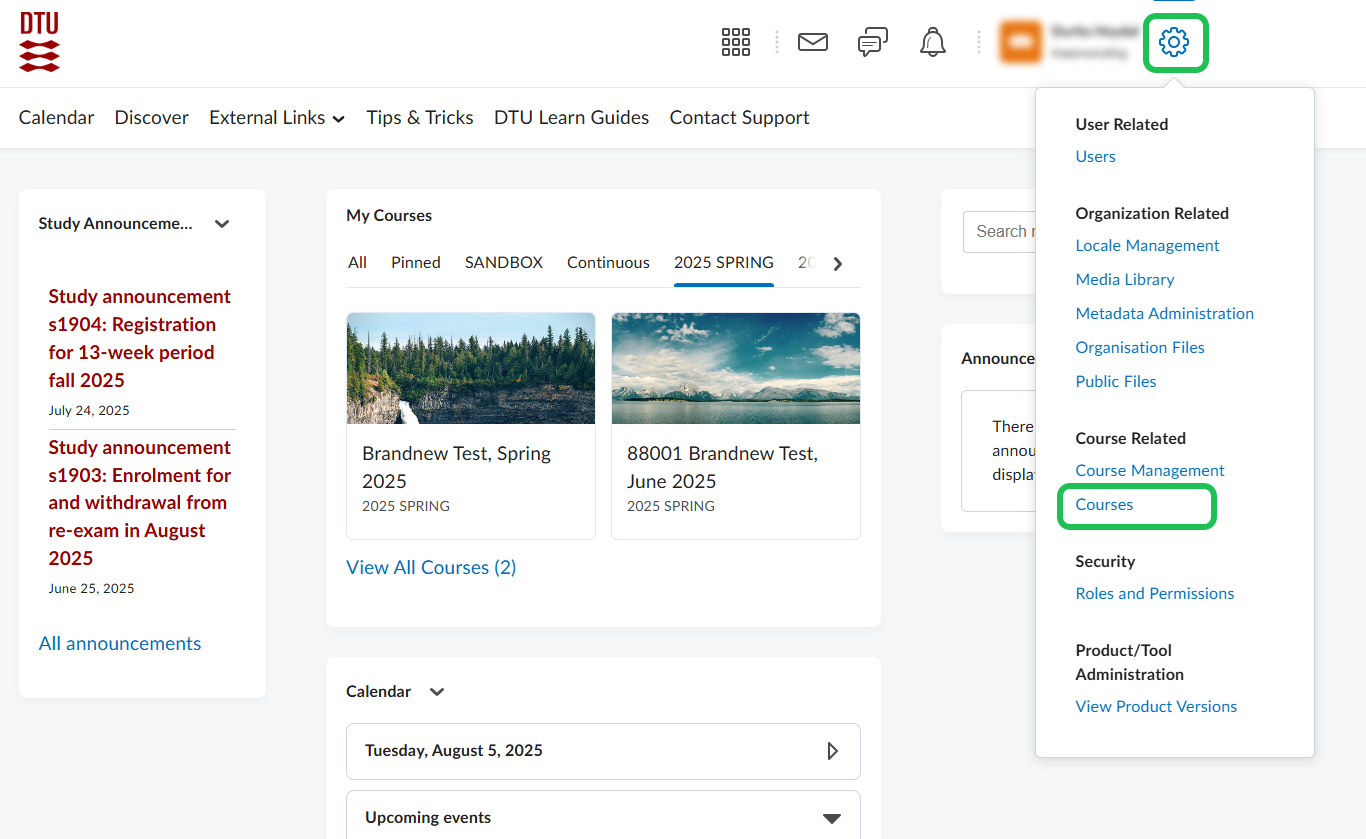
- Choose 'Create Course'.
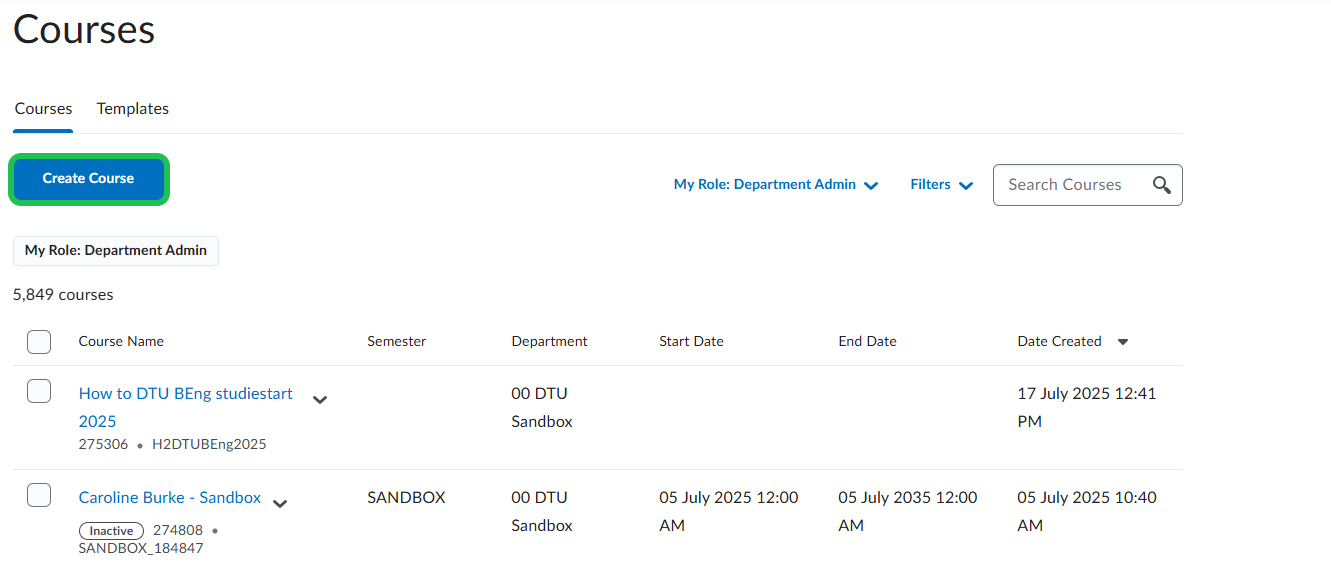
- Write the name of the person the sandbox will be created for followed by '-Sandbox'.

- Write 'OFFERING-Sandbox-INITIALS'.

- Click on 'Choose Department'.
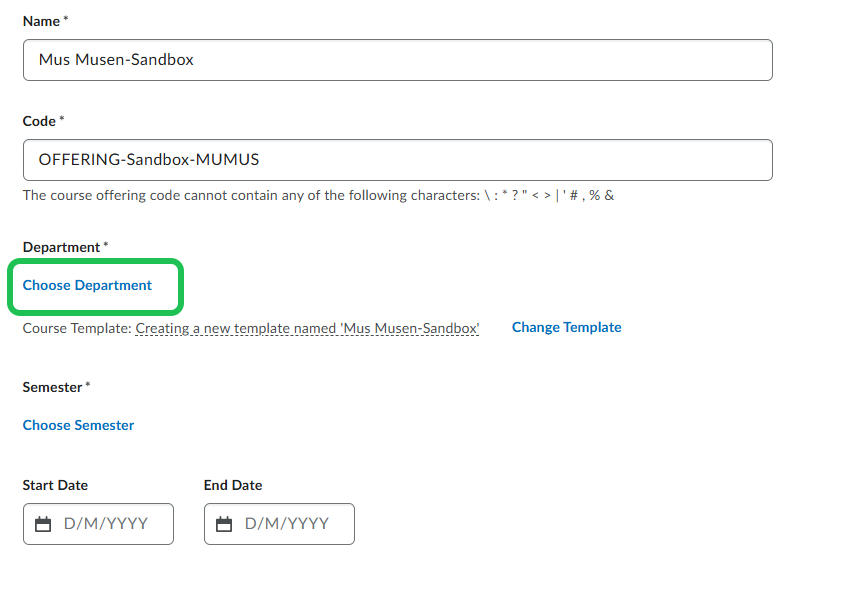
- Search for '00 DTU Sandbox' and select it as shown. Remember to click on 'Done' afterward.
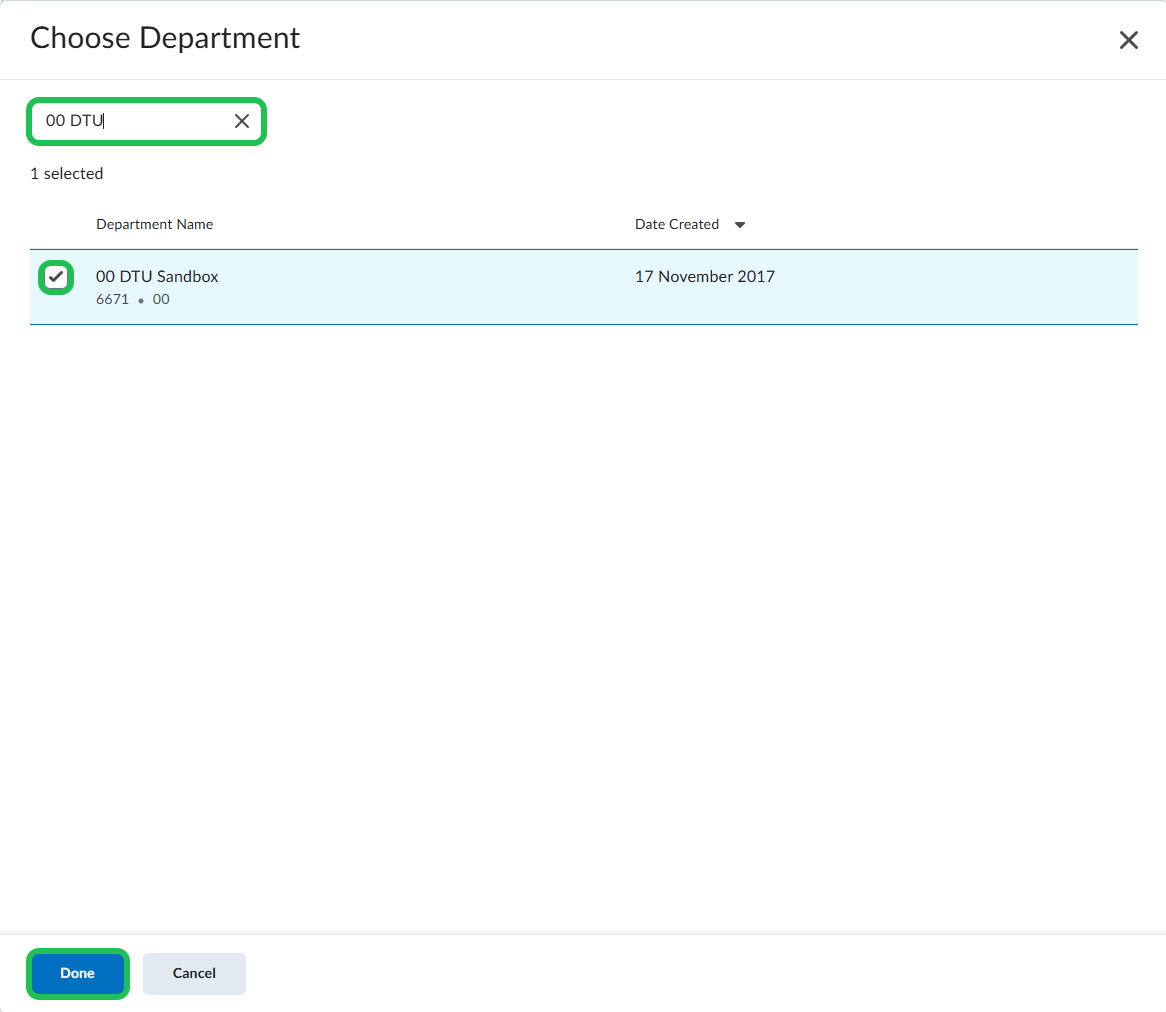
- Click on 'Change Template'.
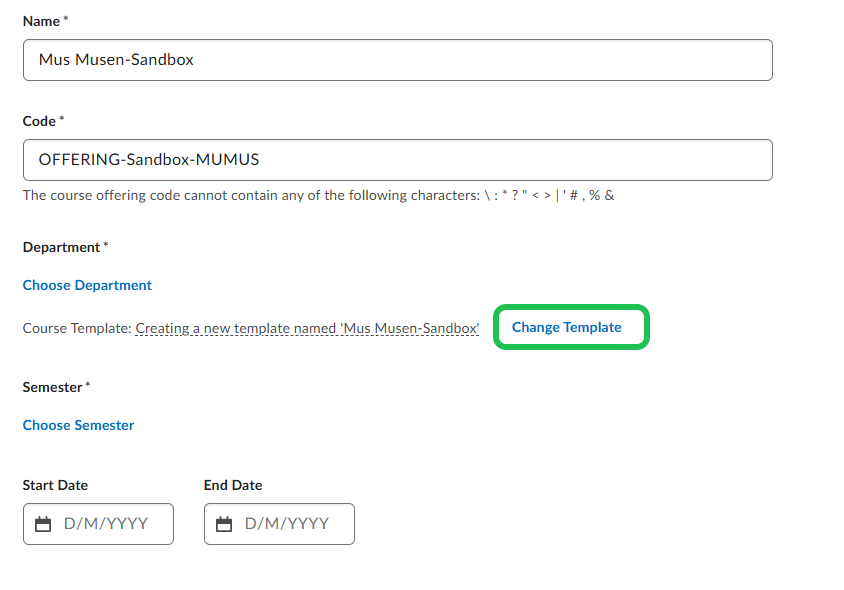
- Search for '00000 Sandbox Course' and select the course as shown. Remember to click on 'Done' afterward.
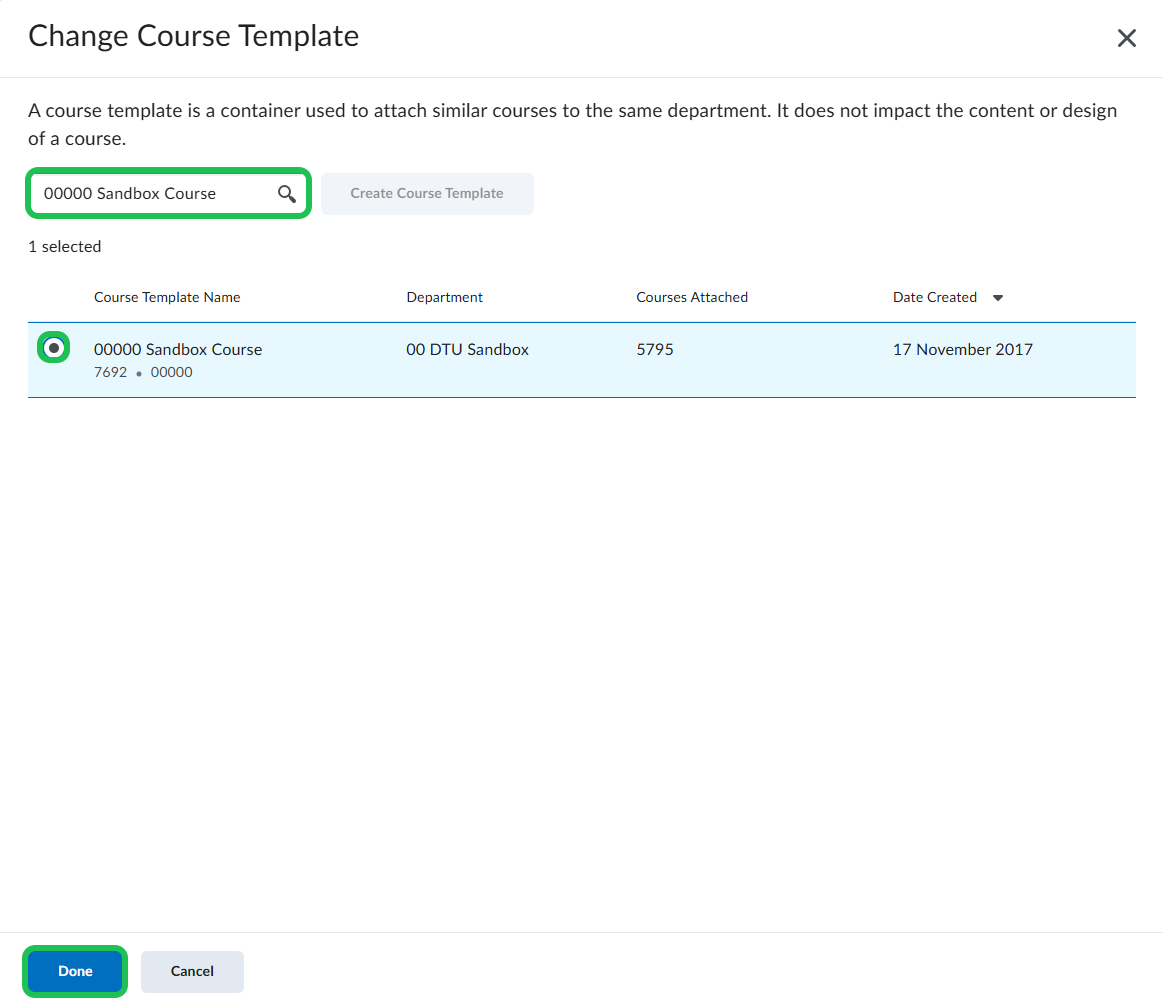
- Click on 'Choose Semester'.
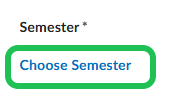
- Search for 'Sandbox' and select the semester as shown. Remember to click on 'Done' afterward.
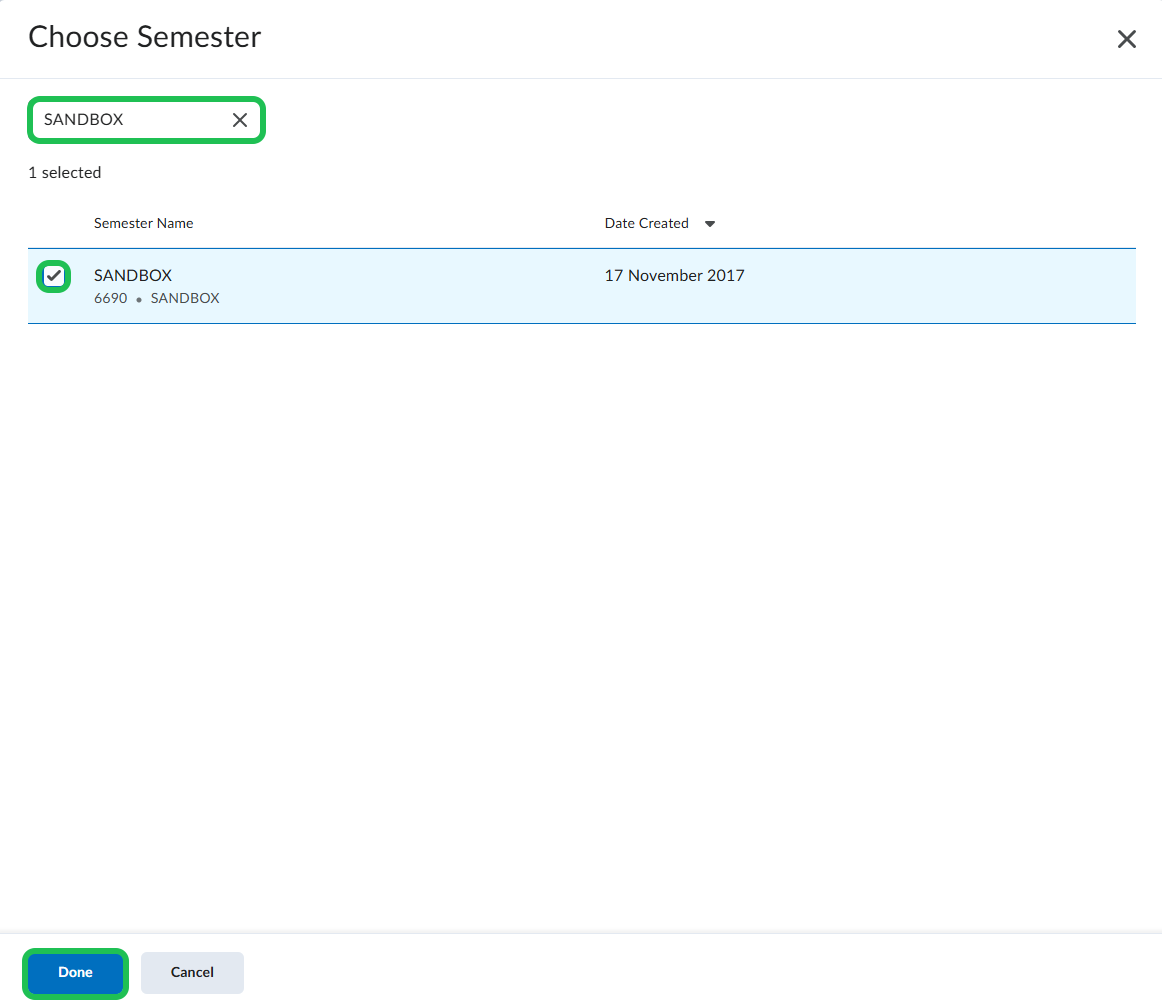
- Click 'Save' which will create the sandbox.
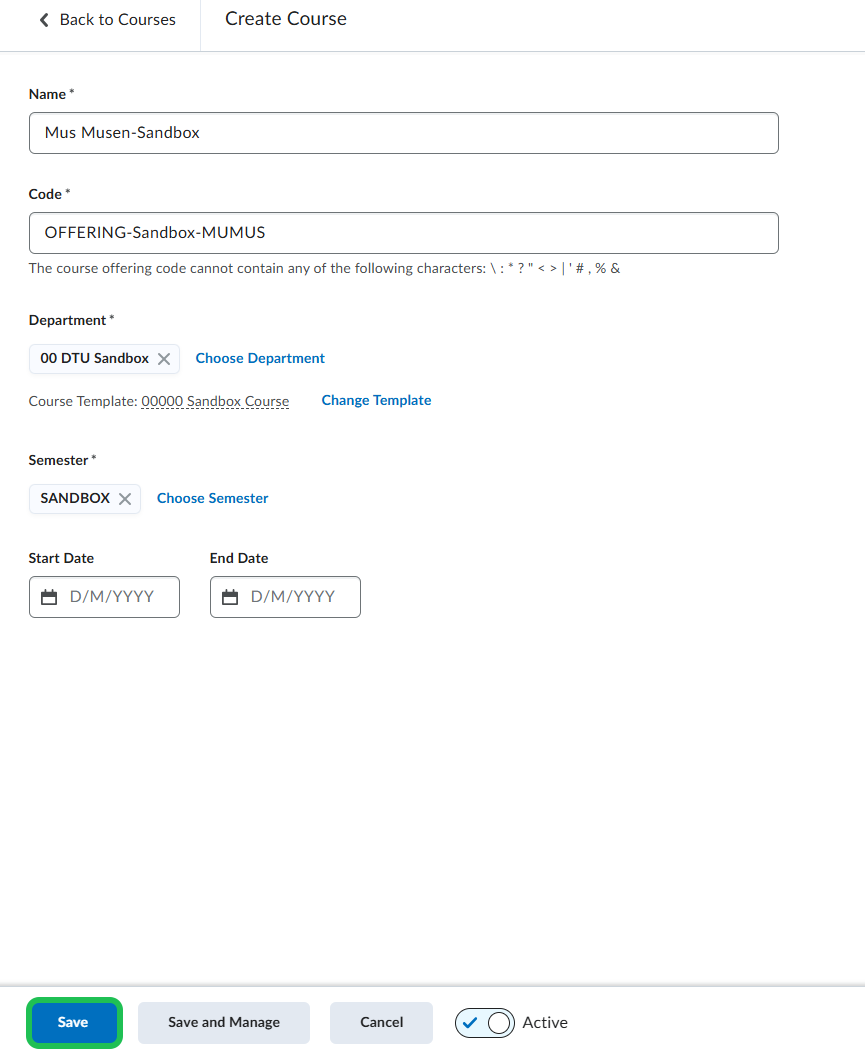
- The owner should now be added as a teacher to the course.
Open the 'Course Selector'. Search for the owner and open the course.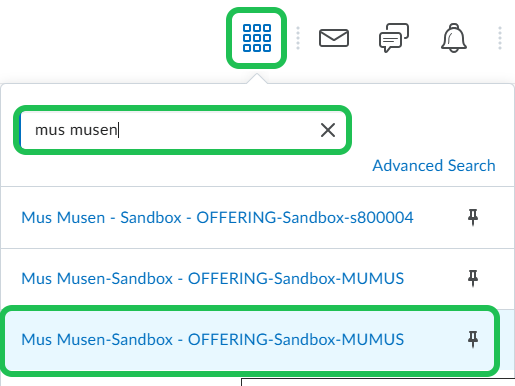
- Open the 'Classlist' under 'My Course'.

- Click 'Add Participants' and then 'Add existing users'.

Search for the owner, check the relevant profile in the left column and choose the 'Teacher' role in the right column. Click 'Enrol Selected Users'.
Note: If the owner is also a department admin, follow this guide as you might not be able to find the user from inside the course classlist enrolment.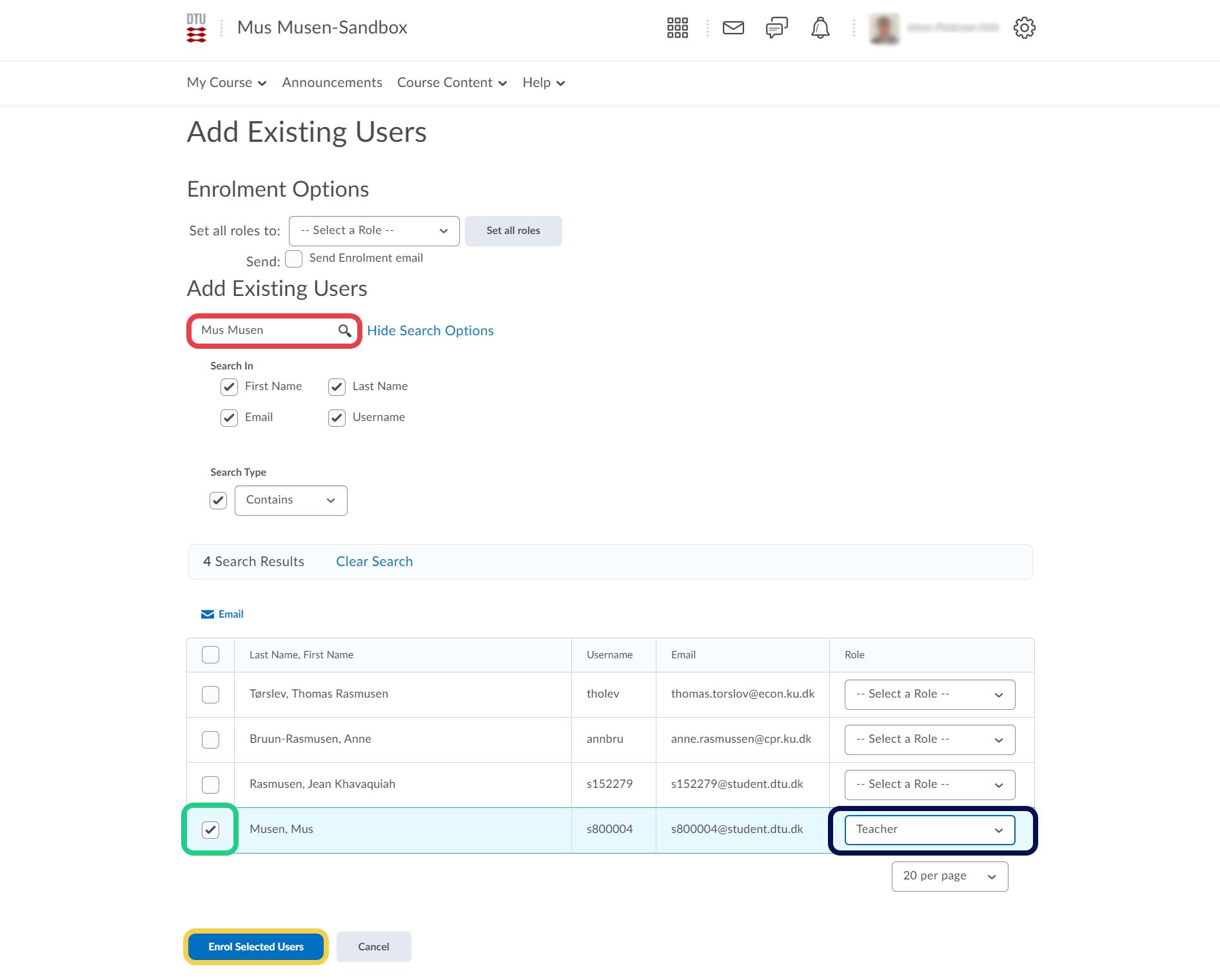
- Lastly, unenroll yourself by ticking the box next to your name and click unenroll. Select 'yes' in the pop-up message.