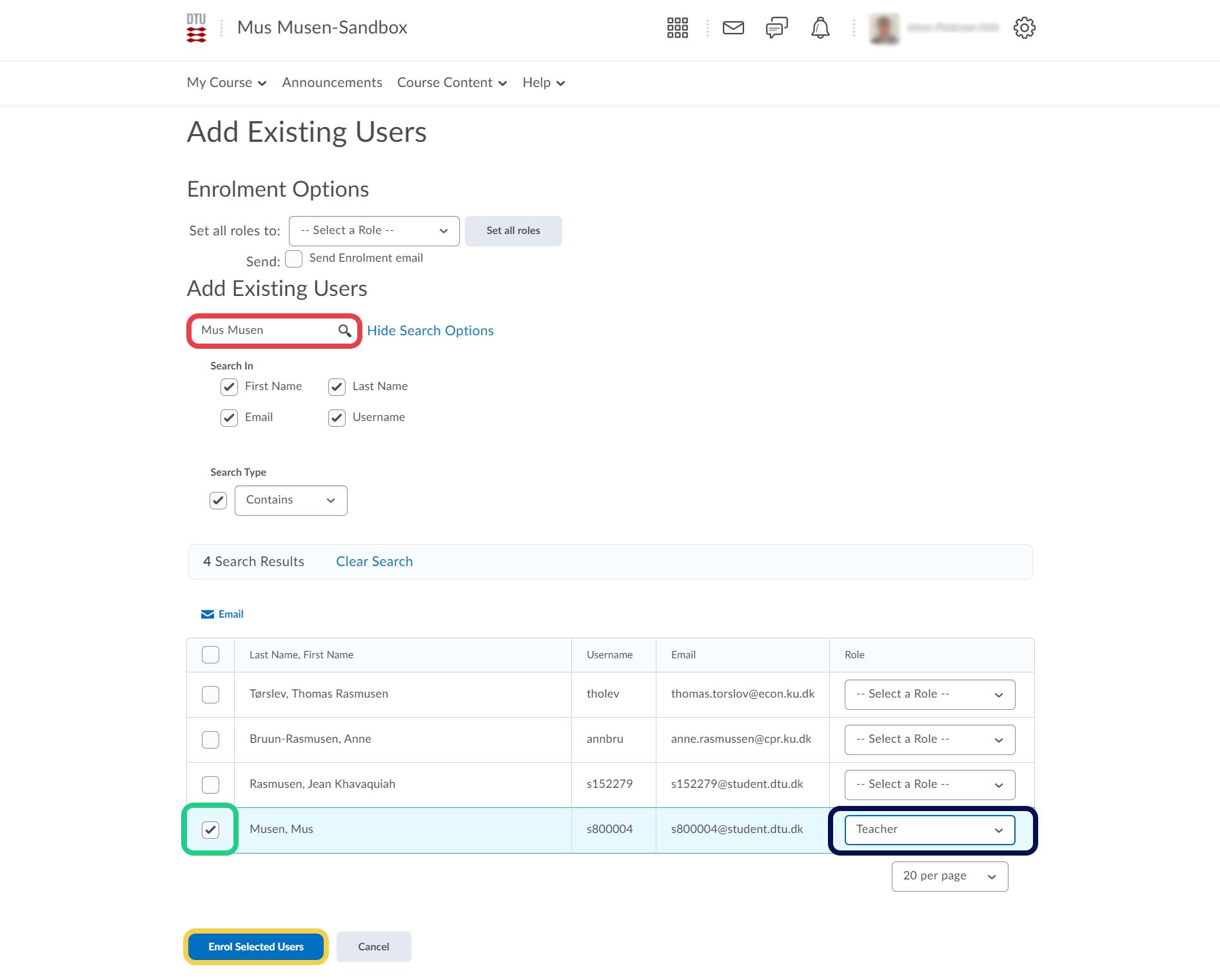Creating a Sandbox
This guide shows how to create a sandbox in DTU Learn. If you are having trouble, please contact the DTU Learn Admin Team.
Follow these steps:
- Open the 'Admin Tools' and then select 'Course Management'.

- Choose 'Create a New Course Offering or Template'.
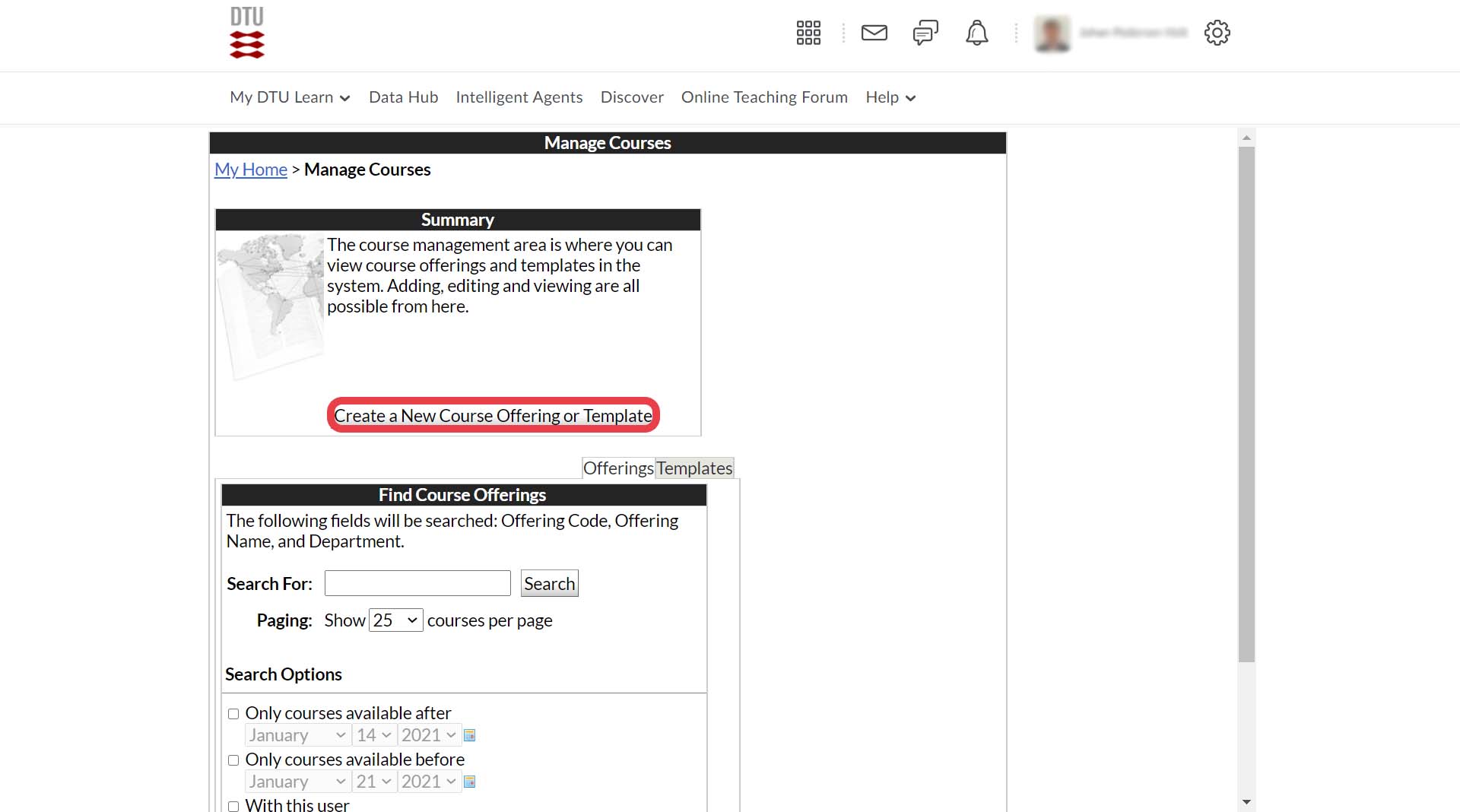
- Choose 'Create a new course offering based on an existing template'. Select the sandbox template of your department denoted by 'CT Sandbox XXXX', where XXXX is your department name. Click 'Next'.

- 1: Write the name of the person the sandbox will be created for followed by '-Sandbox'.
2: Write 'OFFERING-Sandbox-INITIALS'.
3: Choose 'SANDBOX'.
Click 'Next'.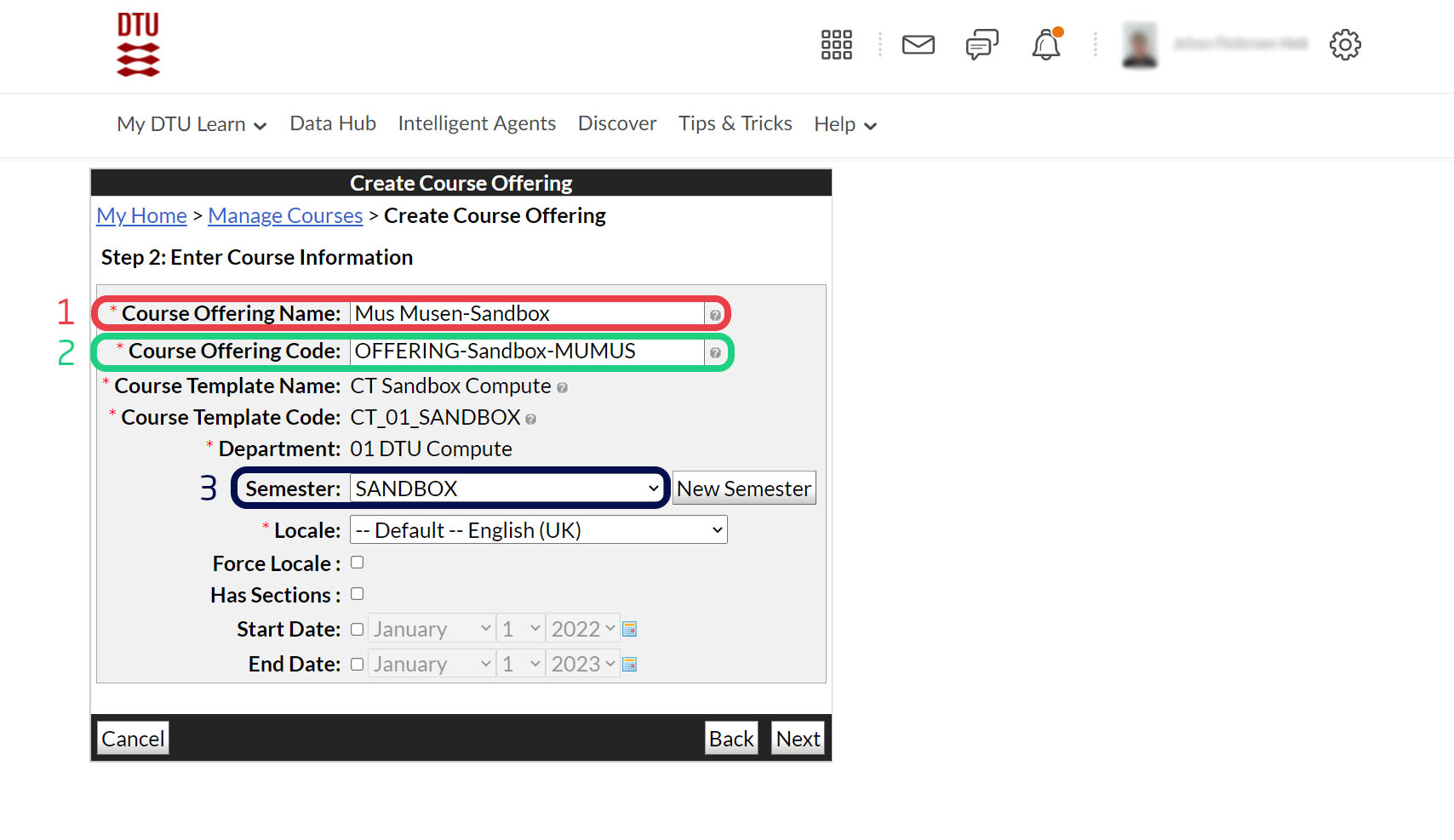
- Click 'Create' which will create the sandbox.
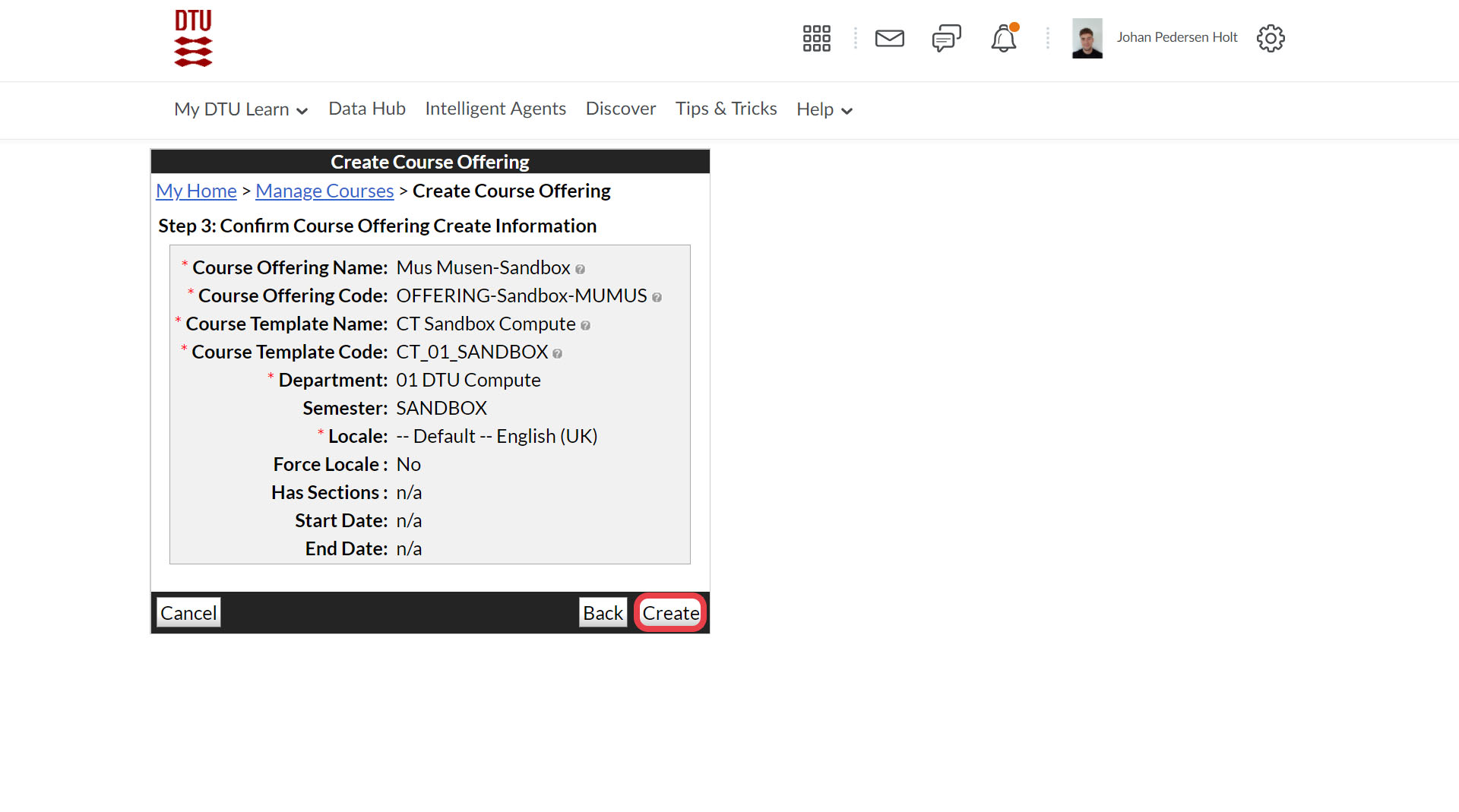
- The owner should now be added as a teacher to the course.
Open the 'Course Selector'. Search for the owner and open the course.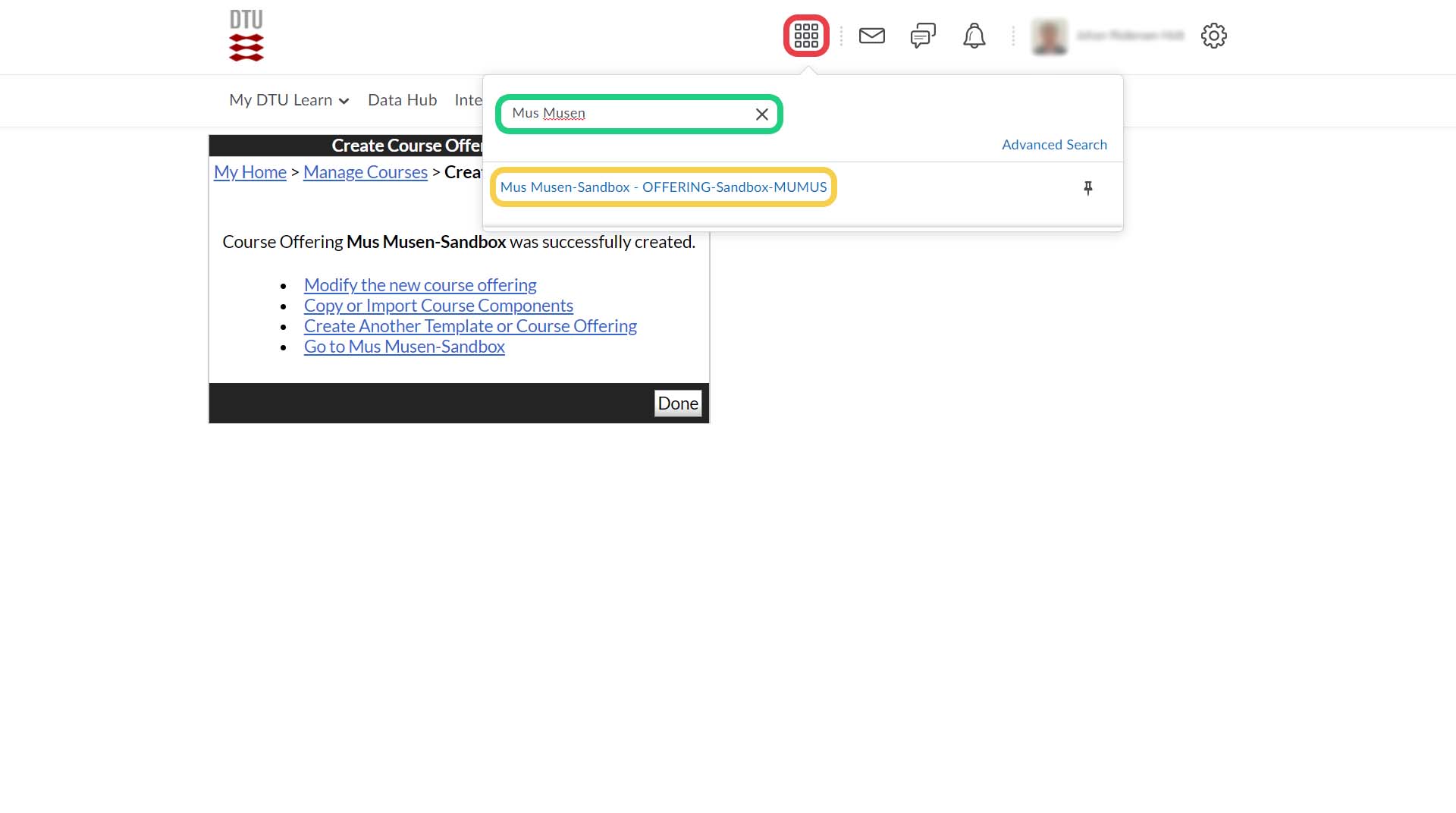
- Open the 'Classlist' under 'My Course'.

- Click 'Add Participants' and then 'Add existing users'.

Search for the owner, check the relevant profile in the left column and choose the 'Teacher' role in the right column. Click 'Enrol Selected Users'.
Note: If the owner is also a department admin, follow this guide as you might not be able to find the user from inside the course classlist enrolment.