Make your Course accessible in Discover (self-enrollment)
The Discover tool enables users to self-enroll in courses and also allows them to self-unenroll.
This tutorial shows how to make courses accessible in the Discover tool. This tutorial is only applicable for users with the roles 'Admin' and 'Department Admin'.
Follow these steps:
- Open the Course Admin in your course.
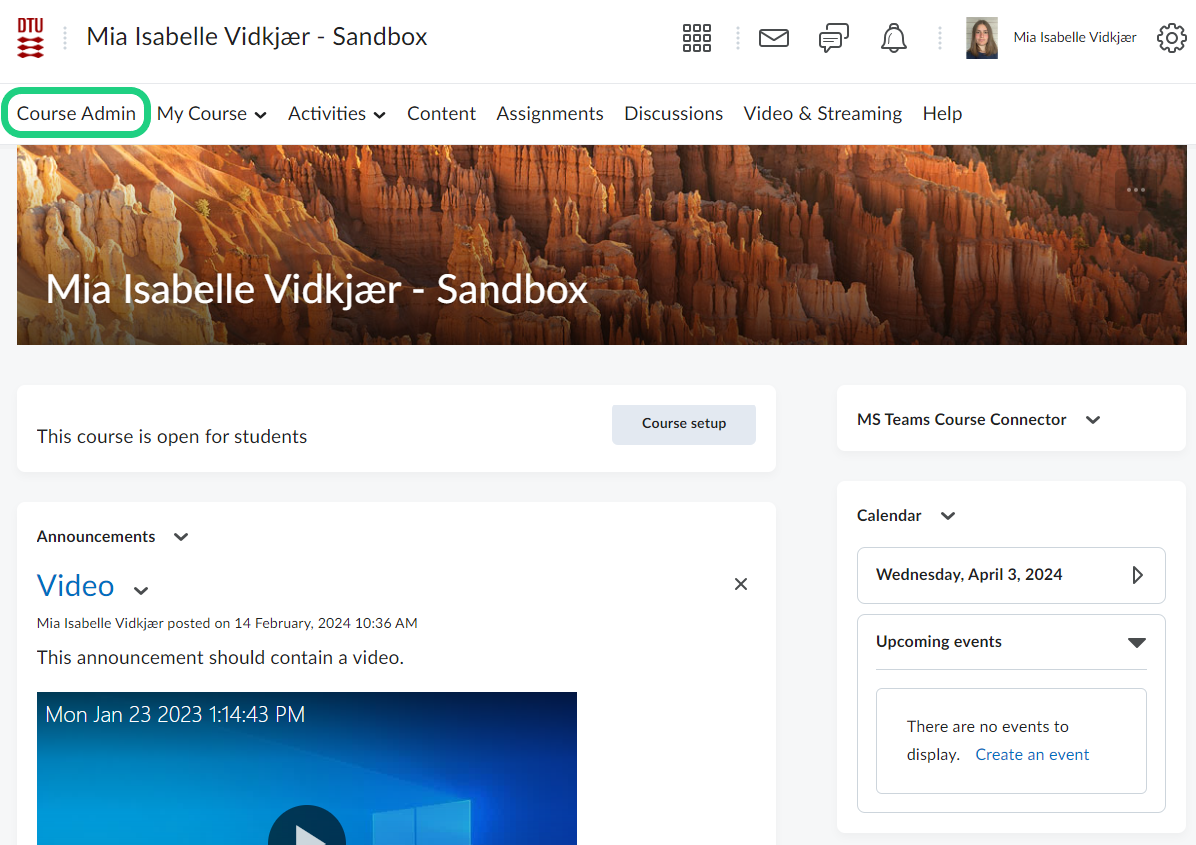
- Click on 'Course Offering Information'.
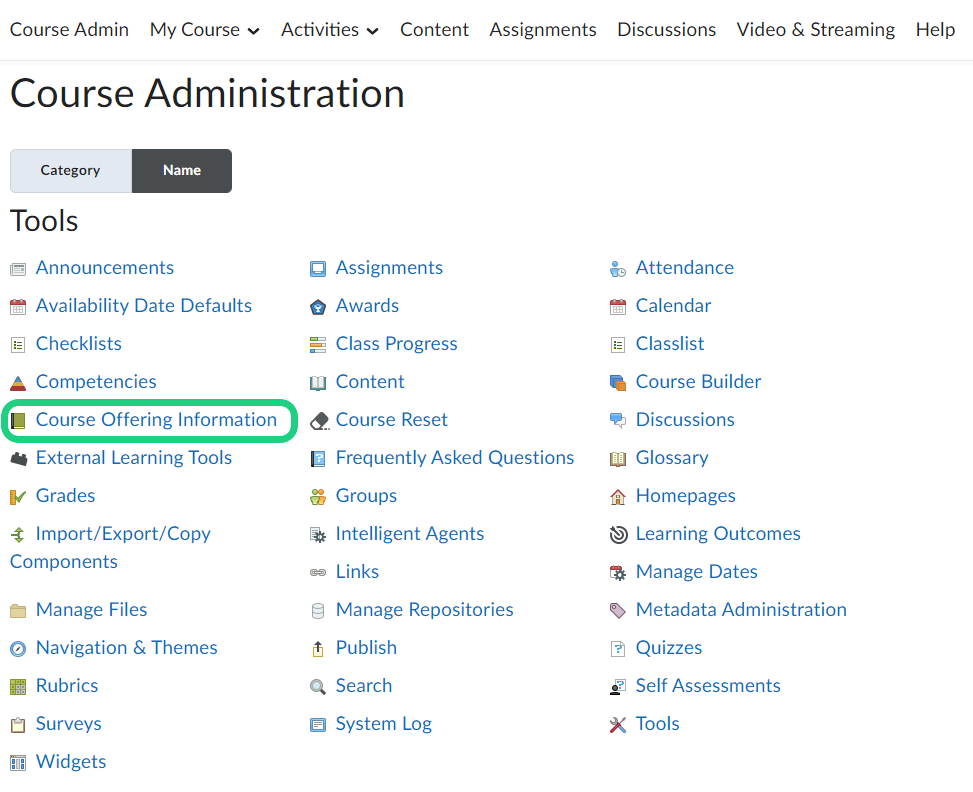
- Make sure your course is active and check the box under 'Discover'. This is only possible for users with the role 'Department Admin'.

- If desired, click on 'Add Enrolment Rules' to specify the roles that are able to self-enrol.
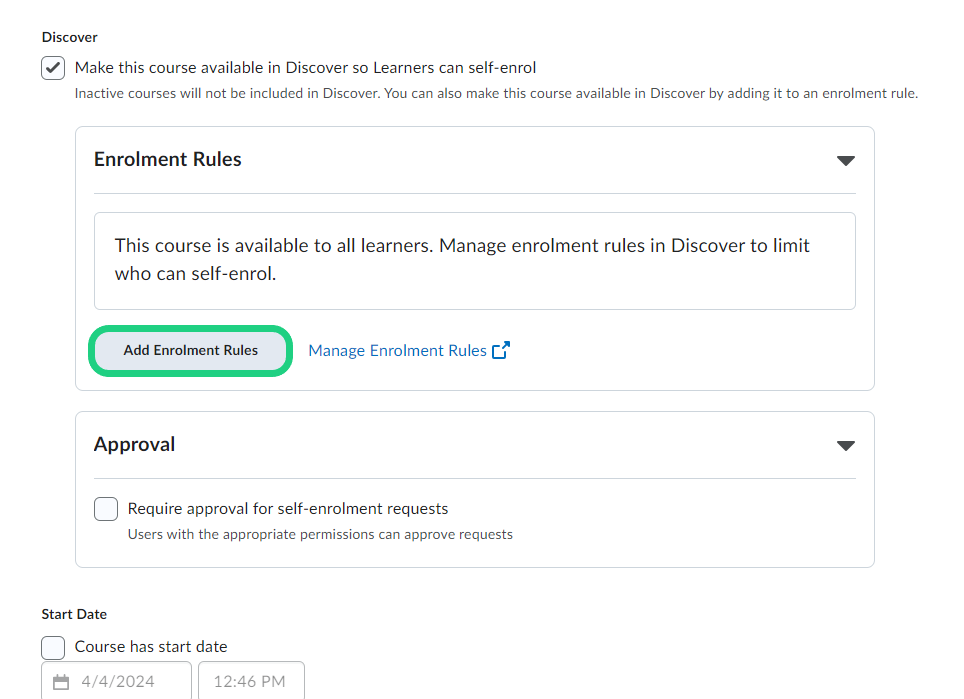
- When adding enrolment rules check off the role that should be able to self-enrol in the pop-up window and click on 'Add'. The only possible roles to specify are Student and Teacher (Teacher includes all employes).
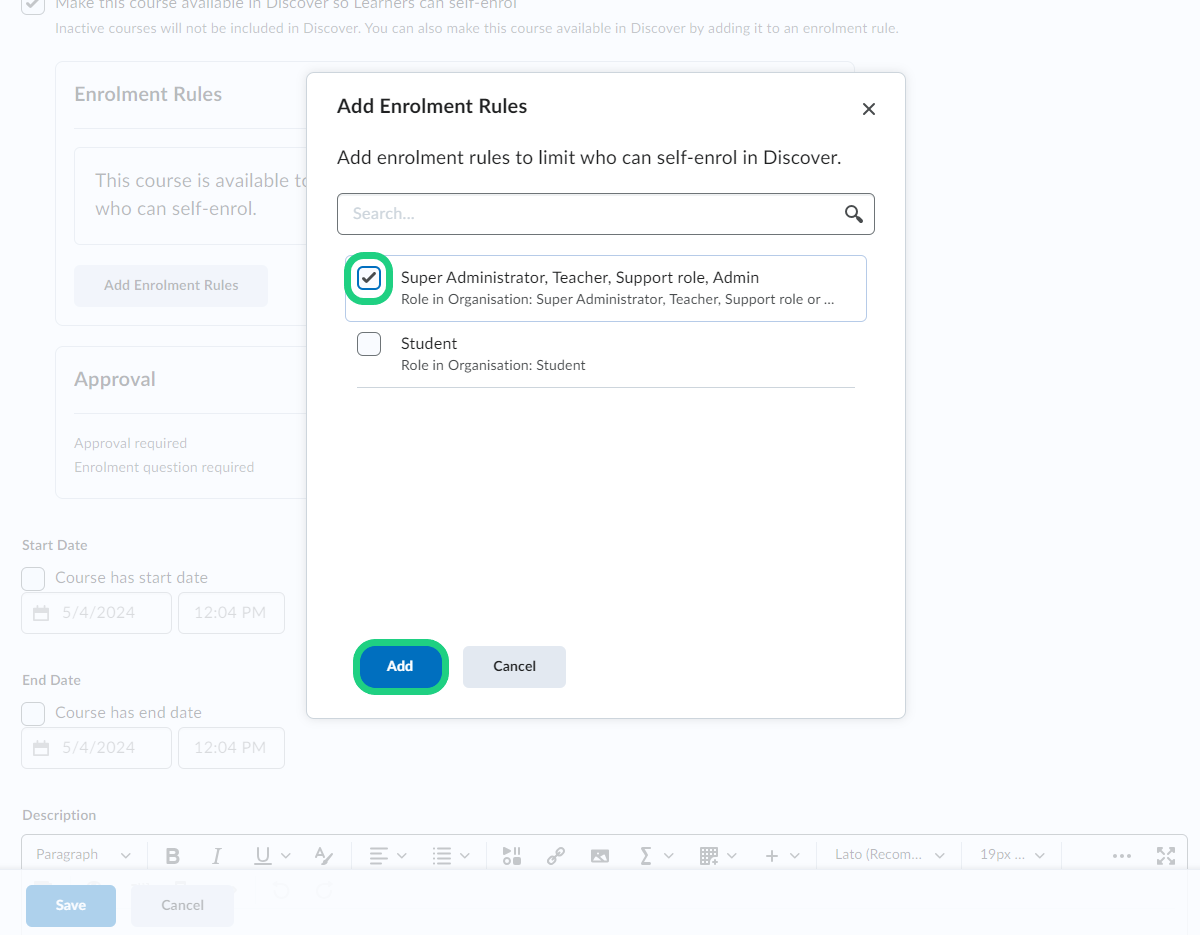
- By checking off the box under 'Approval' the admin's approval is required each time a user tries to self-enrol through the discover tool.
If you want, write a question to get additional information from the user.
Finish by clicking on 'Save'.
[Note: To approve a request, you need to be enrolled in the course with the role Teacher. Requests will appear under the Discover tab. The name of the Approver will be shown to the user requesting acces.]
- Find the discover tool by clicking on 'Discover' in the navbar from the DTU Learn homepage. Type your course name in the search bar and find it listed below.
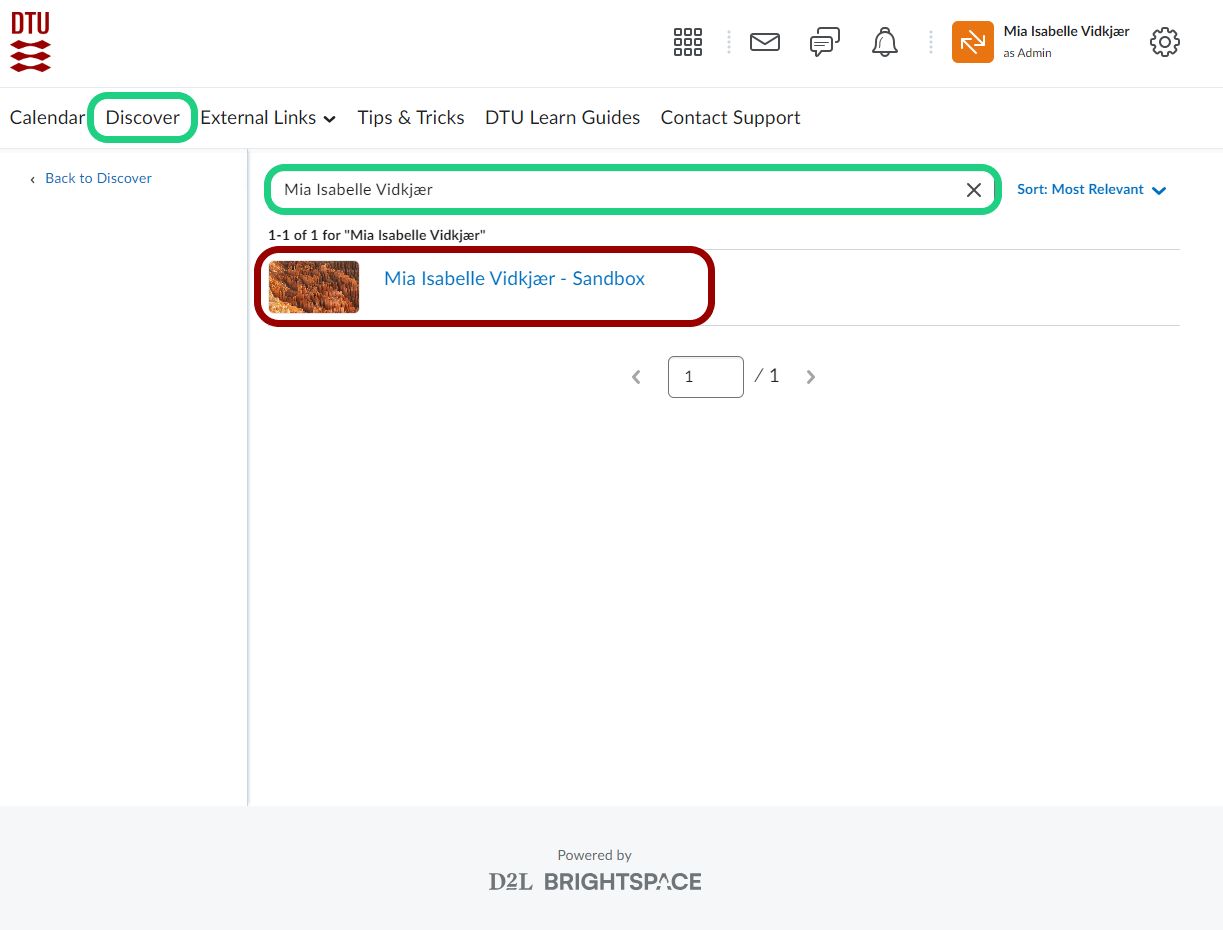
- After clicking on the course, share the link in your searchbar to let others find the self-enrolment page for your course.

